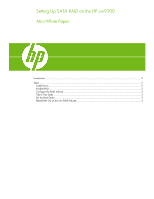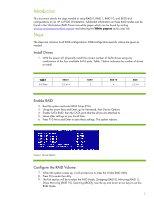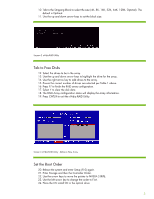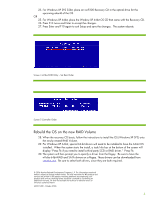HP Xw9300 Setting Up SATA RAID on the HP xw9300
HP Xw9300 - Workstation - 1 GB RAM Manual
 |
View all HP Xw9300 manuals
Add to My Manuals
Save this manual to your list of manuals |
HP Xw9300 manual content summary:
- HP Xw9300 | Setting Up SATA RAID on the HP xw9300 - Page 1
Setting Up SATA RAID on the HP xw9300 Mini-White Paper Introduction...2 Steps...2 Install Drives ...2 Enable RAID ...2 Configure the RAID Volume ...2 Tab to Free Disks ...3 Set the Boot Order ...3 Rebuild the OS on the new RAID Volume 4 - HP Xw9300 | Setting Up SATA RAID on the HP xw9300 - Page 2
Workstation RAID Primer mini-white paper which can be found by visiting www.hp.com/support/xw9300_manuals and selecting the White papers quick jump link. Steps The steps are common to all RAID configurations. RAID-configuration-specific values are given as needed. Install Drives 1. With the power - HP Xw9300 | Setting Up SATA RAID on the HP xw9300 - Page 3
, 8K, 16K, 32K, 64K, 128K, Optimal). The default is Optimal. 11. Use the up and down arrow keys to set the block size. Sscreen 2 nVidia RAID Utility Tab to Free Disks 12. Select the drives to be in the array. 13. Use the up and down arrow keys to highlight the - HP Xw9300 | Setting Up SATA RAID on the HP xw9300 - Page 4
from the floppy. Be sure to have the nVidia 64bit RAID and SATA drivers on a floppy. These drivers can be downloaded from www.hp.com. Be sure to select both drivers, since they are both required. © 2006 Hewlett-Packard Development Company, L.P. The information contained herein is subject to change
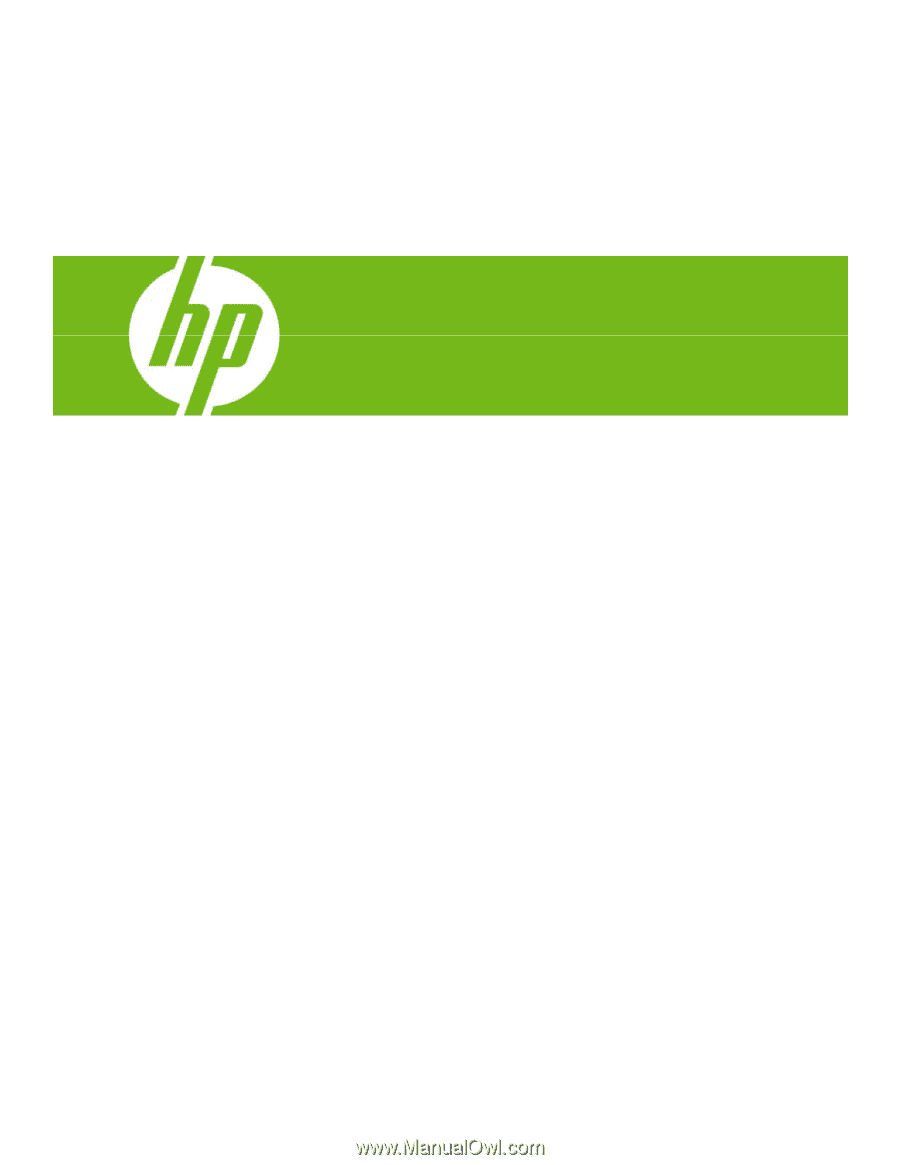
Setting Up SATA RAID on the HP xw9300
Mini-White Paper
Introduction
.........................................................................................................................................
2
Steps
..................................................................................................................................................
2
Install Drives
....................................................................................................................................
2
Enable RAID
....................................................................................................................................
2
Configure the RAID Volume
...............................................................................................................
2
Tab to Free Disks
.............................................................................................................................
3
Set the Boot Order
...........................................................................................................................
3
Rebuild the OS on the new RAID Volume
............................................................................................
4