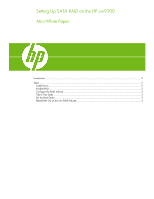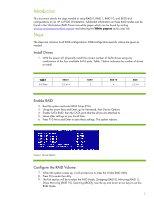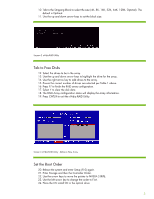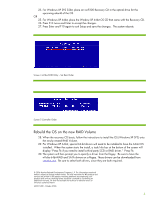HP Xw9300 Setting Up SATA RAID on the HP xw9300 - Page 3
Tab to Free Disks, Set the Boot Order, Tab to the Stripping Block to select the size 4K, 8K, 16K, 32K
 |
View all HP Xw9300 manuals
Add to My Manuals
Save this manual to your list of manuals |
Page 3 highlights
10. Tab to the Stripping Block to select the size (4K, 8K, 16K, 32K, 64K, 128K, Optimal). The default is Optimal. 11. Use the up and down arrow keys to set the block size. Sscreen 2 nVidia RAID Utility Tab to Free Disks 12. Select the drives to be in the array. 13. Use the up and down arrow keys to highlight the drive for the array. 14. Use the right arrow key to add drives to the array. 15. Ensure the correct number of drives are selected per Table 1 above. 16. Press F7 to finish the RAID array configuration. 17. Select Y to clear the disk data. 18. The RAID Array configuration status will display the array information. 19. Press CNTL-X to exit the nVidia RAID Utility. Screen 3 nVidia RAID Utility - Define a New Array Set the Boot Order 20. Reboot the system and enter Setup (F10) again. 21. Enter Storage and then the Controller Order. 22. Use the arrow keys to move the pointer to NVIDIA STRIPE. 23. Use the left arrow key to change the order to First. 24. Place the OS install CD in the optical drive: 3