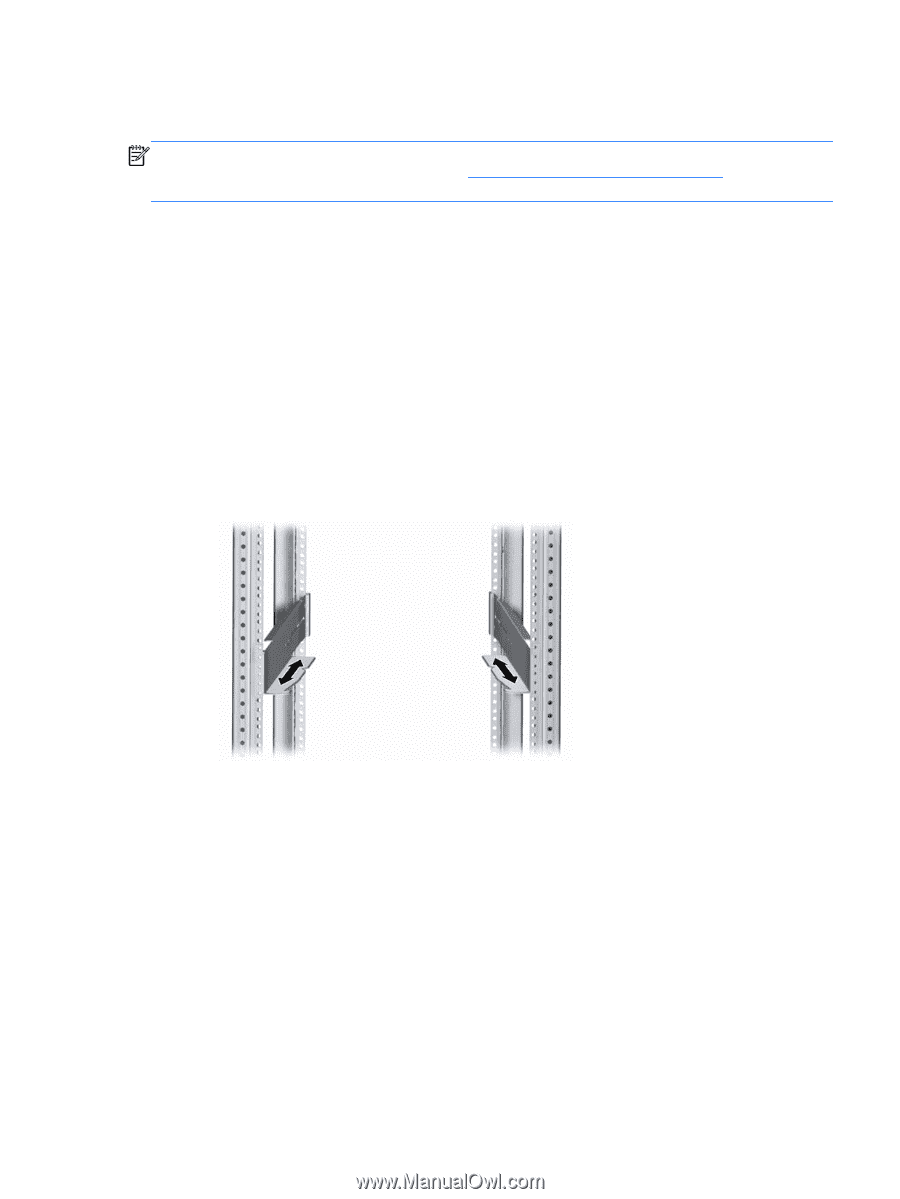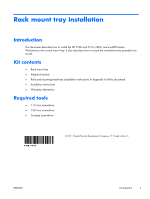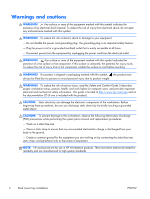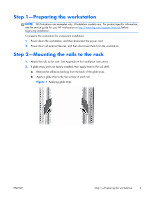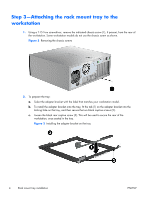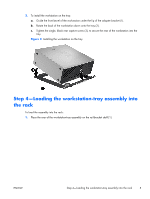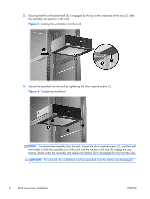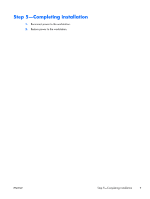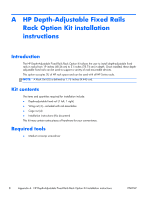HP Z210 HP Z200, Z400 and xw4000 Workstations - Rack Mount Tray Installation - Page 3
Step 1—Preparing the workstation, Step 2—Mounting the rails to the rack - manual
 |
View all HP Z210 manuals
Add to My Manuals
Save this manual to your list of manuals |
Page 3 highlights
Step 1-Preparing the workstation NOTE: All illustrations are examples only. Workstation models vary. For product-specific information, see the service guide for your HP workstation at http://www.hp.com/support/manuals before beginning installation. To prepare the workstation for component installation: 1. Power down the workstation, and then disconnect the power cord. 2. Power down all external devices, and then disconnect them from the workstation. Step 2-Mounting the rails to the rack 1. Attach the rails to the rack. See Appendix A for installation instructions. 2. If glide strips were not factory-installed, then apply them to the rail shelf. a. Remove the adhesive backing from the back of the glide strips. b. Apply a glide strip to the top surface of each rail. Figure 1 Applying glide strips ENWW Step 1-Preparing the workstation 3