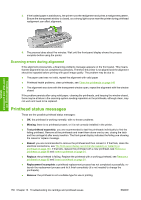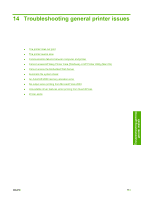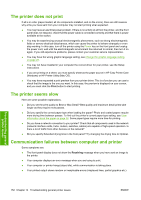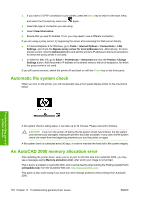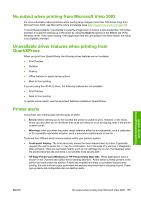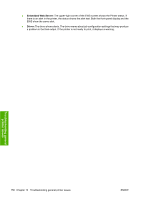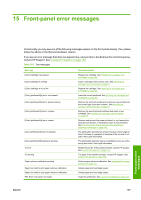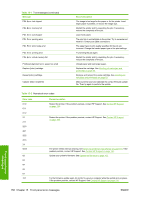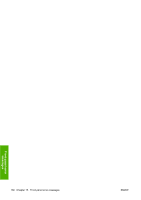HP Z3100ps HP Designjet Z3100 Photo Printer Series - Users Guide - Page 165
No output when printing from Microsoft Visio 2003, Unavailable driver features when printing
 |
UPC - 808736859547
View all HP Z3100ps manuals
Add to My Manuals
Save this manual to your list of manuals |
Page 165 highlights
No output when printing from Microsoft Visio 2003 For more information about problems when printing large images (more than 129 inches long) from Microsoft Visio 2003, see Microsoft's online knowledge base (http://support.microsoft.com/search/). To avoid these problems, it is possible to scale the image down in Visio to a size shorter than 129 inches and then to scale the drawing up in the driver by using the Scale to options in the Effects tab of the Windows driver. If the down-scaling in the application and the up-scaling in the driver match, the result is as originally intended. Unavailable driver features when printing from QuarkXPress When you print from QuarkXPress, the following driver features are not available. ● Print Preview ● Rotation ● Scaling ● Office features or paper saving options ● Back to front printing If you are using the HP-GL/2 driver, the following features are not available. ● Print Preview ● Back to front printing To get the same results, use the equivalent features available in QuarkXPress. Printer alerts Your printer can communicate are two types of alerts: ● Errors: Mainly alerting you to the fact that the printer is unable to print. However, in the driver, errors can also alert you to conditions that could ruin the print, such as clipping, even if the printer is able to print. ● Warnings: Alert you when the printer needs attention either for an adjustment, such a calibration or for a possible unprintable situation, such a preventive maintenance or low ink. There are four different alerts communicators within your printer's system. ● Front-panel display: The front panel only shows the most relevant alert at a time. It generally requires the user to press the OK key for confirmation, but in the case of a warning, it disappears after a timeout. There are permanent alerts, such as "ink cartridge low on ink", that reappear when the printer becomes idle and there is not another more severe alert. ● HP Easy Printer Care (Windows) or HP Printer Utility (Mac OS): These applications have a section in the Overview tab called "Items needing attention". All the alerts currently present in the printer are listed under this section. If alerts are enabled and there is a problem that prevents printing, the user is shown a pop-up window that explains why the printer is not going to print. These pop-up alerts are configurable also as desktop alerts. Troubleshooting general printer issues ENWW No output when printing from Microsoft Visio 2003 155