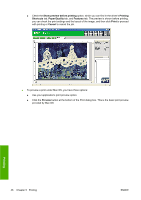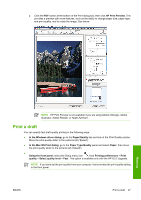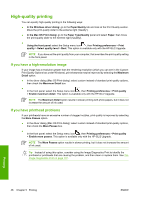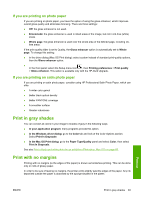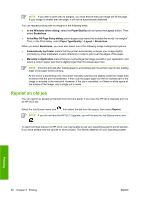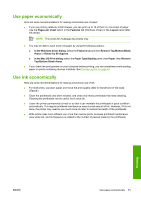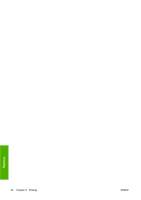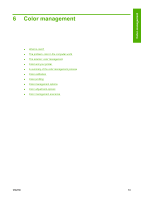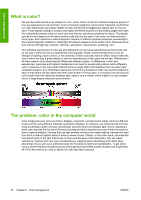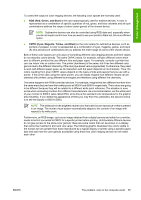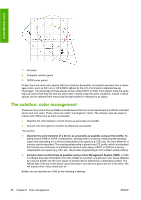HP Z3100ps HP Designjet Z3100 Photo Printer Series - Users Guide - Page 61
Use paper economically, Use ink economically
 |
UPC - 808736859547
View all HP Z3100ps manuals
Add to My Manuals
Save this manual to your list of manuals |
Page 61 highlights
Use paper economically Here are some recommendations for making economical use of paper: ● If you are printing relatively small images, you can print up to 16 of them on one sheet of paper. Use the Pages per sheet option in the Features tab (Windows driver) or the Layout panel (Mac OS driver). NOTE This works for multipage documents only. ● You may be able to save some roll paper by using the following options: ● In the Windows driver dialog: select the Features tab and then Remove Top/Bottom Blank Areas or Rotate by 90 degrees. ● In the Mac OS Print dialog: select the Paper Type/Quality panel, then Paper, then Remove Top/Bottom Blank Areas. ● If you check the print preview on your computer before printing, you can sometimes avoid wasting paper on prints containing obvious mistakes. See Preview a print on page 45. Use ink economically Here are some recommendations for making economical use of ink. ● For draft prints, use plain paper and move the print-quality slider to the left end of the scale ('Speed'). ● Clean the printheads only when needed, and clean only those printheads that need cleaning. Cleaning the printheads can be useful, but it uses ink. ● Leave the printer permanently turned on so that it can maintain the printheads in good condition automatically. This regular printhead maintenance uses a small amount of ink. However, if it is not done, the printer may need to use much more ink later to restore the health of the printheads. ● Wide prints make more efficient use of ink than narrow prints, because printhead maintenance uses some ink, and its frequency is related to the number of passes made by the printheads. Printing ENWW Use paper economically 51