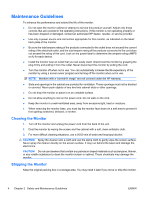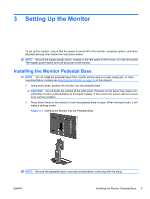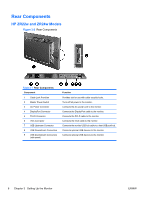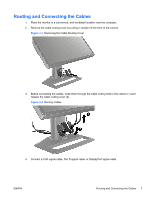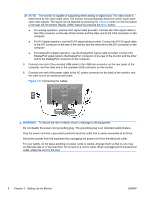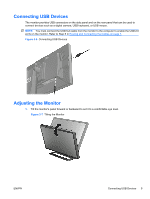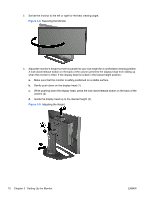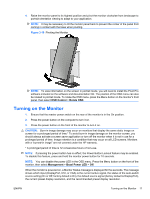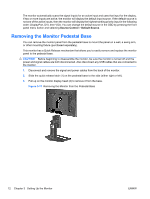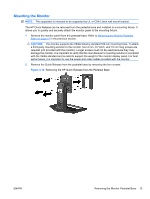HP ZR22w HP ZR22w and ZR24w LCD Monitors User Guide - Page 17
Connecting USB Devices, Adjusting the Monitor - ports
 |
View all HP ZR22w manuals
Add to My Manuals
Save this manual to your list of manuals |
Page 17 highlights
Connecting USB Devices The monitor provides USB connectors on the side panel and on the rear panel that can be used to connect devices such as a digital camera, USB keyboard, or USB mouse. NOTE: You must connect the USB hub cable from the monitor to the computer to enable the USB 2.0 ports on the monitor. Refer to Step 5 in Routing and Connecting the Cables on page 7. Figure 3-6 Connecting USB Devices Adjusting the Monitor 1. Tilt the monitor's panel forward or backward to set it to a comfortable eye level. Figure 3-7 Tilting the Monitor ENWW Connecting USB Devices 9

Connecting USB Devices
The monitor provides USB connectors on the side panel and on the rear panel that can be used to
connect devices such as a digital camera, USB keyboard, or USB mouse.
NOTE:
You must connect the USB hub cable from the monitor to the computer to enable the USB 2.0
ports on the monitor. Refer to Step 5 in
Routing and Connecting the Cables
on page
7
.
Figure 3-6
Connecting USB Devices
Adjusting the Monitor
1.
Tilt the monitor's panel forward or backward to set it to a comfortable eye level.
Figure 3-7
Tilting the Monitor
ENWW
Connecting USB Devices
9