| Section |
Page |
| Technical Reference |
1 |
| Technical Reference |
1 |
| Technical Reference |
1 |
| HP B2600 Workstations |
1 |
| Manufacturing Part Number:� n.a. |
1 |
| Edition E0501 |
1 |
| Notice |
2 |
| Notice |
2 |
| Restricted Rights Legend |
2 |
| Restricted Rights Legend |
2 |
| © Copyright 2001 |
2 |
| © Copyright 2001 |
2 |
| Hewlett-Packard Company. All Rights Reserved. This document contains proprietary information that... |
2 |
| © Copyright 1980, 1984 |
2 |
| © Copyright 1980, 1984 |
2 |
| AT&T, Inc. |
2 |
| © Copyright 1979, 1980, 1983 |
2 |
| © Copyright 1979, 1980, 1983 |
2 |
| The Regents of the University of California. This software and documentation is based in part on ... |
2 |
| Preface |
9 |
| Preface |
9 |
| Safety and Regulatory Statements |
9 |
| Safety and Regulatory Statements |
9 |
| Installation Notice |
9 |
| Installation Notice |
9 |
| Related Manuals |
9 |
| Related Manuals |
9 |
| • Installation Poster for the HP B2600 Workstation |
9 |
| • Installation Poster for the HP B2600 Workstation |
9 |
| • Installation Poster for the HP B2600 Workstation |
9 |
| • Getting Started Guide for the HP B2600 Workstation |
9 |
| • Getting Started Guide for the HP B2600 Workstation |
9 |
| • Common Desktop Environment (CDE) User’s Guide |
9 |
| • Common Desktop Environment (CDE) User’s Guide |
9 |
| • Common Desktop Environment (CDE) User’s Guide |
9 |
| • Configuring HP-UX for Peripherals |
9 |
| • Configuring HP-UX for Peripherals |
9 |
| • HP-UX System Administration Tasks |
9 |
| • HP-UX System Administration Tasks |
9 |
| • HP CDE Getting Started Guide |
9 |
| • HP CDE Getting Started Guide |
9 |
| • Managing Systems and Workgroups |
9 |
| • Managing Systems and Workgroups |
9 |
| • Using HP-UX |
9 |
| • Using HP-UX |
9 |
| • Using Your HP Workstation |
9 |
| • Using Your HP Workstation |
9 |
| • Getting Started Guide for the B2600 |
9 |
| • Getting Started Guide for the B2600 |
9 |
| Revision History |
10 |
| Revision History |
10 |
| Edition |
10 |
| Edition |
10 |
| Edition |
10 |
| Revision History |
10 |
| E0501 |
10 |
| E0501 |
10 |
| First Printing |
10 |
| Problems, Questions, and Suggestions |
10 |
| Problems, Questions, and Suggestions |
10 |
| Electrostatic Discharge (ESD) Precautions |
10 |
| Electrostatic Discharge (ESD) Precautions |
10 |
| ESD (electrostatic discharge) |
10 |
| Electrostatic discharge (ESD) |
10 |
| • Work on a static-free mat. |
10 |
| • Work on a static-free mat. |
10 |
| • Wear a static strap to ensure that any accumulated electrostatic charge is discharged from your... |
10 |
| • Create a common ground for the equipment you are working on by connecting the static-free mat, ... |
10 |
| • Keep uninstalled printed circuit boards in their protective antistatic bags. |
10 |
| • Handle printed circuit boards by their edges, once you have removed them from their protective ... |
10 |
| 1� Product Information |
11 |
| 1� Product Information |
11 |
| • Hardware System Overview |
12 |
| • Hardware System Overview |
12 |
| • Operating System Overview |
12 |
| • Your Workstation’s Front Panel |
12 |
| • Your Workstation’s Rear Panel Connectors |
12 |
| • Monitors |
12 |
| • Workstation Characteristics |
12 |
| • Internal Components |
12 |
| Hardware System Overview |
13 |
| Hardware System Overview |
13 |
| Hardware system features |
13 |
| HP B2600 features |
13 |
| <TABLE> |
13 |
| Table�1�1.� HP B2600 Hardware System Features |
13 |
| <TABLE HEADING> |
13 |
| <TABLE ROW> |
13 |
| Workstation Feature |
13 |
| Description |
13 |
| <TABLE BODY> |
13 |
| <TABLE ROW> |
13 |
| Processor |
13 |
| A PA8600 microprocessor with an operating frequency of 500MHz. This processor has a 0.5 MB instru... |
13 |
| <TABLE ROW> |
13 |
| Monitors |
13 |
| PC compatible monitors |
13 |
| <TABLE ROW> |
13 |
| Optional Graphics |
13 |
| Supported graphics devices: |
13 |
| • HP Visualize-fx5 |
13 |
| • HP Visualize-fx5 |
13 |
| • HP Visualize- |
13 |
| <TABLE ROW> |
13 |
| Main Memory |
13 |
| Four memory slots (cards can be mixed): |
13 |
| • 256MB DIMMs |
13 |
| • 256MB DIMMs |
13 |
| • 512MB DIMMs |
13 |
| • 1GB DIMMs |
13 |
| <TABLE ROW> |
13 |
| Internal Storage Devices |
13 |
| Two Low-Voltage Differential (LVD) SCSI hard disk drive and one optional ATAPI CD drive. |
13 |
| <TABLE ROW> |
13 |
| Standard Network |
13 |
| 10/100 Base T LAN connector |
13 |
| <TABLE ROW> |
13 |
| Standard I/O Connectors |
13 |
| Standard workstation I/O ports: |
13 |
| Universal serial bus (USB) |
13 |
| Universal serial bus (USB) |
13 |
| Universal serial bus (USB) |
13 |
| Serial ports 1 and 2 connectors |
13 |
| Serial ports 1 and 2 connectors |
13 |
| • Parallel connector |
13 |
| • LAN connector |
13 |
| <TABLE ROW> |
13 |
| PCI slots |
13 |
| Peripheral component interconnect (PCI) slots |
13 |
| Slot 1: �32 Bit, 5.0V, 33MHz (optional audio card) |
13 |
| <TABLE ROW> |
13 |
| Remote Power-on |
13 |
| Remote power-on |
13 |
| Allows you to turn on your workstation from a remote system. |
13 |
| Operating System Overview |
14 |
| Operating System Overview |
14 |
| Instant ignition |
14 |
| Operating system overview |
14 |
| System overview, operating |
14 |
| Your Workstation’s Front Panel |
15 |
| Your Workstation’s Front Panel |
15 |
| Front panel |
15 |
| Figure�1�1.� System Unit Front Panel |
15 |
| Figure�1�1.� System Unit Front Panel |
15 |
| <GRAPHIC> |
15 |
| System LCD |
15 |
| System LCD |
15 |
| Liquid crystal display (LCD) |
15 |
| LCD symbols |
15 |
| Symbols, LCD |
15 |
| Figure�1�2.� LCD Symbols for System Activities |
15 |
| Figure�1�2.� LCD Symbols for System Activities |
15 |
| <GRAPHIC> |
15 |
| System Power Button |
15 |
| shutdown -q |
15 |
| Power button |
15 |
| Button, power |
15 |
| Your Workstation’s Rear Panel Connectors |
16 |
| Your Workstation’s Rear Panel Connectors |
16 |
| EMI compliance |
16 |
| 10/100 Base T LAN connector |
16 |
| Connector:LAN (10/100 Base T) |
16 |
| Serial ports 1 and 2 connectors |
16 |
| Connector:Serial ports 1 and 2 connectors |
16 |
| Power cord connector |
16 |
| Connector:Power cord |
16 |
| Connector:USB |
16 |
| USB connectors |
16 |
| Parallel connector |
16 |
| • Serial Ports 1 and 2 Connectors |
16 |
| • Serial Ports 1 and 2 Connectors |
16 |
| • USB Connectors |
16 |
| • Power Cord Connector |
16 |
| • Parallel Connector |
16 |
| • Network Connector |
16 |
| NOTE To maintain FCC/EMI compliance, verify that all cables are fully seated and properly fastened. |
16 |
| Rear panel connectors, system unit |
16 |
| System unit rear panel connectors |
16 |
| Rear panel:I/O card slots |
16 |
| Rear panel:Serial ports 1 and 2 connectors |
16 |
| USB connectors |
16 |
| Rear panel:USB connectors |
16 |
| Rear panel:Power input |
16 |
| Power cord connector |
16 |
| Figure 1�3. |
16 |
| Figure�1�3.� System Unit Rear Panel Connectors |
16 |
| Figure�1�3.� System Unit Rear Panel Connectors |
16 |
| <GRAPHIC> |
17 |
| Serial Ports 1 and 2 Connectors |
17 |
| Connector:Serial ports 1 and 2 connectors |
17 |
| Serial ports 1 and 2 connectors |
17 |
| USB Connectors |
17 |
| USB Connectors |
17 |
| Connector:USB |
17 |
| USB connectors |
17 |
| Keyboard |
17 |
| Keyboard |
17 |
| USB:Keyboard |
17 |
| Keyboard, USB |
17 |
| HP Mouse |
17 |
| HP Mouse |
17 |
| Mouse, HP |
17 |
| HP mouse, USB |
17 |
| USB:HP mouse |
17 |
| Power Cord Connector |
18 |
| Power Cord Connector |
18 |
| Connector:Power cord |
18 |
| Parallel Connector |
18 |
| Parallel Connector |
18 |
| Network Connector |
18 |
| Network Connector |
18 |
| Connector:10/100 Base T LAN |
18 |
| Network connector |
18 |
| 10/100 Base T LAN connector |
18 |
| Audio Connectors (optional) |
18 |
| Audio Connectors (optional) |
18 |
| Monitors |
19 |
| Monitors |
19 |
| Monitors |
19 |
| Workstation Conversion Process |
20 |
| Workstation Conversion Process |
20 |
| Desktop to Rack-Mount Conversion |
20 |
| Desktop to Rack-Mount Conversion |
20 |
| Rack-Mount to Desktop Conversion |
20 |
| Rack-Mount to Desktop Conversion |
20 |
| Workstation Characteristics |
21 |
| Workstation Characteristics |
21 |
| <TABLE> |
21 |
| Table�1�2.� Workstation Characteristics |
21 |
| <TABLE HEADING> |
21 |
| <TABLE ROW> |
21 |
| Characteristic |
21 |
| Description |
21 |
| <TABLE BODY> |
21 |
| <TABLE ROW> |
21 |
| Weight Rack System (excl. keyboard and display) Weight Desk-side System (excl. keyboard and display) |
21 |
| 14.1 kg (31.0 lb.) 15.9 kg (35.0 lb.) |
21 |
| <TABLE ROW> |
21 |
| Dimensions Rack System |
21 |
| Depth: 45.77 cm (18.02 inches) Width: 42.50 cm (16.73 inches) Height: 12.70 cm (5.00 inches) |
21 |
| <TABLE ROW> |
21 |
| Dimensions Desk-side System |
21 |
| Depth: 47.02 cm (18.51 inches) Width: 43.26 cm (17.03 inches) Height: 13.67 cm (5.38 inches) |
21 |
| <TABLE ROW> |
21 |
| Storage temperature |
21 |
| -40�C to +70�C (-40�F to +158�F) |
21 |
| <TABLE ROW> |
21 |
| Storage humidity |
21 |
| 8% to 90% (relative) |
21 |
| <TABLE ROW> |
21 |
| Operating temperature |
21 |
| +5�C to +35�C (+41�F to +95�F) |
21 |
| <TABLE ROW> |
21 |
| Operating humidity |
21 |
| 15% to 80% (relative) |
21 |
| <TABLE ROW> |
21 |
| Input Current |
21 |
| 3.6 – 3.0 amps (AC at 100 to 120 Vac) 1.8 – 1.5 amps (AC at 200 to 240 Vac) |
21 |
| <TABLE ROW> |
21 |
| Input Frequency |
21 |
| 50Hz/60Hz |
21 |
| <TABLE ROW> |
21 |
| Sound Power Rack System |
21 |
| 5.5 Bels LwA max. at 30�C (88�F) |
21 |
| <TABLE ROW> |
21 |
| Sound Power Desk-side System |
21 |
| 5.0 Bels LwA max. at 30�C (88�F) |
21 |
| Internal Components |
22 |
| Internal Components |
22 |
| Figure�1�4.� Internal Components of the B2600 |
22 |
| Figure�1�4.� Internal Components of the B2600 |
22 |
| <GRAPHIC> |
23 |
| 2� Troubleshooting |
25 |
| 2� Troubleshooting |
25 |
| Chapter Overview |
26 |
| Chapter Overview |
26 |
| Introduction to Troubleshooting |
26 |
| Introduction to Troubleshooting |
26 |
| Flowcharts for Troubleshooting |
26 |
| Flowcharts for Troubleshooting |
26 |
| WARNING Before removing any FRU, PCI card, DIMM or power supply connectors, you must disconnect t... |
26 |
| Figure�2�1.� Main Flowchart for Troubleshooting |
27 |
| Figure�2�1.� Main Flowchart for Troubleshooting |
27 |
| <GRAPHIC> |
28 |
| Figure�2�2.� Console Troubleshooting Flowchart |
28 |
| <GRAPHIC> |
29 |
| Figure�2�3.� Bootable Device Troubleshooting Flowchart |
29 |
| <GRAPHIC> |
30 |
| Figure�2�4.� HP-UX Troubleshooting Flowchart |
30 |
| <GRAPHIC> |
31 |
| Identifying LCD-Indicated Conditions |
31 |
| XXX YYYY: ZZZZZZ����������������(Line 1) |
31 |
| XXX YYYY: ZZZZZZ����������������(Line 1) |
31 |
| AAAAAAAAAAAAAAAA����������������(Line 2) |
31 |
| <TABLE> |
31 |
| <TABLE BODY> |
31 |
| <TABLE ROW> |
31 |
| XXX |
31 |
| XXX |
31 |
| Three-character Operating Status |
31 |
| <TABLE ROW> |
31 |
| YYYY |
31 |
| YYYY |
31 |
| Four-digit hex code identifying the code module being executed |
31 |
| <TABLE ROW> |
31 |
| ZZZZZZ |
31 |
| ZZZZZZ |
31 |
| Six-digit FRU descriptor |
31 |
| <TABLE ROW> |
31 |
| AAAAAAAAAAAAAAAA |
31 |
| AAAAAAAAAAAAAAAA |
31 |
| Diagnostic message of up to 16 characters |
31 |
| <TABLE> |
31 |
| <TABLE BODY> |
31 |
| <TABLE ROW> |
31 |
| FLT (fault) |
31 |
| FLT |
31 |
| A hardware error has been detected |
31 |
| <TABLE ROW> |
31 |
| TST (test) |
31 |
| TST |
31 |
| Hardware being tested |
31 |
| <TABLE ROW> |
31 |
| INI (initialize) |
31 |
| INI |
31 |
| Hardware being initialized |
31 |
| <TABLE ROW> |
31 |
| SHU (shutdown) |
31 |
| SHU |
31 |
| System being shutdown |
31 |
| <TABLE ROW> |
31 |
| WRN (warning) |
31 |
| WRN |
31 |
| A non-optimal operating condition exists |
31 |
| <TABLE ROW> |
31 |
| RUN (running) |
31 |
| RUN |
31 |
| The operating system is running |
31 |
| Selftest Failures |
31 |
| Selftest Failures |
31 |
| 1. In Table C-1 of the “HP B2600 Chassis Codes” appendix, find the chassis code listed on the LCD. |
31 |
| 1. In Table C-1 of the “HP B2600 Chassis Codes” appendix, find the chassis code listed on the LCD. |
31 |
| 2. In the Boot Console Handler, use the Service Menu’s |
31 |
| Memory Failures |
32 |
| Memory Failures |
32 |
| Running System Verification Tests |
33 |
| Running System Verification Tests |
33 |
| man cstm [Enter] |
33 |
| man cstm [Enter] |
33 |
| man cstm [Enter] |
33 |
| man mstm [Enter] |
33 |
| man mstm [Enter] |
33 |
| man xstm [Enter] |
33 |
| man xstm [Enter] |
33 |
| 1. In a terminal window, type the following at the # prompt to invoke the command line interface:... |
33 |
| 1. In a terminal window, type the following at the # prompt to invoke the command line interface:... |
33 |
| 2. The following message appears: |
33 |
| 3. To verify the system operation, type the following at the |
33 |
| 4. Press |
33 |
| 5. To exit the Support Tools Manager, enter the following: |
33 |
| Tests:ODE-based diagnostics |
34 |
| Tests:ODE-based diagnostics |
34 |
| Tests:ODE-based diagnostics |
34 |
| Troubleshooting:ODE-based diagnostics |
34 |
| J5000/J7000 workstation:ODE-based diagnostics |
34 |
| ODE-based diagnostics |
34 |
| Diagnostics, ODE-based |
34 |
| Running:ODE-based diagnostics |
34 |
| 1. Invoke the ISL environment from the system disk or a CD ROM. |
34 |
| 1. Invoke the ISL environment from the system disk or a CD ROM. |
34 |
| 2. Type |
34 |
| • astrodiag |
34 |
| • astrodiag |
34 |
| • astrodiag |
34 |
| • siodiag |
34 |
| • siodiag |
34 |
| • wdiag |
34 |
| • wdiag |
34 |
| • memtest |
34 |
| • memtest |
34 |
| • fupdate – updates the system’s Processor Dependent Code (PDC) firmware in the FEPROM or Flash ROM. |
34 |
| • mapper |
34 |
| • mapper |
34 |
| 3� Remove/Replace System Components |
35 |
| 3� Remove/Replace System Components |
35 |
| Chapter Overview |
36 |
| Chapter Overview |
36 |
| • Tools Required — a list of tools necessary for removing and replacing system components. |
36 |
| • Tools Required — a list of tools necessary for removing and replacing system components. |
36 |
| • Removing/Replacing System Components — a set of procedures for removing/replacing: front bezel,... |
36 |
| WARNING For most of the installation and removal procedures in this chapter, you must power off t... |
36 |
| NOTE To maintain FCC/EMI compliance, verify that all covers are replaced and that all screws are ... |
36 |
| Workstation Configurations |
36 |
| Workstation Configurations |
36 |
| http://www.hp.com/workstations |
36 |
| Tools Required |
37 |
| Tools Required |
37 |
| • Light-duty flat blade screwdriver with 6-inch (150 mm) blade |
37 |
| • Light-duty flat blade screwdriver with 6-inch (150 mm) blade |
37 |
| • Number 2 Phillips screwdriver with 6-inch (150mm) blade |
37 |
| • T-10 and T-15 Torx driver |
37 |
| • ESD equipment (see the “Electrostatic Discharge (ESD) Precautions” section later in this chapte... |
37 |
| Removing/Replacing System Components |
38 |
| Removing/Replacing System Components |
38 |
| NOTE If you need to install a new system component, simply follow the procedures for |
38 |
| Electrostatic Discharge (ESD) Precautions |
38 |
| Electrostatic Discharge (ESD) Precautions |
38 |
| • Work on a static-free mat. |
38 |
| • Work on a static-free mat. |
38 |
| • Wear a static strap to ensure that any accumulated electrostatic charge is discharged from your... |
38 |
| • Create a common ground for the equipment you are working on by connecting the static-free mat, ... |
38 |
| • Keep uninstalled printed circuit boards in their protective antistatic bags. |
38 |
| • Handle printed circuit boards by their edges, once you have removed them from their protective ... |
38 |
| Prerequisite for Using the Procedures in this Chapter |
39 |
| Prerequisite for Using the Procedures in this Chapter |
39 |
| 1. Power off the workstation (either by executing |
39 |
| 1. Power off the workstation (either by executing |
39 |
| 2. Unplug the workstation power cord and all peripheral devices from AC power outlets. If you are... |
39 |
| 3. Attach the static-grounding wrist strap by following the instructions on the package. Attach t... |
39 |
| NOTE To make access to the internal components easier, you may want to place the workstation on a... |
39 |
| CAUTION This workstation is designated for two-person lifting; it weighs approximately 35.0 pound... |
39 |
| Removing the Front Bezel and Top Cover |
40 |
| Removing the Front Bezel and Top Cover |
40 |
| Removing the Front Bezel and Top Cover |
40 |
| Removing the Front Bezel and Top Cover |
40 |
| 1. Turn your workstation off and unplug it. |
40 |
| 1. Turn your workstation off and unplug it. |
40 |
| 2. Lay your workstation on a soft anti-static surface with the HP logo text in the upright position. |
40 |
| 3. Press in on both release buttons found on the ends of the bezel and pull outward from the work... |
40 |
| Figure�3�1.� Front Bezel and Top Cover Removal |
40 |
| Figure�3�1.� Front Bezel and Top Cover Removal |
40 |
| <GRAPHIC> |
41 |
| Replacing the Front Bezel and Top Cover |
41 |
| Replacing the Front Bezel and Top Cover |
41 |
| Replacing the Front Bezel and Top Cover |
41 |
| 1. Slide the top cover back on the workstation and secure it by screwing in the captive screws. |
41 |
| 1. Slide the top cover back on the workstation and secure it by screwing in the captive screws. |
41 |
| 2. Next, push the bezel in place on the front of the workstation. See |
41 |
| Figure�3�2.� Front Bezel and Top Cover Replacement |
41 |
| Figure�3�2.� Front Bezel and Top Cover Replacement |
41 |
| <GRAPHIC> |
42 |
| Removing Memory DIMMs |
42 |
| 1. Complete the procedure in the section |
42 |
| 1. Complete the procedure in the section |
42 |
| 2. Press downward on the tabs that are located on both ends of the memory card slots. See |
42 |
| Figure�3�3.� Pressing Down on the Memory Slot Tabs |
42 |
| Figure�3�3.� Pressing Down on the Memory Slot Tabs |
42 |
| <GRAPHIC> |
42 |
| Figure�3�4.� Lifting a DIMM Card Out of the Memory Slot |
42 |
| Figure�3�4.� Lifting a DIMM Card Out of the Memory Slot |
42 |
| <GRAPHIC> |
43 |
| Memory Configuration |
43 |
| Figure�3�5.� Memory Loading Sequence in the HP B2600 |
43 |
| Figure�3�5.� Memory Loading Sequence in the HP B2600 |
43 |
| <GRAPHIC> |
44 |
| Replacing Memory DIMMs |
44 |
| 1. Remove the current DIMM(s) if you have not already done this. Otherwise, skip this step. To re... |
44 |
| 1. Remove the current DIMM(s) if you have not already done this. Otherwise, skip this step. To re... |
44 |
| 2. Determine the appropriate memory slot(s) for your DIMM card(s). See |
44 |
| Figure�3�6.� Memory Loading Sequence in the HP B2600 |
44 |
| Figure�3�6.� Memory Loading Sequence in the HP B2600 |
44 |
| <GRAPHIC> |
45 |
| Figure�3�7.� Inserting the DIMM Card into a Memory Slot |
45 |
| Figure�3�7.� Inserting the DIMM Card into a Memory Slot |
45 |
| <GRAPHIC> |
45 |
| 5. Connect and turn on the power to your system. |
45 |
| 6. Determine that your memory installation was successful by executing the |
45 |
| Removing the CD Drive |
46 |
| Removing the CD Drive |
46 |
| 1. Complete the procedure in the section |
46 |
| 1. Complete the procedure in the section |
46 |
| 2. Disconnect the CD drive control cable by pulling up on its pull tab and disconnect the power c... |
46 |
| Figure�3�8.� Disconnecting the CD Drive Control Cable |
46 |
| Figure�3�8.� Disconnecting the CD Drive Control Cable |
46 |
| <GRAPHIC> |
46 |
| 4. Press in on the retainer clips on both sides of the CD drive bay and pull toward you. See |
47 |
| 5. Take the back cover off the CD drive bay by lifting up on the raised portion of the back cover... |
47 |
| Figure�3�11.� Removing the CD Drive Bay’s Back Cover |
47 |
| Figure�3�11.� Removing the CD Drive Bay’s Back Cover |
47 |
| <GRAPHIC> |
48 |
| 7. Unscrew the four CD drive mounting screws located on both sides of the CD drive bay. See |
48 |
| Figure�3�13.� Unscrew the Four CD Drive Mounting Screws |
48 |
| Figure�3�13.� Unscrew the Four CD Drive Mounting Screws |
48 |
| <GRAPHIC> |
49 |
| Replacing the CD Drive |
50 |
| Replacing the CD Drive |
50 |
| 1. Remove the current CD drive if you have not already done this. Otherwise, skip this step. To r... |
50 |
| 1. Remove the current CD drive if you have not already done this. Otherwise, skip this step. To r... |
50 |
| 2. Slide the CD drive into the CD drive bay. See |
50 |
| 3. Screw the four CD drive mounting screws into their threaded holes located on both sides of the... |
50 |
| Figure�3�16.� Screw in the Four CD Drive Mounting Screws |
50 |
| Figure�3�16.� Screw in the Four CD Drive Mounting Screws |
50 |
| <GRAPHIC> |
51 |
| 5. Replace the back cover on the CD drive bay by inserting the hinge tabs located on the CD drive... |
51 |
| 6. Slide the CD drive bay and CD drive back into the workstation. You will hear the retainer clip... |
52 |
| 7. Connect the CD drive power cable by pushing it into its connector on the system board and conn... |
52 |
| Figure�3�20.� Connecting the CD Drive Power and Control Cables |
52 |
| Figure�3�20.� Connecting the CD Drive Power and Control Cables |
52 |
| <GRAPHIC> |
53 |
| 9. Complete the procedure in the section |
53 |
| 10. Connect and turn on the power to your system. |
53 |
| 11. Determine that your CD drive replacement was successful by executing the |
53 |
| Removing the PCI Cage, I/O Card and PCI Backplane Board |
54 |
| Removing the PCI Cage, I/O Card and PCI Backplane Board |
54 |
| PCI Cage Removal |
54 |
| PCI Cage Removal |
54 |
| 1. Complete the procedure in the section |
54 |
| 1. Complete the procedure in the section |
54 |
| 2. Complete the procedure in the section |
54 |
| 3. Lift up on the PCI cage handle ( |
54 |
| Figure�3�22.� Lifting Up on the PCI Cage Handle |
54 |
| Figure�3�22.� Lifting Up on the PCI Cage Handle |
54 |
| <GRAPHIC> |
54 |
| Figure�3�23.� Removing the PCI Cage from the System |
54 |
| Figure�3�23.� Removing the PCI Cage from the System |
54 |
| <GRAPHIC> |
55 |
| I/O Card Removal |
55 |
| 1. Set the PCI cage on an anti-static surface and remove the PCI cage cover. See |
55 |
| 1. Set the PCI cage on an anti-static surface and remove the PCI cage cover. See |
55 |
| Figure�3�24.� Removing the PCI Cage Cover |
55 |
| Figure�3�24.� Removing the PCI Cage Cover |
55 |
| <GRAPHIC> |
55 |
| Figure�3�25.� Unscrewing the I/O Card’s Bulkhead Screw |
55 |
| Figure�3�25.� Unscrewing the I/O Card’s Bulkhead Screw |
55 |
| <GRAPHIC> |
56 |
| Figure�3�26.� Removing the I/O Card from Its PCI Slot |
56 |
| Figure�3�26.� Removing the I/O Card from Its PCI Slot |
56 |
| <GRAPHIC> |
56 |
| PCI Backplane Board Removal |
56 |
| PCI Backplane Board Removal |
56 |
| 1. Unscrew the three T-15 Torx screws. See |
56 |
| 1. Unscrew the three T-15 Torx screws. See |
56 |
| Figure�3�27.� Unscrew the PCI Backplane’s Three T-15 Torx Screws |
56 |
| Figure�3�27.� Unscrew the PCI Backplane’s Three T-15 Torx Screws |
56 |
| <GRAPHIC> |
57 |
| Figure�3�28.� Removing the PCI Backplane Board |
57 |
| Figure�3�28.� Removing the PCI Backplane Board |
57 |
| <GRAPHIC> |
58 |
| PCI Card Guide Removal |
58 |
| 1. Push the card guide forward with your thumb in the direction of the large arrow and at the sam... |
58 |
| 1. Push the card guide forward with your thumb in the direction of the large arrow and at the sam... |
58 |
| Figure�3�29.� Pushing the Card Guide Forward and Down |
58 |
| Figure�3�29.� Pushing the Card Guide Forward and Down |
58 |
| <GRAPHIC> |
58 |
| Figure�3�30.� Removing the Card Guide from the PCI Cover |
58 |
| Figure�3�30.� Removing the Card Guide from the PCI Cover |
58 |
| <GRAPHIC> |
59 |
| Replacing the PCI Cage, I/O Card and PCI Backplane Board |
59 |
| PCI Backplane Board Replacement |
59 |
| PCI Backplane Board Replacement |
59 |
| 1. Remove the current CD drive, DAT drive or flexible disk drive if you have not already done thi... |
59 |
| 1. Remove the current CD drive, DAT drive or flexible disk drive if you have not already done thi... |
59 |
| 2. Slide the PCI backplane board onto the PCI cage’s standoffs. See |
59 |
| Figure�3�31.� Replacing the PCI Backplane Board |
59 |
| Figure�3�31.� Replacing the PCI Backplane Board |
59 |
| <GRAPHIC> |
59 |
| Figure�3�32.� Screw in the PCI Backplane Board’s Three Screws |
59 |
| Figure�3�32.� Screw in the PCI Backplane Board’s Three Screws |
59 |
| <GRAPHIC> |
60 |
| I/O Card Replacement |
60 |
| 1. Replace the PCI backplane board in the PCI cage if you have not already done this. Otherwise, ... |
60 |
| 1. Replace the PCI backplane board in the PCI cage if you have not already done this. Otherwise, ... |
60 |
| 2. Remove the I/O card from its anti-static bag, which protects it from any possible electro-stat... |
60 |
| 3. Grasp the I/O card’s bulkhead and the back edge and insert it into its PCI slot. See |
60 |
| Figure�3�33.� Inserting the I/O Card into its PCI Slot |
60 |
| Figure�3�33.� Inserting the I/O Card into its PCI Slot |
60 |
| <GRAPHIC> |
60 |
| Figure�3�34.� Screwing in the I/O Card’s Bulkhead Screw |
60 |
| Figure�3�34.� Screwing in the I/O Card’s Bulkhead Screw |
60 |
| <GRAPHIC> |
61 |
| Figure�3�35.� Replacing the PCI Cage Cover |
61 |
| Figure�3�35.� Replacing the PCI Cage Cover |
61 |
| <GRAPHIC> |
61 |
| PCI Cage Replacement |
61 |
| 1. Replace the I/O card(s) in the PCI cage if you have not already done this. Otherwise, skip thi... |
61 |
| 1. Replace the I/O card(s) in the PCI cage if you have not already done this. Otherwise, skip thi... |
61 |
| 2. Push down on the PCI cage handle and on the back of the PCI cage. Next, rotate the PCI cage ha... |
61 |
| Figure�3�36.� Placing the PCI Cage into the Workstation |
61 |
| Figure�3�36.� Placing the PCI Cage into the Workstation |
61 |
| <GRAPHIC> |
61 |
| 4. Complete the procedure in the section |
61 |
| 5. Connect and turn on the power to your system. |
61 |
| 6. Determine that your I/O cards were replaced successfully by executing this command as |
62 |
| PCI Card Guide Replacement |
62 |
| PCI Card Guide Replacement |
62 |
| 1. Locate the front of the card guide slot and the card guide lip. See |
62 |
| 1. Locate the front of the card guide slot and the card guide lip. See |
62 |
| Figure�3�37.� Pushing the Card Guide Forward and Down |
62 |
| Figure�3�37.� Pushing the Card Guide Forward and Down |
62 |
| <GRAPHIC> |
62 |
| Figure�3�38.� Replacing the Card Guide into the PCI Cage Cover |
62 |
| Figure�3�38.� Replacing the Card Guide into the PCI Cage Cover |
62 |
| <GRAPHIC> |
63 |
| Removing the Hard Disk Drive(s) |
63 |
| 1. Complete the procedure in the section |
63 |
| 1. Complete the procedure in the section |
63 |
| 2. Complete the procedure in the section |
63 |
| 3. Grasp the hard disk drive handle and pull it back, then lift up on the handle. See |
63 |
| Figure�3�39.� Removing the Hard Disk Drive and Its Mounting Bracket |
63 |
| Figure�3�39.� Removing the Hard Disk Drive and Its Mounting Bracket |
63 |
| <GRAPHIC> |
63 |
| Figure�3�40.� Removing the Hard Disk Drive from the Hard Disk Drive Bracket |
63 |
| Figure�3�40.� Removing the Hard Disk Drive from the Hard Disk Drive Bracket |
63 |
| <GRAPHIC> |
64 |
| Replacing the Hard Disk Drive(s) |
64 |
| 1. Remove the CD drive, DAT drive or flexible disk drive if you have not already done this. Other... |
64 |
| 1. Remove the CD drive, DAT drive or flexible disk drive if you have not already done this. Other... |
64 |
| 2. Remove the PCI cage if you have not already done this. Otherwise, skip this step. To remove th... |
64 |
| 3. Insert the hard disk drive into the hard disk drive bracket and align the holes in the disk dr... |
64 |
| Figure�3�41.� Installing the Hard Disk Drive into the Hard Disk Drive Bracket |
64 |
| Figure�3�41.� Installing the Hard Disk Drive into the Hard Disk Drive Bracket |
64 |
| <GRAPHIC> |
64 |
| Figure�3�42.� Replacing the Hard Disk Drive and Bracket in the Workstation |
64 |
| Figure�3�42.� Replacing the Hard Disk Drive and Bracket in the Workstation |
64 |
| <GRAPHIC> |
65 |
| 6. Complete the procedure in the section |
65 |
| 7. Complete the procedure in the section |
65 |
| 8. Connect and turn on the power to your system. |
65 |
| 9. Determine that your hard disk drive replacement was successful by executing the |
65 |
| Removing the Liquid Crystal Display (LCD) Module |
66 |
| Removing the Liquid Crystal Display (LCD) Module |
66 |
| 1. Complete the procedure in the section |
66 |
| 1. Complete the procedure in the section |
66 |
| 2. Disconnect the LCD control cable. See |
66 |
| Figure�3�43.� Disconnecting the LCD Control Cable |
66 |
| Figure�3�43.� Disconnecting the LCD Control Cable |
66 |
| <GRAPHIC> |
66 |
| Figure�3�44.� Removing the LCD Module |
66 |
| Figure�3�44.� Removing the LCD Module |
66 |
| <GRAPHIC> |
67 |
| Replacing the Liquid Crystal Display (LCD) Module |
67 |
| 1. Remove the front bezel if you have not already done this. Otherwise, skip this step. To remove... |
67 |
| 1. Remove the front bezel if you have not already done this. Otherwise, skip this step. To remove... |
67 |
| 2. Replace the LCD Module by inserting the left-side and right-side retainer clips in their slots... |
67 |
| Figure�3�45.� Replacing the LCD Module |
67 |
| Figure�3�45.� Replacing the LCD Module |
67 |
| <GRAPHIC> |
67 |
| Figure�3�46.� Connection the LCD Control Cable Connector |
67 |
| Figure�3�46.� Connection the LCD Control Cable Connector |
67 |
| <GRAPHIC> |
67 |
| 5. Connect and turn on the power to your system. |
67 |
| 6. Determine that your LCD Module replacement was successful by looking at the LCD and noticing i... |
67 |
| Removing the AC or DC Power Supply |
68 |
| Removing the AC or DC Power Supply |
68 |
| 1. Unplug the power cord from the system as stated in the WARNING at the beginning of this chapter. |
68 |
| 1. Unplug the power cord from the system as stated in the WARNING at the beginning of this chapter. |
68 |
| 2. Complete the procedure in the section |
68 |
| 3. Disconnect the power supply cables from the system board by pressing in on the latch releases ... |
68 |
| Figure�3�47.� Disconnect the Power Supply Cables |
68 |
| Figure�3�47.� Disconnect the Power Supply Cables |
68 |
| <GRAPHIC> |
69 |
| Figure�3�48.� Unscrewing the Four Power Supply Mounting Screws |
69 |
| Figure�3�48.� Unscrewing the Four Power Supply Mounting Screws |
69 |
| <GRAPHIC> |
69 |
| Figure�3�49.� Removing the AC Power Supply |
69 |
| Figure�3�49.� Removing the AC Power Supply |
69 |
| <GRAPHIC> |
70 |
| Replacing the AC or DC Power Supply |
70 |
| 1. Remove the AC power supply if you have not already done this. Otherwise, skip this step. To re... |
70 |
| 1. Remove the AC power supply if you have not already done this. Otherwise, skip this step. To re... |
70 |
| 2. Replace the AC power supply in the workstation. To do this, you will have to slide the power s... |
70 |
| Figure�3�50.� Replacing the AC Power Supply |
70 |
| Figure�3�50.� Replacing the AC Power Supply |
70 |
| <GRAPHIC> |
70 |
| Figure�3�51.� Screwing in the Four Power Supply Mounting Screws |
70 |
| Figure�3�51.� Screwing in the Four Power Supply Mounting Screws |
70 |
| <GRAPHIC> |
71 |
| Figure�3�52.� Connect the Power Supply Cables |
71 |
| Figure�3�52.� Connect the Power Supply Cables |
71 |
| <GRAPHIC> |
71 |
| 6. Connect and turn on the power to your system. |
71 |
| 7. Determine that your AC power supply replacement was successful by observing to see if the work... |
71 |
| Removing the System Board |
72 |
| Removing the System Board |
72 |
| 1. Complete the procedure in the section |
72 |
| 1. Complete the procedure in the section |
72 |
| 2. Complete the procedure in the section |
72 |
| 3. Complete the procedure in the section |
72 |
| 4. Complete the procedure in the section |
72 |
| 5. Disconnect the two fan power connectors from the system board by pressing in on the latch reta... |
72 |
| Figure�3�53.� Removing the Internal System Board Mounting Screws |
72 |
| Figure�3�53.� Removing the Internal System Board Mounting Screws |
72 |
| <GRAPHIC> |
72 |
| Figure�3�54.� Removing the System Boards Rear Mounting Screw |
72 |
| Figure�3�54.� Removing the System Boards Rear Mounting Screw |
72 |
| <GRAPHIC> |
73 |
| Figure�3�55.� Slide the System Board Off Its Standoffs |
73 |
| Figure�3�55.� Slide the System Board Off Its Standoffs |
73 |
| <GRAPHIC> |
73 |
| Figure�3�56.� Lifting the System Board Out of the Workstation |
73 |
| Figure�3�56.� Lifting the System Board Out of the Workstation |
73 |
| <GRAPHIC> |
74 |
| Replacing the System Board |
74 |
| 1. Remove the system board if you have not already done this. Otherwise, skip this step. To remov... |
74 |
| 1. Remove the system board if you have not already done this. Otherwise, skip this step. To remov... |
74 |
| 2. Use the system board’s turbo-cooler heatsink and handle to place it in the workstation. The sy... |
74 |
| Figure�3�57.� Placing the System Board in the Workstation |
74 |
| Figure�3�57.� Placing the System Board in the Workstation |
74 |
| <GRAPHIC> |
74 |
| Figure�3�58.� Sliding the System Board Onto Its Standoffs |
74 |
| Figure�3�58.� Sliding the System Board Onto Its Standoffs |
74 |
| <GRAPHIC> |
75 |
| Figure�3�59.� Screwing in the System Board’s Rear Mounting Screw |
75 |
| Figure�3�59.� Screwing in the System Board’s Rear Mounting Screw |
75 |
| <GRAPHIC> |
75 |
| Figure�3�60.� Replacing the Internal System Board Mounting Screws |
75 |
| Figure�3�60.� Replacing the Internal System Board Mounting Screws |
75 |
| <GRAPHIC> |
75 |
| 7. Complete the procedure in the section |
75 |
| 8. Complete the procedure in the section |
75 |
| 9. Complete the procedure in the section |
75 |
| 10. Complete the procedure in the section |
76 |
| 11. Connect and turn on the power to your system. |
76 |
| 12. Determine that your system board replacement was successful by observing to see if the workst... |
76 |
| Removing the Fan Modules |
77 |
| Removing the Fan Modules |
77 |
| <TABLE> |
77 |
| Table�3�1.� System Area and PCI area Fan Numbers |
77 |
| <TABLE HEADING> |
77 |
| <TABLE ROW> |
77 |
| Fan Number |
77 |
| Description |
77 |
| <TABLE BODY> |
77 |
| <TABLE ROW> |
77 |
| 1 |
77 |
| Power Supply Fan |
77 |
| <TABLE ROW> |
77 |
| 2 |
77 |
| Right System Area Fan (as you face the system’s front) |
77 |
| <TABLE ROW> |
77 |
| 3 |
77 |
| Left System Area Fan (as you face the system’s front) |
77 |
| <TABLE ROW> |
77 |
| 5 |
77 |
| Left PCI Area Fan (as you face the system’s front) |
77 |
| <TABLE ROW> |
77 |
| 6 |
77 |
| Right PCI Area Fan (as you face the system’s front) |
77 |
| <TABLE ROW> |
77 |
| 7 |
77 |
| CPU’s Turbo-Cooler Heatsink |
77 |
| Figure�3�61.� System and PCI Fan Areas |
77 |
| Figure�3�61.� System and PCI Fan Areas |
77 |
| <GRAPHIC> |
78 |
| System Area Fan Module Removal |
78 |
| 1. Complete the procedure in the section |
78 |
| 1. Complete the procedure in the section |
78 |
| 2. Complete the procedure in the section |
78 |
| 3. Unscrew the two LCD connector screws and remove the LCD connector from its opening in the chas... |
78 |
| Figure�3�62.� Removing the LCD Connector |
78 |
| Figure�3�62.� Removing the LCD Connector |
78 |
| <GRAPHIC> |
78 |
| Figure�3�63.� Disconnecting the Fan-Module Power Cables for the System Area |
78 |
| Figure�3�63.� Disconnecting the Fan-Module Power Cables for the System Area |
78 |
| <GRAPHIC> |
79 |
| Figure�3�64.� Removing the Fan-Module Mounting Screw |
79 |
| Figure�3�64.� Removing the Fan-Module Mounting Screw |
79 |
| <GRAPHIC> |
79 |
| Figure�3�65.� Removing the System Area Fan Module |
79 |
| Figure�3�65.� Removing the System Area Fan Module |
79 |
| <GRAPHIC> |
80 |
| PCI Area Fan Module Removal |
80 |
| 1. Complete the procedure in the section |
80 |
| 1. Complete the procedure in the section |
80 |
| 2. Complete the procedure in the section |
80 |
| 3. Disconnect the two fan-module power cables from the system board by pressing in on the latch r... |
80 |
| Figure�3�66.� Disconnecting the Fan-Module Power Cables |
80 |
| Figure�3�66.� Disconnecting the Fan-Module Power Cables |
80 |
| <GRAPHIC> |
80 |
| Figure�3�67.� Remove the Fan-Module Mounting Screw for the PCI Area |
80 |
| Figure�3�67.� Remove the Fan-Module Mounting Screw for the PCI Area |
80 |
| <GRAPHIC> |
81 |
| Figure�3�68.� Removing the PCI Area Fan Module |
81 |
| Figure�3�68.� Removing the PCI Area Fan Module |
81 |
| <GRAPHIC> |
82 |
| Replacing the Fan Modules |
82 |
| <TABLE> |
82 |
| Table�3�2.� System Area and PCI area Fan Numbers |
82 |
| <TABLE HEADING> |
82 |
| <TABLE ROW> |
82 |
| Fan Number |
82 |
| Description |
82 |
| <TABLE BODY> |
82 |
| <TABLE ROW> |
82 |
| 1 |
82 |
| Power Supply Fan |
82 |
| <TABLE ROW> |
82 |
| 2 |
82 |
| Right System Area Fan (as you face the system’s front) |
82 |
| <TABLE ROW> |
82 |
| 3 |
82 |
| Left System Area Fan (as you face the system’s front) |
82 |
| <TABLE ROW> |
82 |
| 5 |
82 |
| Left PCI Area Fan (as you face the system’s front) |
82 |
| <TABLE ROW> |
82 |
| 6 |
82 |
| Right PCI Area Fan (as you face the system’s front) |
82 |
| <TABLE ROW> |
82 |
| 7 |
82 |
| CPU’s Turbo-Cooler Heatsink |
82 |
| Figure�3�69.� System and PCI Fan Areas |
82 |
| Figure�3�69.� System and PCI Fan Areas |
82 |
| <GRAPHIC> |
83 |
| System Area Fan Module Replacement |
83 |
| 1. Remove the system area fan module if you have not done this. Otherwise, skip this step. To rem... |
83 |
| 1. Remove the system area fan module if you have not done this. Otherwise, skip this step. To rem... |
83 |
| 2. Replace the fan module in the workstation by tilting it back away from the workstation chassis... |
83 |
| Figure�3�70.� Replacing the System Area Fan Module |
83 |
| Figure�3�70.� Replacing the System Area Fan Module |
83 |
| <GRAPHIC> |
83 |
| Figure�3�71.� Screwing in the Fan-Module Mounting Screw |
83 |
| Figure�3�71.� Screwing in the Fan-Module Mounting Screw |
83 |
| <GRAPHIC> |
84 |
| Figure�3�72.� Plugging the Fan-Module Power Cables into the System Board |
84 |
| Figure�3�72.� Plugging the Fan-Module Power Cables into the System Board |
84 |
| <GRAPHIC> |
84 |
| Figure�3�73.� Replacing the LCD Connector |
84 |
| Figure�3�73.� Replacing the LCD Connector |
84 |
| <GRAPHIC> |
84 |
| 7. Complete the procedure in the section |
84 |
| 8. Connect and turn on the power to your system. |
84 |
| 9. Determine that your system area fan-module replacement was successful by checking the workstat... |
84 |
| PCI Area Fan Module Replacement |
85 |
| PCI Area Fan Module Replacement |
85 |
| 1. Remove the PCI area fan module if you have not done this. Otherwise, skip this step. To remove... |
85 |
| 1. Remove the PCI area fan module if you have not done this. Otherwise, skip this step. To remove... |
85 |
| 1. Remove the PCI area fan module if you have not done this. Otherwise, skip this step. To remove... |
85 |
| 2. Replace the fan module in the workstation by tilting it back away from the workstation chassis... |
85 |
| Figure�3�74.� Replacing the PCI Area Fan Module |
85 |
| Figure�3�74.� Replacing the PCI Area Fan Module |
85 |
| <GRAPHIC> |
85 |
| Figure�3�75.� Screw in the Fan-Module Mounting Screw for the PCI Area |
85 |
| Figure�3�75.� Screw in the Fan-Module Mounting Screw for the PCI Area |
85 |
| <GRAPHIC> |
86 |
| Figure�3�76.� Plugging in the Fan-Module Power Cables into the System Board |
86 |
| Figure�3�76.� Plugging in the Fan-Module Power Cables into the System Board |
86 |
| <GRAPHIC> |
86 |
| 6. Complete the procedure in the section |
86 |
| 7. Connect and turn on the power to your system. |
86 |
| 8. Determine that your PCI area fan-module replacement was successful by checking the workstation... |
86 |
| Removing the Audio Card |
87 |
| Removing the Audio Card |
87 |
| NOTE The audio card was originally installed in slot one of the system. This is the recommended P... |
87 |
| 1. Complete the procedure in the section |
87 |
| 1. Complete the procedure in the section |
87 |
| 2. Complete the procedure in the section |
87 |
| 3. Determine that the audio cable has been removed. This step should have been performed when the... |
87 |
| Figure�3�77.� Audio Cable Routing from the CD Drive to the PCI Cage |
87 |
| Figure�3�77.� Audio Cable Routing from the CD Drive to the PCI Cage |
87 |
| <GRAPHIC> |
88 |
| Figure�3�78.� Remove the PCI Cage Cover and the Audio-Extender Cable |
88 |
| Figure�3�78.� Remove the PCI Cage Cover and the Audio-Extender Cable |
88 |
| <GRAPHIC> |
88 |
| Figure�3�79.� Remove the PCI Card Bulkhead Screw and Audio Card |
88 |
| Figure�3�79.� Remove the PCI Card Bulkhead Screw and Audio Card |
88 |
| <GRAPHIC> |
88 |
| Figure�3�80.� Replace the Bulkhead Blank in the PCI Cage |
88 |
| Figure�3�80.� Replace the Bulkhead Blank in the PCI Cage |
88 |
| <GRAPHIC> |
89 |
| Replacing the Audio Card |
89 |
| NOTE PCI slot one is the recommended PCI card slot to use when installing the audio card. To dete... |
89 |
| 1. Remove the audio card if you have not already done this. Otherwise, skip this step. To remove ... |
89 |
| 1. Remove the audio card if you have not already done this. Otherwise, skip this step. To remove ... |
89 |
| 2. Remove the bulkhead blank from slot one of the PCI cage. You will have to unscrew its bulkhead... |
89 |
| Figure�3�81.� Remove the Bulkhead Blank from the PCI Cage |
89 |
| Figure�3�81.� Remove the Bulkhead Blank from the PCI Cage |
89 |
| <GRAPHIC> |
89 |
| Figure�3�82.� Insert the Audio Card into Slot One of the PCI Cage |
89 |
| Figure�3�82.� Insert the Audio Card into Slot One of the PCI Cage |
89 |
| <GRAPHIC> |
90 |
| Figure�3�83.� Secure the Audio Card in Slot 1 |
90 |
| Figure�3�83.� Secure the Audio Card in Slot 1 |
90 |
| <GRAPHIC> |
90 |
| Figure�3�84.� Replace the Audio-Extender Cable and the PCI Cage Cover |
90 |
| Figure�3�84.� Replace the Audio-Extender Cable and the PCI Cage Cover |
90 |
| <GRAPHIC> |
91 |
| Figure�3�85.� Insert the PCI Cage into the Workstation |
91 |
| Figure�3�85.� Insert the PCI Cage into the Workstation |
91 |
| <GRAPHIC> |
91 |
| Figure�3�86.� Connect the Audio Cable to the CD Drive |
91 |
| Figure�3�86.� Connect the Audio Cable to the CD Drive |
91 |
| <GRAPHIC> |
91 |
| Figure�3�87.� Dressing the CD Drive Cables |
92 |
| Figure�3�87.� Dressing the CD Drive Cables |
92 |
| <GRAPHIC> |
92 |
| Figure�3�88.� Insert the CD Drive into the Workstation and Connect Cables |
92 |
| Figure�3�88.� Insert the CD Drive into the Workstation and Connect Cables |
92 |
| <GRAPHIC> |
92 |
| 11. Determine that your audio card replacement was successful. To do this read the section “Using... |
92 |
| Converting Your System for Desktop or Rack-Mount Use |
93 |
| Converting Your System for Desktop or Rack-Mount Use |
93 |
| Converting Your Desktop System to a Rack-Mount System |
93 |
| Converting Your Desktop System to a Rack-Mount System |
93 |
| 1. Press in on the release buttons located on both ends of the bezel to remove it. See |
93 |
| 1. Press in on the release buttons located on both ends of the bezel to remove it. See |
93 |
| Figure�3�89.� Front Bezel Removal |
93 |
| Figure�3�89.� Front Bezel Removal |
93 |
| <GRAPHIC> |
93 |
| Figure�3�90.� Removing the Top and Bottom System Covers |
93 |
| Figure�3�90.� Removing the Top and Bottom System Covers |
93 |
| <GRAPHIC> |
94 |
| Figure�3�91.� Plastic Cover Locks and their Slots on the System Chassis |
94 |
| <GRAPHIC> |
94 |
| Figure�3�92.� Connecting the End Caps Onto the Front Bezel |
94 |
| Figure�3�92.� Connecting the End Caps Onto the Front Bezel |
94 |
| <GRAPHIC> |
94 |
| Figure�3�93.� Place the Bezel with End Caps on the System |
95 |
| Figure�3�93.� Place the Bezel with End Caps on the System |
95 |
| <GRAPHIC> |
95 |
| A. Turn on the system and press the Tab key until the select display message appears. You should ... |
95 |
| A. Turn on the system and press the Tab key until the select display message appears. You should ... |
95 |
| B. Stop the boot process by pressing any key before the ten-second limit. This gets you to the bch |
95 |
| C. Enter the following command at the |
95 |
| D. Return to the |
95 |
| Converting Your Rack-Mount System to a Desktop System |
96 |
| Converting Your Rack-Mount System to a Desktop System |
96 |
| 1. Unplug the workstation and reverse the procedure in the section “Converting Your Desktop Syste... |
96 |
| 1. Unplug the workstation and reverse the procedure in the section “Converting Your Desktop Syste... |
96 |
| 2. Complete step 5 in the section “Converting Your Desktop System to a Rack-Mount System” in this... |
96 |
| 4� Boot Console Handler |
97 |
| 4� Boot Console Handler |
97 |
| Chapter Overview |
98 |
| Chapter Overview |
98 |
| • Boot Console Handler Features |
98 |
| • Boot Console Handler Features |
98 |
| • Accessing the Boot Console Handler |
98 |
| • Boot Console Menus |
98 |
| • Booting the Workstation |
98 |
| • Searching for Bootable Media |
98 |
| • Resetting the Workstation |
98 |
| • Displaying and Setting Paths |
98 |
| • Displaying and Setting the Monitor Type |
98 |
| • Displaying the Current Memory Configuration |
98 |
| • Displaying the Status of the I/O Slots |
98 |
| • Setting the Auto Boot and Auto Search Flags |
98 |
| • Displaying and Setting the Security Mode |
98 |
| • Displaying and Setting Fastboot Mode |
98 |
| • Displaying the LAN Station Address |
98 |
| • Displaying System Information |
98 |
| • Displaying PIM Information |
98 |
| • Using Remote Power-On |
98 |
| • Setting the Fan Speed |
98 |
| • Stable Storage |
98 |
| • ISL Environment |
98 |
| Boot Console Handler Features |
99 |
| Boot Console Handler Features |
99 |
| • Boot the workstation |
99 |
| • Boot the workstation |
99 |
| • Search for bootable media |
99 |
| • Reset the workstation |
99 |
| • Display and set boot paths |
99 |
| • Display and set the monitor type |
99 |
| • Display memory configuration information |
99 |
| • Display the status of the I/O slots |
99 |
| • Set Auto Boot, Auto Search, and Auto Start |
99 |
| • Display and set Security mode |
99 |
| • Set Fastboot |
99 |
| • Display LAN information |
99 |
| • Display system information |
99 |
| • Display PIM information |
99 |
| • Use Remote Power-On |
99 |
| • Set the Fan Speed |
99 |
| NOTE All of the tasks in the Boot Console Handler should be performed by a system administrator w... |
99 |
| Accessing the Boot Console Handler |
100 |
| Accessing the Boot Console Handler |
100 |
| 1. Close any files and applications on the workstation. |
100 |
| 1. Close any files and applications on the workstation. |
100 |
| 2. Press the power switch on the front panel of the workstation to power it off. |
100 |
| 3. Power on the workstation after the system has completely shut down. |
100 |
| 4. Press a key. You will then see the following message: |
100 |
| Boot Console Menus |
101 |
| Boot Console Menus |
101 |
| Booting the Workstation |
105 |
| Booting the Workstation |
105 |
| • If you know which device you want to boot from, and you know that it contains a bootable operat... |
105 |
| • If you know which device you want to boot from, and you know that it contains a bootable operat... |
105 |
| • If you do not know which device you want to boot from, then type the following at the prompt: ��� |
105 |
| • If you wish to interact with the Initial System Loader (ISL) before booting the workstation, fo... |
106 |
| • If you do not know which media in the file systems have bootable operating systems, you can fin... |
106 |
| Searching for Bootable Media |
107 |
| Searching for Bootable Media |
107 |
| • To temporarily suspend the search, press |
107 |
| • To temporarily suspend the search, press |
107 |
| • To continue the search, press |
107 |
| • To halt the search, press any other key. |
107 |
| • fwscsi |
107 |
| • fwscsi |
107 |
| • fwscsi |
107 |
| • disk |
107 |
| • disk |
107 |
| • lan |
107 |
| • lan |
107 |
| • ide |
107 |
| • ide |
107 |
| • pci |
107 |
| • pci |
107 |
| Resetting the Workstation |
108 |
| Resetting the Workstation |
108 |
| Configuration Menu: Enter command > reset [Enter] |
108 |
| Displaying and Setting Paths |
109 |
| Displaying and Setting Paths |
109 |
| <TABLE> |
109 |
| Table�4�1.� System Paths |
109 |
| <TABLE HEADING> |
109 |
| <TABLE ROW> |
109 |
| Path Type |
109 |
| Device |
109 |
| <TABLE BODY> |
109 |
| <TABLE ROW> |
109 |
| primary or pri |
109 |
| primary |
109 |
| The workstation’s default boot device (usually the root disk) |
109 |
| <TABLE ROW> |
109 |
| alternate or alt |
109 |
| alternate |
109 |
| The workstation’s alternate boot device (usually a DDS-format tape device) |
109 |
| <TABLE ROW> |
109 |
| console or con |
109 |
| console |
109 |
| The workstation’s primary display device |
109 |
| <TABLE ROW> |
109 |
| keyboard or key |
109 |
| keyboard |
109 |
| The workstation’s primary ASCII input device |
109 |
| Main Menu: Enter command > path [Enter] |
109 |
| <TABLE> |
109 |
| Table�4�2.� Mnemonic Style Notation |
109 |
| <TABLE HEADING> |
109 |
| <TABLE ROW> |
109 |
| I/O Type |
109 |
| Specification Format |
109 |
| <TABLE BODY> |
109 |
| <TABLE ROW> |
109 |
| Internal LVD SCSI |
109 |
| fwscsi.scsi_address.logical_unit_number |
109 |
| fwscsi.scsi_address.logical_unit_number |
109 |
| <TABLE ROW> |
109 |
| Built-in LAN |
109 |
| lan.server_address.init_timeout.io_timeout |
109 |
| <TABLE ROW> |
109 |
| Optional SCSI |
109 |
| pcin.scsi_address.logical_unit_number |
109 |
| pci |
109 |
| <TABLE ROW> |
109 |
| Built-in IDE |
109 |
| IDE |
109 |
| IDE |
109 |
| Main Menu: Enter command > path path_type [Enter] |
109 |
| Main Menu: Enter command > path primary [Enter] |
109 |
| Main Menu: Enter command > path |
110 |
| Main Menu: Enter command > path pri fwscsi.6.0 [Enter] |
110 |
| Displaying and Setting the Monitor Type |
111 |
| Displaying and Setting the Monitor Type |
111 |
| The Monitor Command |
111 |
| The Monitor Command |
111 |
| NOTE The |
111 |
| Main Menu: Enter command > configuration [Enter] |
111 |
| Configuration Menu: Enter command > monitor [Enter] |
111 |
| Configuration Menu: Enter command > monitor graphics_path type [Enter] |
111 |
| • graphics(1) |
111 |
| • graphics(1) |
111 |
| • graphics(1) |
111 |
| • graphics(2) |
111 |
| • graphics(2) |
111 |
| • graphics(3) |
111 |
| • graphics(3) |
111 |
| • graphics(4) |
111 |
| • graphics(4) |
111 |
| NOTE No blanks or spaces may be used in the |
111 |
| type |
111 |
| Boot Console Handler:displaying current monitor configuration |
112 |
| Boot Console Handler:displaying current monitor configuration |
112 |
| Boot Console Handler:displaying current monitor configuration |
112 |
| Main Menu: Enter command > configuration [Enter] |
112 |
| Configuration Menu: Enter command > monitor [Enter] |
112 |
| MONITOR INFORMATION |
112 |
| GRAPHICS(1) |
112 |
| Configuration Menu: Enter command > |
112 |
| Setting the Monitor Type |
112 |
| Setting the Monitor Type |
112 |
| Configuration Menu: Enter command > monitor graphics(n) tt [Enter] |
112 |
| Configuration Menu: Enter command > monitor list [Enter] |
112 |
| NOTE Each graphics adapter will have a different list of valid monitor types. The meaning of any ... |
112 |
| MONITOR INFORMATION Path�������Slot�Head�Type����Size����Freq�Class ----�������----�----�----��--... |
113 |
| Configuration Menu: Enter command > monitor graphics(1) 8 [Enter] |
113 |
| MONITOR INFORMATION |
113 |
| Path |
113 |
| GRAPHICS(1) |
113 |
| Value of monitor type |
113 |
| NOTE Changing the monitor type on an empty slot works; the monitor type will be saved for a futur... |
113 |
| Setting the Monitor Type at Power On |
114 |
| Setting the Monitor Type at Power On |
114 |
| NOTE It takes approximately one minute after powering on the workstation before the Num Lock ligh... |
114 |
| MONITOR INFORMATION |
114 |
| Path |
114 |
| GRAPHICS(1) |
114 |
| Press [RETURN] to select this monitor type (type |
114 |
| Monitor type not saved. |
114 |
| To select a new Graphics Monitor Type press the <TAB> key now, otherwise EXIT by entering any oth... |
114 |
| Troubleshooting Monitor Problems |
115 |
| Troubleshooting Monitor Problems |
115 |
| 1. Turn off the workstation’s power. |
115 |
| 1. Turn off the workstation’s power. |
115 |
| 2. Disconnect the USB keyboard connector from the rear panel. |
115 |
| 3. Connect a serial terminal emulator to the Serial 1 port on the rear panel. Configure the termi... |
115 |
| 4. Power on the workstation. The system will now display the console to the terminal connected to... |
115 |
| 5. Set the monitor type and path using the Boot Console Handler. |
115 |
| Changing the Console to an External Terminal |
115 |
| Changing the Console to an External Terminal |
115 |
| Displaying the Current Memory Configuration |
116 |
| Displaying the Current Memory Configuration |
116 |
| Main Menu: Enter command > information [Enter] |
116 |
| Information Menu: Enter command > memory [Enter] |
116 |
| Displaying the Status of the I/O Slots |
117 |
| Displaying the Status of the I/O Slots |
117 |
| Information Menu: Enter command > io [Enter] |
117 |
| Setting the Auto Boot and Auto Search Flags |
118 |
| Setting the Auto Boot and Auto Search Flags |
118 |
| Configuration Menu: Enter command > auto [Enter] |
118 |
| Configuration Menu: Enter command > auto boot state [Enter] |
118 |
| Configuration Menu: Enter command > auto search state [Enter] |
118 |
| Displaying and Setting the Security Mode |
119 |
| Displaying and Setting the Security Mode |
119 |
| Configuration Menu: Enter command > secure [Enter] |
119 |
| Configuration Menu: Enter command > secure on [Enter] |
119 |
| Configuration Menu: Enter command > secure off [Enter] |
119 |
| Displaying and Setting Fastboot Mode |
120 |
| Displaying and Setting Fastboot Mode |
120 |
| Configuration Menu: Enter command > fastboot [Enter] |
120 |
| Configuration Menu: Enter command > fastboot off [Enter] |
120 |
| Configuration Menu: Enter command > fastboot on [Enter] |
120 |
| Displaying the LAN Station Address |
121 |
| Displaying the LAN Station Address |
121 |
| Information Menu: Enter command > lanaddress [Enter] |
121 |
| LAN Station Addresses: 001083-000429 |
121 |
| Displaying System Information |
122 |
| Displaying System Information |
122 |
| Information Menu: Enter command > all [Enter] |
122 |
| Displaying PIM Information |
122 |
| Displaying PIM Information |
122 |
| Service Menu: Enter command > pim |
122 |
| Using Remote Power-On |
123 |
| Using Remote Power-On |
123 |
| <TABLE> |
123 |
| <TABLE HEADING> |
123 |
| <TABLE ROW> |
123 |
| Press: |
123 |
| Type: |
123 |
| Description |
123 |
| <TABLE BODY> |
123 |
| <TABLE ROW> |
123 |
| Esc |
123 |
| Esc |
123 |
| rsys^on |
123 |
| rsys^on |
123 |
| Turns the system on |
123 |
| <TABLE ROW> |
123 |
| Esc |
123 |
| Esc |
123 |
| rsys^off |
123 |
| rsys^off |
123 |
| Turns the system off |
123 |
| <TABLE ROW> |
123 |
| Esc |
123 |
| Esc |
123 |
| rsys^ton |
123 |
| rsys^ton |
123 |
| Turns the system off without soft-power down |
123 |
| <TABLE ROW> |
123 |
| Esc |
123 |
| Esc |
123 |
| pic^sleep |
123 |
| pic^sleep |
123 |
| Causes RPC to stop responding to commands |
123 |
| 1. Reboot your workstation. If |
123 |
| 1. Reboot your workstation. If |
123 |
| 2. Press any key. You will then see the message: |
124 |
| 3. At the Main Menu prompt, type the following and press |
124 |
| 4. Turn remote power off by typing the following at the prompt and press |
124 |
| 5. Return to the Main Menu by typing the following at the prompt and press |
124 |
| 6. Continue booting the system by typing the following at the prompt and press |
124 |
| 7. Answer “ |
124 |
| Troubleshooting Hint for an Unresponsive RPC |
124 |
| Troubleshooting Hint for an Unresponsive RPC |
124 |
| Setting the Fan Speed |
125 |
| Setting the Fan Speed |
125 |
| Rack-Mount Fan Speed |
125 |
| Rack-Mount Fan Speed |
125 |
| 1. Turn on the workstation and press the |
125 |
| 1. Turn on the workstation and press the |
125 |
| 2. Stop the boot process by pressing any key before the ten-second limit. This gets you to the Bo... |
125 |
| 3. Enter the following command at the Configuration Menu prompt: |
125 |
| 4. Return to the Main Menu and enter this command at the prompt to continue booting: |
125 |
| Desktop Fan Speed |
125 |
| Desktop Fan Speed |
125 |
| 1. Turn on the workstation and press the |
125 |
| 1. Turn on the workstation and press the |
125 |
| 2. Stop the boot process by pressing any key before the ten-second limit. This gets you to the Bo... |
125 |
| 3. Enter the following command at the Configuration Menu prompt: |
126 |
| 4. Return to the Main Menu and enter this command at the prompt to continue booting: |
126 |
| Initial System Loader (ISL) Environment |
127 |
| Initial System Loader (ISL) Environment |
127 |
| • Execute user-entered commands to modify boot device paths and boot options in stable storage. |
127 |
| • Execute user-entered commands to modify boot device paths and boot options in stable storage. |
127 |
| • Run offline diagnostic programs and utilities. |
127 |
| • Provide automatic booting of the HP-UX operating system after power-on or reset. |
127 |
| Invoking ISL from the Boot Console Handler |
127 |
| Invoking ISL from the Boot Console Handler |
127 |
| 1. Follow the directions in the section “Accessing the Boot Console Handler” found in this chapte... |
127 |
| 1. Follow the directions in the section “Accessing the Boot Console Handler” found in this chapte... |
127 |
| 2. Answering yes ( |
127 |
| ISL> |
127 |
| ISL> hpux /stand/vmunix.prev [Enter] |
127 |
| ISL User Commands |
128 |
| ISL User Commands |
128 |
| • help |
128 |
| • help |
128 |
| • help |
128 |
| • display |
128 |
| • display |
128 |
| • primpath |
128 |
| • primpath |
128 |
| • altpath |
128 |
| • altpath |
128 |
| • conspath |
128 |
| • conspath |
128 |
| • listautofl |
128 |
| • listautofl |
128 |
| • support |
128 |
| • support |
128 |
| • readss |
128 |
| • readss |
128 |
| 5� Block Diagram |
129 |
| 5� Block Diagram |
129 |
| System Board and PCI Board |
130 |
| System Board and PCI Board |
130 |
| Figure�5�1.� Block Diagram of the B2600’s System Board and PCI Board |
130 |
| Figure�5�1.� Block Diagram of the B2600’s System Board and PCI Board |
130 |
| <GRAPHIC> |
131 |
| System Board |
131 |
| PA8600 Processor |
131 |
| PA8600 Processor |
131 |
| Memory and I/O Controller |
131 |
| Memory and I/O Controller |
131 |
| Memory Components |
131 |
| Memory Components |
131 |
| System Management Component |
132 |
| System Management Component |
132 |
| • Hardware semaphore support |
132 |
| • Hardware semaphore support |
132 |
| • Software reset control |
132 |
| • Serial Presence Detect (SPD) bus |
132 |
| • Fan control |
132 |
| • Power switch monitoring |
132 |
| • Power supply on/off control |
132 |
| • Remote power on/off control. |
132 |
| Hardware |
132 |
| • ASCI |
132 |
| • ASCI |
132 |
| • Front panel display interface |
132 |
| • Flash memory (2 MB) |
132 |
| • Non-volatile storage (128 KB) |
132 |
| • Scratch RAM (128 KB) |
132 |
| • Miscellaneous Memory and I/O Controller Registers |
132 |
| • LDB port |
132 |
| • PIC for remote power on/off control. |
132 |
| Core I/O Subsystem |
132 |
| Core I/O Subsystem |
132 |
| • LAN 10/100 BaseT (DEC programming model) |
132 |
| • LAN 10/100 BaseT (DEC programming model) |
132 |
| • Wide Ultra2 SCSI (Low Voltage Differential) |
132 |
| • ATAPI interface for CD-ROM |
132 |
| • Universal Serial Bus (USB). Two ports are supplied, one each for a keyboard and mouse. |
132 |
| • Two serial ports (based on 16550 model). One serial port supports remote power on/off. |
132 |
| • Parallel port (IEEE 1284) |
132 |
| • Real-time clock (compatible with DS1287 and MC176818 models). |
132 |
| PCI Back-Plane Board |
133 |
| PCI Back-Plane Board |
133 |
| Figure�5�2.� PCI Slots for the B2600 Workstation |
133 |
| Figure�5�2.� PCI Slots for the B2600 Workstation |
133 |
| <GRAPHIC> |
135 |
| A� Regulatory Statements |
135 |
| <GRAPHIC> |
137 |
| Electromagnetic Compatibility |
137 |
| Electromagnetic Compatibility |
137 |
| Federal Communications Commission (FCC) |
137 |
| Federal Communications Commission (FCC) |
137 |
| • This device may not cause harmful interference. |
137 |
| • This device may not cause harmful interference. |
137 |
| • This device must accept interference received, including interference that may cause undesired ... |
137 |
| • Cables used with this device must be properly shielded to comply with the requirement of the FCC. |
137 |
| • You are cautioned that any changes or modifications not expressly approved in this manual could... |
137 |
| VCCI Statement for Class A Products |
138 |
| VCCI Statement for Class A Products |
138 |
| <GRAPHIC> |
138 |
| Korea RRL Statement for Class A Product |
138 |
| <GRAPHIC> |
138 |
| Taiwan Class A Warning |
138 |
| <GRAPHIC> |
139 |
| Optical and Acoustical Statements |
139 |
| Visible LED Statement |
139 |
| Visible LED Statement |
139 |
| Laser Safety Statement for a Class 1 Laser Product |
139 |
| Laser Safety Statement for a Class 1 Laser Product |
139 |
| Regulation on Noise Declaration for Machines |
139 |
| Regulation on Noise Declaration for Machines |
139 |
| B� Specifications |
141 |
| B� Specifications |
141 |
| Environmental Specifications |
142 |
| Environmental Specifications |
142 |
| Altitude |
142 |
| Altitude |
142 |
| <TABLE> |
142 |
| <TABLE BODY> |
142 |
| <TABLE ROW> |
142 |
| Operating: |
142 |
| 0–10,000 ft (0–3,000 m) @ +5˚C to +35˚ C |
142 |
| <TABLE ROW> |
142 |
| Non-operating: |
142 |
| 15,000 ft (0–4,500 m) @ –40 to +70˚ C |
142 |
| DC Magnetic Field Interference |
142 |
| DC Magnetic Field Interference |
142 |
| <TABLE> |
142 |
| <TABLE BODY> |
142 |
| <TABLE ROW> |
142 |
| Operating: |
142 |
| <1 Gauss at surface of product |
142 |
| <TABLE ROW> |
142 |
| Non-operating: |
142 |
| <2 milli Gauss @ 7 feet |
142 |
| Electromagnetic Interference (EMI) |
142 |
| Electromagnetic Interference (EMI) |
142 |
| <TABLE> |
142 |
| <TABLE BODY> |
142 |
| <TABLE ROW> |
142 |
| Emissions: |
142 |
| FCC Class A CISPR A |
142 |
| Electrostatic Discharge |
142 |
| Electrostatic Discharge |
142 |
| <TABLE> |
142 |
| <TABLE BODY> |
142 |
| <TABLE ROW> |
142 |
| Air discharge: |
142 |
| 8kV |
142 |
| <TABLE ROW> |
142 |
| Contact discharge: |
142 |
| 4kV |
142 |
| Temperature |
142 |
| Temperature |
142 |
| <TABLE> |
142 |
| <TABLE BODY> |
142 |
| <TABLE ROW> |
142 |
| Operating: |
142 |
| +5�C to +35� C |
142 |
| <TABLE ROW> |
142 |
| Non-operating: |
142 |
| –40 to +70˚ C |
142 |
| Humidity (Non-condensing) |
142 |
| Humidity (Non-condensing) |
142 |
| <TABLE> |
142 |
| <TABLE BODY> |
142 |
| <TABLE ROW> |
142 |
| Operating: |
142 |
| 15 to 80%, 26� C max wet bulb for removable media |
142 |
| <TABLE ROW> |
142 |
| Non-operating: |
142 |
| 8% to 90% |
142 |
| Leakage Current |
142 |
| Leakage Current |
142 |
| Shock |
143 |
| Shock |
143 |
| <TABLE> |
143 |
| <TABLE BODY> |
143 |
| <TABLE ROW> |
143 |
| Operating: |
143 |
| 20g at 3ms, 1/2 sine in normal axis with no hard errors |
143 |
| <TABLE ROW> |
143 |
| Non-operating: |
143 |
| 80g at 3ms, 1/2 sine, all six faces |
143 |
| Vibration |
143 |
| Vibration |
143 |
| <TABLE> |
143 |
| <TABLE BODY> |
143 |
| <TABLE ROW> |
143 |
| Operating random: |
143 |
| 0.21 Grms, 5–500 Hz |
143 |
| <TABLE ROW> |
143 |
| Swept sine survival: |
143 |
| 0.5 g peak, 5–500 Hz |
143 |
| <TABLE ROW> |
143 |
| Random survival: |
143 |
| 2.09 Grms, 5–500 Hz |
143 |
| Electrical Specifications |
143 |
| Electrical Specifications |
143 |
| AC Input Power |
143 |
| AC Input Power |
143 |
| <TABLE> |
143 |
| <TABLE BODY> |
143 |
| <TABLE ROW> |
143 |
| AC Frequency: |
143 |
| 50/60 Hz |
143 |
| <TABLE ROW> |
143 |
| Maximum Power Input: |
143 |
| 360 Watts |
143 |
| <TABLE ROW> |
143 |
| Maximum Current: |
143 |
| 3.6–3.0 Amps AC at 100–120VAC 1.8–1.5 Amps AC at 200–240VAC |
143 |
| <TABLE ROW> |
143 |
| Typical Power Input: |
143 |
| 250 Watts |
143 |
| <TABLE ROW> |
143 |
| Typical Current: |
143 |
| 2.5–2.1 Amps AC at 100–120VAC 1.25–1.05 Amps AC at 200–240VAC |
143 |
| DC Input Power |
143 |
| DC Input Power |
143 |
| <TABLE> |
143 |
| <TABLE BODY> |
143 |
| <TABLE ROW> |
143 |
| Maximum Power Input: |
143 |
| 360 Watts |
143 |
| <TABLE ROW> |
143 |
| Maximum Current: |
143 |
| 7.5 Amps DC at 48V 5.0 Amps DC at 72V |
143 |
| <TABLE ROW> |
143 |
| Typical Power Input: |
143 |
| 250 Watts |
143 |
| <TABLE ROW> |
143 |
| Typical Current: |
143 |
| 5.2 Amps DC at 48V 3.5 Amps DC at 72V |
143 |
| C� HP B2600 Chassis Codes |
145 |
| C� HP B2600 Chassis Codes |
145 |
| Chassis Codes |
146 |
| Chassis Codes |
146 |
| Table C�1. |
146 |
| <TABLE> |
146 |
| Table�C�1.� Chassis Codes for B2600 Workstations |
146 |
| <TABLE HEADING> |
146 |
| <TABLE ROW> |
146 |
| Ostat |
146 |
| Code |
146 |
| FRU |
146 |
| Message |
146 |
| Description |
146 |
| <TABLE BODY> |
146 |
| <TABLE ROW> |
146 |
| FLT |
146 |
| 1n01 |
146 |
| SYS BD |
146 |
| HPMC occurred |
146 |
| CPU n detected an unexpected HPMC. |
146 |
| <TABLE ROW> |
146 |
| FLT |
146 |
| 1n02 |
146 |
| SYS BD |
146 |
| powerfail intrpt |
146 |
| CPU n detected an unexpected power fail interrupt. |
146 |
| <TABLE ROW> |
146 |
| FLT |
146 |
| 1n03 |
146 |
| SYS BD |
146 |
| recvry cntr trap |
146 |
| CPU n detected an unexpected recovery counter trap. |
146 |
| <TABLE ROW> |
146 |
| FLT |
146 |
| 1n04 |
146 |
| SYS BD |
146 |
| external intrrpt |
146 |
| CPU n detected an unexpected external interrupt. |
146 |
| <TABLE ROW> |
146 |
| FLT |
146 |
| 1n05 |
146 |
| SYS BD |
146 |
| LPMC occurred |
146 |
| CPU n detected an unexpected LPMC. |
146 |
| <TABLE ROW> |
146 |
| FLT |
146 |
| 1n06 |
146 |
| SYS BD |
146 |
| ITLB mis/Ipg flt |
146 |
| CPU n detected an unexpected ITLB miss or instruction page fault. |
146 |
| <TABLE ROW> |
146 |
| FLT |
146 |
| 1n07 |
146 |
| SYS BD |
146 |
| I mem prot trap |
146 |
| CPU n detected an unexpected instruction memory protection trap. |
146 |
| <TABLE ROW> |
146 |
| FLT |
146 |
| 1n08 |
146 |
| SYS BD |
146 |
| illegal inst trp |
146 |
| CPU n detected an unexpected illegal instruction trap. |
146 |
| <TABLE ROW> |
146 |
| FLT |
146 |
| 1n09 |
146 |
| SYS BD |
146 |
| break instr trap |
146 |
| CPU n detected an unexpected break instruction trap. |
146 |
| <TABLE ROW> |
146 |
| FLT |
146 |
| 1n0A |
146 |
| SYS BD |
146 |
| privilgd op trap |
146 |
| CPU n detected an unexpected privileged operation trap. |
146 |
| <TABLE ROW> |
146 |
| FLT |
146 |
| 1n0B |
146 |
| SYS BD |
146 |
| privlgd reg trap |
146 |
| CPU n detected an unexpected privileged register trap. |
146 |
| <TABLE ROW> |
146 |
| FLT |
146 |
| 1n0C |
146 |
| SYS BD |
146 |
| overflow trap |
146 |
| CPU n detected an unexpected overflow trap. |
146 |
| <TABLE ROW> |
146 |
| FLT |
146 |
| 1n0D |
146 |
| SYS BD |
146 |
| conditional trap |
146 |
| CPU n detected an unexpected conditional trap. |
146 |
| <TABLE ROW> |
146 |
| FLT |
146 |
| 1n0E |
146 |
| SYS BD |
146 |
| assist exep trap |
146 |
| CPU n detected an unexpected assist exception trap. |
146 |
| <TABLE ROW> |
146 |
| FLT |
146 |
| 1n0F |
146 |
| SYS BD |
146 |
| DTLB mis/Dpg flt |
146 |
| CPU n detected an unexpected DTLB miss or data page fault. |
146 |
| <TABLE ROW> |
146 |
| FLT |
146 |
| 1n10 |
146 |
| SYS BD |
146 |
| non-acc ITLB mis |
146 |
| CPU n detected an unexpected non-access ITLB miss fault. |
146 |
| <TABLE ROW> |
146 |
| FLT |
146 |
| 1n11 |
146 |
| SYS BD |
146 |
| non-acc DTLB mis |
146 |
| CPU n detected an unexpected non-access DTLB miss or data page fault. |
146 |
| <TABLE ROW> |
147 |
| FLT |
147 |
| 1n12 |
147 |
| SYS BD |
147 |
| data mem prot tr |
147 |
| CPU n detected an unexpected data memory protection trap. |
147 |
| <TABLE ROW> |
147 |
| FLT |
147 |
| 1n13 |
147 |
| SYS BD |
147 |
| data mem brk trp |
147 |
| CPU n detected an unexpected data memory break trap. |
147 |
| <TABLE ROW> |
147 |
| FLT |
147 |
| 1n14 |
147 |
| SYS BD |
147 |
| TLB dirty bit tr |
147 |
| CPU n detected an unexpected TLB dirty bit trap. |
147 |
| <TABLE ROW> |
147 |
| FLT |
147 |
| 1n15 |
147 |
| SYS BD |
147 |
| page refrnce trp |
147 |
| CPU n detected an unexpected page reference trap. |
147 |
| <TABLE ROW> |
147 |
| FLT |
147 |
| 1n16 |
147 |
| SYS BD |
147 |
| assist emul trap |
147 |
| CPU n detected an unexpected assist emulation trap. |
147 |
| <TABLE ROW> |
147 |
| FLT |
147 |
| 1n17 |
147 |
| SYS BD |
147 |
| hi-priv xfer trp |
147 |
| CPU n detected an unexpected higher-privilege transfer trap. |
147 |
| <TABLE ROW> |
147 |
| FLT |
147 |
| 1n18 |
147 |
| SYS BD |
147 |
| lo-priv xfer trp |
147 |
| CPU n detected an unexpected lower-privilege transfer trap. |
147 |
| <TABLE ROW> |
147 |
| FLT |
147 |
| 1n19 |
147 |
| SYS BD |
147 |
| taken branch trp |
147 |
| CPU n detected an unexpected taken-branch trap. |
147 |
| <TABLE ROW> |
147 |
| FLT |
147 |
| 1n1A |
147 |
| SYS BD |
147 |
| data mem acc rts |
147 |
| CPU n detected an unexpected data memory access rights trap. |
147 |
| <TABLE ROW> |
147 |
| FLT |
147 |
| 1n1B |
147 |
| SYS BD |
147 |
| data mem prot ID |
147 |
| CPU n detected an unexpected data memory protection ID trap. |
147 |
| <TABLE ROW> |
147 |
| FLT |
147 |
| 1n1C |
147 |
| SYS BD |
147 |
| unalign data ref |
147 |
| CPU n detected an unexpected unaligned data reference trap. |
147 |
| <TABLE ROW> |
147 |
| FLT |
147 |
| 1n1D |
147 |
| SYS BD |
147 |
| perf mon intrrpt |
147 |
| CPU n detected an unexpected performance monitor interrupt. |
147 |
| <TABLE ROW> |
147 |
| TST |
147 |
| 1n20 |
147 |
| SYS BD |
147 |
| CPUn basic test |
147 |
| CPU n is starting its basic operations self-test. |
147 |
| <TABLE ROW> |
147 |
| TST |
147 |
| 1n21 |
147 |
| SYS BD |
147 |
| CPUn alu test |
147 |
| CPU n is starting its arithmetic and logical unit self-test. |
147 |
| <TABLE ROW> |
147 |
| TST |
147 |
| 1n22 |
147 |
| SYS BD |
147 |
| CPUn branch test |
147 |
| CPU n is starting its branch instruction self-test. |
147 |
| <TABLE ROW> |
147 |
| TST |
147 |
| 1n23 |
147 |
| SYS BD |
147 |
| CPUn arith cond |
147 |
| CPU n is starting its arithmetic condition self-test. |
147 |
| <TABLE ROW> |
147 |
| TST |
147 |
| 1n24 |
147 |
| SYS BD |
147 |
| CPUn bit opers |
147 |
| CPU n is starting its bit operation instruction self-test. |
147 |
| <TABLE ROW> |
147 |
| TST |
147 |
| 1n25 |
147 |
| SYS BD |
147 |
| CPUn cntrl regs |
147 |
| CPU n is starting its control register self-test. |
147 |
| <TABLE ROW> |
148 |
| TST |
148 |
| 1n26 |
148 |
| SYS BD |
148 |
| CPUn ext intrpt |
148 |
| CPU n is starting its external interrupt self-test. |
148 |
| <TABLE ROW> |
148 |
| TST |
148 |
| 1n27 |
148 |
| SYS BD |
148 |
| CPUn itimer test |
148 |
| CPU n is starting its interval timer self-test. |
148 |
| <TABLE ROW> |
148 |
| TST |
148 |
| 1n28 |
148 |
| SYS BD |
148 |
| CPUn multi-media |
148 |
| CPU n is starting its multi-media instructions self-test. |
148 |
| <TABLE ROW> |
148 |
| TST |
148 |
| 1n29 |
148 |
| SYS BD |
148 |
| CPUn shadow reg |
148 |
| CPU n is starting its shadow register self-test. |
148 |
| <TABLE ROW> |
148 |
| TST |
148 |
| 1n2A |
148 |
| SYS BD |
148 |
| CPUn diagnse reg |
148 |
| CPU n is starting its diagnose register self-test. |
148 |
| <TABLE ROW> |
148 |
| TST |
148 |
| 1n2B |
148 |
| SYS BD |
148 |
| CPUn rdr test |
148 |
| CPU n is starting its remote diagnose register self-test. |
148 |
| <TABLE ROW> |
148 |
| TST |
148 |
| 1n2C |
148 |
| SYS BD |
148 |
| CPUn bypass test |
148 |
| CPU n is starting its integer bypass operation self-test. |
148 |
| <TABLE ROW> |
148 |
| TST |
148 |
| 1n30 |
148 |
| SYS BD |
148 |
| CPUn start est |
148 |
| CPU n is starting its early (pre-memory) self-tests. |
148 |
| <TABLE ROW> |
148 |
| WRN |
148 |
| 1n31 |
148 |
| SYS BD |
148 |
| CPUn skip est |
148 |
| CPU n is bypassing its early self-tests to save time. |
148 |
| <TABLE ROW> |
148 |
| FLT |
148 |
| 1n32 |
148 |
| SYS BD |
148 |
| CPUn bad tst mod |
148 |
| CPU n detected an unsupported system mode. |
148 |
| <TABLE ROW> |
148 |
| INI |
148 |
| 1n3C |
148 |
| SYS BD |
148 |
| CPUn initialize |
148 |
| CPU n is initializing after self-tests. |
148 |
| <TABLE ROW> |
148 |
| TST |
148 |
| 1n3E |
148 |
| SYS BD |
148 |
| CPUn exit est |
148 |
| CPU n finished its early self-tests. |
148 |
| <TABLE ROW> |
148 |
| TST |
148 |
| 1nA0 |
148 |
| SYS BD |
148 |
| CPUn fpu tests |
148 |
| CPU n is starting its floating-point unit self-tests. |
148 |
| <TABLE ROW> |
148 |
| TST |
148 |
| 1nA1 |
148 |
| SYS BD |
148 |
| CPUn fpu reg tst |
148 |
| CPU n is starting its floating-point register self-test. |
148 |
| <TABLE ROW> |
148 |
| TST |
148 |
| 1nA2 |
148 |
| SYS BD |
148 |
| CPUn fpu inst |
148 |
| CPU n is starting its floating-point instruction self-test. |
148 |
| <TABLE ROW> |
148 |
| TST |
148 |
| 1nA3 |
148 |
| SYS BD |
148 |
| CPUn fpu traps |
148 |
| CPU n is starting its floating-point trap self-test. |
148 |
| <TABLE ROW> |
148 |
| TST |
148 |
| 1nA4 |
148 |
| SYS BD |
148 |
| CPUn fpu misc |
148 |
| CPU n is starting its floating-point miscellaneous operations self-test. |
148 |
| <TABLE ROW> |
148 |
| TST |
148 |
| 1nA5 |
148 |
| SYS BD |
148 |
| CPUn fpu bypass |
148 |
| CPU n is starting its floating-point bypassing self-test. |
148 |
| <TABLE ROW> |
148 |
| TST |
148 |
| 1nB1 |
148 |
| SYS BD |
148 |
| CPUn TLB RAM tst |
148 |
| CPU n is starting its TLB register self-test. |
148 |
| <TABLE ROW> |
149 |
| TST |
149 |
| 1nB2 |
149 |
| SYS BD |
149 |
| CPUn TLB trans |
149 |
| CPU n is starting its TLB translation self-test. |
149 |
| <TABLE ROW> |
149 |
| FLT |
149 |
| 1nBA |
149 |
| SYS BD |
149 |
| monarch CPU fail |
149 |
| The monarch CPU failed. |
149 |
| <TABLE ROW> |
149 |
| FLT |
149 |
| 1nBB |
149 |
| SYS BD |
149 |
| bad CPUn number |
149 |
| The CPU identifier was out of range. |
149 |
| <TABLE ROW> |
149 |
| FLT |
149 |
| 1nBF |
149 |
| SYS BD |
149 |
| CPUn halt boot |
149 |
| Bootstrap failure--machine halted. |
149 |
| <TABLE ROW> |
149 |
| INI |
149 |
| 1nCA |
149 |
| SYS BD |
149 |
| CPUn sys bus arb |
149 |
| Monarch CPU is initializing the system bus arbitration. |
149 |
| <TABLE ROW> |
149 |
| WRN |
149 |
| 1nCD |
149 |
| SYS BD |
149 |
| CPUn deconfig |
149 |
| CPU n deconfigured itself. |
149 |
| <TABLE ROW> |
149 |
| WRN |
149 |
| 1nCE |
149 |
| SYS BD |
149 |
| CPUn extinguish |
149 |
| PDC_PROC halted CPU n. |
149 |
| <TABLE ROW> |
149 |
| FLT |
149 |
| 1nCF |
149 |
| SYS BD |
149 |
| slaven failed |
149 |
| Slave CPU n failed self-test. |
149 |
| <TABLE ROW> |
149 |
| WRN |
149 |
| 1mDs |
149 |
| SYS BD |
149 |
| slaves deconfig |
149 |
| Monarch CPU m deconfigured slave CPU s. |
149 |
| <TABLE ROW> |
149 |
| WRN |
149 |
| 1nEF |
149 |
| SYS BD |
149 |
| CPUn slftst warn |
149 |
| CPU n detected a non-fatal error during its self-tests. |
149 |
| <TABLE ROW> |
149 |
| WRN |
149 |
| 1mFs |
149 |
| SYS BD |
149 |
| monm stop slaves |
149 |
| Monarch CPU m halted slave CPU s. |
149 |
| <TABLE ROW> |
149 |
| INI |
149 |
| 1nFC |
149 |
| SYS BD |
149 |
| CPUn sync’ing |
149 |
| CPU n is synchronizing with the rest of the system. |
149 |
| <TABLE ROW> |
149 |
| INI |
149 |
| 1nFD |
149 |
| SYS BD |
149 |
| CPUn stat wd tst |
149 |
| CPU n is testing the system status word. |
149 |
| <TABLE ROW> |
149 |
| FLT |
149 |
| 1nFF |
149 |
| SYS BD |
149 |
| monarchn selftst |
149 |
| Monarch CPU n failed self-test. |
149 |
| <TABLE ROW> |
149 |
| TST |
149 |
| 2n20 |
149 |
| SYS BD |
149 |
| CPUn icache RAM |
149 |
| CPU n is starting its instruction cache RAM self-test. |
149 |
| <TABLE ROW> |
149 |
| FLT |
149 |
| 2n25 |
149 |
| SYS BD |
149 |
| CPUn ic ld d err |
149 |
| CPU n detected a data error during data cache load. |
149 |
| <TABLE ROW> |
149 |
| FLT |
149 |
| 2n26 |
149 |
| SYS BD |
149 |
| CPUn ic ld t err |
149 |
| CPU n detected a tag error during data cache load. |
149 |
| <TABLE ROW> |
149 |
| TST |
149 |
| 2n30 |
149 |
| SYS BD |
149 |
| CPUn icache tag |
149 |
| CPU n is starting its instruction cache tag self-test. |
149 |
| <TABLE ROW> |
149 |
| TST |
149 |
| 2n40 |
149 |
| SYS BD |
149 |
| CPUn icache par |
149 |
| CPU n is starting its instruction cache parity detection self-test. |
149 |
| <TABLE ROW> |
149 |
| TST |
149 |
| 2n50 |
149 |
| SYS BD |
149 |
| CPUn dc stor que |
149 |
| CPU n is starting its data cache store queue self-test. |
149 |
| <TABLE ROW> |
149 |
| FLT |
149 |
| 2n51 |
149 |
| SYS BD |
149 |
| CPUn dc st q err |
149 |
| CPU n detected an error during its data cache store queue self-test. |
149 |
| <TABLE ROW> |
149 |
| TST |
149 |
| 2n70 |
149 |
| SYS BD |
149 |
| CPUn dcache RAM |
149 |
| CPU n is starting its data cache RAM self-test. |
149 |
| <TABLE ROW> |
150 |
| TST |
150 |
| 2n80 |
150 |
| SYS BD |
150 |
| CPUn dcache tag |
150 |
| CPU n is starting its data cache tag self-test. |
150 |
| <TABLE ROW> |
150 |
| TST |
150 |
| 2n90 |
150 |
| SYS BD |
150 |
| CPUn dcache ECC |
150 |
| CPU n is starting its data cache ECC self-test. |
150 |
| <TABLE ROW> |
150 |
| FLT |
150 |
| 2BAD |
150 |
| SYS BD |
150 |
| assertion fail |
150 |
| A firmware assertion failed. |
150 |
| <TABLE ROW> |
150 |
| TST |
150 |
| 3n00 |
150 |
| SYS BD |
150 |
| ROM checksum tst |
150 |
| Monarch CPU n is testing the boot ROM integrity. |
150 |
| <TABLE ROW> |
150 |
| FLT |
150 |
| 3n00 |
150 |
| SYS BD |
150 |
| ROM checksum BAD |
150 |
| The boot ROM failed checksum. |
150 |
| <TABLE ROW> |
150 |
| INI |
150 |
| 3n00 |
150 |
| SYS BD |
150 |
| ROM checksum ok |
150 |
| The boot ROM passed checksum. |
150 |
| <TABLE ROW> |
150 |
| TST |
150 |
| 3n01 |
150 |
| SYS BD |
150 |
| PDH control test |
150 |
| Monarch CPU n is testing PDH control register. |
150 |
| <TABLE ROW> |
150 |
| INI |
150 |
| 3n01 |
150 |
| SYS BD |
150 |
| PDH control init |
150 |
| Monarch CPU n is initializing the PDH control register. |
150 |
| <TABLE ROW> |
150 |
| FLT |
150 |
| 3n01 |
150 |
| SYS BD |
150 |
| PDH control err |
150 |
| Monarch CPU n detected an error in the PDH control register. |
150 |
| <TABLE ROW> |
150 |
| TST |
150 |
| 3n02 |
150 |
| SYS BD |
150 |
| scratch RAM test |
150 |
| Monarch CPU n is testing scratch RAM. |
150 |
| <TABLE ROW> |
150 |
| INI |
150 |
| 3n02 |
150 |
| SYS BD |
150 |
| scratch RAM ok |
150 |
| The scratch RAM test failed. |
150 |
| <TABLE ROW> |
150 |
| FLT |
150 |
| 3n02 |
150 |
| SYS BD |
150 |
| scratch RAM bad |
150 |
| The scratch RAM test passed. |
150 |
| <TABLE ROW> |
150 |
| WRN |
150 |
| 3n03 |
150 |
| SYS BD |
150 |
| stbl st read err |
150 |
| CPU n detected a non-fatal error reading the stable store. |
150 |
| <TABLE ROW> |
150 |
| FLT |
150 |
| 3n03 |
150 |
| SYS BD |
150 |
| stbl st read err |
150 |
| CPU n detected a non-fatal error reading the stable store. |
150 |
| <TABLE ROW> |
150 |
| INI |
150 |
| 3nC4 |
150 |
| SYS BD |
150 |
| clearing EEPROM |
150 |
| Monarch CPU n is clearing the EEPROM. |
150 |
| <TABLE ROW> |
150 |
| INI |
150 |
| 3nD4 |
150 |
| SYS BD |
150 |
| deflting EEPROM2 |
150 |
| Monarch CPU n is initializing the EEPROM to system defaults. |
150 |
| <TABLE ROW> |
150 |
| WRN |
150 |
| 3n04 |
150 |
| SYS BD |
150 |
| EEPROM write err |
150 |
| CPU n detected a non-fatal error writing the EEPROM. |
150 |
| <TABLE ROW> |
150 |
| FLT |
150 |
| 3n04 |
150 |
| SYS BD |
150 |
| EEPROM write err |
150 |
| CPU n detected a fatal error writing the EEPROM. |
150 |
| <TABLE ROW> |
150 |
| FLT |
150 |
| 3n05 |
150 |
| SYS BD |
150 |
| EEPROM wrt limit |
150 |
| CPU n detected a fatal error writing the EEPROM. |
150 |
| <TABLE ROW> |
150 |
| WRN |
150 |
| 3n06 |
150 |
| SYS BD |
150 |
| EEPROM read err |
150 |
| CPU n detected a non-fatal error reading the EEPROM. |
150 |
| <TABLE ROW> |
150 |
| FLT |
150 |
| 3n06 |
150 |
| SYS BD |
150 |
| EEPROM read err |
150 |
| CPU n detected a fatal error reading the EEPROM. |
150 |
| <TABLE ROW> |
151 |
| INI |
151 |
| 3n07 |
151 |
| SYS BD |
151 |
| CPUn invoke LDB |
151 |
| CPU n is starting the low-level debugger. |
151 |
| <TABLE ROW> |
151 |
| FLT |
151 |
| 3n09 |
151 |
| SYS BD |
151 |
| bad sys mde byte |
151 |
| CPU n detected an unsupported system mode. |
151 |
| <TABLE ROW> |
151 |
| WRN |
151 |
| 3n1A |
151 |
| SYS BD |
151 |
| hversion mismtch |
151 |
| Stable store hardware version doesn’t match system. |
151 |
| <TABLE ROW> |
151 |
| TST |
151 |
| 3n1B |
151 |
| SYS BD |
151 |
| chck model strng |
151 |
| Check model string with version in stable store. |
151 |
| <TABLE ROW> |
151 |
| WRN |
151 |
| 3n1B |
151 |
| SYS BD |
151 |
| model str msmtch |
151 |
| Model string doesn’t match that in stable store. |
151 |
| <TABLE ROW> |
151 |
| FLT |
151 |
| 3n1B |
151 |
| SYS BD |
151 |
| fatal model str |
151 |
| Error reading model string from stable store. |
151 |
| <TABLE ROW> |
151 |
| TST |
151 |
| 3n1C |
151 |
| SYS BD |
151 |
| test software ID |
151 |
| Check LANIC address. |
151 |
| <TABLE ROW> |
151 |
| WRN |
151 |
| 3n1C |
151 |
| SYS BD |
151 |
| update sw ID |
151 |
| Update LANIC address. |
151 |
| <TABLE ROW> |
151 |
| FLT |
151 |
| 3n1C |
151 |
| SYS BD |
151 |
| update sw ID err |
151 |
| Error updating LANIC address. |
151 |
| <TABLE ROW> |
151 |
| INI |
151 |
| 3n2s |
151 |
| SYS BD |
151 |
| Invoke LDB: s |
151 |
| CPU n is awaiting the low-level debugger for s more seconds. |
151 |
| <TABLE ROW> |
151 |
| TST |
151 |
| 3nBC |
151 |
| SYS BD |
151 |
| test sys clocks |
151 |
| CPU n is verifying processor clocks with the real-time clock. |
151 |
| <TABLE ROW> |
151 |
| INI |
151 |
| 3nBC |
151 |
| SYS BD |
151 |
| init sys clocks |
151 |
| CPU n has initialized the processor clocks. |
151 |
| <TABLE ROW> |
151 |
| FLT |
151 |
| 3nBC |
151 |
| SYS BD |
151 |
| RTC tick timeout |
151 |
| The real-time clock is ticking too slowly or not at all. |
151 |
| <TABLE ROW> |
151 |
| TST |
151 |
| 3nCD |
151 |
| SYS BD |
151 |
| check defaults |
151 |
| CPU n is initializing stable store values to system defaults. |
151 |
| <TABLE ROW> |
151 |
| INI |
151 |
| 3nCD |
151 |
| SYS BD |
151 |
| init defaults |
151 |
| CPU n finished initializing stable store values. |
151 |
| <TABLE ROW> |
151 |
| FLT |
151 |
| 3nCD |
151 |
| SYS BD |
151 |
| init EEPROM err |
151 |
| CPU n detected an error writing to stable store. |
151 |
| <TABLE ROW> |
151 |
| FLT |
151 |
| 3nEC |
151 |
| SYS BD |
151 |
| bad sys config |
151 |
| CPU n detected an illegal CPU board configuration. |
151 |
| <TABLE ROW> |
151 |
| FLT |
151 |
| 3nF4 |
151 |
| SYS BD |
151 |
| EEPROM boot limt |
151 |
| CPU n detected a fatal error writing the EEPROM. |
151 |
| <TABLE ROW> |
151 |
| FLT |
151 |
| 3nFC |
151 |
| SYS BD |
151 |
| bad sys bd id |
151 |
| CPU n cannot identify CPU board. |
151 |
| <TABLE ROW> |
151 |
| TST |
151 |
| 4n00 |
151 |
| SYS BD |
151 |
| CPUn start lst |
151 |
| CPU n is starting its late (with memory) self-tests. |
151 |
| <TABLE ROW> |
152 |
| WRN |
152 |
| 4n01 |
152 |
| SYS BD |
152 |
| CPUn skip lst |
152 |
| CPU n is bypassing its late self-tests to save time. |
152 |
| <TABLE ROW> |
152 |
| TST |
152 |
| 4n0E |
152 |
| SYS BD |
152 |
| CPUn exit lst |
152 |
| CPU n finished its late self-tests. |
152 |
| <TABLE ROW> |
152 |
| TST |
152 |
| 4n20 |
152 |
| SYS BD |
152 |
| CPUn lst erly st |
152 |
| CPU n is re-executing some of its early self-tests from system memory. |
152 |
| <TABLE ROW> |
152 |
| TST |
152 |
| 4n21 |
152 |
| SYS BD |
152 |
| CPUn lst basic |
152 |
| CPU n is re-executing its basic operations self-test. |
152 |
| <TABLE ROW> |
152 |
| TST |
152 |
| 4n22 |
152 |
| SYS BD |
152 |
| CPUn lst alu |
152 |
| CPU n is re-executing its arithmetic and logic unit self-test. |
152 |
| <TABLE ROW> |
152 |
| TST |
152 |
| 4n23 |
152 |
| SYS BD |
152 |
| CPUn lst branch |
152 |
| CPU n is re-executing its branch instruction self-test. |
152 |
| <TABLE ROW> |
152 |
| TST |
152 |
| 4n24 |
152 |
| SYS BD |
152 |
| CPUn lst arth cd |
152 |
| CPU n is re-executing its arithmetic conditions self-test. |
152 |
| <TABLE ROW> |
152 |
| TST |
152 |
| 4n25 |
152 |
| SYS BD |
152 |
| CPUn lst bit ops |
152 |
| CPU n is re-executing its bit operations self-test. |
152 |
| <TABLE ROW> |
152 |
| TST |
152 |
| 4n26 |
152 |
| SYS BD |
152 |
| CPUn lst ctl reg |
152 |
| CPU n is re-executing its control register self-test. |
152 |
| <TABLE ROW> |
152 |
| TST |
152 |
| 4n27 |
152 |
| SYS BD |
152 |
| CPUn lst ext int |
152 |
| CPU n is re-executing its external interrupt self-test. |
152 |
| <TABLE ROW> |
152 |
| TST |
152 |
| 4n28 |
152 |
| SYS BD |
152 |
| CPUn lst itimer |
152 |
| CPU n is re-executing its interval timer self-test. |
152 |
| <TABLE ROW> |
152 |
| TST |
152 |
| 4n29 |
152 |
| SYS BD |
152 |
| CPUn lst mltimed |
152 |
| CPU n is re-executing its multi-media instructions self-test. |
152 |
| <TABLE ROW> |
152 |
| TST |
152 |
| 4n2A |
152 |
| SYS BD |
152 |
| CPUn lst shadow |
152 |
| CPU n is re-executing its shadow register self-test. |
152 |
| <TABLE ROW> |
152 |
| TST |
152 |
| 4n2B |
152 |
| SYS BD |
152 |
| CPUn lst dg regs |
152 |
| CPU n is re-executing its diagnose register self-test. |
152 |
| <TABLE ROW> |
152 |
| TST |
152 |
| 4n2C |
152 |
| SYS BD |
152 |
| CPUn lst rdrs |
152 |
| CPU n is re-executing its remote diagnose register self-test. |
152 |
| <TABLE ROW> |
152 |
| TST |
152 |
| 4n2D |
152 |
| SYS BD |
152 |
| CPUn lst bypass |
152 |
| CPU n is re-executing its integer bypass operation self-test. |
152 |
| <TABLE ROW> |
152 |
| TST |
152 |
| 4n30 |
152 |
| SYS BD |
152 |
| CPUn cache byte |
152 |
| CPU n is starting its data cache sub-word operations self-test. |
152 |
| <TABLE ROW> |
152 |
| TST |
152 |
| 4n40 |
152 |
| SYS BD |
152 |
| CPUn cache flush |
152 |
| CPU n is starting its cache flush self-test. |
152 |
| <TABLE ROW> |
152 |
| TST |
152 |
| 4n50 |
152 |
| SYS BD |
152 |
| CPUn icache miss |
152 |
| CPU n is starting its instruction cache miss self-test. |
152 |
| <TABLE ROW> |
153 |
| TST |
153 |
| 4n60 |
153 |
| SYS BD |
153 |
| CPUn dcache miss |
153 |
| CPU n is starting its data cache miss self-test. |
153 |
| <TABLE ROW> |
153 |
| FLT |
153 |
| 5n00 |
153 |
| SYS BD |
153 |
| unknown bus err |
153 |
| CPU n detected an unknown error on the system bus (Runway). |
153 |
| <TABLE ROW> |
153 |
| FLT |
153 |
| 5n02 |
153 |
| SYS BD |
153 |
| path err assertd |
153 |
| CPU n detected a path error on the system bus (Runway). |
153 |
| <TABLE ROW> |
153 |
| FLT |
153 |
| 5n04 |
153 |
| SYS BD |
153 |
| data parity err |
153 |
| CPU n detected a data, address, or control parity error on the system bus (Runway). |
153 |
| <TABLE ROW> |
153 |
| FLT |
153 |
| 5n07 |
153 |
| SYS BD |
153 |
| Runway dir error |
153 |
| CPU n detected a directed error on the system bus (Runway). |
153 |
| <TABLE ROW> |
153 |
| FLT |
153 |
| 5n08 |
153 |
| SYS BD |
153 |
| Runway broad err |
153 |
| CPU n detected a broadcast error on the system bus (Runway). |
153 |
| <TABLE ROW> |
153 |
| FLT |
153 |
| 5n0A |
153 |
| SYS BD |
153 |
| illegal response |
153 |
| CPU n received data that did not match any outstanding data request. |
153 |
| <TABLE ROW> |
153 |
| FLT |
153 |
| 5n0B |
153 |
| SYS BD |
153 |
| bus timeout |
153 |
| CPU n timed out before receiving requested data. The responder is logged in the system responder ... |
153 |
| <TABLE ROW> |
153 |
| FLT |
153 |
| 5n0C |
153 |
| SYS BD |
153 |
| CPU sync failure |
153 |
| CPU n’s synchronizer detected a rule violation on the system bus (Runway). |
153 |
| <TABLE ROW> |
153 |
| INI |
153 |
| 7000 |
153 |
| DIMM |
153 |
| start DIMM scan |
153 |
| Start looking for installed DIMMs. |
153 |
| <TABLE ROW> |
153 |
| INI |
153 |
| 7002 |
153 |
| SYS BD |
153 |
| init mem tables |
153 |
| Initialize memory data structures. |
153 |
| <TABLE ROW> |
153 |
| FLT |
153 |
| 7004 |
153 |
| SYS BD |
153 |
| mem plt upd fail |
153 |
| Error updating memory platform data. |
153 |
| <TABLE ROW> |
153 |
| FLT |
153 |
| 7005 |
153 |
| DIMM |
153 |
| insufficient mem |
153 |
| Insufficient memory detected to continue. |
153 |
| <TABLE ROW> |
153 |
| TST |
153 |
| 7010 |
153 |
| DIMM |
153 |
| check DIMM order |
153 |
| Start memory DIMM order check. |
153 |
| <TABLE ROW> |
153 |
| WRN |
153 |
| 7011 |
153 |
| DIMM |
153 |
| skip DIMM ord ck |
153 |
| Bypass memory DIMM order check. |
153 |
| <TABLE ROW> |
153 |
| FLT |
153 |
| 7012 |
153 |
| DIMM |
153 |
| DIMM order error |
153 |
| Memory DIMMs are not in the proper order. |
153 |
| <TABLE ROW> |
153 |
| FLT |
153 |
| 7013 |
153 |
| DIMM |
153 |
| DIMM order error |
153 |
| Memory DIMMs are not in the proper order. As a result, the system cannot access one or more DIMMs... |
153 |
| <TABLE ROW> |
153 |
| TST |
153 |
| 7016 |
153 |
| DIMM |
153 |
| DIMM pair check |
153 |
| Start memory DIMM pair check (DIMMs in a pair (e.g. 0a/0b) must match in B2xxx). |
153 |
| <TABLE ROW> |
153 |
| WRN |
153 |
| 7017 |
153 |
| DIMM |
153 |
| skip mem pair ck |
153 |
| Bypass memory DIMM set check. |
153 |
| <TABLE ROW> |
153 |
| FLT |
153 |
| 701F |
153 |
| DIMM |
153 |
| no memory found |
153 |
| Memory scan couldn’t find any DIMMs. |
153 |
| <TABLE ROW> |
154 |
| TST |
154 |
| 7020 |
154 |
| SYS BD |
154 |
| search for IMM |
154 |
| Try to find a single memory bank to use for the initial memory module. |
154 |
| <TABLE ROW> |
154 |
| TST |
154 |
| 703s |
154 |
| DIMM |
154 |
| DIMM s IMM vrfy |
154 |
| DIMM s was the initial memory module last boot. Verify it still works. |
154 |
| <TABLE ROW> |
154 |
| FLT |
154 |
| 704s |
154 |
| DIMM |
154 |
| DIMM s IMM fail |
154 |
| DIMM s failed the initial memory module test. |
154 |
| <TABLE ROW> |
154 |
| TST |
154 |
| 705s |
154 |
| DIMM |
154 |
| DIMM s IMM test |
154 |
| Test DIMM in slot s as the initial memory module. |
154 |
| <TABLE ROW> |
154 |
| INI |
154 |
| 706s |
154 |
| DIMM |
154 |
| DIMM s is IMM |
154 |
| DIMM s chosen as initial memory module. |
154 |
| <TABLE ROW> |
154 |
| INI |
154 |
| 70F0 |
154 |
| DIMM |
154 |
| DIMM scan done |
154 |
| Memory DIMM scan complete. |
154 |
| <TABLE ROW> |
154 |
| TST |
154 |
| 7100 |
154 |
| SYS BD |
154 |
| mem register tst |
154 |
| Start testing registers in memory controller. |
154 |
| <TABLE ROW> |
154 |
| WRN |
154 |
| 7101 |
154 |
| SYS BD |
154 |
| skip mem reg tst |
154 |
| Bypass the memory controller register test. |
154 |
| <TABLE ROW> |
154 |
| FLT |
154 |
| 7102 |
154 |
| SYS BD |
154 |
| mem addr reg tst |
154 |
| Firmware detected an error in the memory controller address registers. |
154 |
| <TABLE ROW> |
154 |
| FLT |
154 |
| 7103 |
154 |
| SYS BD |
154 |
| mem mbat reg tst |
154 |
| Firmware detected an error in the memory controller bank registers. |
154 |
| <TABLE ROW> |
154 |
| FLT |
154 |
| 7104 |
154 |
| SYS BD |
154 |
| mem reg tst fail |
154 |
| Firmware detected an error in the memory controller memory registers. |
154 |
| <TABLE ROW> |
154 |
| FLT |
154 |
| 7105 |
154 |
| SYS BD |
154 |
| mem err reg test |
154 |
| Firmware detected an error in the memory controller error registers. |
154 |
| <TABLE ROW> |
154 |
| FLT |
154 |
| 7106 |
154 |
| SYS BD |
154 |
| mem err clr fail |
154 |
| Firmware was unable to clear the error registers after testing. |
154 |
| <TABLE ROW> |
154 |
| INI |
154 |
| 7200 |
154 |
| DIMM |
154 |
| strt DIMM detect |
154 |
| Start the Serial Presence Detection (SPD) to search for memory DIMMs. |
154 |
| <TABLE ROW> |
154 |
| INI |
154 |
| 7201 |
154 |
| DIMM |
154 |
| DIMM detect x% |
154 |
| SPD is x% finished. |
154 |
| <TABLE ROW> |
154 |
| WRN |
154 |
| 7202 |
154 |
| SYS BD |
154 |
| skip DIMM detect |
154 |
| Bypass Serial Presence Detection. |
154 |
| <TABLE ROW> |
154 |
| FLT |
154 |
| 7203 |
154 |
| DIMM |
154 |
| unsupp DIMM type |
154 |
| SPD found an unsupported DIMM type. |
154 |
| <TABLE ROW> |
154 |
| FLT |
154 |
| 7204 |
154 |
| DIMM |
154 |
| SPD fatal error |
154 |
| SPD detected an unexpected, fatal error. |
154 |
| <TABLE ROW> |
154 |
| INI |
154 |
| 7205 |
154 |
| DIMM |
154 |
| add HP DIMM type |
154 |
| New HP manufactured DIMM type added to tables. |
154 |
| <TABLE ROW> |
154 |
| INI |
154 |
| 7206 |
154 |
| DIMM |
154 |
| non-HP DIMM type |
154 |
| New non-HP DIMM type added to tables (use at own risk). |
154 |
| <TABLE ROW> |
155 |
| FLT |
155 |
| 7207 |
155 |
| DIMM |
155 |
| DIMM table full |
155 |
| The DIMM table is full--cannot add new type. |
155 |
| <TABLE ROW> |
155 |
| FLT |
155 |
| 7208 |
155 |
| DIMM |
155 |
| no DIMMs found |
155 |
| SPD didn’t find any memory DIMMs. |
155 |
| <TABLE ROW> |
155 |
| INI |
155 |
| 721s |
155 |
| DIMM |
155 |
| is DIMM s inst? |
155 |
| SPD is checking memory slot s. |
155 |
| <TABLE ROW> |
155 |
| INI |
155 |
| 722s |
155 |
| DIMM |
155 |
| ???? DIMM in s |
155 |
| SPD found a DIMM in slot s, but can’t determine its size. DIMM will not be used. |
155 |
| <TABLE ROW> |
155 |
| INI |
155 |
| 723s |
155 |
| DIMM |
155 |
| 128M DIMM in s |
155 |
| SPD found a 128MB DIMM in slot s. |
155 |
| <TABLE ROW> |
155 |
| INI |
155 |
| 724s |
155 |
| DIMM |
155 |
| 256M DIMM in s |
155 |
| SPD found a 256MB DIMM in slot s. |
155 |
| <TABLE ROW> |
155 |
| INI |
155 |
| 725s |
155 |
| DIMM |
155 |
| 512M DIMM in s |
155 |
| SPD found a 512MB DIMM in slot s. |
155 |
| <TABLE ROW> |
155 |
| FLT |
155 |
| 72As |
155 |
| DIMM |
155 |
| DIMM s checksum |
155 |
| DIMM in slot s failed SPD checksum and will not be used. |
155 |
| <TABLE ROW> |
155 |
| FLT |
155 |
| 72Cs |
155 |
| DIMM |
155 |
| DIMM s mismatch |
155 |
| DIMM in slot s didn’t match the other in pair. (B2xxx only--DIMMs must be in matched pairs.) |
155 |
| <TABLE ROW> |
155 |
| FLT |
155 |
| 72Ds |
155 |
| DIMM |
155 |
| DIMM s load err |
155 |
| Memory DIMMs are not in the proper order. As a result, the system cannot access DIMM s and has de... |
155 |
| <TABLE ROW> |
155 |
| INI |
155 |
| 7300 |
155 |
| SYS BD |
155 |
| mem config start |
155 |
| Starting main memory configuration. |
155 |
| <TABLE ROW> |
155 |
| TST |
155 |
| 7301 |
155 |
| SYS BD |
155 |
| check mem config |
155 |
| Checking for memory configuration change since last boot. |
155 |
| <TABLE ROW> |
155 |
| WRN |
155 |
| 7302 |
155 |
| SYS BD |
155 |
| mem confg changd |
155 |
| Memory physical configuration changed since last boot. |
155 |
| <TABLE ROW> |
155 |
| INI |
155 |
| 7303 |
155 |
| SYS BD |
155 |
| use confg change |
155 |
| Memory physical configuration didn’t use saved configuration change. Use stored configuration data. |
155 |
| <TABLE ROW> |
155 |
| INI |
155 |
| 7304 |
155 |
| SYS BD |
155 |
| build mem intrlv |
155 |
| Building memory configuration with all DIMMs interleaved. |
155 |
| <TABLE ROW> |
155 |
| INI |
155 |
| 7305 |
155 |
| SYS BD |
155 |
| save mem config |
155 |
| Saving memory configuration information in non-volatile memory. |
155 |
| <TABLE ROW> |
155 |
| WRN |
155 |
| 7306 |
155 |
| SYS BD |
155 |
| use alt mem conf |
155 |
| Memory will be configured from fixed values, instead of detected DIMMs. |
155 |
| <TABLE ROW> |
155 |
| INI |
155 |
| 7307 |
155 |
| SYS BD |
155 |
| interleve memory |
155 |
| Generating the memory interleave. |
155 |
| <TABLE ROW> |
155 |
| FLT |
155 |
| 7308 |
155 |
| SYS BD |
155 |
| PDT is disabled |
155 |
| Firmware detected bad memory pages, but the Page Deallocation Table is disabled. |
155 |
| <TABLE ROW> |
156 |
| FLT |
156 |
| 7309 |
156 |
| DIMM |
156 |
| insufficient mem |
156 |
| Insufficient error-free memory to continue. |
156 |
| <TABLE ROW> |
156 |
| FLT |
156 |
| 730C |
156 |
| SYS BD |
156 |
| mem intrlv fail |
156 |
| Memory interleave generation failed. |
156 |
| <TABLE ROW> |
156 |
| INI |
156 |
| 730F |
156 |
| SYS BD |
156 |
| mem config done |
156 |
| Main memory configuration complete. |
156 |
| <TABLE ROW> |
156 |
| TST |
156 |
| 7400 |
156 |
| DIMM |
156 |
| non-dest mem tst |
156 |
| Starting non-destructive memory test. |
156 |
| <TABLE ROW> |
156 |
| TST |
156 |
| 740F |
156 |
| DIMM |
156 |
| non-dst tst done |
156 |
| Non-destructive memory test complete. |
156 |
| <TABLE ROW> |
156 |
| INI |
156 |
| 7500 |
156 |
| SYS BD |
156 |
| memory reset |
156 |
| Resetting memory system. |
156 |
| <TABLE ROW> |
156 |
| WRN |
156 |
| 7501 |
156 |
| SYS BD |
156 |
| mem log clr warn |
156 |
| Memory error logs didn’t clear on first try. |
156 |
| <TABLE ROW> |
156 |
| FLT |
156 |
| 7502 |
156 |
| SYS BD |
156 |
| mem err log fail |
156 |
| Firmware could not clear memory error logs. |
156 |
| <TABLE ROW> |
156 |
| TST |
156 |
| 7600 |
156 |
| DIMM |
156 |
| dest mem test |
156 |
| Starting the destructive memory test. |
156 |
| <TABLE ROW> |
156 |
| WRN |
156 |
| 7601 |
156 |
| DIMM |
156 |
| mem init only |
156 |
| Skip the test, just initialize memory to save time. |
156 |
| <TABLE ROW> |
156 |
| TST |
156 |
| 7602 |
156 |
| DIMM |
156 |
| tst 1st mem page |
156 |
| Starting 3-pass test of first memory page. |
156 |
| <TABLE ROW> |
156 |
| TST |
156 |
| 7603 |
156 |
| DIMM |
156 |
| tst rest of mem |
156 |
| Starting 3-pass test of the rest of memory. |
156 |
| <TABLE ROW> |
156 |
| TST |
156 |
| 7604 |
156 |
| DIMM |
156 |
| start 1st pass |
156 |
| Starting 1st pass of memory test (write pseudorandom sequence). |
156 |
| <TABLE ROW> |
156 |
| TST |
156 |
| 7605 |
156 |
| DIMM |
156 |
| 1st pass x% |
156 |
| First pass is x% complete. |
156 |
| <TABLE ROW> |
156 |
| TST |
156 |
| 7606 |
156 |
| DIMM |
156 |
| start 2nd pass |
156 |
| Starting 2nd pass of memory test (verify pseudorandom sequence, write inverse). |
156 |
| <TABLE ROW> |
156 |
| TST |
156 |
| 7607 |
156 |
| DIMM |
156 |
| 2nd pass x% |
156 |
| Second pass is x% complete. |
156 |
| <TABLE ROW> |
156 |
| TST |
156 |
| 7608 |
156 |
| DIMM |
156 |
| start 3rd pass |
156 |
| Starting 3rd pass of memory test (verify inverse sequence). |
156 |
| <TABLE ROW> |
156 |
| TST |
156 |
| 7609 |
156 |
| DIMM |
156 |
| 3rd pass x% |
156 |
| Third pass is x% complete. |
156 |
| <TABLE ROW> |
156 |
| TST |
156 |
| 760A |
156 |
| DIMM |
156 |
| start mem init |
156 |
| Starting memory initialization. (Initialize to zero to set ECC.) |
156 |
| <TABLE ROW> |
156 |
| TST |
156 |
| 760B |
156 |
| DIMM |
156 |
| mem init x% |
156 |
| Memory initialization is x% complete. |
156 |
| <TABLE ROW> |
156 |
| WRN |
156 |
| 760C |
156 |
| DIMM |
156 |
| repeat dest test |
156 |
| Re-execute destructive test for hardware troubleshooting. |
156 |
| <TABLE ROW> |
156 |
| FLT |
156 |
| 760D |
156 |
| DIMM |
156 |
| mem code cpy err |
156 |
| Firmware tried to copy code from ROM to memory, but the copy didn’t match the original. |
156 |
| <TABLE ROW> |
156 |
| FLT |
156 |
| 7610 |
156 |
| DIMM |
156 |
| ECC wrt/read err |
156 |
| Writing and reading back good data caused memory ECC error. |
156 |
| <TABLE ROW> |
157 |
| FLT |
157 |
| 7611 |
157 |
| DIMM |
157 |
| ECC single data |
157 |
| Memory ECC test failed to detect single-bit data error. |
157 |
| <TABLE ROW> |
157 |
| FLT |
157 |
| 7612 |
157 |
| DIMM |
157 |
| ECC single ECC |
157 |
| Memory ECC test failed to detect single-bit ECC error. |
157 |
| <TABLE ROW> |
157 |
| FLT |
157 |
| 7613 |
157 |
| DIMM |
157 |
| ECC multipl data |
157 |
| Memory ECC test failed to detect multiple-bit data error. |
157 |
| <TABLE ROW> |
157 |
| FLT |
157 |
| 7614 |
157 |
| DIMM |
157 |
| ECC multpl signl |
157 |
| Memory ECC test failed to signal multiple-bit error. |
157 |
| <TABLE ROW> |
157 |
| FLT |
157 |
| 7800 |
157 |
| SYS BD |
157 |
| mem err summary |
157 |
| Printing memory error summary word to RS-232. |
157 |
| <TABLE ROW> |
157 |
| FLT |
157 |
| 7801 |
157 |
| SYS BD |
157 |
| bus ctrl par err |
157 |
| System bus (Runway) control parity error detected. |
157 |
| <TABLE ROW> |
157 |
| FLT |
157 |
| 7802 |
157 |
| SYS BD |
157 |
| bus addr par err |
157 |
| System bus (Runway) address parity error detected. |
157 |
| <TABLE ROW> |
157 |
| FLT |
157 |
| 7803 |
157 |
| SYS BD |
157 |
| bus data par err |
157 |
| System bus (Runway) data parity error detected. |
157 |
| <TABLE ROW> |
157 |
| FLT |
157 |
| 7804 |
157 |
| SYS BD |
157 |
| mem out of range |
157 |
| Memory access outside configured memory space. |
157 |
| <TABLE ROW> |
157 |
| FLT |
157 |
| 7805 |
157 |
| SYS BD |
157 |
| bus broadcst err |
157 |
| System bus (Runway) broadcast error detected. |
157 |
| <TABLE ROW> |
157 |
| FLT |
157 |
| 7806 |
157 |
| SYS BD |
157 |
| mem addr par err |
157 |
| Memory bus address parity error detected. |
157 |
| <TABLE ROW> |
157 |
| FLT |
157 |
| 7807 |
157 |
| SYS BD |
157 |
| mem ctlr stat wd |
157 |
| Printing memory controller status word to RS-232. |
157 |
| <TABLE ROW> |
157 |
| FLT |
157 |
| 781s |
157 |
| DIMM |
157 |
| DIMM s uncor err |
157 |
| Uncorrectable ECC error detected in DIMM s. |
157 |
| <TABLE ROW> |
157 |
| FLT |
157 |
| 782s |
157 |
| DIMM |
157 |
| DIMM s corr err |
157 |
| DIMM s is bad and needs replacing. |
157 |
| <TABLE ROW> |
157 |
| FLT |
157 |
| 783s |
157 |
| DIMM |
157 |
| Replace DIMM s |
157 |
| Correctable ECC error detected in DIMM s. |
157 |
| <TABLE ROW> |
157 |
| FLT |
157 |
| 7840 |
157 |
| SYS BD |
157 |
| unexpected HPMC |
157 |
| Unexpected HPMC detected. |
157 |
| <TABLE ROW> |
157 |
| FLT |
157 |
| 7841 |
157 |
| SYS BD |
157 |
| mem status invld |
157 |
| Memory error status word is invalid. |
157 |
| <TABLE ROW> |
157 |
| FLT |
157 |
| 7842 |
157 |
| SYS BD |
157 |
| mem summ invalid |
157 |
| Memory summary word is invalid. |
157 |
| <TABLE ROW> |
157 |
| FLT |
157 |
| 7843 |
157 |
| SYS BD |
157 |
| fwd prog invalid |
157 |
| Memory forward progress word is invalid. |
157 |
| <TABLE ROW> |
157 |
| FLT |
157 |
| 7844 |
157 |
| SYS BD |
157 |
| mem HPMC summ wd |
157 |
| Printing memory error summary word to RS-232. |
157 |
| <TABLE ROW> |
158 |
| FLT |
158 |
| 7845 |
158 |
| SYS BD |
158 |
| mem ctlr stat wd |
158 |
| Printing memory controller status word to RS-232. |
158 |
| <TABLE ROW> |
158 |
| FLT |
158 |
| 7846 |
158 |
| SYS BD |
158 |
| mem err overflow |
158 |
| Multiple memory errors detected. |
158 |
| <TABLE ROW> |
158 |
| FLT |
158 |
| 7848 |
158 |
| SYS BD |
158 |
| addr not mapped |
158 |
| Memory address outside configured memory space. |
158 |
| <TABLE ROW> |
158 |
| FLT |
158 |
| 785s |
158 |
| DIMM |
158 |
| MBE in DIMM s |
158 |
| Destructive memory test detected an uncorrectable memory error in DIMM s. |
158 |
| <TABLE ROW> |
158 |
| FLT |
158 |
| 786s |
158 |
| DIMM |
158 |
| SBE&MBE DIMM s |
158 |
| Destructive memory test detected both an uncorrectable and a correctable memory error in DIMM s. |
158 |
| <TABLE ROW> |
158 |
| FLT |
158 |
| 787s |
158 |
| DIMM |
158 |
| mem err DIMM s |
158 |
| Destructive memory test detected a pattern compare error in DIMM s. |
158 |
| <TABLE ROW> |
158 |
| FLT |
158 |
| 788s |
158 |
| DIMM |
158 |
| SBE in DIMM s |
158 |
| Destructive memory test detected a correctable memory error in DIMM s. |
158 |
| <TABLE ROW> |
158 |
| FLT |
158 |
| 7890 |
158 |
| DIMM |
158 |
| MBE overwrt SBE |
158 |
| Firmware replaced a correctable memory error entry in the PDT with an uncorrectable memory error ... |
158 |
| <TABLE ROW> |
158 |
| FLT |
158 |
| 7891 |
158 |
| DIMM |
158 |
| dup entry in PDT |
158 |
| The PDT already contains an entry at that address. |
158 |
| <TABLE ROW> |
158 |
| FLT |
158 |
| 7892 |
158 |
| SYS BD |
158 |
| PDT write error |
158 |
| Error adding the entry to the PDT. |
158 |
| <TABLE ROW> |
158 |
| FLT |
158 |
| 7893 |
158 |
| SYS BD |
158 |
| PDT is full |
158 |
| The PDT is full--cannot add new entry. |
158 |
| <TABLE ROW> |
158 |
| FLT |
158 |
| 7900 |
158 |
| SYS BD |
158 |
| no DMT entry |
158 |
| Internal error--cannot find DIMM entry. |
158 |
| <TABLE ROW> |
158 |
| FLT |
158 |
| 7901 |
158 |
| SYS BD |
158 |
| no rank entry |
158 |
| Internal error--cannot find rank entry. |
158 |
| <TABLE ROW> |
158 |
| FLT |
158 |
| 7902 |
158 |
| SYS BD |
158 |
| bad refrsh intvl |
158 |
| Computed refresh interval is invalid. |
158 |
| <TABLE ROW> |
158 |
| FLT |
158 |
| 7903 |
158 |
| SYS BD |
158 |
| mem intrlv fail |
158 |
| Cannot generate memory interleave. |
158 |
| <TABLE ROW> |
158 |
| FLT |
158 |
| 7904 |
158 |
| SYS BD |
158 |
| mem reloc failed |
158 |
| Cannot interleave with relocated range (3.75GB - 4.0GB). |
158 |
| <TABLE ROW> |
158 |
| FLT |
158 |
| 7905 |
158 |
| SYS BD |
158 |
| mem intrlv error |
158 |
| Undefined memory interleave failure. |
158 |
| <TABLE ROW> |
158 |
| FLT |
158 |
| 79FF |
158 |
| SYS BD |
158 |
| mem firmware err |
158 |
| Internal error--never expected this to happen. |
158 |
| <TABLE ROW> |
158 |
| WRN |
158 |
| 80F3 |
158 |
| SYS BD |
158 |
| err rd IODC byte |
158 |
| Cannot read IODC from ROM or card. |
158 |
| <TABLE ROW> |
158 |
| WRN |
158 |
| 80F4 |
158 |
| EXT IO |
158 |
| boot read error |
158 |
| Cannot load IODC entry_init for boot device. |
158 |
| <TABLE ROW> |
158 |
| WRN |
158 |
| 80F5 |
158 |
| EXT IO |
158 |
| boot exec error |
158 |
| Error initializing boot device. |
158 |
| <TABLE ROW> |
159 |
| WRN |
159 |
| 80F6 |
159 |
| EXT IO |
159 |
| boot read error |
159 |
| Cannot load IODC entry_io for boot device. |
159 |
| <TABLE ROW> |
159 |
| WRN |
159 |
| 80F7 |
159 |
| EXT IO |
159 |
| boot IO error |
159 |
| Error detected during boot device I/O. |
159 |
| <TABLE ROW> |
159 |
| WRN |
159 |
| 80F8 |
159 |
| EXT IO |
159 |
| invalid boot dev |
159 |
| Invalid boot device class; bad IODC? |
159 |
| <TABLE ROW> |
159 |
| WRN |
159 |
| 80FC |
159 |
| EXT IO |
159 |
| invalid boot dev |
159 |
| Unexpected error; bad IODC? |
159 |
| <TABLE ROW> |
159 |
| INI |
159 |
| 8800 |
159 |
| IOCARD |
159 |
| PCI BusWlk start |
159 |
| Starting PCI bus and device discovery. |
159 |
| <TABLE ROW> |
159 |
| INI |
159 |
| 88r1 |
159 |
| IOCARD |
159 |
| PCI Rope r walk |
159 |
| Starting PCI bus and device discovery on Rope r. |
159 |
| <TABLE ROW> |
159 |
| INI |
159 |
| 8802 |
159 |
| IOCARD |
159 |
| PCI BusWalk done |
159 |
| PCI bus and device discovery complete. |
159 |
| <TABLE ROW> |
159 |
| INI |
159 |
| 8803 |
159 |
| SYS BD |
159 |
| PCI alloc done |
159 |
| Done allocating address space for PCI devices. |
159 |
| <TABLE ROW> |
159 |
| INI |
159 |
| 8804 |
159 |
| SYS BD |
159 |
| PCI config done |
159 |
| Done configuring PCI devices. |
159 |
| <TABLE ROW> |
159 |
| FLT |
159 |
| 881r |
159 |
| SYS BD |
159 |
| R2PCIr not found |
159 |
| Rope-to-PCI bridge r not found. |
159 |
| <TABLE ROW> |
159 |
| WRN |
159 |
| 882r |
159 |
| SYS BD |
159 |
| R2PCIr not found |
159 |
| Rope-to-PCI bridge r initialization failed. |
159 |
| <TABLE ROW> |
159 |
| FLT |
159 |
| 883r |
159 |
| SYS BD |
159 |
| Roper config err |
159 |
| Rope r configuration failed. |
159 |
| <TABLE ROW> |
159 |
| INI |
159 |
| 884r |
159 |
| EXT IO |
159 |
| Roper debug tggl |
159 |
| Rope r debug register toggled. |
159 |
| <TABLE ROW> |
159 |
| FLT |
159 |
| 884r |
159 |
| EXT IO |
159 |
| Roper tgl fail |
159 |
| Rope r debug register toggle failed. |
159 |
| <TABLE ROW> |
159 |
| INI |
159 |
| 8850 |
159 |
| SYS BD |
159 |
| early rope0 init |
159 |
| Initializing rope 0 for early RS-232 output. |
159 |
| <TABLE ROW> |
159 |
| FLT |
159 |
| 8850 |
159 |
| SYS BD |
159 |
| rope0 init fail |
159 |
| Couldn’t initialize rope 0. |
159 |
| <TABLE ROW> |
159 |
| INI |
159 |
| 8860 |
159 |
| SYS BD |
159 |
| rope0 init done |
159 |
| Rope 0 initialization complete. |
159 |
| <TABLE ROW> |
159 |
| INI |
159 |
| 8870 |
159 |
| SYS BD |
159 |
| early R2PCI init |
159 |
| Initializing Rope-to-PCI bridge 0 for early RS-232 output. |
159 |
| <TABLE ROW> |
159 |
| FLT |
159 |
| 8870 |
159 |
| SYS BD |
159 |
| R2PCI init fail |
159 |
| Couldn’t initialize Rope-to-PCI bridge 0. |
159 |
| <TABLE ROW> |
159 |
| INI |
159 |
| 8880 |
159 |
| SYS BD |
159 |
| R2PCI init done |
159 |
| Rope-to-PCI bridge 0 initialization complete. |
159 |
| <TABLE ROW> |
159 |
| INI |
159 |
| 8890 |
159 |
| SYS BD |
159 |
| early Super init |
159 |
| Initializing Super-I/O for early RS-232 output. |
159 |
| <TABLE ROW> |
159 |
| FLT |
159 |
| 8890 |
159 |
| SYS BD |
159 |
| Super init fail |
159 |
| Couldn’t initialize Super-I/O. |
159 |
| <TABLE ROW> |
159 |
| INI |
159 |
| 88A0 |
159 |
| SYS BD |
159 |
| Super init done |
159 |
| Super-I/O initialization complete. |
159 |
| <TABLE ROW> |
159 |
| WRN |
159 |
| 8A03 |
159 |
| EXT IO |
159 |
| No graph console |
159 |
| Cannot re-establish communications with the graphics console. |
159 |
| <TABLE ROW> |
160 |
| WRN |
160 |
| 8A04 |
160 |
| EXT IO |
160 |
| No USB keyboard |
160 |
| Cannot re-establish communications with the USB keyboard. |
160 |
| <TABLE ROW> |
160 |
| TST |
160 |
| 8C06 |
160 |
| EXT IO |
160 |
| PCI BIST test |
160 |
| Running PCI Built-In Self-Test |
160 |
| <TABLE ROW> |
160 |
| WRN |
160 |
| 8C07 |
160 |
| EXT IO |
160 |
| PCI BIST error |
160 |
| PCI Built-In Self-Test failed. |
160 |
| <TABLE ROW> |
160 |
| WRN |
160 |
| 8C08 |
160 |
| SYS BD |
160 |
| PCI alloc error |
160 |
| PCI address space allocation failed. |
160 |
| <TABLE ROW> |
160 |
| WRN |
160 |
| 8C09 |
160 |
| SYS BD |
160 |
| PCI mem mngr err |
160 |
| Memory allocation for PCI device failed. |
160 |
| <TABLE ROW> |
160 |
| WRN |
160 |
| 8C0A |
160 |
| EXT IO |
160 |
| PCI mem type err |
160 |
| PCI device requested invalid memory type. |
160 |
| <TABLE ROW> |
160 |
| WRN |
160 |
| 8C0B |
160 |
| SYS BD |
160 |
| PCI max bus dpth |
160 |
| PCI bus depth exceeded maximum supported depth. |
160 |
| <TABLE ROW> |
160 |
| WRN |
160 |
| 8C0C |
160 |
| EXT IO |
160 |
| PCI dev not cnfg |
160 |
| Unable to configure PCI device. |
160 |
| <TABLE ROW> |
160 |
| WRN |
160 |
| 8C0F |
160 |
| SYS BD |
160 |
| dev tree ovrflow |
160 |
| Data space for PCI devices is full. |
160 |
| <TABLE ROW> |
160 |
| WRN |
160 |
| 8DEC |
160 |
| SYS BD |
160 |
| init LAN SROM |
160 |
| Initializing the core LAN serial EPROM. |
160 |
| <TABLE ROW> |
160 |
| SHU |
160 |
| 8DEC |
160 |
| SYS BD |
160 |
| resetting system |
160 |
| Restarting system after core LAN initialization. |
160 |
| <TABLE ROW> |
160 |
| FLT |
160 |
| 8E10 |
160 |
| SYS BD |
160 |
| PARALEL port cfg |
160 |
| Parallel port configuration failed. |
160 |
| <TABLE ROW> |
160 |
| FLT |
160 |
| 8E11 |
160 |
| SYS BD |
160 |
| SERIAL1 port cfg |
160 |
| Serial 1 port configuration failed. |
160 |
| <TABLE ROW> |
160 |
| FLT |
160 |
| 8E12 |
160 |
| SYS BD |
160 |
| SERIAL2 port cfg |
160 |
| Serial 2 port configuration failed. |
160 |
| <TABLE ROW> |
160 |
| FLT |
160 |
| 8E13 |
160 |
| SYS BD |
160 |
| FLOPPY drive cfg |
160 |
| Floppy drive configuration failed. |
160 |
| <TABLE ROW> |
160 |
| FLT |
160 |
| 8E20 |
160 |
| SYS BD |
160 |
| bad USB port cfg |
160 |
| USB port configuration failed. |
160 |
| <TABLE ROW> |
160 |
| WRN |
160 |
| 9001 |
160 |
| EXT IO |
160 |
| no console found |
160 |
| Search for console display device failed. |
160 |
| <TABLE ROW> |
160 |
| INI |
160 |
| 9151 |
160 |
| SYS BD |
160 |
| init SERIAL_1 |
160 |
| Initializing serial 1 port as console display. |
160 |
| <TABLE ROW> |
160 |
| INI |
160 |
| 9152 |
160 |
| SYS BD |
160 |
| init SERIAL_2 |
160 |
| Initializing serial 2 port as console display. |
160 |
| <TABLE ROW> |
160 |
| INI |
160 |
| 915F |
160 |
| SYS BD |
160 |
| init unknown dev |
160 |
| Initializing unknown device as console display. |
160 |
| <TABLE ROW> |
160 |
| INI |
160 |
| 916s |
160 |
| EXT IO |
160 |
| init PCI slot s |
160 |
| Initializing PCI device in slot s as console display. |
160 |
| <TABLE ROW> |
160 |
| INI |
160 |
| 91DB |
160 |
| SYS BD |
160 |
| init SERIAL_LDB |
160 |
| Initializing serial LDB port as console display. |
160 |
| <TABLE ROW> |
160 |
| INI |
160 |
| 9C51 |
160 |
| SYS BD |
160 |
| consol is SER_1 |
160 |
| Console display is on serial port 1. |
160 |
| <TABLE ROW> |
161 |
| WRN |
161 |
| 9C51 |
161 |
| SYS BD |
161 |
| bad init SERIAL1 |
161 |
| Serial port 1 failed to initialize as a console device. |
161 |
| <TABLE ROW> |
161 |
| INI |
161 |
| 9C52 |
161 |
| SYS BD |
161 |
| consol is SER_2 |
161 |
| Console display is on serial port 2. |
161 |
| <TABLE ROW> |
161 |
| INI |
161 |
| 9160 |
161 |
| EXT IO |
161 |
| builtin GRAPHICS |
161 |
| Initializing built-in graphics as console display. |
161 |
| <TABLE ROW> |
161 |
| INI |
161 |
| 9C52 |
161 |
| SYS BD |
161 |
| consol is SER_2 |
161 |
| Console display is on serial port 2. |
161 |
| <TABLE ROW> |
161 |
| WRN |
161 |
| 9C52 |
161 |
| SYS BD |
161 |
| bad init SERIAL2 |
161 |
| Serial port 2 failed to initialize as a console device. |
161 |
| <TABLE ROW> |
161 |
| INI |
161 |
| 9C6s |
161 |
| EXT IO |
161 |
| consol is GRAPHs |
161 |
| Console display is on graphics card in PCI slot s. |
161 |
| <TABLE ROW> |
161 |
| WRN |
161 |
| 9C6s |
161 |
| EXT IO |
161 |
| bad PCI slot s |
161 |
| Graphics in PCI slot s failed to initialize as a console device. |
161 |
| <TABLE ROW> |
161 |
| INI |
161 |
| 9C8t |
161 |
| EXT IO |
161 |
| cnfg mon type t |
161 |
| Set graphics console to monitor type t. (Seen when cycling through types.) |
161 |
| <TABLE ROW> |
161 |
| WRN |
161 |
| 9C8t |
161 |
| EXT IO |
161 |
| mon type t fail |
161 |
| Failed to configure console to monitor type t. |
161 |
| <TABLE ROW> |
161 |
| INI |
161 |
| 9CDB |
161 |
| SYS BD |
161 |
| consl is SER_LDB |
161 |
| Console display is on serial LDB port. |
161 |
| <TABLE ROW> |
161 |
| WRN |
161 |
| 9CDB |
161 |
| SYS BD |
161 |
| bad init SER_LDB |
161 |
| Serial LDB port failed to initialize as a console device. |
161 |
| <TABLE ROW> |
161 |
| FLT |
161 |
| A088 |
161 |
| SYS BD |
161 |
| consl path fault |
161 |
| Unable to boot--no console device found. |
161 |
| <TABLE ROW> |
161 |
| WRN |
161 |
| A008 |
161 |
| EXT IO |
161 |
| no boot device |
161 |
| Unable to boot--no bootable device found. |
161 |
| <TABLE ROW> |
161 |
| WRN |
161 |
| A0BD |
161 |
| EXT IO |
161 |
| device not ready |
161 |
| Boot device not ready--operation may be retried. |
161 |
| <TABLE ROW> |
161 |
| FLT |
161 |
| A0FF |
161 |
| EXT IO |
161 |
| unknown launch |
161 |
| Unable to boot. Explanation may appear on console. |
161 |
| <TABLE ROW> |
161 |
| WRN |
161 |
| A50F |
161 |
| EXT IO |
161 |
| init pri pth err |
161 |
| Unable to boot from primary boot device. |
161 |
| <TABLE ROW> |
161 |
| WRN |
161 |
| A70F |
161 |
| EXT IO |
161 |
| init otr pth err |
161 |
| Unable to boot from non-primary boot device. |
161 |
| <TABLE ROW> |
161 |
| INI |
161 |
| C10m |
161 |
| SYS BD |
161 |
| CPUm is monarch |
161 |
| CPU m was chosen as the monarch processor. (All other CPUs are slaves.) |
161 |
| <TABLE ROW> |
161 |
| INI |
161 |
| C30m |
161 |
| SYS BD |
161 |
| monarchm test |
161 |
| CPU m finished the monarch-only tests and system initialization. |
161 |
| <TABLE ROW> |
161 |
| INI |
161 |
| C30C |
161 |
| SYS BD |
161 |
| mnrch slv chck |
161 |
| The monarch CPU is checking whether the slaves are in the correct rendezvous. |
161 |
| <TABLE ROW> |
162 |
| INI |
162 |
| C3FF |
162 |
| SYS BD |
162 |
| late monarch tst |
162 |
| The monarch CPU is starting the late (post-memory) monarch-only tests. |
162 |
| <TABLE ROW> |
162 |
| FLT |
162 |
| C3FF |
162 |
| SYS BD |
162 |
| late monarch flt |
162 |
| The late (post-memory) monarch-only tests failed. |
162 |
| <TABLE ROW> |
162 |
| INI |
162 |
| C4CC |
162 |
| SYS BD |
162 |
| initialize ccp |
162 |
| Searching for (lab-only) debugger card. |
162 |
| <TABLE ROW> |
162 |
| INI |
162 |
| C4CD |
162 |
| SYS BD |
162 |
| no ccp found |
162 |
| Debugger card not found. |
162 |
| <TABLE ROW> |
162 |
| INI |
162 |
| C4CE |
162 |
| SYS BD |
162 |
| ccp disabled |
162 |
| Debugger card disabled. |
162 |
| <TABLE ROW> |
162 |
| INI |
162 |
| C4CF |
162 |
| SYS BD |
162 |
| ccp found |
162 |
| Debugger card found. |
162 |
| <TABLE ROW> |
162 |
| INI |
162 |
| C500 |
162 |
| SYS BD |
162 |
| get primary path |
162 |
| Autoboot is reading primary boot path from stable store. |
162 |
| <TABLE ROW> |
162 |
| INI |
162 |
| C540 |
162 |
| EXT IO |
162 |
| init pri path |
162 |
| Autoboot is trying to boot from primary boot device. |
162 |
| <TABLE ROW> |
162 |
| INI |
162 |
| C580 |
162 |
| EXT IO |
162 |
| load IPL pri pth |
162 |
| Loading IPL from primary boot device. |
162 |
| <TABLE ROW> |
162 |
| WRN |
162 |
| C5F0 |
162 |
| EXT IO |
162 |
| err read pri IPL |
162 |
| Error loading IPL from primary boot device. |
162 |
| <TABLE ROW> |
162 |
| FLT |
162 |
| C5F0 |
162 |
| EXT IO |
162 |
| pri IPL fault |
162 |
| Error loading IPL from primary boot device. |
162 |
| <TABLE ROW> |
162 |
| WRN |
162 |
| C5F1 |
162 |
| EXT IO |
162 |
| err read pri IPL |
162 |
| Cannot load IPL from primary boot device--load address invalid. |
162 |
| <TABLE ROW> |
162 |
| WRN |
162 |
| C5F2 |
162 |
| EXT IO |
162 |
| err read pri IPL |
162 |
| Cannot load IPL from primary boot device--file is not IPL image. |
162 |
| <TABLE ROW> |
162 |
| WRN |
162 |
| C5F3 |
162 |
| EXT IO |
162 |
| err read pri IPL |
162 |
| Cannot load IPL from primary boot device--IPL image size invalid. |
162 |
| <TABLE ROW> |
162 |
| WRN |
162 |
| C5F4 |
162 |
| EXT IO |
162 |
| err read pri IPL |
162 |
| Cannot load IPL from primary boot device--IPL entry point address invalid. |
162 |
| <TABLE ROW> |
162 |
| WRN |
162 |
| C5F8 |
162 |
| EXT IO |
162 |
| err read pri IPL |
162 |
| Cannot load IPL from primary boot device--IPL image checksum failed. |
162 |
| <TABLE ROW> |
162 |
| INI |
162 |
| C5FF |
162 |
| <blank> |
162 |
| launch pri IPL |
162 |
| Booting from primary boot path. |
162 |
| <TABLE ROW> |
162 |
| INI |
162 |
| C642 |
162 |
| EXT IO |
162 |
| init kybrd consl |
162 |
| Try to initialize USB keyboard. |
162 |
| <TABLE ROW> |
162 |
| FLT |
162 |
| C642 |
162 |
| EXT IO |
162 |
| keyboard error |
162 |
| An error was detected trying to access the keyboard. |
162 |
| <TABLE ROW> |
162 |
| WRN |
162 |
| C643 |
162 |
| EXT IO |
162 |
| keyboard reinit |
162 |
| Keyboard was re-initialized. |
162 |
| <TABLE ROW> |
162 |
| WRN |
162 |
| C64F |
162 |
| EXT IO |
162 |
| reset montr type |
162 |
| The console device failed to initialize with the given monitor type. Try again with type 1. |
162 |
| <TABLE ROW> |
163 |
| TST |
163 |
| C680 |
163 |
| SYS BD |
163 |
| builtin graphics |
163 |
| Look for built-in graphics card. |
163 |
| <TABLE ROW> |
163 |
| TST |
163 |
| C68s |
163 |
| SYS BD |
163 |
| test graph in s |
163 |
| Look for graphics card in PCI slot s. |
163 |
| <TABLE ROW> |
163 |
| INI |
163 |
| C68s |
163 |
| SYS BD |
163 |
| init graph in s |
163 |
| Successfully initialized graphics card in PCI slot s. |
163 |
| <TABLE ROW> |
163 |
| INI |
163 |
| C680 |
163 |
| SYS BD |
163 |
| bultin graphics |
163 |
| Successfully initialized built-in graphics card. |
163 |
| <TABLE ROW> |
163 |
| WRN |
163 |
| C680 |
163 |
| SYS BD |
163 |
| bultin graphics |
163 |
| built-in graphics initialization failed. |
163 |
| <TABLE ROW> |
163 |
| WRN |
163 |
| C68s |
163 |
| SYS BD |
163 |
| fail graph in s |
163 |
| Card in PCI slot s failed graphics initialization or is not a graphics card. |
163 |
| <TABLE ROW> |
163 |
| INI |
163 |
| C740 |
163 |
| EXT IO |
163 |
| init other path |
163 |
| Autoboot is trying to boot from non-primary boot device. |
163 |
| <TABLE ROW> |
163 |
| INI |
163 |
| C780 |
163 |
| EXT IO |
163 |
| ld IPL othr path |
163 |
| Loading IPL from non-primary boot device. |
163 |
| <TABLE ROW> |
163 |
| WRN |
163 |
| C7F0 |
163 |
| EXT IO |
163 |
| other IPL fault |
163 |
| Error loading IPL from non-primary boot device. |
163 |
| <TABLE ROW> |
163 |
| WRN |
163 |
| C7F1 |
163 |
| EXT IO |
163 |
| bad alt IPL read |
163 |
| Cannot load IPL from non-primary boot device--load address invalid. |
163 |
| <TABLE ROW> |
163 |
| WRN |
163 |
| C7F2 |
163 |
| EXT IO |
163 |
| bad alt IPL read |
163 |
| Cannot load IPL from non-primary boot device--file is not IPL image. |
163 |
| <TABLE ROW> |
163 |
| WRN |
163 |
| C7F3 |
163 |
| EXT IO |
163 |
| bad alt IPL read |
163 |
| Cannot load IPL from non-primary boot device--IPL image size invalid. |
163 |
| <TABLE ROW> |
163 |
| WRN |
163 |
| C7F4 |
163 |
| EXT IO |
163 |
| bad alt IPL read |
163 |
| Cannot load IPL from non-primary boot device--IPL entry point address invalid. |
163 |
| <TABLE ROW> |
163 |
| WRN |
163 |
| C7F8 |
163 |
| EXT IO |
163 |
| bad alt IPL read |
163 |
| Cannot load IPL from non-primary boot device--IPL image checksum failed. |
163 |
| <TABLE ROW> |
163 |
| WRN |
163 |
| C7FF |
163 |
| <blank> |
163 |
| launch IPL other |
163 |
| Booting from a device other than the primary boot path. |
163 |
| <TABLE ROW> |
163 |
| INI |
163 |
| CB00 |
163 |
| SYS BD |
163 |
| TOC initiated |
163 |
| A Transfer of Control entered the firmware TOC handler. |
163 |
| <TABLE ROW> |
163 |
| WRN |
163 |
| CB01 |
163 |
| SYS BD |
163 |
| no OS TOC vector |
163 |
| There is no TOC vector for the operating system. Firmware will soft boot the system. |
163 |
| <TABLE ROW> |
163 |
| WRN |
163 |
| CB02 |
163 |
| SYS BD |
163 |
| bad OS TOC addr |
163 |
| The operating system TOC handler vector is invalid. Firmware will soft boot the system. |
163 |
| <TABLE ROW> |
164 |
| WRN |
164 |
| CB03 |
164 |
| SYS BD |
164 |
| bad OS TOC code |
164 |
| The operating system TOC handler is invalid. Firmware will soft boot the system. |
164 |
| <TABLE ROW> |
164 |
| WRN |
164 |
| CB04 |
164 |
| SYS BD |
164 |
| bad OS TOC len |
164 |
| The size of the operating system TOC handler is invalid. Firmware will soft boot the system. |
164 |
| <TABLE ROW> |
164 |
| WRN |
164 |
| CB05 |
164 |
| SYS BD |
164 |
| bad OS TOC chksm |
164 |
| The operating system TOC handler failed the checksum test. Firmware will soft boot the system. |
164 |
| <TABLE ROW> |
164 |
| WRN |
164 |
| CB0A |
164 |
| SYS BD |
164 |
| prev TOC logged |
164 |
| Firmware detected unread PIM data from a previous TOC and will not overwrite it. (PIM for this TO... |
164 |
| <TABLE ROW> |
164 |
| INI |
164 |
| CB0B |
164 |
| SYS BD |
164 |
| branch to OS TOC |
164 |
| Branching to the operating system TOC handler. |
164 |
| <TABLE ROW> |
164 |
| WRN |
164 |
| CB0C |
164 |
| SYS BD |
164 |
| br OS TOC failed |
164 |
| Branch to the operating system TOC handler failed. Firmware will soft boot the system. |
164 |
| <TABLE ROW> |
164 |
| WRN |
164 |
| CB10 |
164 |
| SYS BD |
164 |
| LPMC initiated |
164 |
| A Low-Priority Machine Check entered the firmware LPMC handler. The handler should log the error ... |
164 |
| <TABLE ROW> |
164 |
| WRN |
164 |
| CB11 |
164 |
| SYS BD |
164 |
| icache LPMC err |
164 |
| An instruction cache parity error caused the LPMC. |
164 |
| <TABLE ROW> |
164 |
| WRN |
164 |
| CB12 |
164 |
| SYS BD |
164 |
| dcache LPMC err |
164 |
| A data cache parity/ECC error caused the LPMC. |
164 |
| <TABLE ROW> |
164 |
| WRN |
164 |
| CB13 |
164 |
| SYS BD |
164 |
| dcache tag error |
164 |
| The parity error is in the tag portion of the data cache. |
164 |
| <TABLE ROW> |
164 |
| WRN |
164 |
| CB14 |
164 |
| SYS BD |
164 |
| dcache data err |
164 |
| The parity error is in the data portion of the data cache. |
164 |
| <TABLE ROW> |
164 |
| FLT |
164 |
| CB1F |
164 |
| SYS BD |
164 |
| OS LPMC failed |
164 |
| Firmware couldn’t branch to the operating system LPMC handler. It will halt the CPU, requiring a ... |
164 |
| <TABLE ROW> |
164 |
| WRN |
164 |
| CB71 |
164 |
| SYS BD |
164 |
| HPMC occurred |
164 |
| A High-Priority Machine Check caused entry to PDCE_CHECK (the firmware trap handler). |
164 |
| <TABLE ROW> |
164 |
| WRN |
164 |
| CB72 |
164 |
| SYS BD |
164 |
| LPMC occurred |
164 |
| A Low-Priority Machine Check caused entry to PDCE_CHECK (the firmware trap handler). |
164 |
| <TABLE ROW> |
165 |
| WRN |
165 |
| CB73 |
165 |
| SYS BD |
165 |
| TOC occurred |
165 |
| A Transfer of Control caused entry to PDCE_CHECK (the firmware trap handler). |
165 |
| <TABLE ROW> |
165 |
| FLT |
165 |
| CB9r |
165 |
| SYS BD |
165 |
| Error on roper |
165 |
| An error was detected on rope r. |
165 |
| <TABLE ROW> |
165 |
| FLT |
165 |
| CB99 |
165 |
| SYS BD |
165 |
| seed IVA handler |
165 |
| PDC_SEED_ERROR triggered an HPMC. |
165 |
| <TABLE ROW> |
165 |
| FLT |
165 |
| CB9A |
165 |
| SYS BD |
165 |
| HPMC overwrite |
165 |
| Firmware is overwriting PIM data from a previous HPMC. |
165 |
| <TABLE ROW> |
165 |
| OFF |
165 |
| CBA1 |
165 |
| SYS BD |
165 |
| AIOC int dat err |
165 |
| I/O controller internal error. |
165 |
| <TABLE ROW> |
165 |
| OFF |
165 |
| CBA2 |
165 |
| SYS BD |
165 |
| EtoA rope perr |
165 |
| Parity error between I/O controller and Rope-to-PCI bridge. |
165 |
| <TABLE ROW> |
165 |
| OFF |
165 |
| CBA3 |
165 |
| SYS BD |
165 |
| access invld TLB |
165 |
| An invalid I/O TLB entry was accessed. |
165 |
| <TABLE ROW> |
165 |
| OFF |
165 |
| CBA4 |
165 |
| SYS BD |
165 |
| EtoA rp cmd perr |
165 |
| Command parity error between I/O controller and Rope-to-PCI bridge. |
165 |
| <TABLE ROW> |
165 |
| OFF |
165 |
| CBA5 |
165 |
| SYS BD |
165 |
| CDF timeout |
165 |
| Rope Command/Data FIFO is backed up. |
165 |
| <TABLE ROW> |
165 |
| OFF |
165 |
| CBA6 |
165 |
| SYS BD |
165 |
| R2PCI resp tmout |
165 |
| Rope-to-PCI bridge timed out. Could be a failure of the PCI card, rope, or R2PCI bridge. |
165 |
| <TABLE ROW> |
165 |
| OFF |
165 |
| CBA7 |
165 |
| SYS BD |
165 |
| Unknown AIOC err |
165 |
| Unknown I/O controller error. |
165 |
| <TABLE ROW> |
165 |
| OFF |
165 |
| CBB1 |
165 |
| SYS BD |
165 |
| PCI timeout |
165 |
| A PCI card requested the bus but failed to use it. |
165 |
| <TABLE ROW> |
165 |
| OFF |
165 |
| CBB2 |
165 |
| SYS BD |
165 |
| PCI timeout; OV |
165 |
| More than once aPCI card requested the bus but failed to use it. |
165 |
| <TABLE ROW> |
165 |
| OFF |
165 |
| CBB3 |
165 |
| SYS BD |
165 |
| R2PCI intrnl err |
165 |
| Rope-to-PCI bridge internal error. |
165 |
| <TABLE ROW> |
165 |
| OFF |
165 |
| CBB4 |
165 |
| SYS BD |
165 |
| R2PCI int err;OV |
165 |
| Multiple Rope-to-PCI bridge internal errors. |
165 |
| <TABLE ROW> |
165 |
| OFF |
165 |
| CBB6 |
165 |
| SYS BD |
165 |
| PCI data req err |
165 |
| PCI bus data requestor error: R2PCI detected PERR# assertion. |
165 |
| <TABLE ROW> |
165 |
| OFF |
165 |
| CBB8 |
165 |
| SYS BD |
165 |
| PCI D req err;OV |
165 |
| Rope-to-PCI bridge detected multiple PERR# assertions. |
165 |
| <TABLE ROW> |
165 |
| OFF |
165 |
| CBBA |
165 |
| SYS BD |
165 |
| PCI data par err |
165 |
| PCI bus data parity error. |
165 |
| <TABLE ROW> |
165 |
| OFF |
165 |
| CBBC |
165 |
| SYS BD |
165 |
| PCI Dpar err;OV |
165 |
| Multiple PCI bus data parity errors. |
165 |
| <TABLE ROW> |
165 |
| OFF |
165 |
| CBBE |
165 |
| SYS BD |
165 |
| R2PCI intrnl err |
165 |
| Error in R2PCI internal data to PCI bus. |
165 |
| <TABLE ROW> |
165 |
| OFF |
165 |
| CBC0 |
165 |
| SYS BD |
165 |
| R2PCI int err;OV |
165 |
| Multiple R2PCI internal data to PCI bus errors. |
165 |
| <TABLE ROW> |
166 |
| OFF |
166 |
| CBC2 |
166 |
| SYS BD |
166 |
| PCI data parity |
166 |
| PCI data parity error. I/O error log word 3 contains the error address. |
166 |
| <TABLE ROW> |
166 |
| OFF |
166 |
| CBC4 |
166 |
| SYS BD |
166 |
| PCI data par; OV |
166 |
| Multiple PCI data parity errors. I/O error log word 3 contains the error address. |
166 |
| <TABLE ROW> |
166 |
| OFF |
166 |
| CBC6 |
166 |
| SYS BD |
166 |
| R2PCI intrnl err |
166 |
| Rope-to-PCI bridge internal data error: R2PCI detected PERR# assertion. |
166 |
| <TABLE ROW> |
166 |
| OFF |
166 |
| CBC8 |
166 |
| SYS BD |
166 |
| R2PCI int err;OV |
166 |
| Multiple R2PCI internal data errors: R2PCI detected multiple PERR# assertions. |
166 |
| <TABLE ROW> |
166 |
| OFF |
166 |
| CBCA |
166 |
| SYS BD |
166 |
| PCI data rs err |
166 |
| PCI bus data responder error: R2PCI detected PERR# assertion. |
166 |
| <TABLE ROW> |
166 |
| OFF |
166 |
| CBCC |
166 |
| SYS BD |
166 |
| PCI D rs err; OV |
166 |
| Multiple PCI bus data responder errors: R2PCI detected multiple PERR# assertions. |
166 |
| <TABLE ROW> |
166 |
| OFF |
166 |
| CBCE |
166 |
| SYS BD |
166 |
| R2PCI T-Abort |
166 |
| Rope-to-PCI bridge signalled Target Abort. |
166 |
| <TABLE ROW> |
166 |
| OFF |
166 |
| CBD0 |
166 |
| SYS BD |
166 |
| R2PCI T-Abort;OV |
166 |
| Rope-to-PCI bridge signalled multiple Target Aborts. |
166 |
| <TABLE ROW> |
166 |
| OFF |
166 |
| CBD2 |
166 |
| SYS BD |
166 |
| PCI parity err |
166 |
| PCI address/command parity error. |
166 |
| <TABLE ROW> |
166 |
| OFF |
166 |
| CBD4 |
166 |
| SYS BD |
166 |
| PCI par err; OV |
166 |
| Multiple PCI address/command parity errors. |
166 |
| <TABLE ROW> |
166 |
| OFF |
166 |
| CBD6 |
166 |
| SYS BD |
166 |
| PCI no DEVSEL# |
166 |
| No PCI device selected (DEVSEL# assertion). I/O error log word 3 contains the error address. |
166 |
| <TABLE ROW> |
166 |
| OFF |
166 |
| CBD8 |
166 |
| SYS BD |
166 |
| PCI no DEVSEL;OV |
166 |
| Multiple DEVSEL# assertions. I/O error log word 3 contains the error address. |
166 |
| <TABLE ROW> |
166 |
| OFF |
166 |
| CBDA |
166 |
| SYS BD |
166 |
| PCI target abort |
166 |
| A PCI device signalled Target Abort. I/O error log word 3 contains the error address. |
166 |
| <TABLE ROW> |
166 |
| OFF |
166 |
| CBDC |
166 |
| SYS BD |
166 |
| PCI T-Abort; OV |
166 |
| A PCI device signalled multiple Target Aborts. I/O error log word 3 contains the error address. |
166 |
| <TABLE ROW> |
166 |
| OFF |
166 |
| CBDD |
166 |
| SYS BD |
166 |
| PCI assrts LOCK# |
166 |
| A PCI device asserted LOCK#. |
166 |
| <TABLE ROW> |
166 |
| OFF |
166 |
| CBDE |
166 |
| SYS BD |
166 |
| PCI LOCK#; OV |
166 |
| A PCI device asserted LOCK# multiple times. |
166 |
| <TABLE ROW> |
166 |
| OFF |
166 |
| CBE0 |
166 |
| SYS BD |
166 |
| PCI assrts SERR# |
166 |
| A PCI device asserted SERR#: address parity error or other system error. |
166 |
| <TABLE ROW> |
167 |
| OFF |
167 |
| CBE2 |
167 |
| SYS BD |
167 |
| PCI SERR#; OV |
167 |
| A PCI device asserted SERR# multiple times. |
167 |
| <TABLE ROW> |
167 |
| OFF |
167 |
| CBE3 |
167 |
| SYS BD |
167 |
| Unknown PCI err |
167 |
| Unknown PCI error detected. |
167 |
| <TABLE ROW> |
167 |
| OFF |
167 |
| CBE6 |
167 |
| SYS BD |
167 |
| AtoE rope perr |
167 |
| Parity error between system I/O controller and Rope-to-PCI bridge. |
167 |
| <TABLE ROW> |
167 |
| OFF |
167 |
| CBE7 |
167 |
| SYS BD |
167 |
| R2PCI intrnl err |
167 |
| Rope-to-PCI bridge internal data error. |
167 |
| <TABLE ROW> |
167 |
| OFF |
167 |
| CBE8 |
167 |
| SYS BD |
167 |
| AtoE rope perr |
167 |
| Command parity error between system I/O controller and Rope-to-PCI bridge. |
167 |
| <TABLE ROW> |
167 |
| OFF |
167 |
| CBE9 |
167 |
| SYS BDSYS BD |
167 |
| Unknown Rope err |
167 |
| Unknown rope error occurred. |
167 |
| <TABLE ROW> |
167 |
| FLT |
167 |
| CBF0 |
167 |
| SYS BD |
167 |
| HPMC initiated |
167 |
| A High-Priority Machine Check entered the firmware HPMC handler. |
167 |
| <TABLE ROW> |
167 |
| FLT |
167 |
| CBF1 |
167 |
| SYS BD |
167 |
| no OS HPMC IVA |
167 |
| There is no HPMC vector for the operating system. Firmware will halt the CPU, requiring a power c... |
167 |
| <TABLE ROW> |
167 |
| FLT |
167 |
| CBF2 |
167 |
| SYS BD |
167 |
| bad OS HPMC len |
167 |
| The size of the operating system HPMC handler is invalid. Firmware will halt the CPU, requiring a... |
167 |
| <TABLE ROW> |
167 |
| FLT |
167 |
| CBF3 |
167 |
| SYS BD |
167 |
| bad OS HPMC addr |
167 |
| The operating system HPMC handler vector is invalid. Firmware will halt the CPU, requiring a powe... |
167 |
| <TABLE ROW> |
167 |
| FLT |
167 |
| CBF4 |
167 |
| SYS BD |
167 |
| bad OS HPMC cksm |
167 |
| The operating system HPMC handler failed the checksum test. Firmware will halt the CPU, requiring... |
167 |
| <TABLE ROW> |
167 |
| FLT |
167 |
| CBF5 |
167 |
| SYS BD |
167 |
| OS HPMC vector 0 |
167 |
| The size of the operating system HPMC handler is zero. Firmware will halt the CPU, requiring a po... |
167 |
| <TABLE ROW> |
167 |
| WRN |
167 |
| CBFA |
167 |
| SYS BD |
167 |
| prev HPMC logged |
167 |
| Firmware detected unread PIM data from a previous HPMC and will overwrite it. |
167 |
| <TABLE ROW> |
167 |
| FLT |
167 |
| CBFB |
167 |
| SYS BD |
167 |
| brnch to OS HPMC |
167 |
| Branching to the operating system HPMC handler. |
167 |
| <TABLE ROW> |
167 |
| FLT |
167 |
| CBFC |
167 |
| SYS BD |
167 |
| OS HPMC br err |
167 |
| Branch to the operating system HPMC handler failed. Firmware will halt the CPU, requiring a power... |
167 |
| <TABLE ROW> |
167 |
| FLT |
167 |
| CBFD |
167 |
| SYS BD |
167 |
| unknown check |
167 |
| The firmware trap handler didn’t detect an HPMC, LPMC, or TOC. |
167 |
| <TABLE ROW> |
168 |
| FLT |
168 |
| CBFE |
168 |
| SYS BD |
168 |
| HPMC during TOC |
168 |
| A High-Priority Machine Check occurred during Transfer of Control processing. |
168 |
| <TABLE ROW> |
168 |
| FLT |
168 |
| CBFF |
168 |
| SYS BD |
168 |
| multiple HPMCs |
168 |
| A High-Priority Machine Check occurred while processing another HPMC. |
168 |
| <TABLE ROW> |
168 |
| INI |
168 |
| CC0n |
168 |
| SYS BD |
168 |
| CPUn OS rendezvs |
168 |
| Slave CPU n entering the final rendezvous, waiting for the operating system to awaken it. |
168 |
| <TABLE ROW> |
168 |
| INI |
168 |
| CC1n |
168 |
| SYS BD |
168 |
| CPUn early rend |
168 |
| Slave CPU n entering the early rendezvous, waiting for the monarch CPU to initialize scratch RAM ... |
168 |
| <TABLE ROW> |
168 |
| INI |
168 |
| CC2n |
168 |
| SYS BD |
168 |
| CPUn rendezvous |
168 |
| Slave CPU n entering rendezvous. Slave CPUs enter this rendezvous numerous times during boot. |
168 |
| <TABLE ROW> |
168 |
| INI |
168 |
| CC3n |
168 |
| SYS BD |
168 |
| CPUn cache rend |
168 |
| Slave CPU n entering cached rendezvous, waiting for the monarch CPU to configure the system bus. |
168 |
| <TABLE ROW> |
168 |
| INI |
168 |
| CC4n |
168 |
| SYS BD |
168 |
| CPUn mem rendez |
168 |
| Slave CPU n entering memory rendezvous, waiting for the monarch CPU to select a boot device. |
168 |
| <TABLE ROW> |
168 |
| TST |
168 |
| D000 |
168 |
| SYS BD |
168 |
| micro controller |
168 |
| Firmware is initializing communications with the system controller. |
168 |
| <TABLE ROW> |
168 |
| WRN |
168 |
| D004 |
168 |
| SYS BD |
168 |
| micro not resp |
168 |
| Firmware detected a communications error with the system controller. |
168 |
| <TABLE ROW> |
168 |
| INI |
168 |
| D005 |
168 |
| SYS BD |
168 |
| set dom1 fan spd |
168 |
| Firmware is initializing communications with the system controller. |
168 |
| <TABLE ROW> |
168 |
| INI |
168 |
| D006 |
168 |
| SYS BD |
168 |
| set dom2 fan spd |
168 |
| Firmware is initializing communications with the system controller. |
168 |
| <TABLE ROW> |
168 |
| WRN |
168 |
| D007 |
168 |
| SYS BD |
168 |
| bad microctl cmd |
168 |
| Firmware detected a communications error with the system controller. |
168 |
| <TABLE ROW> |
168 |
| FLT |
168 |
| D01n |
168 |
| SYS BD |
168 |
| fan n: failure! |
168 |
| Firmware detected system fan n stopped. To determine the values for n, see the section “Removing ... |
168 |
| <TABLE ROW> |
168 |
| WRN |
168 |
| D02n |
168 |
| SYS BD |
168 |
| fan n: too slow! |
168 |
| Firmware detected system fan n is running too slowly. To determine the values for n, see the sect... |
168 |
| D Accessories and Replacement Parts |
169 |
| D Accessories and Replacement Parts |
169 |
| HP B2600 Accessories |
170 |
| HP B2600 Accessories |
170 |
| B2600 Supported Accessories |
170 |
| B2600 Supported Accessories |
170 |
| <TABLE> |
170 |
| <TABLE HEADING> |
170 |
| <TABLE ROW> |
170 |
| Processor |
170 |
| <TABLE BODY> |
170 |
| <TABLE ROW> |
170 |
| PA8600, 500MHz |
170 |
| A6070A |
170 |
| <TABLE> |
170 |
| <TABLE HEADING> |
170 |
| <TABLE ROW> |
170 |
| Memory Upgrades |
170 |
| <TABLE BODY> |
170 |
| <TABLE ROW> |
170 |
| 256MB SDRAM DIMM card |
170 |
| A4997A |
170 |
| <TABLE ROW> |
170 |
| 512MB SDRAM DIMM card |
170 |
| A4995A |
170 |
| <TABLE ROW> |
170 |
| 1GB SDRAM DIMM card |
170 |
| A6016A |
170 |
| <TABLE> |
170 |
| <TABLE HEADING> |
170 |
| <TABLE ROW> |
170 |
| Mass Storage – Hard Disk Drives |
170 |
| <TABLE BODY> |
170 |
| <TABLE ROW> |
170 |
| 9GB LVD SCSI disk, 10K RPM |
170 |
| A4997A |
170 |
| <TABLE ROW> |
170 |
| 18GB LVD SCSI disk, 10K RPM |
170 |
| A4998A |
170 |
| <TABLE ROW> |
170 |
| 36GB LVD SCSI disk, 10K RPM |
170 |
| A6031A |
170 |
| <TABLE> |
170 |
| <TABLE HEADING> |
170 |
| <TABLE ROW> |
170 |
| Removable Mass Storage |
170 |
| <TABLE BODY> |
170 |
| <TABLE ROW> |
170 |
| 650MB FAST CD-ROM drive, ATAPI I/F |
170 |
| A5001A |
170 |
| <TABLE> |
170 |
| <TABLE HEADING> |
170 |
| <TABLE ROW> |
170 |
| Graphics Cards |
170 |
| <TABLE BODY> |
170 |
| <TABLE ROW> |
170 |
| HP VISUALIZE fx5 |
170 |
| A1292A |
170 |
| <TABLE ROW> |
170 |
| HP VISUALIZE fxe rev. b |
170 |
| A4983B |
170 |
| <TABLE> |
170 |
| <TABLE HEADING> |
170 |
| <TABLE ROW> |
170 |
| Audio Card |
170 |
| <TABLE BODY> |
170 |
| <TABLE ROW> |
170 |
| Optional PCI audio card with headphones |
170 |
| A6077A |
170 |
| Parts and Part Numbers |
171 |
| Parts and Part Numbers |
171 |
| Figure�D�1 Exploded View of the B2600 Parts |
171 |
| Figure�D�1 Exploded View of the B2600 Parts |
171 |
| <GRAPHIC> |
172 |
| Table�D�1 HP 2600 Parts List |
172 |
| <TABLE HEADING> |
172 |
| <TABLE ROW> |
172 |
| Item |
172 |
| Description |
172 |
| Replacement Part Number |
172 |
| Exchange Part Number |
172 |
| <TABLE BODY> |
172 |
| <TABLE ROW> |
172 |
| System Board |
172 |
| <TABLE ROW> |
172 |
| 16 |
172 |
| 500MHz PA8600 CPU Assembly |
172 |
| A6070-699001 |
172 |
| N/A |
172 |
| <TABLE ROW> |
172 |
| Hard Disk Drive |
172 |
| <TABLE ROW> |
172 |
| 9 |
172 |
| 9GB, 10K RPM LVD disk |
172 |
| A1658-69027 |
172 |
| N/A |
172 |
| <TABLE ROW> |
172 |
| 9 |
172 |
| 18GB, 10K RPM LVD disk |
172 |
| A1658-69031 |
172 |
| N/A |
172 |
| <TABLE ROW> |
172 |
| 9 |
172 |
| 36GB, 10K RPM LVD disk |
172 |
| A1658-69032 |
172 |
| N/A |
172 |
| <TABLE ROW> |
172 |
| 10 |
172 |
| Disk drive bracket |
172 |
| A6070-62008 |
172 |
| N/A |
172 |
| <TABLE ROW> |
172 |
| Memory |
172 |
| <TABLE ROW> |
172 |
| 15 |
172 |
| 256MB SDRAM DIMM |
172 |
| A3862-69001 |
172 |
| N/A |
172 |
| <TABLE ROW> |
172 |
| 15 |
172 |
| 512MB SDRAM DIMM |
172 |
| A3863-69001 |
172 |
| N/A |
172 |
| <TABLE ROW> |
172 |
| 15 |
172 |
| 1GB SDRAM DIMM |
172 |
| A3864-69001 |
172 |
| N/A |
172 |
| <TABLE ROW> |
172 |
| Power Supply |
172 |
| <TABLE ROW> |
172 |
| 3 |
172 |
| 320W Power Supply-AC |
172 |
| 0950-4051 |
172 |
| N/A |
172 |
| <TABLE ROW> |
172 |
| 4 |
172 |
| 320W Power Supply-DC |
172 |
| 0950-4052 |
172 |
| N/A |
172 |
| <TABLE ROW> |
172 |
| PCI Cage |
172 |
| <TABLE ROW> |
172 |
| 7 |
172 |
| B2600 backplane PCA |
172 |
| A6070-66520 |
172 |
| N/A |
172 |
| <TABLE ROW> |
172 |
| 5 |
172 |
| PCI Card Cage |
172 |
| A6070-62004 |
172 |
| N/A |
172 |
| <TABLE ROW> |
172 |
| Mass Storage |
172 |
| <TABLE ROW> |
172 |
| 27 |
172 |
| CD-ROM, 48¥, ATAPI I/F |
172 |
| A4385-70001 |
172 |
| N/A |
172 |
| <TABLE ROW> |
172 |
| 23 |
172 |
| IDE CD cable |
172 |
| A6070-63001 |
172 |
| N/A |
172 |
| <TABLE ROW> |
172 |
| 22 |
172 |
| CD power cable |
172 |
| A6070-63002 |
172 |
| N/A |
172 |
| <TABLE ROW> |
172 |
| 19 |
172 |
| CD bracket assembly |
172 |
| A6070-62003 |
172 |
| N/A |
172 |
| <TABLE ROW> |
172 |
| 25 |
172 |
| CD plastic cover |
172 |
| A6070-40002 |
172 |
| N/A |
172 |
| <TABLE ROW> |
172 |
| 21 |
172 |
| CD filler assembly |
172 |
| A6070-62037 |
172 |
| N/A |
172 |
| <TABLE ROW> |
172 |
| Desktop and Rack-Mount Kits |
172 |
| <TABLE ROW> |
172 |
| N/A |
172 |
| Rack-mount kit with slides |
172 |
| A7228-62010 |
172 |
| N/A |
172 |
| <TABLE ROW> |
172 |
| 1 |
172 |
| Desktop kit with covers |
172 |
| A7227-62010 |
172 |
| N/A |
172 |
| <TABLE ROW> |
172 |
| 26 |
172 |
| Trim bezel, B2600 |
172 |
| A6070-40007 |
172 |
| N/A |
172 |
| <TABLE ROW> |
172 |
| <TABLE ROW> |
173 |
| Fans |
173 |
| <TABLE ROW> |
173 |
| 13 |
173 |
| 92mm Fan/bracket assembly |
173 |
| A6070-62033 |
173 |
| N/A |
173 |
| <TABLE ROW> |
173 |
| 14 |
173 |
| 60mm Fans/bracket assembly |
173 |
| A6070-62034 |
173 |
| N/A |
173 |
| <TABLE ROW> |
173 |
| Liquid Crystal Display |
173 |
| <TABLE ROW> |
173 |
| 17 |
173 |
| LCD cable assembly |
173 |
| A6070-63003 |
173 |
| N/A |
173 |
| <TABLE ROW> |
173 |
| 18 |
173 |
| LCD bracket assembly |
173 |
| A6070-62009 |
173 |
| N/A |
173 |
| <TABLE ROW> |
173 |
| Audio |
173 |
| <TABLE ROW> |
173 |
| 6 |
173 |
| Audio card |
173 |
| 5065-5711 |
173 |
| N/A |
173 |
| <TABLE ROW> |
173 |
| 12 |
173 |
| Audio-extender cable |
173 |
| A6070-63006 |
173 |
| N/A |
173 |
| <TABLE ROW> |
173 |
| N/A |
173 |
| Audio headphones |
173 |
| 5183-9500 |
173 |
| N/A |
173 |
| <TABLE ROW> |
173 |
| 11 |
173 |
| CD-ROM audio cable |
173 |
| 8120-8740 |
173 |
| N/A |
173 |
| <TABLE ROW> |
173 |
| Chassis and Bezels |
173 |
| <TABLE ROW> |
173 |
| 2 |
173 |
| Chassis top cover-AC |
173 |
| A6070-62007 |
173 |
| N/A |
173 |
| <TABLE ROW> |
173 |
| N/A |
173 |
| Chassis top cover-DC |
173 |
| A6070-62028 |
173 |
| N/A |
173 |
| <TABLE ROW> |
173 |
| 24 |
173 |
| Front Bezel Assembly-AC |
173 |
| A6070-62006 |
173 |
| N/A |
173 |
| <TABLE ROW> |
173 |
| 20 |
173 |
| Front Mini Bezel-DC |
173 |
| A6070-62038 |
173 |
| N/A |
173 |
| <TABLE ROW> |
173 |
| 8 |
173 |
| Chassis with fans |
173 |
| A6070-62001 |
173 |
| N/A |
173 |
| E DC Power Supply |
175 |
| E DC Power Supply |
175 |
| DC Power Supply Considerations |
176 |
| DC Power Supply Considerations |
176 |
| WARNING Disconnect power from the source before connecting power to the product or before accessi... |
176 |
| Connecting Wires |
176 |
| Connecting Wires |
176 |
| Grounding Your Workstation |
176 |
| Grounding Your Workstation |
176 |
| Figure�E�1 Physical Ground Connection |
176 |
| Figure�E�1 Physical Ground Connection |
176 |
| <GRAPHIC> |
176 |
| Location for Your DC Source and Workstation(s) |
176 |
| Removing the DC Power Supply |
177 |
| Removing the DC Power Supply |
177 |
| 1. Remove the DC connector cap located on the back side of your workstation. See |
177 |
| 1. Remove the DC connector cap located on the back side of your workstation. See |
177 |
| Figure�E�2 Removing the DC Connector Cap |
177 |
| Figure�E�2 Removing the DC Connector Cap |
177 |
| <GRAPHIC> |
177 |
| Figure�E�3 Disconnecting the DC Power Source |
177 |
| Figure�E�3 Disconnecting the DC Power Source |
177 |
| <GRAPHIC> |
178 |
| Figure�E�4 Disconnect the Power Supply Cables |
178 |
| Figure�E�4 Disconnect the Power Supply Cables |
178 |
| <GRAPHIC> |
178 |
| Figure�E�5 Unscrewing the Four Power Supply Mounting Screws |
178 |
| Figure�E�5 Unscrewing the Four Power Supply Mounting Screws |
178 |
| <GRAPHIC> |
179 |
| Figure�E�6 Removing the DC Power Supply |
179 |
| Figure�E�6 Removing the DC Power Supply |
179 |
| <GRAPHIC> |
180 |
| Replacing the DC Power Supply |
180 |
| 1. Remove the DC power supply if you have not already done this. Otherwise, skip this step. To re... |
180 |
| 1. Remove the DC power supply if you have not already done this. Otherwise, skip this step. To re... |
180 |
| 2. Replace the DC power supply in the workstation. To do this, you will have to slide the support... |
180 |
| Figure�E�7 Replacing the DC Power Supply |
180 |
| Figure�E�7 Replacing the DC Power Supply |
180 |
| <GRAPHIC> |
180 |
| Figure�E�8 Screw in the Four Power Supply Mounting Screws |
180 |
| Figure�E�8 Screw in the Four Power Supply Mounting Screws |
180 |
| <GRAPHIC> |
181 |
| Figure�E�9 Connect the Power Supply Cables |
181 |
| Figure�E�9 Connect the Power Supply Cables |
181 |
| <GRAPHIC> |
181 |
| Figure�E�10 Disconnecting the DC Power Source |
181 |
| Figure�E�10 Disconnecting the DC Power Source |
181 |
| <GRAPHIC> |
182 |
| Figure�E�11 Replacing the DC Connector Cap |
182 |
| Figure�E�11 Replacing the DC Connector Cap |
182 |
| <GRAPHIC> |
182 |
| 8. Connect and turn on the power to your system. |
182 |
| 9. Determine that your DC power supply replacement was successful by observing to see if the work... |
182 |
| F Remove/Replace DAT Drives |
183 |
| F Remove/Replace DAT Drives |
183 |
| Removing the DAT Drive |
184 |
| Removing the DAT Drive |
184 |
| 1. Complete the procedure in the section |
184 |
| 1. Complete the procedure in the section |
184 |
| 2. Disconnect the DAT drive power cable from the system board by pressing in on the connector’s l... |
184 |
| Figure�F�1 Disconnecting the DAT Drive Power Cable |
184 |
| Figure�F�1 Disconnecting the DAT Drive Power Cable |
184 |
| <GRAPHIC> |
184 |
| Figure�F�2 Remove the DAT Drive and DAT Drive Bay Area |
184 |
| Figure�F�2 Remove the DAT Drive and DAT Drive Bay Area |
184 |
| <GRAPHIC> |
185 |
| Figure�F�3 Removing the DAT Drive Bay and DAT Drive |
185 |
| Figure�F�3 Removing the DAT Drive Bay and DAT Drive |
185 |
| <GRAPHIC> |
185 |
| Figure�F�4 Removing the DAT Drive Bay’s Back Cover |
185 |
| Figure�F�4 Removing the DAT Drive Bay’s Back Cover |
185 |
| <GRAPHIC> |
186 |
| Figure�F�5 Disconnecting the DAT Drive’s Cables |
186 |
| Figure�F�5 Disconnecting the DAT Drive’s Cables |
186 |
| <GRAPHIC> |
186 |
| Figure�F�6 Unscrew the Four DAT Drive Bracket Mounting Screws |
186 |
| Figure�F�6 Unscrew the Four DAT Drive Bracket Mounting Screws |
186 |
| <GRAPHIC> |
187 |
| Removing the SCSI Cable |
187 |
| • The SCSI card can be installed in any of the unused slots in your workstation’s PCI cage; howev... |
187 |
| • The SCSI card can be installed in any of the unused slots in your workstation’s PCI cage; howev... |
187 |
| • The SCSI cable is long enough to allow you to run it through the DAT drive bay and out its fron... |
187 |
| • The connectors on both ends of the SCSI cable are keyed to allow for proper pin connection. |
187 |
| 1. Complete the procedure in the section |
187 |
| 1. Complete the procedure in the section |
187 |
| 2. Lift up on the PCI cage handle and remove the PCI cage from the workstation, |
187 |
| Figure�F�7 Removing the PCI Cage |
187 |
| Figure�F�7 Removing the PCI Cage |
187 |
| <GRAPHIC> |
188 |
| Figure�F�8 Disconnection the SCSI Cable |
188 |
| Figure�F�8 Disconnection the SCSI Cable |
188 |
| <GRAPHIC> |
189 |
| Replacing the DAT Drive |
189 |
| 1. Remove the current DAT drive if you have not already done this. Otherwise, skip this step. To ... |
189 |
| 1. Remove the current DAT drive if you have not already done this. Otherwise, skip this step. To ... |
189 |
| 2. Place the DAT drive brackets as shown in |
189 |
| Figure�F�9 Replace the DAT Drive Bracket on the DAT Drive |
189 |
| Figure�F�9 Replace the DAT Drive Bracket on the DAT Drive |
189 |
| <GRAPHIC> |
189 |
| Figure�F�10 Connect the DAT Drive’s Cables |
189 |
| Figure�F�10 Connect the DAT Drive’s Cables |
189 |
| <GRAPHIC> |
190 |
| Figure�F�11 Replacing the DAT Drive Bay’s Back Cover |
190 |
| Figure�F�11 Replacing the DAT Drive Bay’s Back Cover |
190 |
| <GRAPHIC> |
190 |
| Figure�F�12 Removing the DAT Drive Bay and DAT Drive |
190 |
| Figure�F�12 Removing the DAT Drive Bay and DAT Drive |
190 |
| <GRAPHIC> |
191 |
| Figure�F�13 Replace the DAT Drive and DAT Drive Bay Area |
191 |
| Figure�F�13 Replace the DAT Drive and DAT Drive Bay Area |
191 |
| <GRAPHIC> |
191 |
| Figure�F�14 Connecting the DAT Drive Power Cable |
191 |
| Figure�F�14 Connecting the DAT Drive Power Cable |
191 |
| <GRAPHIC> |
191 |
| 9. Connect and turn on the power to your system. |
191 |
| 10. Determine that your DAT drive replacement was successful by executing the |
191 |
| Replacing the SCSI Cable |
192 |
| Replacing the SCSI Cable |
192 |
| • The SCSI card can be installed in any of the unused slots in your workstation’s PCI cage; howev... |
192 |
| • The SCSI card can be installed in any of the unused slots in your workstation’s PCI cage; howev... |
192 |
| • The SCSI cable is long enough to allow you to run it through the DAT drive bay and out its fron... |
192 |
| • The connectors on both ends of the SCSI cable are keyed to allow for proper pin connection. |
192 |
| 1. Complete the procedures in the section |
192 |
| 1. Complete the procedures in the section |
192 |
| 2. Insert the SCSI card into a PCI card slot (preferably slot 4) and connect the SCSI cable as sh... |
192 |
| Figure�F�15 Connecting the SCSI Cable and Making Sure it is Folded Properly |
192 |
| Figure�F�15 Connecting the SCSI Cable and Making Sure it is Folded Properly |
192 |
| <GRAPHIC> |
193 |
| Figure�F�16 Routing the SCSI Cable and Installing the PCI Cage |
193 |
| Figure�F�16 Routing the SCSI Cable and Installing the PCI Cage |
193 |
| <GRAPHIC> |
195 |
| G Remove/Replace Flexible Disk Drives |
195 |
| Removing the Flexible Disk Drive |
196 |
| Removing the Flexible Disk Drive |
196 |
| 1. Complete the procedure in the section |
196 |
| 1. Complete the procedure in the section |
196 |
| 2. Disconnect the flexible disk drive power cable from the system board by pressing in on the pow... |
196 |
| Figure�G�1 Disconnecting the Flexible Disk Drive Power Cable |
196 |
| Figure�G�1 Disconnecting the Flexible Disk Drive Power Cable |
196 |
| <GRAPHIC> |
196 |
| Figure�G�2 Remove the Flexible Disk Drive and Flexible Disk Drive Bay |
196 |
| Figure�G�2 Remove the Flexible Disk Drive and Flexible Disk Drive Bay |
196 |
| <GRAPHIC> |
197 |
| Figure�G�3 Removing the Flexible Disk Drive Bay’s Mounting Screws |
197 |
| Figure�G�3 Removing the Flexible Disk Drive Bay’s Mounting Screws |
197 |
| <GRAPHIC> |
197 |
| Figure�G�4 Removing the Flexible Disk Drive Bay’s Back Cover |
197 |
| Figure�G�4 Removing the Flexible Disk Drive Bay’s Back Cover |
197 |
| <GRAPHIC> |
198 |
| Figure�G�5 Disconnecting the Flexible Disk Drive’s Cables |
198 |
| Figure�G�5 Disconnecting the Flexible Disk Drive’s Cables |
198 |
| <GRAPHIC> |
198 |
| Figure�G�6 Unscrewing the Flexible Disk Drive’s Bezel Mounting Screws |
198 |
| Figure�G�6 Unscrewing the Flexible Disk Drive’s Bezel Mounting Screws |
198 |
| <GRAPHIC> |
199 |
| Figure�G�7 Unscrew the Four Flexible Disk Drive Mounting Screws |
199 |
| Figure�G�7 Unscrew the Four Flexible Disk Drive Mounting Screws |
199 |
| <GRAPHIC> |
199 |
| Removing the SCSI Cable |
199 |
| • The SCSI card can be installed in any of the unused slots in your workstation’s PCI cage; howev... |
199 |
| • The SCSI card can be installed in any of the unused slots in your workstation’s PCI cage; howev... |
199 |
| • The SCSI cable is long enough to allow you to run it through the flexible disk drive bay and ou... |
199 |
| • The connectors on both ends of the SCSI cable are keyed to allow for proper pin connection. How... |
199 |
| 1. Complete the procedure in the section |
199 |
| 1. Complete the procedure in the section |
199 |
| 2. Lift up on the PCI cage handle and remove the PCI cage from the workstation, |
200 |
| Figure�G�8 Removing the PCI Cage |
200 |
| Figure�G�8 Removing the PCI Cage |
200 |
| <GRAPHIC> |
200 |
| Figure�G�9 Disconnection the SCSI Cable |
200 |
| Figure�G�9 Disconnection the SCSI Cable |
200 |
| <GRAPHIC> |
201 |
| Replacing the Flexible Disk Drive |
201 |
| 1. Remove the current flexible disk drive if you have not already done this. Otherwise skip this ... |
201 |
| 1. Remove the current flexible disk drive if you have not already done this. Otherwise skip this ... |
201 |
| 2. Place the new flexible disk drive in the flexible disk drive bracket and screw the bracket mou... |
201 |
| Figure�G�10 Unscrew the Four Flexible Disk Drive Mounting Screws |
201 |
| Figure�G�10 Unscrew the Four Flexible Disk Drive Mounting Screws |
201 |
| <GRAPHIC> |
201 |
| Figure�G�11 Screwing in the Flexible Disk Drive Bezel’s Mounting Screws |
201 |
| Figure�G�11 Screwing in the Flexible Disk Drive Bezel’s Mounting Screws |
201 |
| <GRAPHIC> |
202 |
| Figure�G�12 Running the SCSI and Power Cables through the Disk Drive’s Bay |
202 |
| Figure�G�12 Running the SCSI and Power Cables through the Disk Drive’s Bay |
202 |
| <GRAPHIC> |
202 |
| Figure�G�13 Connecting the Flexible Disk Drive’s Cables |
202 |
| Figure�G�13 Connecting the Flexible Disk Drive’s Cables |
202 |
| <GRAPHIC> |
203 |
| Figure�G�14 Screwing in the Flexible Disk Drive Bay’s Mounting Screws |
203 |
| Figure�G�14 Screwing in the Flexible Disk Drive Bay’s Mounting Screws |
203 |
| <GRAPHIC> |
203 |
| Figure�G�15 Replacing the Flexible Disk Drive Bay’s Back Cover |
203 |
| Figure�G�15 Replacing the Flexible Disk Drive Bay’s Back Cover |
203 |
| <GRAPHIC> |
204 |
| Figure�G�16 Replace the Flexible Disk Drive and Flexible Disk Drive Bay |
204 |
| Figure�G�16 Replace the Flexible Disk Drive and Flexible Disk Drive Bay |
204 |
| <GRAPHIC> |
204 |
| Figure�G�17 Connecting the Flexible Disk Drive Power Cable |
204 |
| Figure�G�17 Connecting the Flexible Disk Drive Power Cable |
204 |
| <GRAPHIC> |
204 |
| 11. Connect and turn on the power to your system. |
204 |
| 12. Determine that your DAT drive replacement was successful by executing the |
204 |
| Replacing the SCSI Cable |
205 |
| Replacing the SCSI Cable |
205 |
| • The SCSI card can be installed in any of the unused slots in your workstation’s PCI cage; howev... |
205 |
| • The SCSI card can be installed in any of the unused slots in your workstation’s PCI cage; howev... |
205 |
| • The SCSI cable is long enough to allow you to run it through the flexible disk drive bay and ou... |
205 |
| • The connectors on both ends of the SCSI cable are keyed to allow for proper pin connection. How... |
205 |
| 1. Complete the procedures in the section |
205 |
| 1. Complete the procedures in the section |
205 |
| 2. Insert the SCSI card into a PCI card slot (preferably slot 4) and connect the SCSI cable as sh... |
205 |
| Figure�G�18 Connecting the SCSI Cable and Making Sure it is Folded Properly |
205 |
| Figure�G�18 Connecting the SCSI Cable and Making Sure it is Folded Properly |
205 |
| <GRAPHIC> |
206 |
| Figure�G�19 Routing the SCSI Cable and Installing the PCI Cage |
206 |
| Figure�G�19 Routing the SCSI Cable and Installing the PCI Cage |
206 |

 1
1 2
2 3
3 4
4 5
5 6
6 7
7 8
8 9
9 10
10 11
11 12
12 13
13 14
14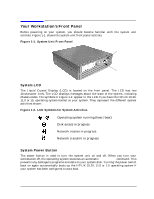 15
15 16
16 17
17 18
18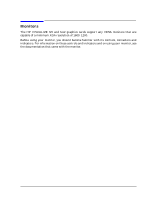 19
19 20
20 21
21 22
22 23
23 24
24 25
25 26
26 27
27 28
28 29
29 30
30 31
31 32
32 33
33 34
34 35
35 36
36 37
37 38
38 39
39 40
40 41
41 42
42 43
43 44
44 45
45 46
46 47
47 48
48 49
49 50
50 51
51 52
52 53
53 54
54 55
55 56
56 57
57 58
58 59
59 60
60 61
61 62
62 63
63 64
64 65
65 66
66 67
67 68
68 69
69 70
70 71
71 72
72 73
73 74
74 75
75 76
76 77
77 78
78 79
79 80
80 81
81 82
82 83
83 84
84 85
85 86
86 87
87 88
88 89
89 90
90 91
91 92
92 93
93 94
94 95
95 96
96 97
97 98
98 99
99 100
100 101
101 102
102 103
103 104
104 105
105 106
106 107
107 108
108 109
109 110
110 111
111 112
112 113
113 114
114 115
115 116
116 117
117 118
118 119
119 120
120 121
121 122
122 123
123 124
124 125
125 126
126 127
127 128
128 129
129 130
130 131
131 132
132 133
133 134
134 135
135 136
136 137
137 138
138 139
139 140
140 141
141 142
142 143
143 144
144 145
145 146
146 147
147 148
148 149
149 150
150 151
151 152
152 153
153 154
154 155
155 156
156 157
157 158
158 159
159 160
160 161
161 162
162 163
163 164
164 165
165 166
166 167
167 168
168 169
169 170
170 171
171 172
172 173
173 174
174 175
175 176
176 177
177 178
178 179
179 180
180 181
181 182
182 183
183 184
184 185
185 186
186 187
187 188
188 189
189 190
190 191
191 192
192 193
193 194
194 195
195 196
196 197
197 198
198 199
199 200
200 201
201 202
202 203
203 204
204 205
205 206
206


