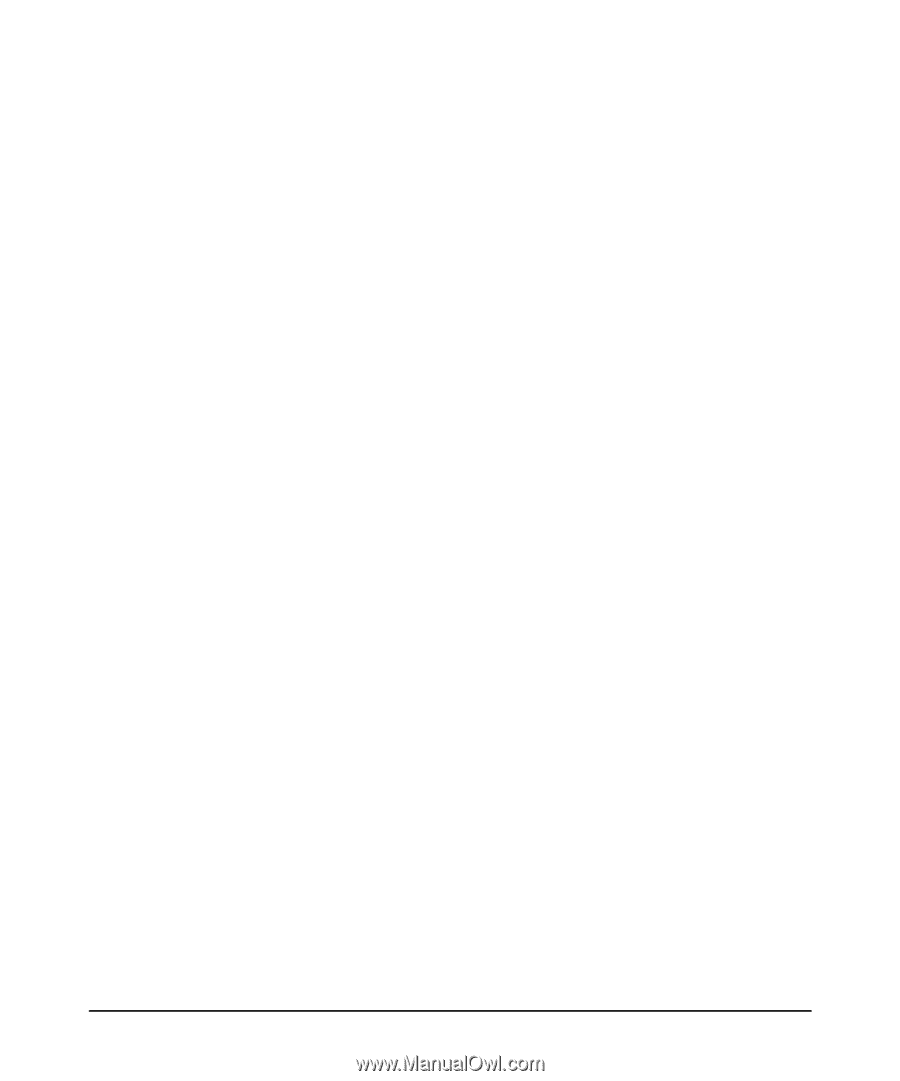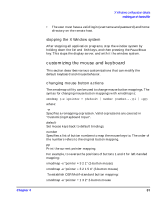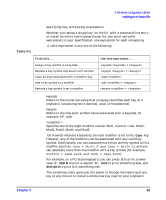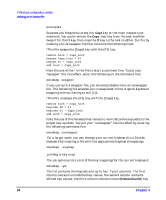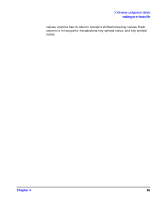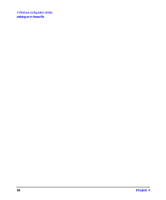HP c3750 hp workstations - hp-ux 11.x graphics administration guide - Page 84
customizing the mouse and keyboard, stopping the X Window system, changing mouse button actions - default password
 |
View all HP c3750 manuals
Add to My Manuals
Save this manual to your list of manuals |
Page 84 highlights
Chapter 4 X Windows configuration details making an x*.hosts file • The user must have a valid login (username and password) and home directory on the remote host. stopping the X Window system After stopping all application programs, stop the window system by holding down the Ctrl and Shift keys, and then pressing the Pause/Break key. This stops the display server, and with it the window system. customizing the mouse and keyboard This section describes various customizations that can modify the default keyboard and mouse behavior. changing mouse button actions The xmodmap utility can be used to change mouse button mappings. The syntax for changing mouse button mappings with xmodmap is: xmodmap {-e ìpointer = {default | number [number...]}î | -pp} where: -e Specifies a remapping expression. Valid expressions are covered in "Customizing Keyboard Input". default Set mouse keys back to default bindings. number Specifies a list of button numbers to map the mouse keys to. The order of the numbers refers to the original button mapping. pp Print the current pointer mapping. For example, to reverse the positions of buttons 1 and 3 for left-handed mapping: xmodmap -e "pointer = 3 2 1" (2-button mouse) xmodmap -e "pointer = 3 2 1 5 4" (3-button mouse) To establish OSF/Motif-standard button mapping: xmodmap -e "pointer = 1 3 2" 2-button mouse 81