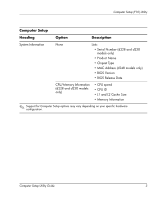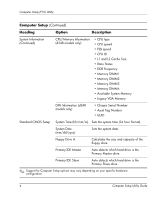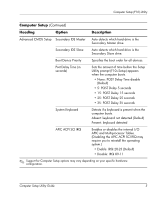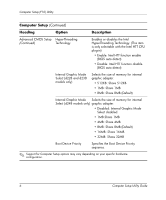HP d228 Computer Setup (F10) Utility Guide - HP Compaq Business Desktop d228 a - Page 5
Computer Setup F10 Utility
 |
View all HP d228 manuals
Add to My Manuals
Save this manual to your list of manuals |
Page 5 highlights
Computer Setup (F10) Utility Computer Setup (F10) Utilities Use Computer Setup (F10) Utility to do the following: ■ Change factory default settings. ■ Set the system date and time. ■ Set, view, change, or verify the system configuration, including settings for processor, graphics, memory, audio, storage, communications, and input devices. ■ Modify the boot order of bootable devices such as hard drives, diskette drives, or optical drives. ■ Configure the boot priority of IDE hard drive controllers. ■ Enable the power-on password prompt during system restarts (warm boots) as well as during power-on. ■ Establish a setup password that controls access to Computer Setup (F10) Utility and the settings described in this section. Using Computer Setup (F10) Utilities Computer Setup can be accessed only by turning the computer on or restarting the system. To access the Computer Setup Utilities menu, complete the following steps: 1. Turn on or restart the computer. If you are in Windows, click Start > Shut Down > Restart the Computer. 2. When the computer starts to boot, press the F10 key. ✎ If you do not access Computer Setup while the computer is booting, you must restart the computer again to access the utility. Computer Setup Utility Guide 1