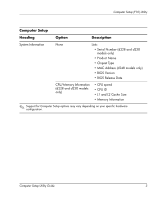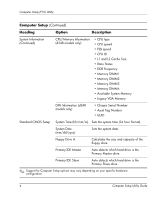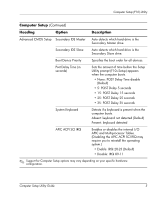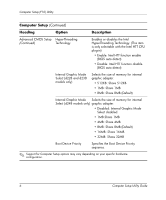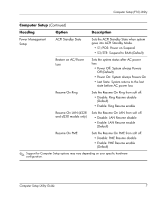HP d228 Computer Setup (F10) Utility Guide - HP Compaq Business Desktop d228 a - Page 6
select Exit Without Saving.
 |
View all HP d228 manuals
Add to My Manuals
Save this manual to your list of manuals |
Page 6 highlights
Computer Setup (F10) Utility 3. A choice of ten headings appears in the Computer Setup Utilities menu. 4. Use the arrow (up and down) keys to select the appropriate heading. Use the arrow (up and down) keys to select the option you want, then press the Enter key. To return to the Computer Setup Utilities menu, press the Esc key. 5. To apply and save changes, select Save Settings and Exit. ❏ If you have made changes that you do not want applied, select Exit Without Saving. ❏ To reset to factory settings, select Load Default Settings. This option will restore the original factory system defaults. Ä CAUTION: Do NOT turn the computer power OFF while the ROM is saving your F10 Computer Setup changes because the CMOS could become corrupted. It is safe to turn off power to the computer after you exit the F10 Setup screen. 2 Computer Setup Utility Guide