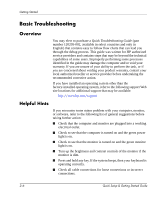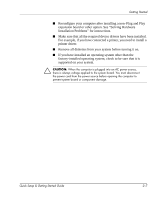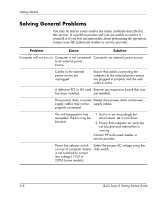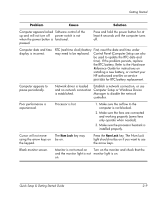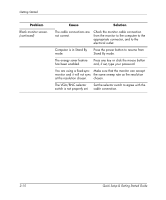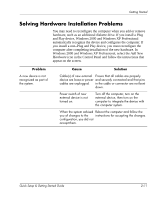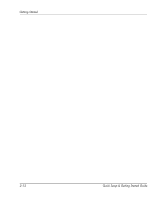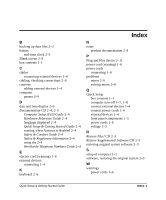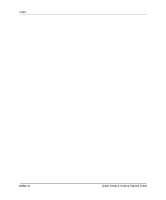HP d248 Quick Setup & Getting Started - Page 23
Solving Hardware Installation Problems, and Play device, Windows 2000 and Windows XP Professional
 |
View all HP d248 manuals
Add to My Manuals
Save this manual to your list of manuals |
Page 23 highlights
Getting Started Solving Hardware Installation Problems You may need to reconfigure the computer when you add or remove hardware, such as an additional diskette drive. If you install a Plug and Play device, Windows 2000 and Windows XP Professional automatically recognize the device and configures the computer. If you install a non-Plug and Play device, you must reconfigure the computer after completing installation of the new hardware. In Windows 2000 and Windows XP Professional, select the Add New Hardware icon in the Control Panel and follow the instructions that appear on the screen. Problem A new device is not recognized as part of the system. Cause Solution Cable(s) of new external Ensure that all cables are properly device are loose or power and securely connected and that pins cables are unplugged. in the cable or connector are not bent down. Power switch of new external device is not turned on. Turn off the computer, turn on the external device, then turn on the computer to integrate the device with the computer system. When the system advised Reboot the computer and follow the you of changes to the instructions for accepting the changes. configuration, you did not accept them. Quick Setup & Getting Started Guide 2-11