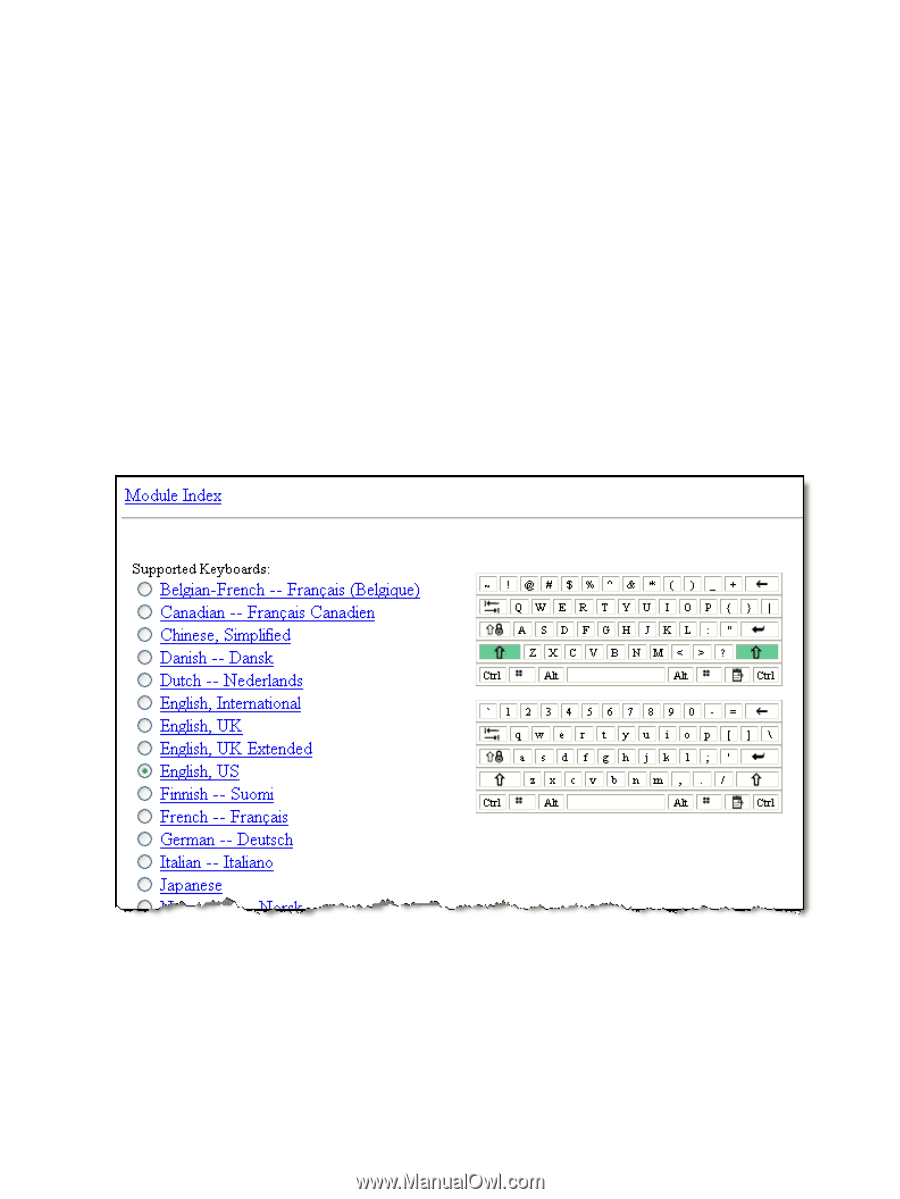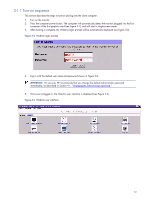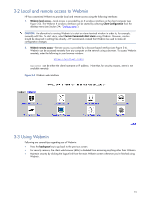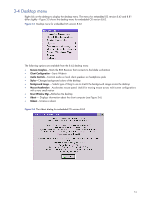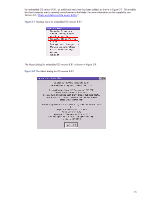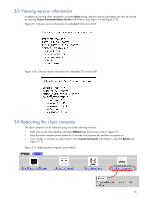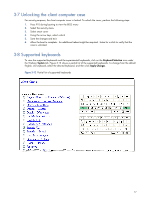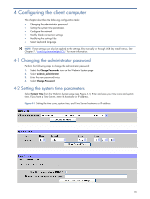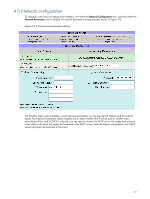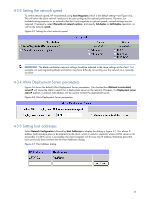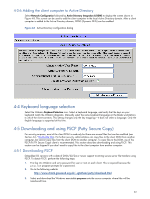HP dc72 HP Blade Workstation Client series - Embedded OS Version 8.xx - Page 17
Unlocking the client computer case, Supported keyboards, Keyboard Selection, System, Apply Changes
 |
View all HP dc72 manuals
Add to My Manuals
Save this manual to your list of manuals |
Page 17 highlights
3-7 Unlocking the client computer case For security purposes, the client computer cover is locked. To unlock the cover, perform the following steps: 1. Press F10 during booting to view the BIOS menu 2. Select the security menu 3. Select smart cover 4. Using the arrow keys, select unlock 5. Save the changes and exit. 6. Allow the boot to complete. An additional reboot might be required. Listen for a click to verify that the case is unlocked. 3-8 Supported keyboards To view the supported keyboards and the experimental keyboards, click on the Keyboard Selection icon under the Webmin System tab. Figure 3-12 shows a partial list of the supported keyboards. To change from the default English, US keyboard, select the desired keyboard, and then click Apply Changes. Figure 3-12 Partial list of supported keyboards 17