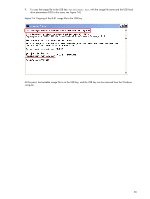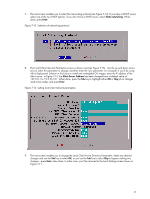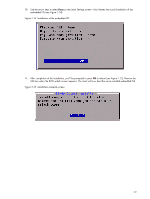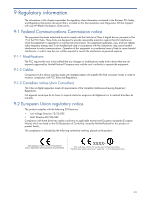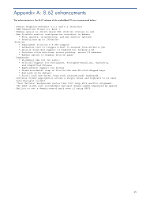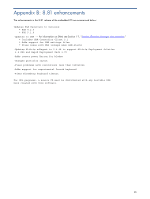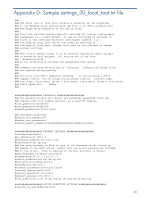HP dc72 HP Blade Workstation Client series - Embedded OS Version 8.xx - Page 43
Known client computer limitations
 |
View all HP dc72 manuals
Add to My Manuals
Save this manual to your list of manuals |
Page 43 highlights
8 Known client computer limitations Listed below are several known client computer limitations: • Cannot synchronize certain USB devices-Only Blackberry and iPAQ synchronization is supported at this time. See the RGS documentation for more details. • Mixing a PS2 keyboard and USB mouse does not work-When using a PS2 keyboard with a USB mouse, use a PS2 to USB adapter with the keyboard. PS2 mice with USB keyboards work together without an adapter. • RGS documentation cannot be viewed using the Help button-The RGS documentation is available on the blade workstation in the directory where the RGS Sender is installed. The default path is C:\Program Files\Hewlett-Packard\Remote Graphics Sender\doc\pdf\HPRGusersGuide.pdf 43

43
8 Known client computer limitations
Listed below are several known client computer limitations:
•
Cannot synchronize certain USB devices
—Only Blackberry and iPAQ synchronization is supported at this
time. See the RGS documentation for more details.
•
Mixing a PS2 keyboard and USB mouse does not work
—When using a PS2 keyboard with a USB mouse,
use a PS2 to USB adapter with the keyboard.
PS2 mice with USB keyboards work together without an
adapter.
•
RGS documentation cannot be viewed using the Help button
—The RGS documentation is available on the
blade workstation in the directory where the RGS Sender is installed.
The default path is
C:\Program
Files\Hewlett-Packard\Remote Graphics Sender\doc\pdf\HPRGusersGuide.pdf