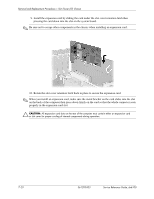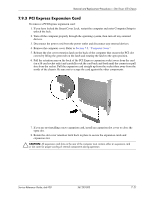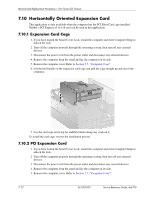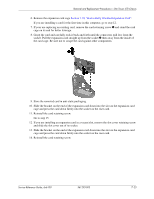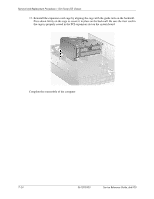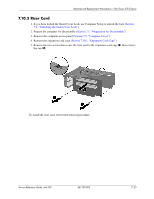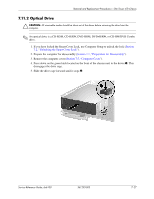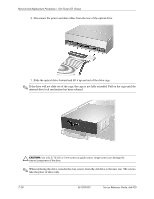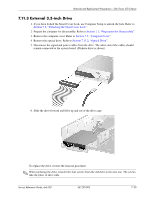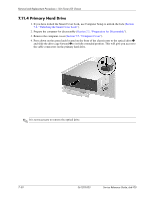HP dx6100 HP Business Desktop dx6100 Series Personal Computers Service Referen - Page 143
Riser Card,
 |
View all HP dx6100 manuals
Add to My Manuals
Save this manual to your list of manuals |
Page 143 highlights
Removal and Replacement Procedures- Slim Tower (ST) Chassis 7.10.3 Riser Card 1. If you have locked the Smart Cover Lock, use Computer Setup to unlock the lock (Section 7.2, "Unlocking the Smart Cover Lock"). 2. Prepare the computer for disassembly (Section 7.1, "Preparation for Disassembly"). 3. Remove the computer access panel (Section 7.5, "Computer Cover"). 4. Remove the expansion card cage (Section 7.10.1, "Expansion Card Cage"). 5. Remove the two screws that secure the riser card to the expansion card cage 1, then remove the card 2. To install the riser card, reverse the removal procedure. Service Reference Guide, dx6100 361293-003 7-25
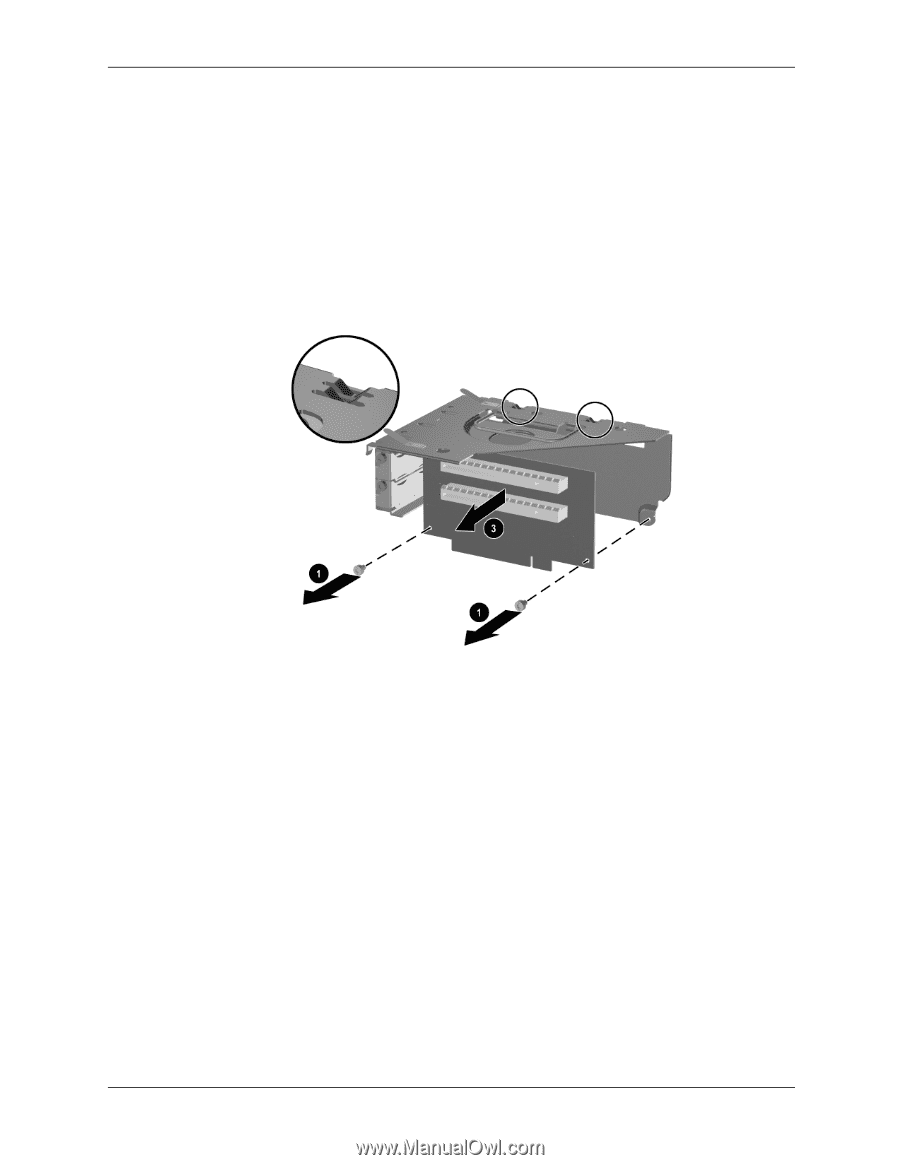
Service Reference Guide, dx6100
361293-003
7–25
Removal and Replacement Procedures— Slim Tower (ST) Chassis
7.10.3 Riser Card
1. If you have locked the Smart Cover Lock, use Computer Setup to unlock the lock (
Section
7.2, “Unlocking the Smart Cover Lock”
).
2. Prepare the computer for disassembly (
Section 7.1, “Preparation for Disassembly”
).
3. Remove the computer access panel (
Section 7.5, “Computer Cover”
).
4. Remove the expansion card cage (
Section 7.10.1, “Expansion Card Cage”
).
5. Remove the two screws that secure the riser card to the expansion card cage
1
, then remove
the card
2
.
To install the riser card, reverse the removal procedure.