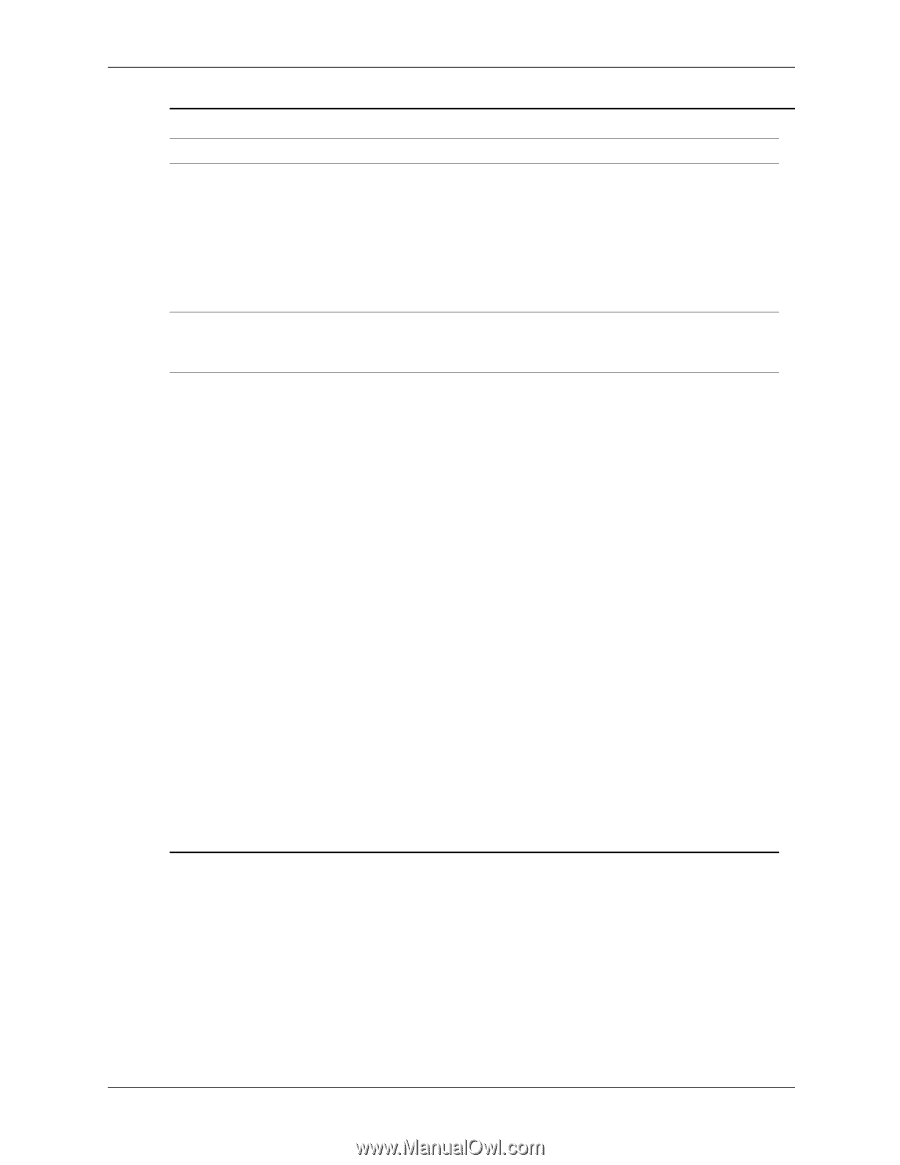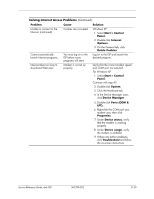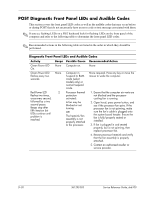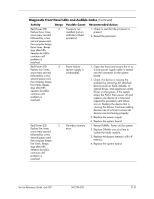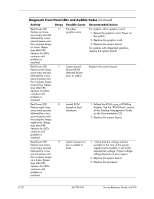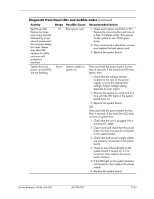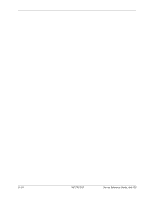HP dx6100 HP Business Desktop dx6100 Series Personal Computers Service Referen - Page 231
Ports COM &, Start > Control
 |
View all HP dx6100 manuals
Add to My Manuals
Save this manual to your list of manuals |
Page 231 highlights
Solving Internet Access Problems (Continued) Problem Unable to connect to the Internet. (continued) Cause Cookies are corrupted. Solution Windows XP 1. Select Start > Control Panel. 2. Double-click Internet Options. 3. On the General tab, click Delete Cookies. Cannot automatically launch Internet programs. You must log on to the ISP before some programs will start. Log on to the ISP and launch the desired program. Internet takes too long to download Web sites. Modem is not set up properly. Verify that the correct modem speed and COM port are selected. For Windows XP 1. Select Start > Control Panel. Continue with step #2 2. Double-click System. 3. Click the Hardware tab. 4. In the Device Manager area, click Device Manager. 5. Double-click Ports (COM & LPT). 6. Right-click the COM port your modem uses, then click Properties. 7. Under Device status, verify that the modem is working properly. 8. Under Device usage, verify the modem is enabled. 9. If there are further problems, click Troubleshoot and follow the on-screen instructions. Service Reference Guide, dx6100 361293-003 D-29