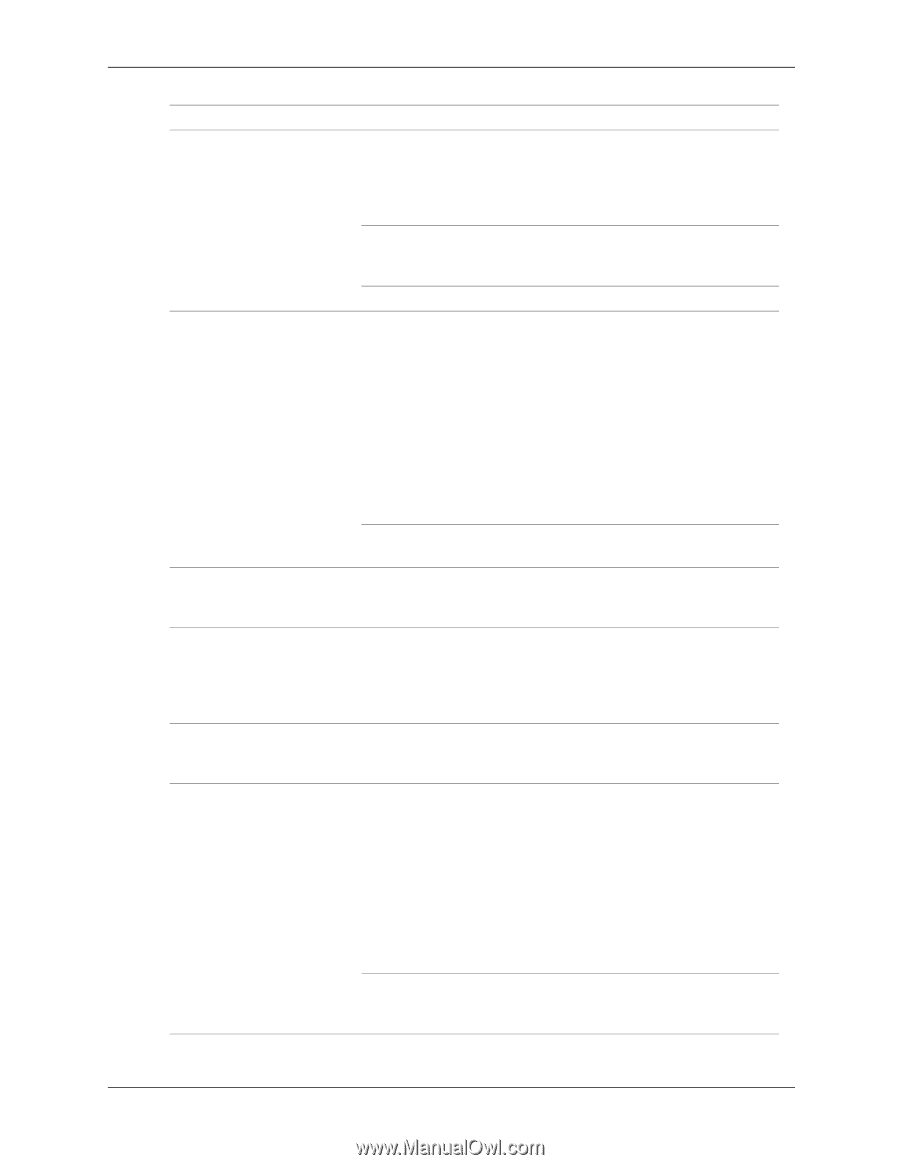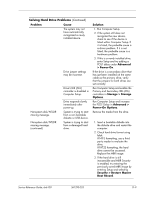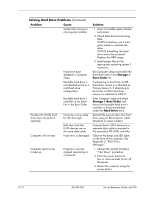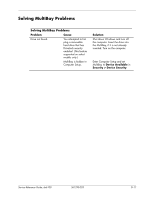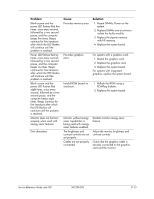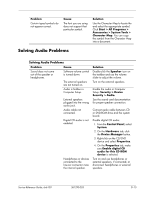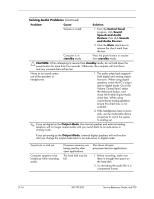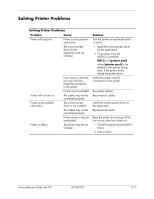HP dx6120 HP Business Desktop dx6100 Series Personal Computers Service Referen - Page 216
SoftPaq SP20930 or SP22333, Fuzzy focus; streaking - graphics drivers
 |
View all HP dx6120 manuals
Add to My Manuals
Save this manual to your list of manuals |
Page 216 highlights
Problem Blurry video or requested resolution cannot be set. The picture is broken up, rolls, jitters, or flashes. Vibrating or rattling noise coming from inside a CRT monitor when powered on. Clicking noise coming from inside a CRT monitor. High pitched noise coming from inside a flat panel monitor. Fuzzy focus; streaking, ghosting, or shadowing effects; horizontal scrolling lines; faint vertical bars; or unable to center the picture on the screen. (flat panel monitors using an analog VGA input connection only) Cause If the graphics controller was upgraded, the correct video drivers may not be loaded. Monitor is not capable of displaying requested resolution. Graphics card is bad. The monitor connections may be incomplete or the monitor may be incorrectly adjusted. Monitor needs to be degaussed. Monitor degaussing coil has been activated. Electronic relays have been activated inside the monitor. Brightness and/or contrast settings are too high. Flat panel monitor's internal digital conversion circuits may be unable to correctly interpret the output synchronization of the graphics card. Graphics card is not seated properly or is bad. Solution Install the video drivers included in the upgrade kit. Change requested resolution. Replace the graphics card. 1. Be sure the monitor cable is securely connected to the computer. 2. In a two-monitor system or if another monitor is in close proximity, be sure the monitors are not interfering with each other's electromagnetic field by moving them apart. 3. Fluorescent lights or fans may be too close to the monitor. Degauss the monitor. None. It is normal for the degaussing coil to be activated when the monitor is powered on. None. It is normal for some monitors to make a clicking noise when turned on and off, when going in and out of standby mode, and when changing resolutions. Lower brightness and/or contrast settings. 1. Select the monitor's Auto-Adjustment option in the monitor's on-screen display menu. 2. Manually synchronize the Clock and Clock Phase on-screen display functions. Download SoftPaq SP20930 or SP22333, depending on the monitor, to assist with the synchronization. 1. Reseat the graphics card. 2. Replace the graphics card. D-14 361293-003 Service Reference Guide, dx6100