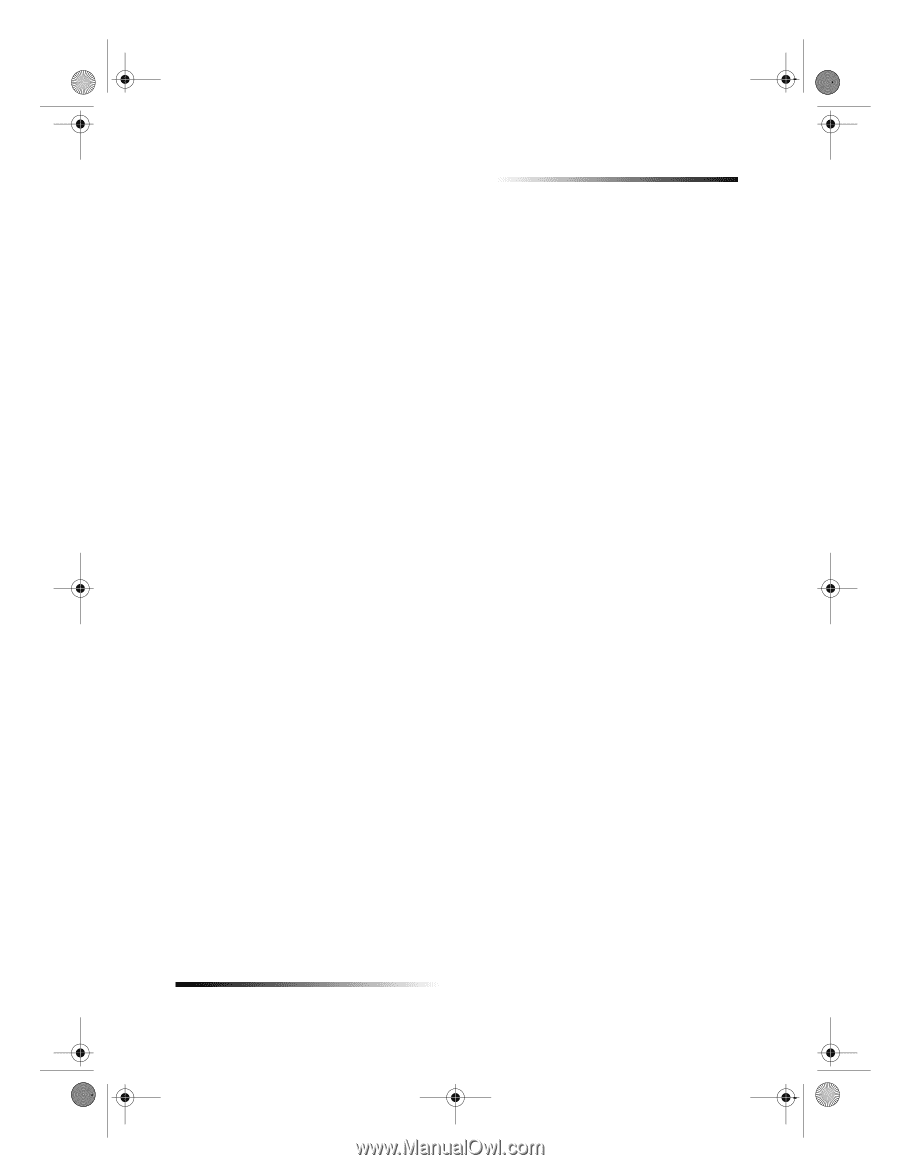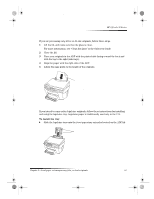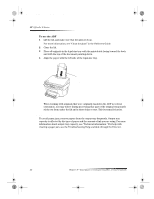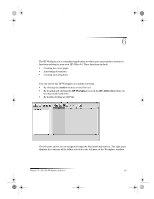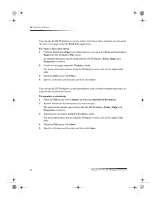HP g55XI HP OfficeJet G Series - (English) User Guide for Macintosh - Page 23
Set the paper type - printer
 |
UPC - 025184204662
View all HP g55XI manuals
Add to My Manuals
Save this manual to your list of manuals |
Page 23 highlights
AvMac.book Page 19 Friday, June 23, 2000 10:34 AM HP OfficeJet G Series Set the paper type After you have loaded paper or film in the unit, tell it what type of paper is loaded. Change this setting whenever you change the type of paper or film. The paper types you specify for copying are independent of the paper types you specify for printing. For more information, see “Recommended paper-type settings for copying” or “Recommended paper-type settings for printing” in the OnScreen Guide. To do this for future copy jobs Choose one of the following: • On the front panel, press Paper Type. Press X (>) until the appropriate type appears. Press ENTER to choose the displayed paper size. • In the Director, click Copy. The Copy dialog box appears. In the Copies area, choose the appropriate paper type from the Type of Paper drop-down list box, and then click Save as Default. To do this for a print job Choose one of the following: • To do this for future print jobs, open a document. Select Print from the File menu and then select Paper/Type Quality from the drop-down list box. From the Paper Type list, choose the appropriate type, and then click Save Settings. When the dialog box appears click OK. Click Cancel to dismiss the HP Office Jet G Series Printer dialog box. • To do this for the current print job, open the document that you want to print. From the File menu, choose Print and then select Paper/Type Quality from the dropdown list box. From the Paper Type list, choose the appropriate type, and then click Print. Change the paper size for fax jobs 1 In the Director, click Toolbox. 2 In the Toolbox, click Device Configuration. The All-in-One Device Settings dialog box appears with the General tab visible. 3 Click the Fax tab and then select Fax Receive from the drop-down list box. Chapter 5—Load paper or transparency film, or load originals 19