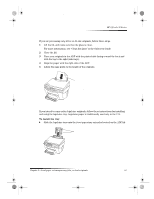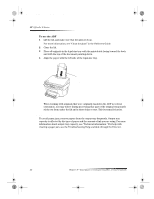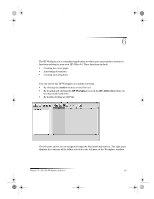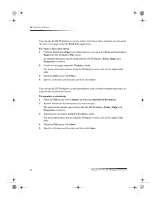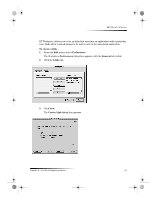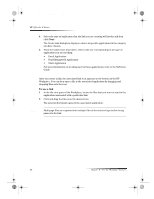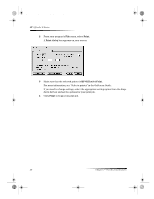HP g55XI HP OfficeJet G Series - (English) User Guide for Macintosh - Page 28
Create a fax cover Annotate documents - officejet scanning
 |
UPC - 025184204662
View all HP g55XI manuals
Add to My Manuals
Save this manual to your list of manuals |
Page 28 highlights
AvMac.book Page 24 Friday, June 23, 2000 10:34 AM HP OfficeJet G Series Create a fax cover page You can use the HP Workplace to create a fax cover sheet. Once created, you can send the new cover page using the Send Fax application. To create a fax cover sheet 1 Click the New Cover Page icon. Alternatively, you can select New and then Cover Page from the Workplace File menu. An untitled document opens along with the HP Workplace Tools, Align, and Properties windows. 2 Create a cover page using the Workplace tools. For more information about using the Workplace tools, refer to the AppleGuide help. 3 From the File menu, click Save. 4 Specify a filename and location and then click Save. Annotate documents You can use the HP Workplace to add annotations, such as rubber stamps and notes, to a previously scanned document. To annotate a document 1 From the File menu, select Import and then as Annotated Document. 2 Browse and locate the document you want to open. The selected document opens along with the HP Workplace Tools, Align, and Properties windows. 3 Annotate the document using the Workplace tools. For more information about using the Workplace tools, refer to the AppleGuide help. 4 From the File menu, click Save. 5 Specify a filename and location and then click Save. 24 Chapter 6—Use the Workplace features