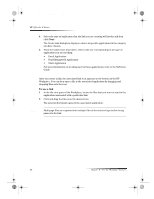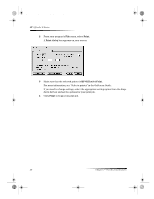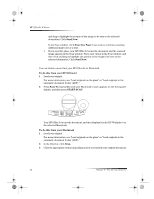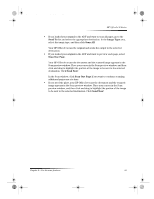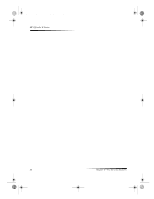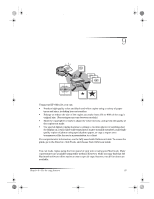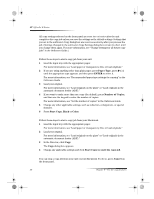HP g55XI HP OfficeJet G Series - (English) User Guide for Macintosh - Page 35
Send To, Image Type, Scan All., Scan One
 |
UPC - 025184204662
View all HP g55XI manuals
Add to My Manuals
Save this manual to your list of manuals |
Page 35 highlights
AvMac.book Page 31 Friday, June 23, 2000 10:34 AM 2 In the Director, click Scan. The Scan dialog box appears. HP OfficeJet G Series 3 Click the appropriate button depending on how you loaded your original document: • If you loaded your original in the ADF and want to scan all pages, go to the Send To drop-down list box and select the appropriate destination. In the Image Type area, select the image type, and then click Scan All. Your HP OfficeJet scans the original and sends the output to the selected destination. • If you loaded your original in the ADF and want to preview each page, select Scan One Page. Your HP OfficeJet scans the document and the scanned image appears in the Scan preview window. Place your cursor in the Scan window, and then click Chapter 8—Use the scan features 31