| Section |
Page |
| Manual conventions |
9 |
| Notice |
10 |
| 1 |
11 |
| On/off, cancel operations |
11 |
| To turn on |
11 |
| To cancel |
11 |
| To turn off |
11 |
| The display |
12 |
| To adjust the contrast |
12 |
| To clear the display |
12 |
| Parts of the display |
12 |
| NOTE |
12 |
| Annunciator |
13 |
| Description |
13 |
| The keyboard |
13 |
| Menu keys |
13 |
| Aplet control keys |
14 |
| Key |
14 |
| Meaning � |
14 |
| Entry/Edit keys |
15 |
| Key |
15 |
| Meaning (Continued) |
15 |
| Shifted keystrokes |
16 |
| Key |
16 |
| Description � |
16 |
| HELPWITH |
17 |
| Example |
17 |
| Math keys |
17 |
| . |
17 |
| HINT |
18 |
| Program commands |
18 |
| Inactive keys |
18 |
| Menus |
18 |
| To search a menu |
18 |
| To cancel a menu |
19 |
| Input forms |
19 |
| Reset input form values |
19 |
| Mode settings |
20 |
| HINT |
20 |
| Setting |
20 |
| Options � |
20 |
| Setting a mode |
22 |
| HINT |
22 |
| Aplets (E-lessons) |
22 |
| Aplet name |
23 |
| Use this aplet to explore: � |
23 |
| Quad Explorer aplet |
24 |
| HINT |
24 |
| Trig Explorer aplet |
25 |
| Aplet library |
26 |
| To open an aplet |
26 |
| Aplet views |
26 |
| Symbolic view |
26 |
| Plot view |
27 |
| Numeric view |
27 |
| Plot-Table view |
27 |
| Plot-Detail view |
27 |
| Overlay Plot view |
28 |
| Note view |
28 |
| Sketch view |
28 |
| Aplet view configuration |
28 |
| Plot Setup |
28 |
| Numeric Setup |
29 |
| Symbolic Setup |
29 |
| To change views |
29 |
| To save aplet configuration |
29 |
| Mathematical calculations |
29 |
| Where to start |
29 |
| Entering expressions |
29 |
| Example |
30 |
| Long results |
30 |
| Negative numbers |
30 |
| Scientific notation (powers of 10) |
30 |
| Example |
30 |
| Explicit and implicit multiplication |
31 |
| HINT |
31 |
| Parentheses |
31 |
| Entering... |
31 |
| Calculates... |
31 |
| Algebraic precedence order of evaluation |
32 |
| Largest and smallest numbers |
32 |
| Clearing numbers |
32 |
| Using previous results |
32 |
| To copy a previous line |
33 |
| To reuse the last result |
33 |
| To repeat a previous line |
33 |
| Example |
33 |
| HINT |
34 |
| Storing a value in a variable |
34 |
| Accessing the display history |
35 |
| Key |
35 |
| Function |
35 |
| Clearing the display history |
35 |
| Using fractions |
35 |
| Setting Fraction mode |
35 |
| Setting fraction precision |
36 |
| Fraction calculations |
37 |
| Converting decimals to fractions |
38 |
| Complex numbers |
39 |
| Complex results |
39 |
| To enter complex numbers |
39 |
| Storing complex numbers |
39 |
| Catalogs and editors |
40 |
| Catalog/Editor |
40 |
| Contents � |
40 |
| Aplet library () |
40 |
| Aplets. |
40 |
| Sketch editor ( sketch) |
40 |
| Sketches and diagrams, See Chapter 15, “Notes and sketches”. |
40 |
| List ( list) |
40 |
| Lists. In HOME, lists are enclosed in {}. See Chapter 14, “Lists”. |
40 |
| Matrix ( matrix) |
40 |
| One- and two-dimensional arrays. In HOME, arrays are enclosed in []. See Chapter 13, “Matrices”. |
40 |
| Notepad ( notepad) |
40 |
| Notes (short text entries). See Chapter 15, “Notes and sketches”. |
40 |
| Program ( progrm) |
40 |
| Programs that you create, or associated with user-defined aplets. See Chapter 16, “Programming”. |
40 |
| 2 |
41 |
| Aplet views |
41 |
| About the Symbolic view |
41 |
| Defining an expression (Symbolic view) |
41 |
| Evaluating expressions |
43 |
| In aplets |
43 |
| In HOME |
44 |
| SYMB view keys |
44 |
| Key |
44 |
| Meaning � |
44 |
| About the Plot view |
45 |
| Setting up the plot (Plot view setup) |
45 |
| Plot view settings |
46 |
| Field |
46 |
| Meaning � |
46 |
| Field |
46 |
| Meaning � |
46 |
| Reset plot settings |
47 |
| Exploring the graph |
47 |
| PLOT view keys |
47 |
| Key |
47 |
| Meaning � |
47 |
| Trace a graph |
48 |
| To move between relations |
48 |
| To jump directly to a value |
49 |
| To turn trace on/off |
49 |
| Zoom within a graph |
49 |
| ZOOM options |
49 |
| Option |
49 |
| Meaning � |
49 |
| Center |
49 |
| Box... |
49 |
| In |
49 |
| Out |
49 |
| X-Zoom In |
49 |
| X-Zoom Out |
49 |
| Y-Zoom In |
50 |
| Y-Zoom Out |
50 |
| Square |
50 |
| Set Factors... |
50 |
| Auto Scale |
50 |
| Decimal |
50 |
| Integer |
50 |
| Trig |
50 |
| Un-zoom |
51 |
| ZOOM examples |
51 |
| To box zoom |
52 |
| To set zoom factors |
53 |
| Other views for scaling and splitting the graph |
54 |
| VIEWS menu options |
54 |
| Option |
54 |
| Meaning � |
54 |
| Plot- Detail |
54 |
| Plot-Table |
54 |
| Overlay Plot |
54 |
| Auto Scale |
54 |
| Decimal |
54 |
| Integer |
54 |
| Trig |
55 |
| Split the screen |
55 |
| Overlay plots |
56 |
| Decimal scaling |
56 |
| Integer scaling |
56 |
| Trigonometric scaling |
56 |
| About the numeric view |
56 |
| Setting up the table (Numeric view setup) |
57 |
| Numeric view settings |
57 |
| Field |
57 |
| Meaning � |
57 |
| Reset numeric settings |
58 |
| Exploring the table of numbers |
58 |
| NUM view menu keys |
58 |
| Key |
58 |
| Meaning� |
58 |
| Zoom within a table |
58 |
| ZOOM options |
58 |
| Option |
58 |
| Meaning� |
58 |
| HINT |
59 |
| Automatic recalculation |
59 |
| Building your own table of numbers |
59 |
| Build a table |
59 |
| Clear data |
60 |
| “Build Your Own” menu keys |
60 |
| Key |
60 |
| Meaning |
60 |
| clear |
60 |
| Example: plotting a circle |
61 |
| 3 |
63 |
| About the Function aplet |
63 |
| Getting started with the Function aplet |
63 |
| Open the Function aplet |
63 |
| Define the expressions |
64 |
| Set up the plot |
64 |
| Plot the functions |
64 |
| Change the scale |
65 |
| Trace a graph |
65 |
| Analyse graph with FCN functions |
66 |
| To find a root of the quadratic function |
66 |
| To find the intersection of the two functions |
66 |
| To find the slope of the quadratic function |
67 |
| To find the signed area of the two functions |
67 |
| To find the extremum of the quadratic |
68 |
| HINT |
69 |
| Display the numeric view |
69 |
| Set up the table |
69 |
| Explore the table |
69 |
| To navigate around a table |
70 |
| To go directly to a value |
70 |
| To access the zoom options |
70 |
| To change font size |
70 |
| To display the symbolic definition of a column |
70 |
| Function aplet interactive analysis |
71 |
| Access FCN variables |
71 |
| FCN functions |
72 |
| Function |
72 |
| Description � |
72 |
| Shading area |
73 |
| Plotting a piecewise-defined function |
74 |
| 4 |
75 |
| About the Parametric aplet |
75 |
| Getting started with the Parametric aplet |
75 |
| Open the Parametric aplet |
75 |
| Define the expressions |
75 |
| Set angle measure |
76 |
| Set up the plot |
76 |
| Plot the expression |
76 |
| Overlay plot |
77 |
| Display the numbers |
77 |
| 5 |
79 |
| Getting started with the Polar aplet |
79 |
| Open the Polar aplet |
79 |
| Define the expression |
79 |
| Specify plot settings |
79 |
| Plot the expression |
79 |
| Explore the graph |
80 |
| Display the numbers |
80 |
| 6 |
81 |
| About the Sequence aplet |
81 |
| Getting started with the Sequence aplet |
81 |
| Open the Sequence aplet |
81 |
| Define the expression |
82 |
| Specify plot settings |
82 |
| Plot the sequence |
82 |
| Display the table |
83 |
| 7 |
85 |
| About the Solve aplet |
85 |
| Getting started with the Solve aplet |
86 |
| Open the Solve aplet |
86 |
| Define the equation |
86 |
| Enter known variables |
86 |
| HINT |
87 |
| Solve the unknown variable |
87 |
| Plot the equation |
87 |
| Solve aplet’s NUM view keys |
88 |
| Key |
88 |
| Meaning� |
88 |
| Use an initial guess |
89 |
| HINT |
89 |
| Number format |
89 |
| Interpreting results |
90 |
| Message |
90 |
| Condition |
90 |
| The initial guess lies outside the domain of the equation. Therefore, the solution was not a real... |
91 |
| The value of the equation is the same at every point sampled. |
91 |
| HINT |
91 |
| The Root-Finder at work |
91 |
| Plotting to find guesses |
91 |
| Using variables in equations |
94 |
| Home variables |
94 |
| HINT |
94 |
| Aplet variables |
94 |
| 8 |
95 |
| About the Statistics aplet |
95 |
| Getting started with the Statistics aplet |
95 |
| Advertising minutes (independent, x) |
95 |
| Resulting Sales ($) (dependent, y) |
95 |
| 2 |
95 |
| 1400 |
95 |
| 1 |
95 |
| 920 |
95 |
| 3 |
95 |
| 1100 |
95 |
| 5 |
95 |
| 2265 |
95 |
| 5 |
95 |
| 2890 |
95 |
| 4 |
95 |
| 2200 |
95 |
| Open the Statistics aplet |
96 |
| Enter data |
96 |
| Choose fit and data columns |
97 |
| Explore statistics |
97 |
| Setup plot |
98 |
| Plot the graph |
98 |
| Draw the regression curve |
98 |
| Display the equation for best linear fit |
98 |
| Predict values |
99 |
| Entering and editing statistical data |
100 |
| HINT |
100 |
| Statistics aplet’s NUM view keys |
100 |
| Key |
100 |
| Meaning � |
100 |
| Example |
101 |
| Key |
102 |
| Meaning � |
102 |
| Height (cm) |
103 |
| Frequency |
103 |
| 160 |
103 |
| 5 |
103 |
| 165 |
103 |
| 3 |
103 |
| 170 |
103 |
| 8 |
103 |
| 175 |
103 |
| 2 |
103 |
| 180 |
103 |
| 1 |
103 |
| Save data |
104 |
| Edit a data set |
105 |
| Delete data |
105 |
| Insert data |
105 |
| Sort data values |
105 |
| Defining a regression model |
106 |
| Angle Setting |
106 |
| To choose the fit |
106 |
| Fit models |
106 |
| Fit model |
106 |
| Meaning � |
106 |
| To define your own fit |
107 |
| Computed statistics |
107 |
| One-variable |
107 |
| Statistic |
107 |
| Definition � |
107 |
| Two-variable |
108 |
| Statistic |
108 |
| Definition � |
108 |
| Plotting |
109 |
| To plot statistical data |
109 |
| Plot types |
110 |
| Histogram |
110 |
| Box and Whisker Plot |
110 |
| Scatter Plot |
110 |
| Fitting a curve to 2VAR data |
111 |
| Correlation coefficient |
111 |
| Relative Error |
111 |
| HINT |
112 |
| Setting up the plot (Plot setup view) |
112 |
| Plot type (1VAR) |
112 |
| Histogram width |
112 |
| Histogram range |
112 |
| Plotting mark (2VAR) |
112 |
| Connected points (2VAR) |
112 |
| Trouble-shooting a plot |
112 |
| Exploring the graph |
113 |
| Statistics aplet’s PLOT view keys |
113 |
| Key |
113 |
| Meaning � |
113 |
| Calculating predicted values |
114 |
| Find predicted values |
114 |
| HINT |
115 |
| 9 |
117 |
| About the Inference aplet |
117 |
| Example data |
117 |
| Getting started with the Inference aplet |
117 |
| Open the Inference aplet |
117 |
| Inference aplet’s SYMB view keys |
118 |
| Hypothesis Tests |
118 |
| Confidence Intervals |
118 |
| Select the inferential method |
119 |
| Enter data |
119 |
| Field name |
119 |
| Definition � |
119 |
| Display on-line help |
120 |
| Display test results in numeric format |
120 |
| Plot test results |
120 |
| Importing sample statistics from the Statistics aplet |
120 |
| Open the Statistics aplet |
121 |
| Enter data |
121 |
| HINT |
121 |
| Calculate statistics |
121 |
| Open Inference aplet |
122 |
| Select inference method and type |
122 |
| Set up the interval calculation |
122 |
| Import the data |
123 |
| Display Numeric view |
123 |
| Display Plot view |
123 |
| Hypothesis tests |
124 |
| One-Sample Z-Test |
124 |
| Menu name |
124 |
| Inputs |
124 |
| Field name |
124 |
| Definition |
124 |
| Results |
125 |
| Result |
125 |
| Description |
125 |
| Test Z |
125 |
| Prob |
125 |
| Critical Z |
125 |
| Critical |
125 |
| Two-Sample Z-Test |
125 |
| Menu name |
125 |
| Inputs |
125 |
| Field name |
125 |
| Definition |
125 |
| Results |
126 |
| Result |
126 |
| Description |
126 |
| One-Proportion Z-Test |
126 |
| Menu name |
126 |
| Inputs |
127 |
| Field name |
127 |
| Definition |
127 |
| Results |
127 |
| Result |
127 |
| Description |
127 |
| Two-Proportion Z-Test |
127 |
| Menu name |
127 |
| Inputs |
128 |
| Field name |
128 |
| Definition |
128 |
| Results |
128 |
| Result |
128 |
| Description |
128 |
| One-Sample T-Test |
128 |
| Menu name |
128 |
| Inputs |
129 |
| Field name |
129 |
| Definition |
129 |
| Results |
129 |
| Result |
129 |
| Description |
129 |
| Two-Sample T-Test |
130 |
| Menu name |
130 |
| Inputs |
130 |
| Field name |
130 |
| Definition |
130 |
| Results |
131 |
| Result |
131 |
| Description |
131 |
| Confidence intervals |
131 |
| One-Sample Z-Interval |
131 |
| Menu name |
131 |
| Inputs |
131 |
| Field name |
131 |
| Definition |
131 |
| Results |
132 |
| Result |
132 |
| Description � |
132 |
| Two-Sample Z-Interval |
132 |
| Menu name |
132 |
| Inputs |
132 |
| Field name |
132 |
| Definition |
132 |
| Results |
132 |
| Result |
132 |
| Description |
132 |
| One-Proportion Z-Interval |
133 |
| Menu name |
133 |
| Inputs |
133 |
| Field name |
133 |
| Definition |
133 |
| Results |
133 |
| Result |
133 |
| Description |
133 |
| Two-Proportion Z-Interval |
133 |
| Menu name |
133 |
| Inputs |
133 |
| Field name |
133 |
| Definition� |
133 |
| Results |
134 |
| Result |
134 |
| Description |
134 |
| One-Sample T-Interval |
134 |
| Menu name |
134 |
| Inputs |
134 |
| Field name |
134 |
| Definition |
134 |
| Results |
135 |
| Result |
135 |
| Description� |
135 |
| Two-Sample T-Interval |
135 |
| Menu name |
135 |
| Inputs |
135 |
| Field name |
135 |
| Definition |
135 |
| Results |
136 |
| Result |
136 |
| Description � |
136 |
| 10 |
137 |
| Background |
137 |
| Performing TVM calculations |
140 |
| Example 1 - Loan calculations |
141 |
| Example 2 - Mortgage with balloon payment |
142 |
| Calculating Amortizations |
143 |
| To calculate amortizations: |
143 |
| a Number of payments per year (P/YR) |
143 |
| b Payment at beginning or end of periods |
143 |
| Example 3 - Amortization for home mortgage |
143 |
| To continue amortizing the loan: |
143 |
| Example 4 - Amortization for home mortgage |
144 |
| To amortize a series of future payments starting at payment p: |
144 |
| 11 |
145 |
| Math functions |
145 |
| The MATH menu |
145 |
| To select a function |
145 |
| Function categories |
146 |
| Math functions by category |
146 |
| Syntax |
146 |
| Functions common to keyboard and menus |
146 |
| p |
146 |
| arg |
146 |
| and |
146 |
| ! |
147 |
| Â |
147 |
| eex |
147 |
| Keyboard functions |
147 |
| ,,, |
147 |
| ex |
147 |
| 10x |
148 |
| ,, |
148 |
| asin |
148 |
| acos |
148 |
| atan |
149 |
| abs |
149 |
| Calculus functions |
150 |
| TAYLOR |
151 |
| Complex number functions |
151 |
| ARG |
151 |
| CONJ |
151 |
| IM |
151 |
| RE |
151 |
| Constants |
152 |
| e |
152 |
| i |
152 |
| MAXREAL |
152 |
| MINREAL |
152 |
| p |
152 |
| Hyperbolic trigonometry |
152 |
| ACOSH |
152 |
| ASINH |
152 |
| ATANH |
152 |
| COSH |
152 |
| SINH |
152 |
| TANH |
153 |
| ALOG |
153 |
| EXP |
153 |
| EXPM1 |
153 |
| LNP1 |
153 |
| List functions |
153 |
| Loop functions |
153 |
| ITERATE |
153 |
| RECURSE |
154 |
| S |
154 |
| Matrix functions |
154 |
| Polynomial functions |
154 |
| POLYCOEF |
154 |
| POLYEVAL |
155 |
| POLYFORM |
155 |
| POLYROOT |
155 |
| HINT |
155 |
| Probability functions |
156 |
| COMB |
156 |
| PERM |
156 |
| RANDOM |
156 |
| HINT |
156 |
| UTPC |
156 |
| UTPF |
157 |
| UTPN |
157 |
| UTPT |
157 |
| Real-number functions |
157 |
| CEILING |
157 |
| DEGÆRAD |
157 |
| FLOOR |
157 |
| FNROOT |
158 |
| FRAC |
158 |
| HMSÆ |
158 |
| ÆHMS |
158 |
| INT |
158 |
| MANT |
158 |
| MAX |
159 |
| MIN |
159 |
| MOD |
159 |
| % |
159 |
| %CHANGE |
159 |
| %TOTAL |
159 |
| RADÆDEG |
159 |
| ROUND |
160 |
| SIGN |
160 |
| TRUNCATE |
160 |
| XPON |
160 |
| Two-variable statistics |
160 |
| Symbolic functions |
161 |
| = (equals) |
161 |
| ISOLATE |
161 |
| LINEAR? |
161 |
| QUAD |
161 |
| QUOTE |
162 |
| | (where) |
162 |
| Test functions |
162 |
| < |
162 |
| £ |
162 |
| = = |
162 |
| ¹ |
162 |
| > |
162 |
| ³ |
163 |
| AND |
163 |
| IFTE |
163 |
| NOT |
163 |
| OR |
163 |
| XOR |
163 |
| Trigonometry functions |
163 |
| ACOT |
163 |
| ACSC |
163 |
| ASEC |
163 |
| COT |
163 |
| CSC |
163 |
| SEC |
164 |
| Symbolic calculations |
164 |
| In HOME |
164 |
| Using formal variables |
164 |
| Symbolic calculations in the Function aplet |
165 |
| Finding derivatives |
165 |
| To find derivatives in HOME |
165 |
| To find derivatives in the Function aplet’s Symbolic view |
166 |
| To find the indefinite integral using formal variables |
167 |
| 12 |
169 |
| Introduction |
169 |
| Storing and recalling variables |
170 |
| Numeric Precision |
170 |
| To store a value |
170 |
| To store the results of a calculation |
170 |
| To recall a value |
171 |
| To use variables in calculations |
171 |
| The VARS menu |
172 |
| Example |
173 |
| Home variables |
175 |
| Category |
175 |
| Available names � |
175 |
| Aplet variables |
176 |
| Category |
176 |
| Available names |
176 |
| To access an aplet variable |
176 |
| Memory Manager |
177 |
| Example |
177 |
| 13 |
179 |
| Introduction |
179 |
| Vectors |
179 |
| Matrices |
179 |
| Matrix Variables |
179 |
| Creating and storing matrices |
180 |
| Matrix Catalog keys |
180 |
| Key |
180 |
| Meaning � |
180 |
| To create a matrix in the Matrix Catalog |
181 |
| To transmit a matrix |
182 |
| Working with matrices |
182 |
| To edit a matrix |
182 |
| Matrix edit keys |
182 |
| Key |
182 |
| Meaning � |
182 |
| To display a matrix |
183 |
| To display one element |
183 |
| To create a matrix in HOME |
183 |
| To store one element |
184 |
| Matrix arithmetic |
184 |
| Example |
184 |
| To multiply and divide by a scalar |
185 |
| To multiply two matrices |
185 |
| To divide by a square matrix |
185 |
| To invert a matrix |
186 |
| To negate each element |
186 |
| Solving systems of linear equations |
186 |
| Example |
186 |
| Matrix functions and commands |
187 |
| About functions |
187 |
| About commands |
188 |
| Argument conventions |
188 |
| Matrix functions |
188 |
| COLNORM |
188 |
| COND |
188 |
| CROSS |
188 |
| DET |
189 |
| DOT |
189 |
| EIGENVAL |
189 |
| EIGENVV |
189 |
| IDENMAT |
189 |
| INVERSE |
189 |
| LQ |
189 |
| LSQ |
189 |
| LU |
189 |
| MAKEMAT |
189 |
| QR |
190 |
| RANK |
190 |
| ROWNORM |
190 |
| RREF |
190 |
| SCHUR |
190 |
| SIZE |
190 |
| SPECNORM |
190 |
| SPECRAD |
190 |
| SVD |
191 |
| SVL |
191 |
| TRACE |
191 |
| TRN |
191 |
| Examples |
191 |
| Identity Matrix |
191 |
| Transposing a Matrix |
191 |
| Reduced-Row Echelon Form |
192 |
| 14 |
193 |
| Create a list in the List Catalog |
193 |
| List catalog keys |
194 |
| Key |
194 |
| Meaning � |
194 |
| List edit keys |
195 |
| Key |
195 |
| Meaning � |
195 |
| Create a list in HOME |
195 |
| Displaying and editing lists |
196 |
| To display a list |
196 |
| To display one element |
196 |
| To edit a list |
196 |
| To insert an element in a list |
197 |
| To store one element |
197 |
| Deleting lists |
198 |
| To delete a list |
198 |
| To delete all lists |
198 |
| Transmitting lists |
198 |
| List functions |
198 |
| CONCAT |
199 |
| DLIST |
199 |
| MAKELIST |
200 |
| PLIST |
200 |
| POS |
200 |
| REVERSE |
200 |
| SIZE |
201 |
| SLIST |
201 |
| SORT |
201 |
| Finding statistical values for list elements |
201 |
| Example |
201 |
| 15 |
203 |
| Introduction |
203 |
| Aplet note view |
203 |
| To write a note in Note view |
203 |
| Note edit keys |
204 |
| Key |
204 |
| Meaning � |
204 |
| cmds |
204 |
| chars |
204 |
| Aplet sketch view |
205 |
| Sketch keys |
205 |
| Key |
205 |
| Meaning � |
205 |
| To draw a line |
205 |
| To draw a box |
206 |
| To draw a circle |
206 |
| DRAW keys |
206 |
| Key |
206 |
| Meaning � |
206 |
| To label parts of a sketch |
207 |
| To create a set of sketches |
207 |
| To store into a graphics variable |
207 |
| To import a graphics variable |
208 |
| The notepad |
208 |
| To create a note in the Notepad |
208 |
| Notepad Catalog keys |
209 |
| Key |
209 |
| Meaning � |
209 |
| To import a note |
210 |
| 16 |
211 |
| Introduction |
211 |
| HINT |
211 |
| The Contents of a Program |
211 |
| Structured Programming |
211 |
| Example |
212 |
| Program catalog |
212 |
| Open Program Catalog |
212 |
| Program catalog keys |
213 |
| Key |
213 |
| Meaning � |
213 |
| Creating and editing programs |
214 |
| Create a new program |
214 |
| Enter commands |
214 |
| Edit a program |
215 |
| Editing keys |
216 |
| Key |
216 |
| Meaning � |
216 |
| Using programs |
217 |
| Run a program |
217 |
| Debug a program |
217 |
| Stop a program |
217 |
| Copy a program |
218 |
| HINT |
218 |
| Transmit a program |
218 |
| Delete a program |
219 |
| Delete all programs |
219 |
| Delete the contents of a program |
219 |
| Customizing an aplet |
219 |
| Aplet naming convention |
220 |
| Example |
220 |
| Save the aplet |
221 |
| Configuring the Setviews menu option programs |
221 |
| Programming commands |
223 |
| Aplet commands |
224 |
| CHECK |
224 |
| SELECT |
224 |
| SETVIEWS |
224 |
| UNCHECK |
227 |
| Branch commands |
227 |
| IF...THEN...END |
227 |
| IF... THEN... ELSE... END |
228 |
| CASE...END |
228 |
| IFERR... THEN... END... |
228 |
| RUN |
229 |
| STOP |
229 |
| Drawing commands |
229 |
| ARC |
229 |
| BOX |
229 |
| Draws a box with diagonally opposite corners (x1,y1) and (x2,y2). |
229 |
| BOX x1;y1;x2;y2: |
229 |
| ERASE |
230 |
| FREEZE |
230 |
| LINE |
230 |
| PIXOFF |
230 |
| PIXON |
230 |
| TLINE |
230 |
| Graphic commands |
230 |
| DISPLAYÆ |
230 |
| ÆDISPLAY |
231 |
| ÆGROB |
231 |
| GROBNOT |
231 |
| GROBOR |
231 |
| GROBXOR |
231 |
| MAKEGROB |
231 |
| PLOTÆ |
231 |
| ÆPLOT |
232 |
| REPLACE |
232 |
| SUB |
232 |
| ZEROGROB |
232 |
| Loop commands |
232 |
| DO…UNTIL …END |
232 |
| WHILE… REPEAT… END |
233 |
| FOR…TO…STEP ...END |
233 |
| BREAK |
233 |
| Matrix commands |
233 |
| ADDCOL |
233 |
| ADDROW |
233 |
| DELCOL |
234 |
| DELROW |
234 |
| EDITMAT |
234 |
| RANDMAT |
234 |
| REDIM |
234 |
| REPLACE |
234 |
| SCALE |
234 |
| SCALEADD |
234 |
| SUB |
235 |
| SWAPCOL |
235 |
| SWAPROW |
235 |
| Print commands |
235 |
| PRDISPLAY |
235 |
| PRHISTORY |
235 |
| PRVAR |
235 |
| Prompt commands |
235 |
| BEEP |
235 |
| CHOOSE |
236 |
| DISP |
236 |
| DISPTIME |
236 |
| EDITMAT |
237 |
| FREEZE |
237 |
| GETKEY |
237 |
| INPUT |
237 |
| MSGBOX |
238 |
| PROMPT |
238 |
| WAIT |
238 |
| Stat-One and Stat-Two commands |
238 |
| Stat-One commands |
239 |
| DO1VSTATS |
239 |
| SETFREQ |
239 |
| SETSAMPLE |
239 |
| Stat-Two commands |
239 |
| DO2VSTATS |
239 |
| SETDEPEND |
239 |
| SETINDEP |
239 |
| Storing and retrieving variables in programs |
240 |
| Plot-view variables |
240 |
| Area Function |
240 |
| Axes All Aplets |
240 |
| Connect Function Parametric Polar Solve Statistics |
240 |
| Coord Function Parametric Polar Sequence Solve Statistics |
241 |
| Extremum Function |
241 |
| FastRes Function Solve |
241 |
| Grid All Aplets |
241 |
| Hmin/Hmax Statistics |
241 |
| Hwidth Statistics |
242 |
| Indep All Aplets |
242 |
| InvCross All Aplets |
242 |
| Isect Function |
242 |
| Labels All Aplets |
242 |
| Nmin / Nmax Sequence |
243 |
| Recenter All Aplets |
243 |
| Root Function |
243 |
| S1mark–S5mark Statistics |
243 |
| SeqPlot Sequence |
243 |
| Simult Function Parametric Polar Sequence |
244 |
| Slope Function |
244 |
| StatPlot Statistics |
244 |
| Umin/Umax Polar |
244 |
| Ustep Polar |
244 |
| Tmin / Tmax Parametric |
245 |
| Tracing All Aplets |
245 |
| Tstep Parametric |
245 |
| Xcross All Aplets |
245 |
| Ycross All Aplets |
245 |
| Xtick All Aplets |
246 |
| Ytick All Aplets |
246 |
| Xmin / Xmax All Aplets |
246 |
| Ymin / Ymax All Aplets |
246 |
| Xzoom All Aplets |
247 |
| Yzoom All Aplets |
247 |
| Symbolic-view variables |
247 |
| Angle All Aplets |
247 |
| F1...F9, F0 Function |
247 |
| X1, Y1...X9,Y9 X0,Y0 Parametric |
247 |
| R1...R9, R0 Polar |
248 |
| U1...U9, U0 Sequence |
248 |
| E1...E9, E0 Solve |
248 |
| S1fit...S5fit Statistics |
248 |
| Numeric-view variables |
249 |
| C1...C9, C0 Statistics |
249 |
| Digits All Aplets |
249 |
| Format All Aplets |
249 |
| NumCol All Aplets except Statistics aplet |
250 |
| NumFont Function Parametric Polar Sequence Statistics |
250 |
| NumIndep Function Parametric Polar Sequence |
250 |
| NumRow All Aplets except Statistics aplet |
250 |
| NumStart Function Parametric Polar Sequence |
250 |
| NumStep Function Parametric Polar Sequence |
251 |
| NumType Function Parametric Polar Sequence |
251 |
| NumZoom Function Parametric Polar Sequence |
251 |
| StatMode Statistics |
251 |
| Note variables |
252 |
| NoteText All Aplets |
252 |
| Sketch variables |
252 |
| Page All Aplets |
252 |
| PageNum All Aplets |
252 |
| 17 |
253 |
| Creating new aplets based on existing aplets |
253 |
| Example |
253 |
| Using a customized aplet |
255 |
| Resetting an aplet |
255 |
| Annotating an aplet with notes |
256 |
| Annotating an aplet with sketches |
256 |
| HINT |
256 |
| Downloading e-lessons from the web |
256 |
| Sending and receiving aplets |
256 |
| To transmit an aplet |
257 |
| 2. Sending calculator: Open the Library, highlight the aplet to send, and press . |
257 |
| 3. Receiving calculator: Open the aplet library and press . |
257 |
| Sorting items in the aplet library menu list |
257 |
| To sort the aplet list |
258 |
| To delete an aplet |
258 |
| Glossary |
259 |
| Resetting the hp�39g+ |
261 |
| To reset using the keyboard |
261 |
| To erase all memory and reset defaults |
261 |
| If the calculator does not turn on |
262 |
| Operating details |
262 |
| Batteries |
262 |
| To install the main batteries |
263 |
| To install the backup battery |
263 |
| The Netherlands |
264 |
| Variables |
264 |
| Home variables |
264 |
| Category |
264 |
| Available name � |
264 |
| Ans Date HAngle HDigits HFormat Ierr Time |
264 |
| Function aplet variables |
265 |
| Category |
265 |
| Available name � |
265 |
| Axes Connect Coord FastRes Grid Indep InvCross Labels Recenter Simult Tracing |
265 |
| Xcross Ycross Xtick Ytick Xmin Xmax Ymin Ymax Xzoom Yxoom |
265 |
| Area Extremum Isect |
265 |
| Root Slope |
265 |
| Angle F1 F2 F3 F4 F5 |
265 |
| F6 F7 F8 F9 F0 |
265 |
| Digits Format NumCol NumFont NumIndep |
265 |
| NumRow NumStart NumStep NumType NumZoom |
265 |
| Parametric aplet variables |
266 |
| Category |
266 |
| Available name � |
266 |
| Axes Connect Coord Grid Indep InvCross Labels Recenter Simult Tmin Tmax |
266 |
| Tracing Tstep Xcross Ycross Xtick Ytick Xmin Xmax Ymin Ymax Xzoom Yzoom |
266 |
| Angle X1 Y1 X2 Y2 X3 Y3 X4 Y4 X5 |
266 |
| Y5 X6 Y6 X7 Y7 X8 Y8 X9 Y9 X0 Y0 |
266 |
| Digits Format NumCol NumFont NumIndep |
266 |
| NumRow NumStart NumStep NumType NumZoom |
266 |
| NoteText |
266 |
| Page |
266 |
| PageNum |
266 |
| Polar aplet variables |
267 |
| Category |
267 |
| Available names � |
267 |
| Axes Connect Coord Grid Indep InvCross Labels Recenter Simult Umin Umax qstep Tracing |
267 |
| Xcross Ycross Xtick Ytick Xmin Xmax Ymin Ymax Xzoom Yxoom |
267 |
| Angle R1 R2 R3 R4 R5 |
267 |
| R6 R7 R8 R9 R0 |
267 |
| Digits Format NumCol NumFont NumIndep |
267 |
| NumRow NumStart NumStep NumType NumZoom |
267 |
| NoteText |
267 |
| Page |
267 |
| PageNum |
267 |
| Sequence aplet variables |
268 |
| Category |
268 |
| Available name � |
268 |
| Solve aplet variables |
269 |
| Category |
269 |
| Available name |
269 |
| Statistics aplet variables |
270 |
| Category |
270 |
| Available name |
270 |
| Axes Connect Coord Grid Hmin Hmax Hwidth Indep InvCross Labels Recenter S1mark S2mark S3mark |
270 |
| S4mark S5mark StatPlot Tracing Xcross Ycross Xtick Ytick Xmin Xmax Ymin Ymax Xzoom Yxoom |
270 |
| Angle S1fit S2fit |
270 |
| S3fit S4fit S5fit |
270 |
| C0,...C9 Digits Format NumCol |
270 |
| NumFont NumRow StatMode |
270 |
| Corr Cov Fit MeanX MeanY RelErr |
270 |
| SX SX2 SXY SY SY2 |
270 |
| MATH menu categories |
271 |
| Math functions |
271 |
| Category |
271 |
| Available name � |
271 |
| TAYLOR |
271 |
| ARG CONJ |
271 |
| IM RE |
271 |
| MAXREAL MINREAL p |
271 |
| POLYCOEF POLYEVAL |
272 |
| POLYFORM POLYROOT |
272 |
| PREDX PREDY |
272 |
| = ISOLATE LINEAR? |
272 |
| QUAD QUOTE | |
272 |
| AND IFTE NOT OR XOR |
273 |
| ACOT ACSC ASEC |
273 |
| COT CSC SEC |
273 |
| Program constants |
273 |
| Category |
273 |
| Available name � |
273 |
| Degrees Grads Radians |
273 |
| Standard Fixed |
273 |
| Sci Eng Fraction |
273 |
| Cobweb Stairstep |
273 |
| Linear LogFit ExpFit Power |
273 |
| QuadFit Cubic Logist User |
273 |
| Stat1Var Stat2Var |
273 |
| Hist BoxW |
273 |
| Program commands |
274 |
| Category |
274 |
| Command � |
274 |
| CHECK SELECT SETVIEWS UNCHECK |
274 |
| IF THEN ELSE END |
274 |
| CASE IFERR RUN STOP |
274 |
| ARC BOX ERASE FREEZE |
274 |
| LINE PIXOFF PIXON TLINE |
274 |
| DISPLAYÆ ÆDISPLAY ÆGROB GROBNOT GROBOR GROBXOR |
274 |
| MAKEGROB PLOTÆ ÆPLOT REPLACE SUB ZEROGROB |
274 |
| FOR = TO STEP END DO |
274 |
| UNTIL END WHILE REPEAT END BREAK |
274 |
| ADDCOL ADDROW DELCOL DELROW EDITMAT RANDMAT |
274 |
| REDIM REPLACE SCALE SCALEADD SUB SWAPCOL SWAPROW |
274 |
| PRDISPLAY PRHISTORY PRVAR |
274 |
| BEEP CHOOSE DISP DISPTIME EDITMAT FREEZE |
274 |
| GETKEY INPUT MSGBOX PROMPT WAIT |
274 |
| DO1VSTATS RANDSEED |
274 |
| SETFREQ SETSAMPLE |
274 |
| Status messages |
275 |
| Message |
275 |
| Meaning (Continued) |
275 |
| Service |
279 |
| Regulatory information |
281 |
| USA |
281 |
| Connections to Peripheral Devices |
281 |
| Canada |
281 |

 1
1 2
2 3
3 4
4 5
5 6
6 7
7 8
8 9
9 10
10 11
11 12
12 13
13 14
14 15
15 16
16 17
17 18
18 19
19 20
20 21
21 22
22 23
23 24
24 25
25 26
26 27
27 28
28 29
29 30
30 31
31 32
32 33
33 34
34 35
35 36
36 37
37 38
38 39
39 40
40 41
41 42
42 43
43 44
44 45
45 46
46 47
47 48
48 49
49 50
50 51
51 52
52 53
53 54
54 55
55 56
56 57
57 58
58 59
59 60
60 61
61 62
62 63
63 64
64 65
65 66
66 67
67 68
68 69
69 70
70 71
71 72
72 73
73 74
74 75
75 76
76 77
77 78
78 79
79 80
80 81
81 82
82 83
83 84
84 85
85 86
86 87
87 88
88 89
89 90
90 91
91 92
92 93
93 94
94 95
95 96
96 97
97 98
98 99
99 100
100 101
101 102
102 103
103 104
104 105
105 106
106 107
107 108
108 109
109 110
110 111
111 112
112 113
113 114
114 115
115 116
116 117
117 118
118 119
119 120
120 121
121 122
122 123
123 124
124 125
125 126
126 127
127 128
128 129
129 130
130 131
131 132
132 133
133 134
134 135
135 136
136 137
137 138
138 139
139 140
140 141
141 142
142 143
143 144
144 145
145 146
146 147
147 148
148 149
149 150
150 151
151 152
152 153
153 154
154 155
155 156
156 157
157 158
158 159
159 160
160 161
161 162
162 163
163 164
164 165
165 166
166 167
167 168
168 169
169 170
170 171
171 172
172 173
173 174
174 175
175 176
176 177
177 178
178 179
179 180
180 181
181 182
182 183
183 184
184 185
185 186
186 187
187 188
188 189
189 190
190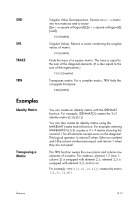 191
191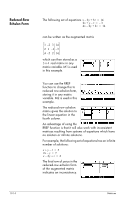 192
192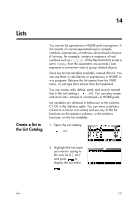 193
193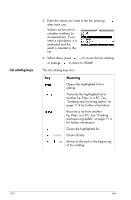 194
194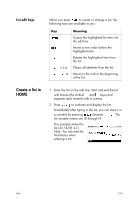 195
195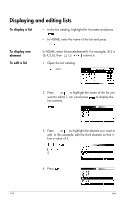 196
196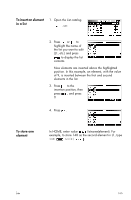 197
197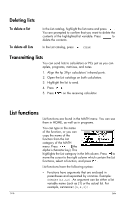 198
198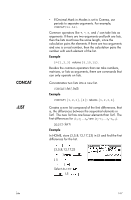 199
199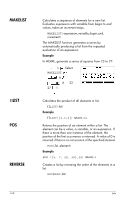 200
200 201
201 202
202 203
203 204
204 205
205 206
206 207
207 208
208 209
209 210
210 211
211 212
212 213
213 214
214 215
215 216
216 217
217 218
218 219
219 220
220 221
221 222
222 223
223 224
224 225
225 226
226 227
227 228
228 229
229 230
230 231
231 232
232 233
233 234
234 235
235 236
236 237
237 238
238 239
239 240
240 241
241 242
242 243
243 244
244 245
245 246
246 247
247 248
248 249
249 250
250 251
251 252
252 253
253 254
254 255
255 256
256 257
257 258
258 259
259 260
260 261
261 262
262 263
263 264
264 265
265 266
266 267
267 268
268 269
269 270
270 271
271 272
272 273
273 274
274 275
275 276
276 277
277 278
278 279
279 280
280 281
281 282
282 283
283 284
284 285
285 286
286 287
287 288
288 289
289 290
290 291
291 292
292 293
293 294
294


