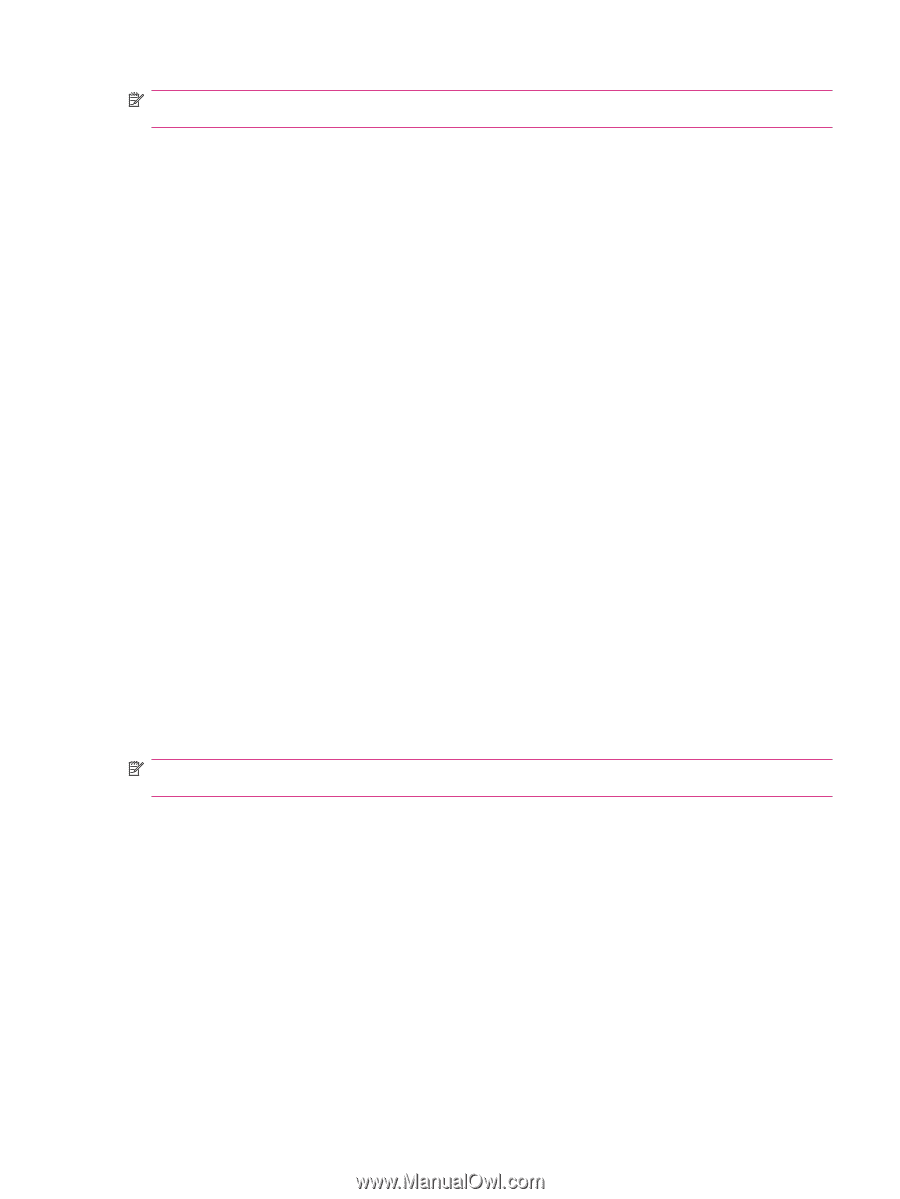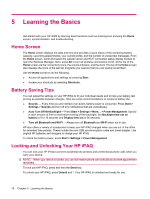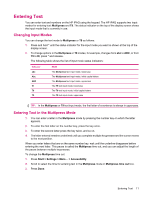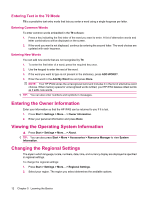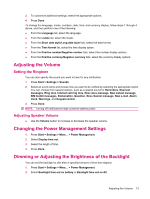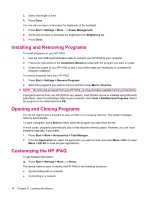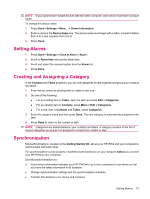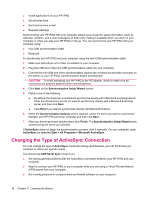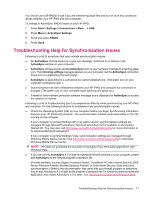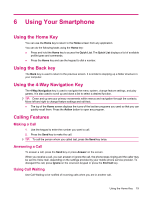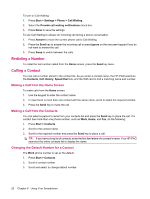HP iPAQ 510 HP iPAQ 500 Voice Messenger Series - Product Guide - Page 23
Setting Alarms, Creating and Assigning a Category, Synchronization, Start, Settings, Owner Information
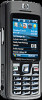 |
View all HP iPAQ 510 manuals
Add to My Manuals
Save this manual to your list of manuals |
Page 23 highlights
NOTE: If you synchronize multiple devices with the same computer, each device must have a unique name. To change the device name: 1. Press Start > Settings > More... > Owner Information. 2. Enter a name in the Device Name box. The device name must begin with a letter, consist of letters from A to Z and numbers from 0 to 9. 3. Press Done. Setting Alarms 1. Press Start > Settings > Clock & Alarm > Alarm. 2. Scroll to Alarm time and set the alarm time. 3. Scroll and select the required option from the Alarm list. 4. Press Done. Creating and Assigning a Category In the Contacts and Tasks programs, you can use categories to help organize and group your contacts and tasks. 1. From the list, select an existing item or create a new one. 2. Do one of the following: ● For an existing item in Tasks, open the task and press Edit > Categories. ● For an existing item in Contacts, press Menu > Edit > Categories. ● For a new item in Contacts and Tasks, select Categories. 3. Enter the category name and then press Done. The new category is automatically assigned to the item. 4. Press Done to return to the contact or task. NOTE: Categories are shared between your contacts and tasks. A category remains in the list of shared categories as long as it is assigned to at least one contact or task. Synchronization Microsoft ActiveSync, located on the Getting Started CD, allows your HP iPAQ and your computer to communicate with each other. For synchronization to work properly, install Microsoft ActiveSync on your computer before you connect your HP iPAQ to your computer. Use Microsoft ActiveSync to: ● Synchronize information between your HP iPAQ and up to two computers or one server so that you have the latest information in all locations ● Change synchronization settings and the synchronization schedule ● Transfer files between your device and computer Setting Alarms 15