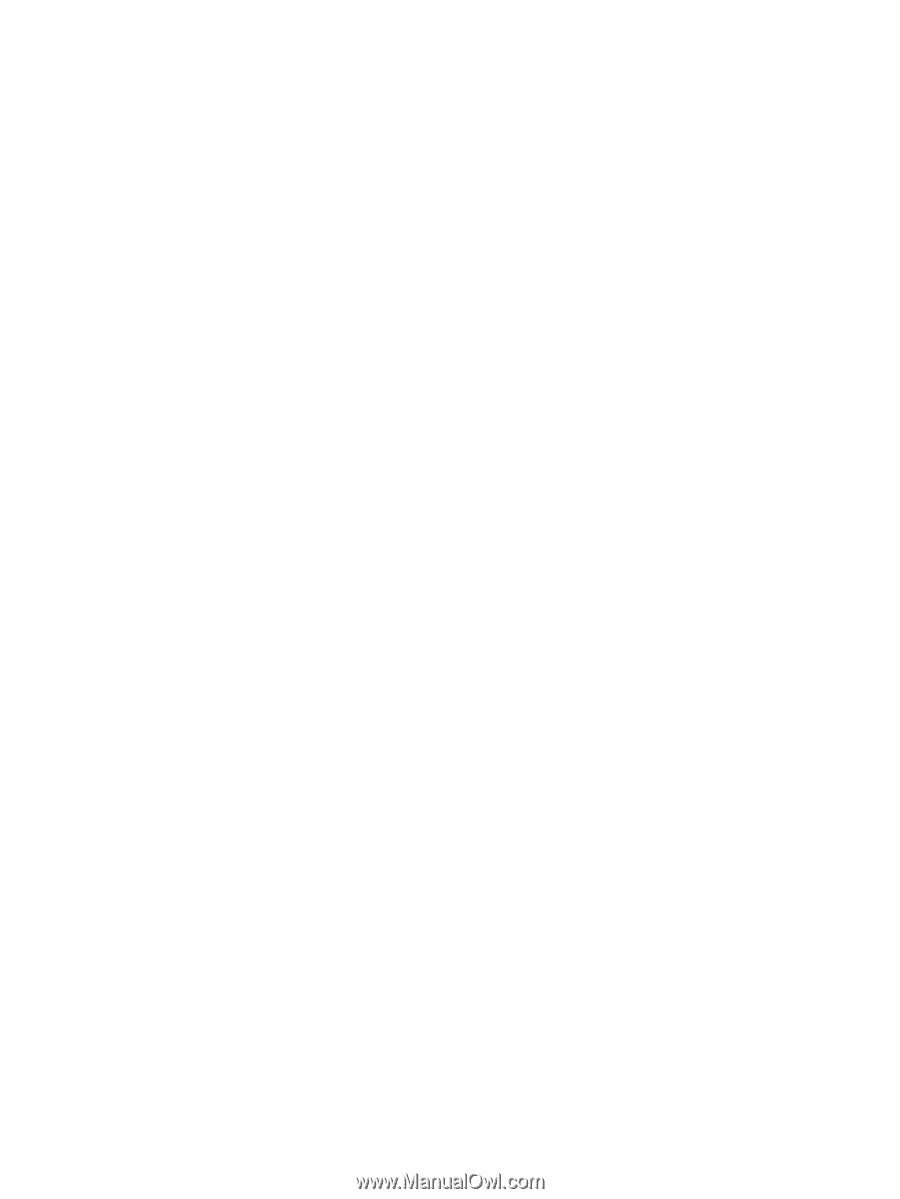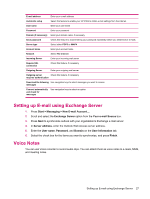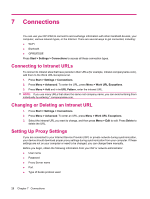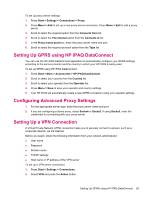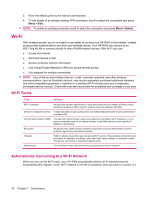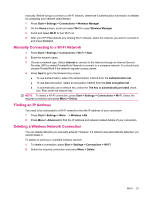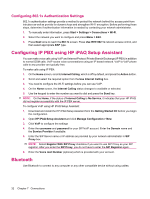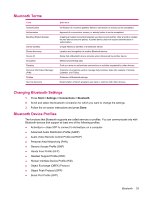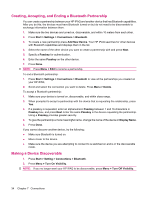HP iPAQ 510 HP iPAQ 500 Voice Messenger Series - Product Guide - Page 37
Setting Up GPRS using HP iPAQ DataConnect, Configuring Advanced Proxy Settings, Setting Up a VPN
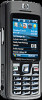 |
View all HP iPAQ 510 manuals
Add to My Manuals
Save this manual to your list of manuals |
Page 37 highlights
To set up proxy server settings: 1. Press Start > Settings > Connections > Proxy. 2. Press Menu > Add to set up a new proxy server connection. Press Menu > Edit to edit a proxy server. 3. Scroll to select the required option from the Connects from list. 4. Scroll to select the The Internet option from the Connects to list. 5. In the Proxy (name:port) box, enter the proxy server name and port. 6. Scroll to select the required protocol option from the Type list. Setting Up GPRS using HP iPAQ DataConnect You can use the HP iPAQ DataConnect application to automatically configure your GPRS settings according to the service provider and the country in which your HP iPAQ is being used. To set up GPRS using HP iPAQ DataConnect: 1. Press Start > More > Accessories > HP iPAQ DataConnect. 2. Scroll to select your country from the Country list. 3. Scroll to select your operator from the Operator list. 4. Press Menu > Save to save your operator and country settings. 5. Your HP iPAQ will automatically create a new GPRS connection using your operator settings. Configuring Advanced Proxy Settings 1. For the appropriate server type, enter the proxy server name and port. 2. If you are configuring a Socks proxy, select Socks4 or Socks5. If using Socks5, enter the credentials for connecting with your proxy server. Setting Up a VPN Connection A Virtual Private Network (VPN) connection helps you to securely connect to servers, such as a corporate network, via the Internet. Before you begin, obtain the following information from your network administrator: ● User name ● Password ● Domain name ● TCP/IP settings ● Host name or IP address of the VPN server To set up a VPN server connection: 1. Press Start > Settings > Connections. 2. Select VPN and press the Action button. Setting Up GPRS using HP iPAQ DataConnect 29