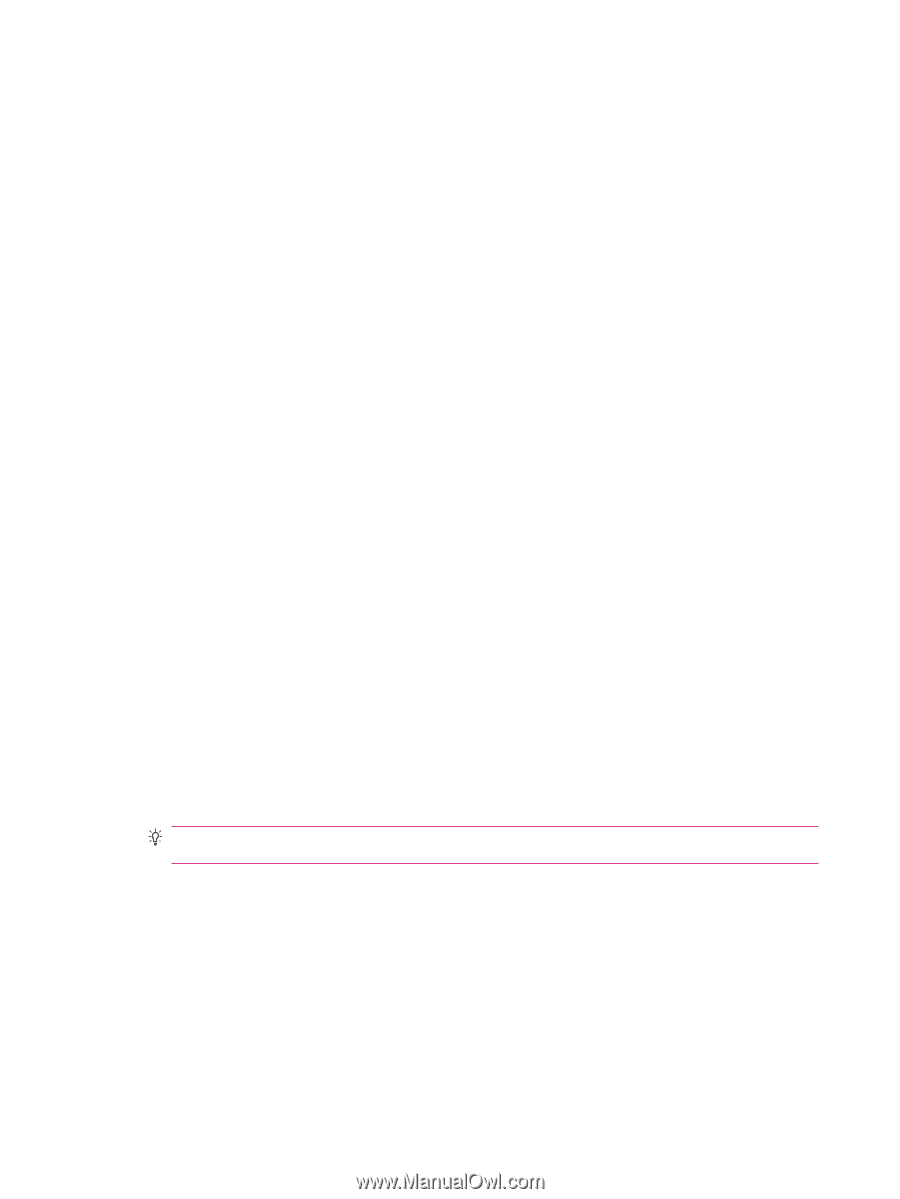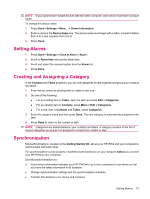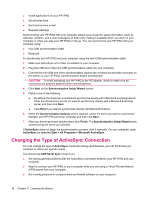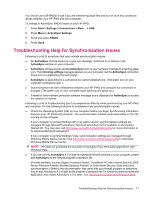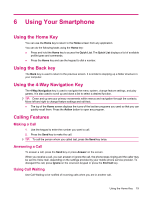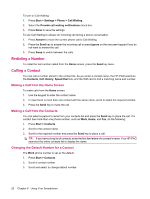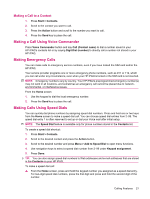HP iPAQ 510 HP iPAQ 500 Voice Messenger Series - Product Guide - Page 28
Redialing a Number, Calling a Contact, Making a Call from the Home Screen
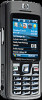 |
View all HP iPAQ 510 manuals
Add to My Manuals
Save this manual to your list of manuals |
Page 28 highlights
To turn on Call Waiting: 1. Press Start > Settings > Phone > Call Waiting. 2. Select the Provide call waiting notifications check box. 3. Press Done to save the settings. To use Call Waiting to answer an incoming call during a phone conversation: 1. Press Answer to move the current phone call to Call Waiting. 2. Press the Send key to answer the incoming call or press Ignore on the onscreen keypad if you do not want to answer the call. 3. Press Swap to switch between the calls. Redialing a Number To redial the last number called from the Home screen, press the Send key twice. Calling a Contact You can call a number stored in the contact list. As you enter a contact name, the HP iPAQ searches the Contacts, Call History, Speed Dial lists, and the SIM card to find a matching name and number. Making a Call from the Home Screen To make calls from the Home screen: 1. Use the keypad to enter the contact name. 2. In case there is more than one contact with the same name, scroll to select the required contact. 3. Press the Send key to make the call. Making a Call from the Contacts You can select a person's name from your contacts list and press the Send key to place the call. If a contact has more than one phone number, such as Work, Home, and Fax, do the following: 1. Press Start > Contacts. 2. Scroll to the contact name. 3. Scroll to the required number and press the Send key to place a call. TIP: If you have a long list of contacts, enter the first few letters of a contact's name. Your HP iPAQ searches the entire contacts list to display the name. Changing the Default Number for a Contact The Work phone number is set as the default. 1. Press Start > Contacts. 2. Scroll a contact number. 3. Scroll and select to change default number. 20 Chapter 6 Using Your Smartphone