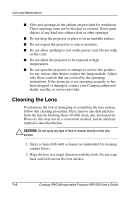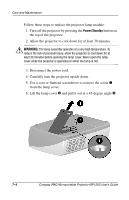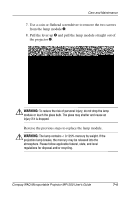HP iPAQ Microportable Projector MP1200 Compaq IPAQ Microportable Projector MP1 - Page 56
Troubleshooting, Power/Standby, Fn + F4
 |
View all HP iPAQ Microportable Projector MP1200 manuals
Add to My Manuals
Save this manual to your list of manuals |
Page 56 highlights
8 Troubleshooting Troubleshooting Problem Image does not appear on the projection screen. Solutions 1. Make sure the projector is powered on. 2. Ensure the lens cap has been removed. 3. Press the Power/Standby button again. 4. Ensure that the power cable is securely connected. 5. Ensure the pins on the connectors are not crooked or broken. 6. Turn off or disable the notebook or desktop computer screen saver function. 7. Ensure the projector lamp has been securely installed. 8. Ensure your notebook computer's external video port is turned on. On some notebooks, for example, toggle the Fn + F4 function keys. Activate CRT/LCD "ON" at the same time. To identify any alternate function keys to be used, refer to your notebook computer's user manual. Compaq iPAQ Microportable Projector MP1200 User's Guide 8-1