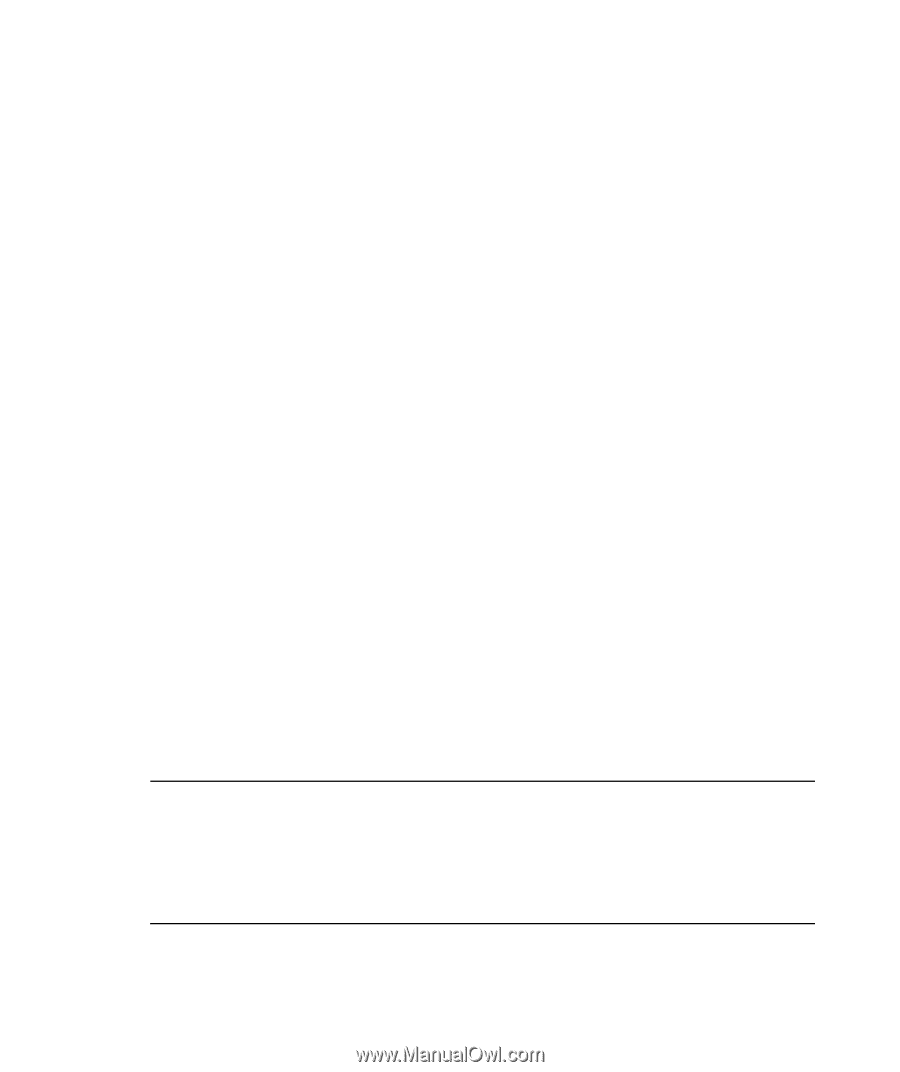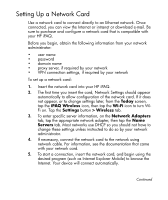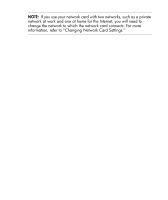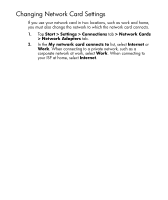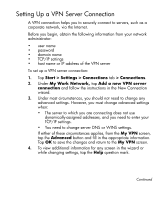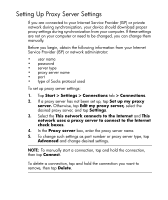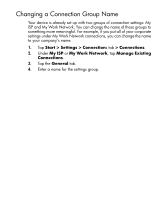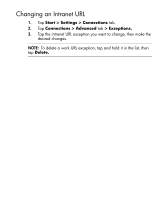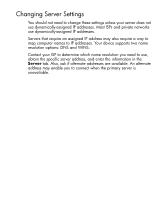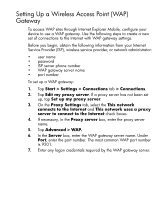HP iPAQ hx2400 HP iPAQ hx2000 Pocket PC Series Additional Product Information - Page 133
Setting Up Proxy Server Settings
 |
View all HP iPAQ hx2400 manuals
Add to My Manuals
Save this manual to your list of manuals |
Page 133 highlights
Setting Up Proxy Server Settings If you are connected to your Internet Service Provider (ISP) or private network during synchronization, your device should download proper proxy settings during synchronization from your computer. If these settings are not on your computer or need to be changed, you can change them manually. Before you begin, obtain the following information from your Internet Service Provider (ISP) or network administrator: • user name • password • server type • proxy server name • port • type of Socks protocol used To set up proxy server settings: 1. Tap Start > Settings > Connections tab > Connections. 2. If a proxy server has not been set up, tap Set up my proxy server. Otherwise, tap Edit my proxy server, select the desired proxy server, and tap Settings. 3. Select the This network connects to the Internet and This network uses a proxy server to connect to the Internet check boxes. 4. In the Proxy server box, enter the proxy server name. 5. To change such settings as port number or proxy server type, tap Advanced and change desired settings. NOTE: To manually start a connection, tap and hold the connection, then tap Connect. To delete a connection, tap and hold the connection you want to remove, then tap Delete. 23