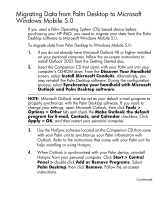HP iPAQ hx2400 HP iPAQ hx2000 Pocket PC Series Additional Product Information - Page 32
Migrating Data from Palm Desktop to Microsoft Windows Mobile 5.0, Outlook and Palm Desktop software
 |
View all HP iPAQ hx2400 manuals
Add to My Manuals
Save this manual to your list of manuals |
Page 32 highlights
Migrating Data from Palm Desktop to Microsoft Windows Mobile 5.0 If you used a Palm Operating System (OS) based device before purchasing your HP iPAQ, you need to migrate your data from the Palm Desktop software to Microsoft Windows Mobile 5.0. To migrate data from Palm Desktop to Windows Mobile 5.0: 1. If you do not already have Microsoft Outlook 98 or higher installed on your personal computer, follow the on-screen instructions to install Outlook 2002 from the Getting Started disc. 2. Insert the Companion CD that came with your Palm unit into your computer's CD-ROM drive. From the Discover Your Handheld screen, select Install Microsoft Conduits. Alternatively, you may reinstall the Palm Desktop software. During the configuration process, select Synchronize your handheld with Microsoft Outlook and Palm Desktop software. NOTE: Microsoft Outlook must be set as your default e-mail program to properly synchronize with the Palm Desktop software. If you need to change your settings, open Microsoft Outlook, then click Tools > Options > Other tab and check the Make Outlook the default program for E-mail, Contacts, and Calendar checkbox. Click Apply > OK, and then restart your personal computer. 3. Use the HotSync software located on the Companion CD that came with your Palm unit to synchronize your Palm information with Outlook. Refer to the instructions that came with your Palm unit for help installing or using Hotsync. 4. When Outlook is synchronized with your Palm device, uninstall Hotsync from your personal computer. Click Start > Control Panel > double-click Add or Remove Programs. Select Palm Desktop, then click Remove. Follow the on-screen instructions. Continued 21