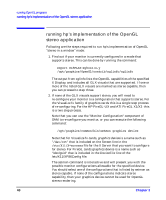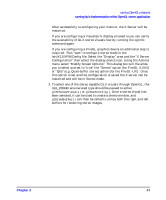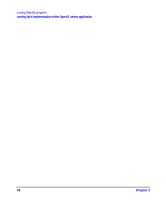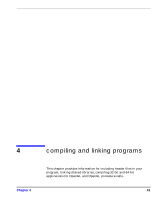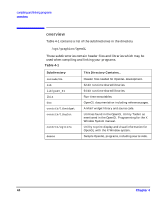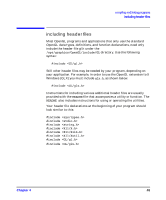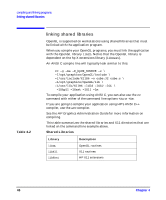HP j6700 OpenGL Implementation Guide for HP-UX 11.x - Page 43
running hp's implementation of the OpenGL stereo application
 |
View all HP j6700 manuals
Add to My Manuals
Save this manual to your list of manuals |
Page 43 highlights
running OpenGL programs running hp's implementation of the OpenGL stereo application After successfully re-configuring your monitor, the X Server will be restarted. If you are configuring a Visualize fx display proceed to you can verify the availability of GLX stereo visuals now by running the xglinfo command again. If you are configuring a FireGL graphics device an additional step is required. Run "sam" to configure stereo mode in the /etc/X11/XF86Config file. Select the "Display" area and the "X Server Configuration" then select the display device icon. Using the Actions menu select "Modify Screen Options". This dialog box will the allow you to select and set to "true" the "Stereo" option (for FireGL X1/X3) or "Qbs" (e.g. Quad-buffer stereo) option (for the FireGL-UX) . Once this option is set and the configuration is saved the X server can be restarted and will be in Stereo mode. 3. To select one of the stereo capable GLX visuals through OpenGL, the GLX_STEREO enumerated type should be passed to either glXChooseVisual() or glXGetConfig(). Once a stereo visual has been selected, it can be used to create a stereo window, and glDrawBuffer() can then be called to utilize both the right and left buffers for rendering stereo images. Chapter 3 41