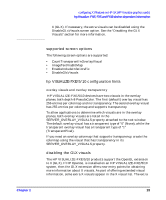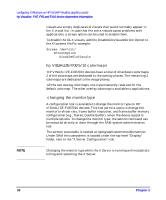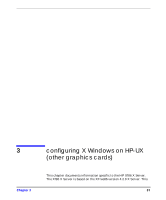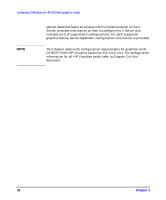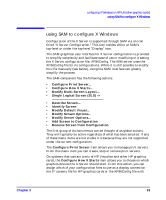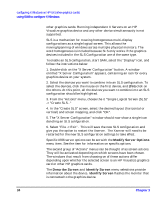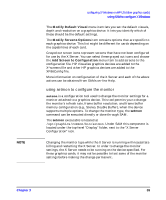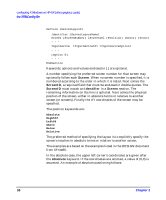HP j6750 hp workstations - hp-ux 11.x graphics administration guide - Page 36
Modify Server Options, Describe Screen, Identify Screen, From the Actions menu
 |
View all HP j6750 manuals
Add to My Manuals
Save this manual to your list of manuals |
Page 36 highlights
configuring X Windows on HP-UX (other graphics cards) using SAM to configure X Windows other graphics cards. Running independent X Servers on an HP Visualize graphics device and any other device simultaneously is not supported. SLS is a mechanism for treating homogeneous multi-display configurations as a single logical screen. This allows the moving/spanning of windows across multiple physical monitors. The word homogeneous is included because SLS only works if the graphics devices included in the SLS Configuration are of the same type. To enable an SLS configuration, start SAM, select the "Display" icon, and follow the instructions below: 1. Double-click on the "X Server Configuration" button. A window entitled "X Server Configuration" appears, containing an icon for every graphics device on your system. 2. Select the devices you want to combine into an SLS configuration. To select the devices, click the mouse on the first device, and [Ctrl]-click on the others. At this point, all the devices you want to combine into an SLS configuration should be highlighted. 3. From the "Actions" menu, choose the it "Single Logical Screen (SLS)" -> "Create SLS..." 4. In the "Create SLS" screen, select the desired layout (horizontal or vertical) and screen mapping, and click "OK". 5. The "X Server Configuration" window should now show a single icon denoting an SLS confguration. 6. Select "File -> Exit". This will save the new SLS configuration and give you the option to restart the Xserver. The Xserver will need to be restarted for the new SLS configuration settings to take effect. Specific Xf86 server options can be set with the Modify Server Options menu item. See the item for information on specific options. The second group of "Actions" menus can be thought of as screen actions. They will be activated depending on which screens have been chosen. The windows that result from choosing on of these actions differ depending upon whether the selected screen is an HP Visualize graphics card or other HP graphics cards. The Describe Screen and Identify Screen menu selections provide information about the device. Identify Screen flashes the monitor that is connected to the graphics device. 34 Chapter 3