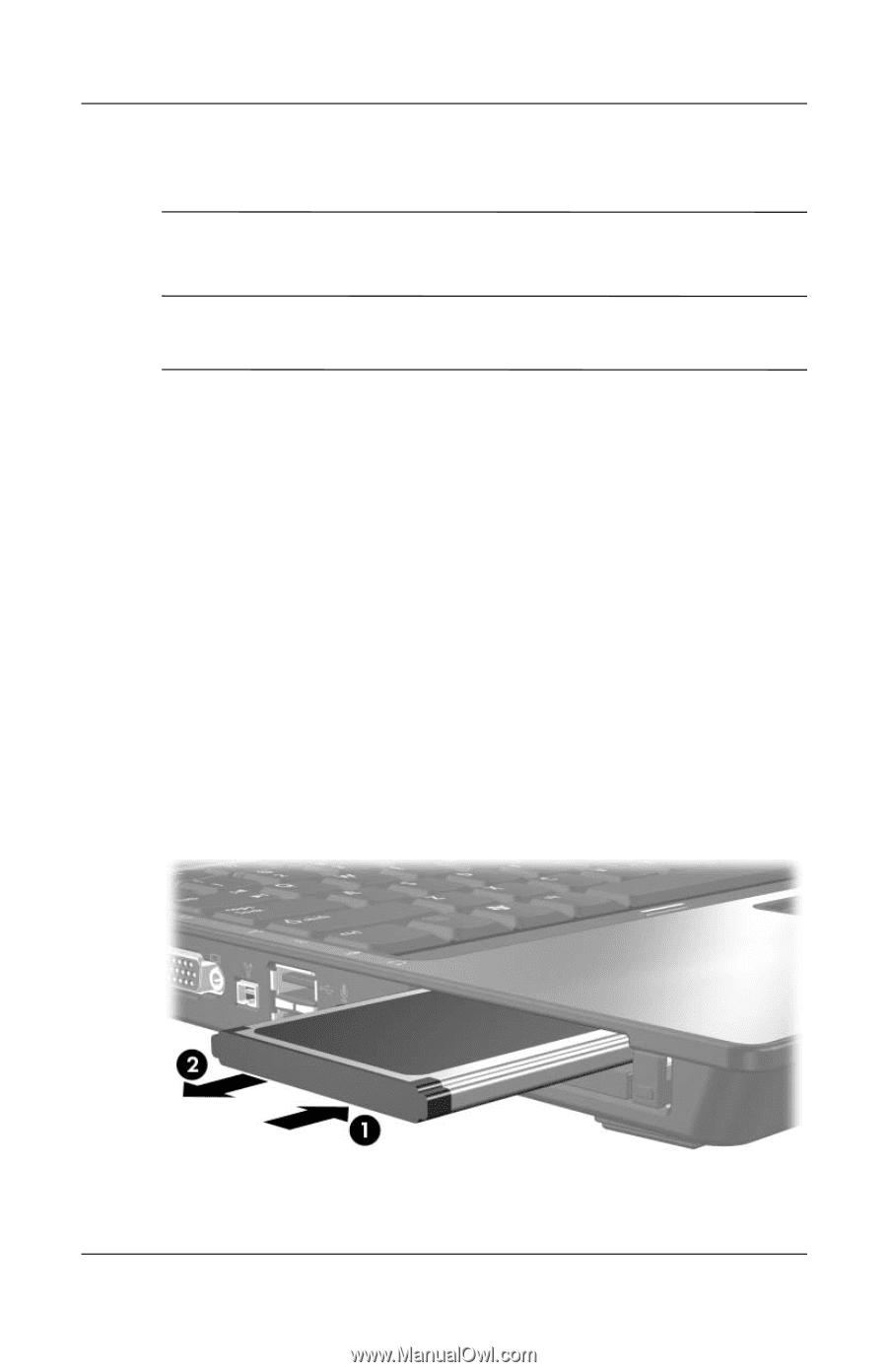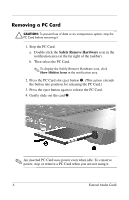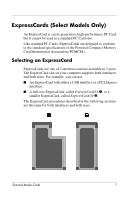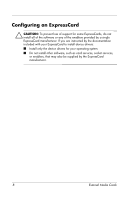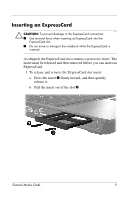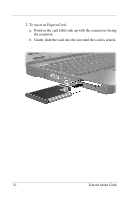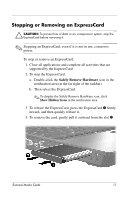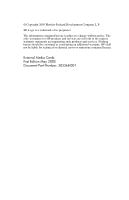HP nx6125 HP Compaq nx6115 Notebook PC and HP Compaq nx6125 Notebook PC - Exte - Page 13
Stopping or Removing an ExpressCard - support
 |
View all HP nx6125 manuals
Add to My Manuals
Save this manual to your list of manuals |
Page 13 highlights
Stopping or Removing an ExpressCard Ä CAUTION: To prevent loss of data or an unresponsive system, stop the ExpressCard before removing it. ✎ Stopping an ExpressCard, even if it is not in use, conserves power. To stop or remove an ExpressCard: 1. Close all applications and complete all activities that are supported by the ExpressCard. 2. To stop the ExpressCard: a. Double-click the Safely Remove Hardware icon in the notification area (at the far right of the taskbar). b. Then select the ExpressCard. ✎ To display the Safely Remove Hardware icon, click Show Hidden Icons in the notification area. 3. To release the ExpressCard, press the ExpressCard 1 firmly inward, and then quickly release it. 4. To remove the card, gently pull it outward from the slot 2. External Media Cards 11