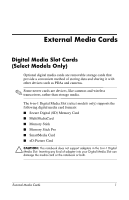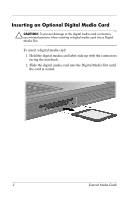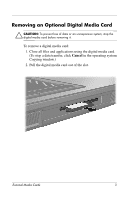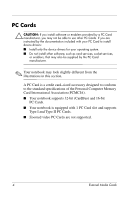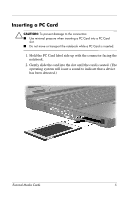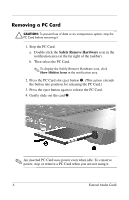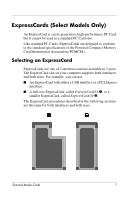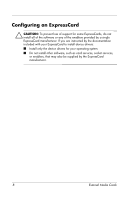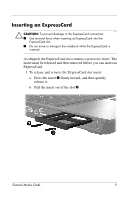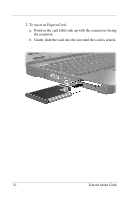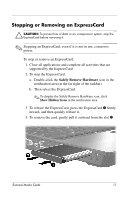HP nx6125 HP Compaq nx6115 Notebook PC and HP Compaq nx6125 Notebook PC - Exte - Page 8
Removing a PC Card, Safely Remove Hardware - display
 |
View all HP nx6125 manuals
Add to My Manuals
Save this manual to your list of manuals |
Page 8 highlights
Removing a PC Card Ä CAUTION: To prevent loss of data or an unresponsive system, stop the PC Card before removing it. 1. Stop the PC Card: a. Double-click the Safely Remove Hardware icon in the notification area (at the far right of the taskbar). b. Then select the PC Card. ✎ To display the Safely Remove Hardware icon, click Show Hidden Icons in the notification area. 2. Press the PC Card slot eject button 1. (This action extends the button into position for releasing the PC Card.) 3. Press the eject button again to release the PC Card. 4. Gently slide out the card 2. ✎ An inserted PC Card uses power even when idle. To conserve power, stop or remove a PC Card when you are not using it. 6 External Media Cards

6
External Media Cards
Removing a PC Card
Ä
CAUTION:
To prevent loss of data or an unresponsive system, stop the
PC Card before removing it.
1. Stop the PC Card:
a.
Double-click the
Safely Remove Hardware
icon in the
notification area (at the far right of the taskbar).
b.
Then select the PC Card.
✎
To display the Safely Remove Hardware icon, click
Show Hidden Icons
in the notification area.
2. Press the PC Card slot eject button
1
. (This action extends
the button into position for releasing the PC Card.)
3. Press the eject button again to release the PC Card.
4. Gently slide out the card
2
.
✎
An inserted PC Card uses power even when idle. To conserve
power, stop or remove a PC Card when you are not using it.