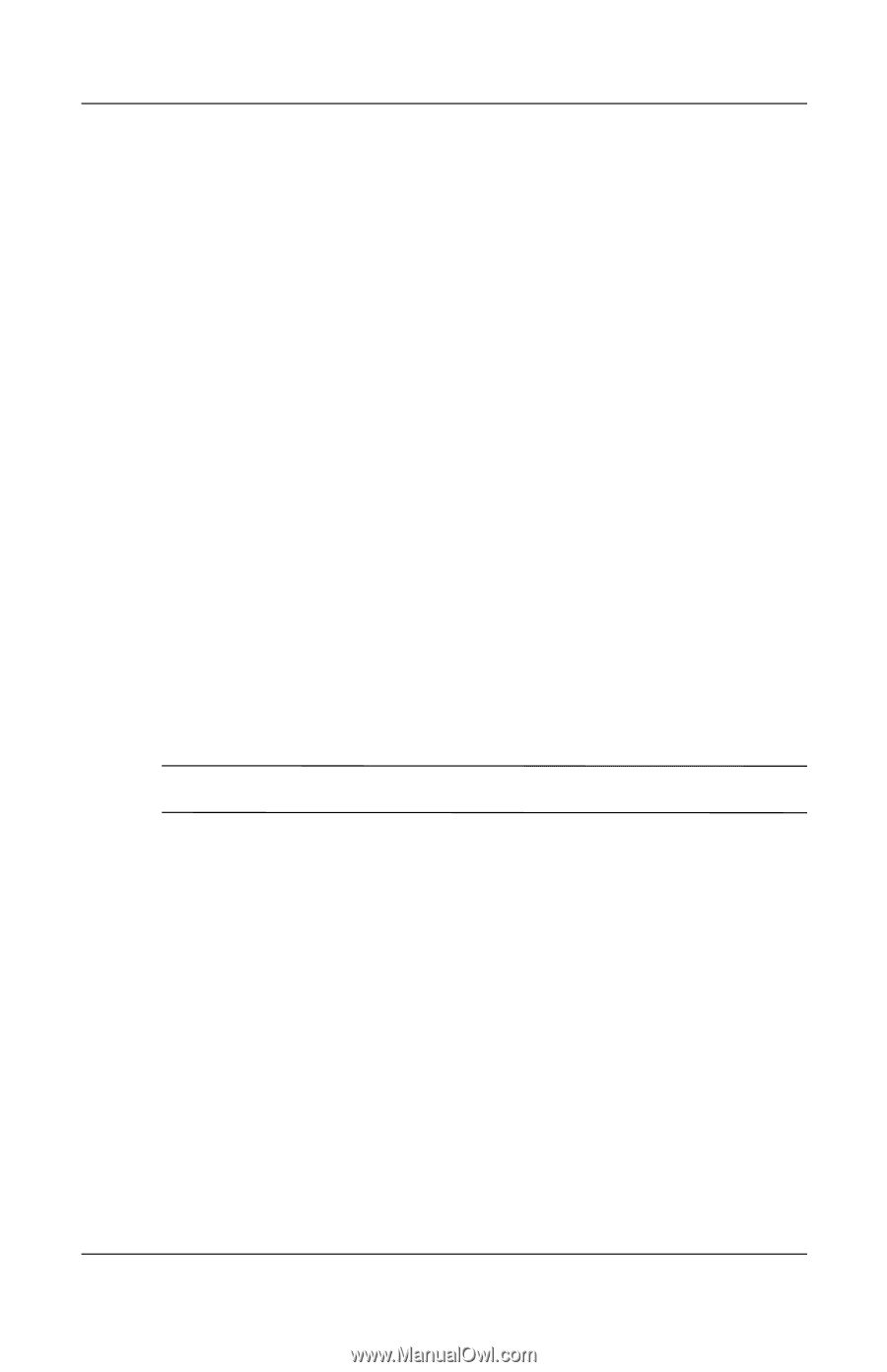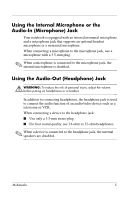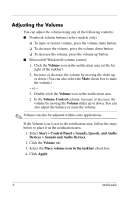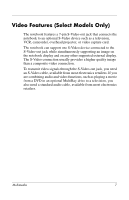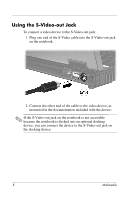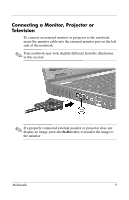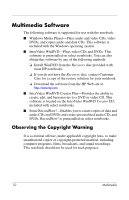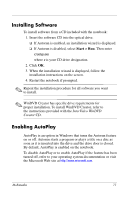HP nx6125 HP Compaq nx6115 Notebook PC and HP Compaq nx6125 Notebook PC - Mult - Page 8
Adjusting the Volume, Volume, Volume Control, Start > Control Panel > Sounds, Speech, and Audio
 |
View all HP nx6125 manuals
Add to My Manuals
Save this manual to your list of manuals |
Page 8 highlights
Adjusting the Volume You can adjust the volume using any of the following controls: ■ Notebook volume buttons (select models only) ❏ To mute or restore volume, press the volume mute button. ❏ To decrease the volume, press the volume down button. ❏ To increase the volume, press the volume up button. ■ Microsoft® Windows® volume control: 1. Click the Volume icon in the notification area (at the far right of the taskbar). 2. Increase or decrease the volume by moving the slider up or down. (You can also select the Mute check box to mute the volume.) - or - 1. Double-click the Volume icon in the notification area. 2. In the Volume Control column, increase or decrease the volume by moving the Volume slider up or down. You can also adjust the balance or mute the volume. ✎ Volume can also be adjusted within some applications. If the Volume icon is not in the notification area, follow the steps below to place it in the notification area. 1. Select Start > Control Panel > Sounds, Speech, and Audio Devices > Sounds and Audio Devices. 2. Click the Volume tab. 3. Select the Place volume icon in the taskbar check box. 4. Click Apply. 6 Multimedia