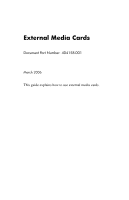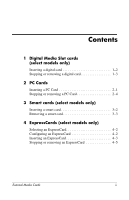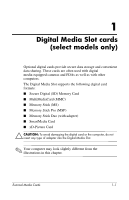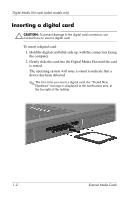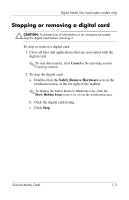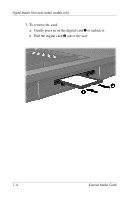HP nx6320 External Media Cards
HP nx6320 - Notebook PC Manual
 |
View all HP nx6320 manuals
Add to My Manuals
Save this manual to your list of manuals |
HP nx6320 manual content summary:
- HP nx6320 | External Media Cards - Page 1
External Media Cards Document Part Number: 404158-001 March 2006 This guide explains how to use external media cards. - HP nx6320 | External Media Cards - Page 2
PC Cards Inserting a PC Card 2-1 Stopping or removing a PC Card 2-4 3 Smart cards (select models only) Inserting a smart card 3-2 Removing a smart card 3-3 4 ExpressCards (select models only) Selecting an ExpressCard 4-2 Configuring an ExpressCard 4-2 Inserting an ExpressCard 4-3 Stopping or - HP nx6320 | External Media Cards - Page 3
well as with other computers. The Digital Media Slot supports the following digital card formats: ■ Secure Digital (SD) Memory Card ■ MultiMediaCard (MMC) ■ Memory Stick (MS) ■ Memory Stick Pro (MSP) ■ Memory Stick Duo (with adapter) ■ SmartMedia Card ■ xD-Picture Card Ä CAUTION: To avoid damaging - HP nx6320 | External Media Cards - Page 4
Digital Media Slot cards (select models only) Inserting a digital card Ä CAUTION: To prevent damage to the digital card connectors, use minimal force to insert a digital card. To insert a digital card: 1. Hold the digital card label-side up, with the connectors facing the computer. 2. Gently slide - HP nx6320 | External Media Cards - Page 5
and applications that are associated with the digital card. ✎ To stop data transfer, click Cancel in the operating system Copying window. 2. To stop the digital card: a. Double-click the Safely Remove Hardware icon in the notification area, at the far right of the taskbar. ✎ To display the Safely - HP nx6320 | External Media Cards - Page 6
Digital Media Slot cards (select models only) 3. To remove the card: a. Gently press in on the digital card 1 to unlock it. b. Pull the digital card 2 out of the slot. 1-4 External Media Cards - HP nx6320 | External Media Cards - Page 7
2 PC Cards A PC Card is a credit card-sized accessory designed to conform to the standard specifications of the Personal Computer Memory Card International Association (PCMCIA). The PC Card slot supports ■ 32-bit (CardBus) and 16-bit PC Cards. ■ One Type I or Type II PC Cards. ✎ Zoomed video PC - HP nx6320 | External Media Cards - Page 8
may look slightly different from the illustrations in this chapter. The PC Card slot contains a protective insert. The insert must be released and then removed before you can insert a PC Card. 1. To release and remove the PC Card slot insert: a. Press the PC Card eject button 1. This action extends - HP nx6320 | External Media Cards - Page 9
PC Cards 2. To insert a PC Card: a. Hold the PC Card label-side up, with the connector facing the computer. b. Gently slide the card into the PC Card slot until the card is seated. The operating system will issue a sound to indicate that a device has been detected. ✎ The first time you insert a PC - HP nx6320 | External Media Cards - Page 10
even when idle. To conserve power, stop or remove a PC Card when it is not in use. To stop or remove a PC Card: 1. Close all applications and complete all activities that are associated with the PC Card. ✎ To stop data transfer, click Cancel in the operating system Copying window. 2. To stop the PC - HP nx6320 | External Media Cards - Page 11
PC Cards 3. To remove the PC Card: a. Press the PC Card slot eject button 1. This action extends the button into position for releasing the PC Card. b. Press the eject button again to release the PC Card. c. Pull the card 2 out of the slot. External Media Cards 2-5 - HP nx6320 | External Media Cards - Page 12
A smart card is a credit card-sized accessory that carries a microchip containing memory and a microprocessor. Like personal computers, smart cards have an operating system to manage input and output, and they include security features to protect against tampering. Industry-standard smart cards are - HP nx6320 | External Media Cards - Page 13
card: 1. Holding the smart card label-side up, gently slide the card into the smart card reader until the card is seated. 2. Follow the on-screen instructions for logging on to the computer using the smart card PIN. 3-2 External Media Cards - HP nx6320 | External Media Cards - Page 14
Smart cards (select models only) Removing a smart card To remove a smart card: » Grasp the edge of the smart card, and pull it out of the smart card reader. External Media Cards 3-3 - HP nx6320 | External Media Cards - Page 15
to conform to the standard specifications of the Personal Computer Memory Card International Association (PCMCIA). ✎ A TV tuner ExpressCard can add TV tuner functionality to the computer. For more information, refer to the manufacturer's user guide - HP nx6320 | External Media Cards - Page 16
and both sizes. Configuring an ExpressCard Ä CAUTION: To prevent loss of support for other ExpressCards, install only the software required for the device. If you are instructed by the ExpressCard manufacturer to install device drivers: ■ Install only the device drivers for your operating - HP nx6320 | External Media Cards - Page 17
the computer when an ExpressCard is in use. The ExpressCard slot may contain a protective insert. The insert must be released and then removed before you can insert an ExpressCard. 1. To release and remove the ExpressCard slot insert: a. Press the ExpressCard slot eject button 1. This action extends - HP nx6320 | External Media Cards - Page 18
ExpressCards (select models only) 2. To insert an ExpressCard: a. Hold the card label-side up, with the connectors facing the computer. b. Gently slide the card into the ExpressCard slot until the card is seated. The operating system will issue a sound to indicate that a device has been detected. ✎ - HP nx6320 | External Media Cards - Page 19
idle. To conserve power, stop or remove an ExpressCard when it is not in use. To stop or remove an ExpressCard: 1. Close all applications and complete all activities that are associated with the ExpressCard. ✎ To stop a data transfer, click Cancel in the operating system Copying window. 2. To stop - HP nx6320 | External Media Cards - Page 20
ExpressCards (select models only) 3. To remove the ExpressCard: a. Press the ExpressCard slot eject button 1. This action extends the button into position for releasing the ExpressCard. b. Press the eject button again to - HP nx6320 | External Media Cards - Page 21
to change without notice. The only warranties for HP products and services are set forth in the express warranty statements accompanying such products and services. Nothing herein should be construed as constituting an additional warranty. HP shall not be liable for technical or editorial errors
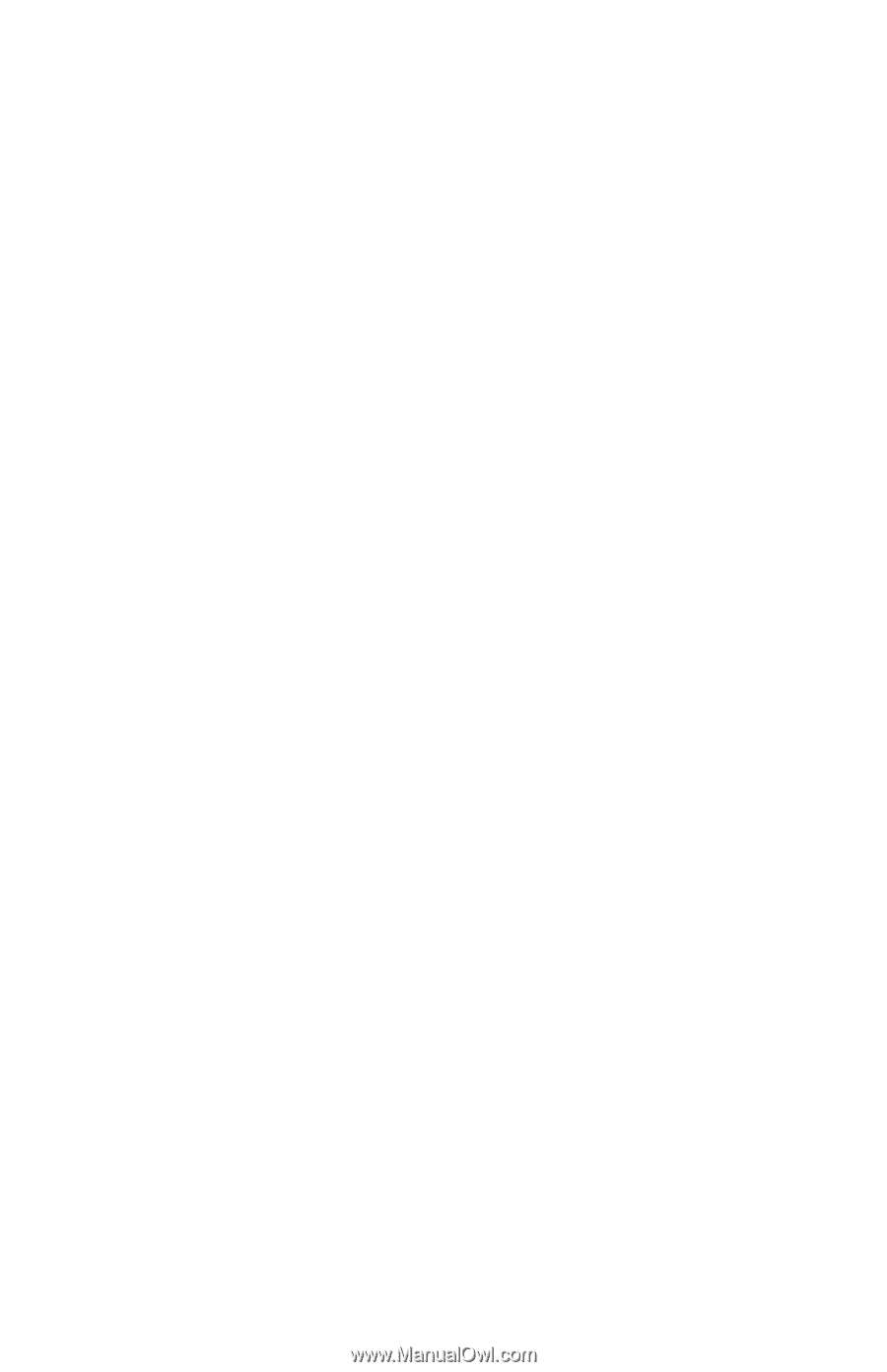
External Media Cards
Document Part Number: 404158-001
March 2006
This guide explains how to use external media cards.