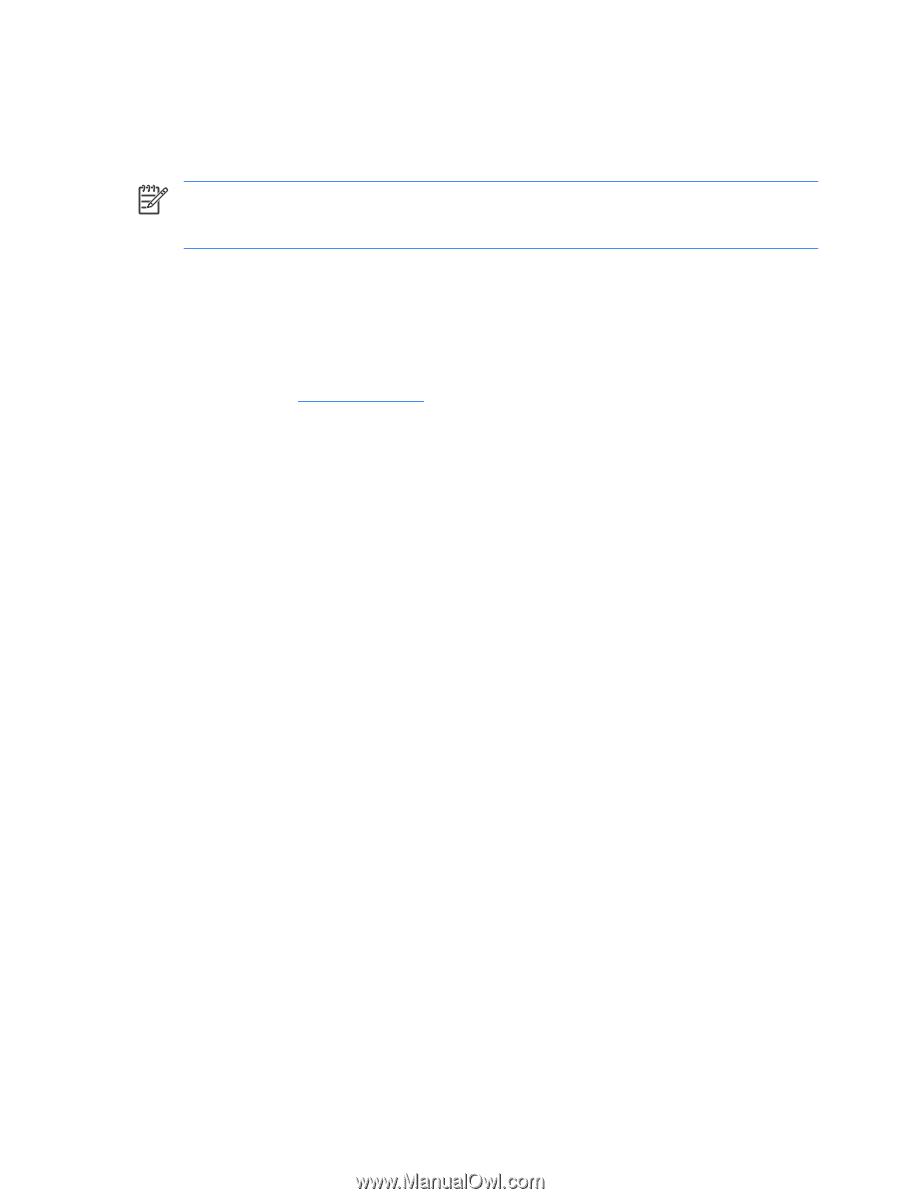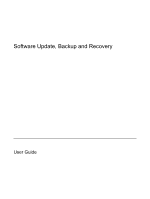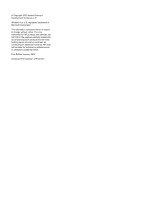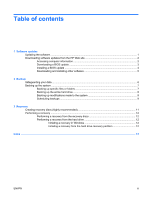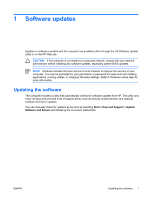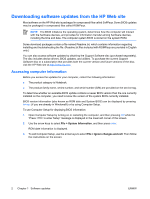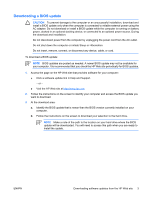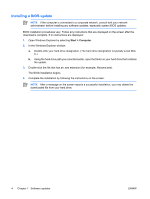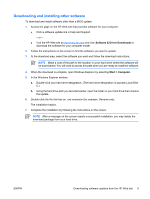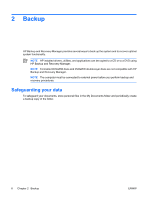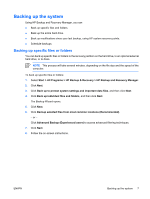HP nx6320 Software Update, Backup and Recovery - Windows Vista - Page 6
Downloading software updates from the HP Web site, Accessing computer information - driver download
 |
View all HP nx6320 manuals
Add to My Manuals
Save this manual to your list of manuals |
Page 6 highlights
Downloading software updates from the HP Web site Most software on the HP Web site is packaged in compressed files called SoftPaqs. Some BIOS updates may be packaged in compressed files called ROMPaqs. NOTE The BIOS initializes the operating system, determines how the computer will interact with the hardware devices, and provides for information transfer among hardware devices, including the time and date. The computer system BIOS is stored on the system ROM. Some download packages contain a file named Readme.txt, which contains information regarding installing and troubleshooting the file. (Readme.txt files included with ROMPaqs are provided in English only.) You can also access software updates by obtaining the Support Software disc (purchased separately). The disc includes device drivers, BIOS updates, and utilities. To purchase the current Support Software disc or a subscription that provides both the current version and future versions of the disc, visit the HP Web site at http://www.hp.com. Accessing computer information Before you access the updates for your computer, collect the following information: ● The product category is Notebook. ● The product family name, series number, and serial number (S/N) are provided on the service tag. To determine whether an available BIOS update contains a newer BIOS version than the one currently installed on the computer, you need to know the version of the system BIOS currently installed. BIOS version information (also known as ROM date and System BIOS) can be displayed by pressing fn+esc (if you are already in Windows®) or by using Computer Setup. To use Computer Setup for displaying BIOS information: 1. Open Computer Setup by turning on or restarting the computer, and then pressing f10 while the "Press to enter Setup" message is displayed in the lower-left corner of the screen. 2. Use the arrow keys to select File > System Information, and then press enter. ROM date information is displayed. 3. To exit Computer Setup, use the arrow keys to select File > Ignore changes and exit. Then follow the instructions on the screen. 2 Chapter 1 Software updates ENWW