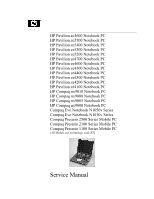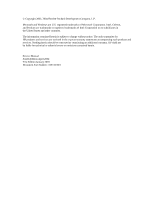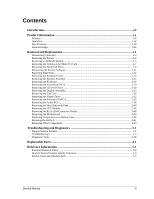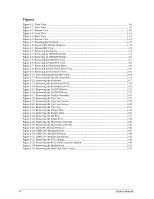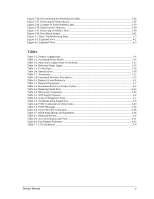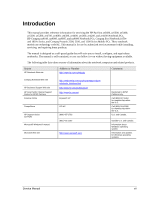HP nx9000 Maintenance and Service Guide
HP nx9000 - Notebook PC Manual
 |
View all HP nx9000 manuals
Add to My Manuals
Save this manual to your list of manuals |
HP nx9000 manual content summary:
- HP nx9000 | Maintenance and Service Guide - Page 1
PC HP Compaq nx9005 Notebook PC HP Compaq nx9000 Notebook PC Compaq Evo Notebook N1050v Series Compaq Evo Notebook N1010v Series Compaq Presario 2500 Series Mobile PC Compaq Presario 2100 Series Mobile PC Compaq Presario 1100 Series Mobile PC (All Models use technology code KE) Service Manual - HP nx9000 | Maintenance and Service Guide - Page 2
L.P. Microsoft and Windows are U.S. registered services. Nothing herein should be construed as constituting an additional warranty. HP shall not be liable for technical or editorial errors or omissions contained herein. Service Manual Fourth Edition April 2004 First Edition January 2003 Document Part - HP nx9000 | Maintenance and Service Guide - Page 3
24 Removal and Replacement 2-1 Disassembly Flowchart ...2-3 Removing the Battery ...2-4 Removing an SDRAM Module...2-5 Removing the Wireless LAN Mini PCI Card 2-7 Removing the Hard Disk Drive...2-9 Recovering the Factory Software...2-11 Replacing Small Parts ...2-12 Removing the Keyboard Cover - HP nx9000 | Maintenance and Service Guide - Page 4
2-30. AMD CPU Module Removal 2-38 Figure 2-31. AMD CPU Module Installation 2-39 Figure 2-32 Removing the CPU Module 2-39 Figure 2-33. Removing the RJ11/1394 Connector Module 2-49 Figure 2-34. Removing the Motherboard 2-51 Figure 2-35. Removing the Hard Disk Drive Guide 2-53 iv Service Manual - HP nx9000 | Maintenance and Service Guide - Page 5
Table 2-3. Recommended Screw Torque Values 2-2 Table 2-4. Replacing Small Parts ...2-12 Table 2-5. Removing Components...2-63 Table 3-1. ASP Support Options...3-2 Table 3-2. Scope of Diagnostic Tools...3-7 Table 3-3. Troubleshooting Suggestions...3-8 Table 3-4. POST Terminal-Error Beep Codes 3-20 - HP nx9000 | Maintenance and Service Guide - Page 6
, HP Compaq nx9010, nx9008, nx9005, and nx9000 Notebook PCs, Compaq Evo Notebook 1050v and 1010v Series, and Compaq Presario 2500, 2100, and 1100 Series Mobile PCs. These notebook models use technology code KE. This manual is for use by authorized service personnel while installing, servicing, and - HP nx9000 | Maintenance and Service Guide - Page 7
The following list of HP and Compaq notebook products is current at the time of publication but is subject to change. HP Pavilion ze5600 Processor Memory Display Video Operating System Power States HP Pavilion ze5500 Processor Memory Display Operating System Power States Table 1-1. Product - HP nx9000 | Maintenance and Service Guide - Page 8
SXGA+ (1400 x 1050) or 14.1-inch XGA (1024 x 768) active-matrix TFT ATI Mobiltiy radeon graphics accelerator with 16, 32, or 64 MB UMA graphics memory, 4x AGP graphics capability Windows XP Professional or Home preinstalled On, Standby, Hibernate, Off 1-2 Product Information Service Manual - HP nx9000 | Maintenance and Service Guide - Page 9
XGA (1024 × 768) or 14.1-inch XGA (1024 × 768) active-matrix TFT ATI Mobility Radeon graphics accelerator with 16, 32, or 64 MB UMA graphics memory, 4x AGP graphics capability Windows XP Professional or Home preinstalled. On, Standby, Hibernate, Off Service Manual Product Information 1-3 - HP nx9000 | Maintenance and Service Guide - Page 10
XGA (1024 × 768) or 14.1-inch XGA (1024 × 768) active-matrix TFT ATI Mobility Radeon graphics accelerator with 16, 32, or 64 MB UMA graphics memory, 4x AGP graphics capability. Windows XP Professional or Home preinstalled On, Standby, Hibernate, Off 1-4 Product Information Service Manual - HP nx9000 | Maintenance and Service Guide - Page 11
HP Compaq nx9010 Processor Memory Display Video Operating System Power States HP Compaq nx9008 Mobile Intel Pentium 4 (2.4-, 2.53-, 64 MB UMA graphics memory, 4x AGP graphics capability Windows XP Professional or Home preinstalled On, Standby, Hibernate, Off Service Manual Product Information 1-5 - HP nx9000 | Maintenance and Service Guide - Page 12
16, 32, or 64 MB UMA graphics memory, 4x AGP graphics capability. Operating System Windows XP Professional or Home preinstalled Power States On, Standby, Hibernate, Off Compaq Evo Notebook 1010v Processor Memory Display Video Operating System Power States Intel Celeron (1.6-GHz) Up to 1 GB - HP nx9000 | Maintenance and Service Guide - Page 13
.1-inch XGA (1024 × 768) active-matrix TFT ATI Mobility Radeon graphics accelerator with 16, 32, or 64 MB UMA graphics memory, 4x AGP graphics capability Operating System Power States Windows XP Professional or Home preinstalled On, Standby, Hibernate, Off Service Manual Product Information 1-7 - HP nx9000 | Maintenance and Service Guide - Page 14
, hard disk activity, and battery 7. Microphone option (not available) 8. Infrared port* 9. Wireless on-off button and indicator light* 10. Battery 11. CD-ROM, DVD, or other drive 12. PS/2 keyboard or PS/2 mouse port (supports Y adapter) * on certain models 1-8 Product Information Service Manual - HP nx9000 | Maintenance and Service Guide - Page 15
Figure 1-2. Back View HP Pavilion ze4x00 HP Compaq nx9005 and nx9000 NOTE: Compaq Evo Notebook N1050v, N1010v, and Compaq Presario 2100 and 1100 are very similar, except for logo. 13. AC adapter jack 14. Two universal Serial Bus (USB) ports 15. LAN port* 16. S-Video port* 17. Parallel port (LPT1), - HP nx9000 | Maintenance and Service Guide - Page 16
28. Hard disk drive 29. Battery latch 30. SDRAM door Figure 1-3. Bottom View HP Pavilion ze4x00, HP Compaq nx9005 and nx9000, Compaq Evo Notebook N1050v and N1010v, and Compaq Presario 2100 and 1100 31. Reset button 32. Port replicator connect* 33. Mini PCI door (no user parts inside) * on certain - HP nx9000 | Maintenance and Service Guide - Page 17
, HP Compaq nx9010 and nx9008, and Compaq Presario 2500 1. Notebook open/close latch 2. One-touch buttons 3. Keyboard status lights 4. Power button, turns the notebook on and off 5. Touch pad, scroll pad, Select buttons, plus on-off button 6. Main status lights (left to right), power mode, hard - HP nx9000 | Maintenance and Service Guide - Page 18
1-5. Back View HP Pavilion 5x00, HP Compaq nx9010, and nx9008 and Compaq Presario 2500 15. AC adapter jack 16. Two universal Serial Bus (USB) ports 17. LAN port* 18. External keyboard/mouse port 19. Parallel port (LPT1), use this port for a parallel printer or other parallel device 20. External - HP nx9000 | Maintenance and Service Guide - Page 19
Figure 1-6. Bottom View HP Pavilion 5x00, HP Compaq nx9010,and nx9008, and Compaq Presario 2500 27. Hard disk drive 28. Battery latch 29. Mini PCI door (no user parts inside) 30. SDRAM door 31. Port replicator connect* 32. Reset button * on certain models Service Manual Product Information 1-13 - HP nx9000 | Maintenance and Service Guide - Page 20
timeout Shut down (off) Saves maximum power Turns off without saving current session At startup, resets everything, starts a new session, and restores network connections. Power mode status light is off Select Start > Turn Off Computer > Turn Off (Windows XP) -or- Select Start > Shut Down > Shut - HP nx9000 | Maintenance and Service Guide - Page 21
(front of notebook) Meaning Power status On: notebook is on (even if the display is off). Blinking: notebook is in Standby mode. Off: notebook is off or in Hibernation mode. Hard disk drive activity On: notebook is accessing the hard disk drive. Battery status Green: The AC adapter is connected and - HP nx9000 | Maintenance and Service Guide - Page 22
the numeric functions are active; otherwise, cursor control is active (as marked on an external keyboard). Enters Hibernation mode Toggles Scroll Lock on and off Increases the audio volume and cancels the mute setting Decreases the audio volume Audio mute 1-16 Product Information Service Manual - HP nx9000 | Maintenance and Service Guide - Page 23
of the notebook. Figure 1-7. Resetting the Notebook NOTE: To boot from a CD, insert a bootable CD (such as the Recovery CDs) into the CD/DVD drive, then restart. Press esc when the HP logo appears, and then select the CD/DVD drive as the temporary boot device. Service Manual Product Information - HP nx9000 | Maintenance and Service Guide - Page 24
-or266-MHz (double-clocked) processor system bus HP Pavilion ze4600 or ze4500: 1.87-GHz AMD Athlon XP processor with QuantiSpedd architectue, 512-KB L2 cache, and 1.2- to 1.3-V core low-power processor with 200-or266-MHz (double-clocked) processor system bus 1-18 Product Information Service Manual - HP nx9000 | Maintenance and Service Guide - Page 25
typical (varies with model, usage, and power settings) Fast battery recharge: 2 hours when system is off, 3 hours when system is on. Low-battery warning Suspend/resume capability Universal AC adapter: 100-240 Vac (50/60 Hz) input, 19 Vdc output, or 75 W Service Manual Product Information 1-19 - HP nx9000 | Maintenance and Service Guide - Page 26
Device LAN (certain models) Wireless LAN (certain models) 20- to 60-GB removable hard drive with Ultra-DMA 100 interface 1.44-MB floppy drive (certain models) 24x CD-ROM, 8x DVD, CD-RW, or CD-RW/DVD drive (or higher) At least 128 MB SDRAM preinstalled HP Pavilion ze5x00, ze4x00, HP Compaq nx9010 - HP nx9000 | Maintenance and Service Guide - Page 27
Accessory Memory F4694-60901 317434-001 F4695-60901 317435-001 F4696-60901 317436-001 Hard Drives 0950-4193 319412-001 0950-4318 0950-4287 0950-4168 0950-4162 319413-001 0950-4319 0950-4360 0950-4176 0950-4320 319414-001 0950-4288 319415-001 319416-001 320692-001 Power Options F4600-60901 F4813A or - HP nx9000 | Maintenance and Service Guide - Page 28
-AC PWR 2 WIRE-SWE SPS-CORD-AC PWR 2 WIRE-SWI SPS-CORD-AC PWR 2 WIRE-TAI Cord, Pwr, UK (EPSR) for Hong Kong (2w) Cord, Pwr, US ABA (2w) Card, Mini PCI-802.11B France Card, Mini PCI-802.11B worldwide Port Replicator Assy Simple Port Replicator HP/Compaq Simple Port Replicator Pavilion ze5x00, nx9010 - HP nx9000 | Maintenance and Service Guide - Page 29
to the motherboard. The following figure shows the connections among the notebook's replaceable electronic modules. Table 1-8 on page 1-25 lists the roles that these modules play in the notebook's functional subsystems. Figure 1-8. Replaceable Module Diagram Service Manual Product Information - HP nx9000 | Maintenance and Service Guide - Page 30
CPU module Motherboard Hard disk drive Floppy drive CPU module Motherboard Motherboard SDRAM module Battery Motherboard Switchboard PCA AC adapter Motherboard SDRAM module Display assembly Motherboard Hard disk drive Motherboard Floppy drive Motherboard Switchboard PCA Keyboard Motherboard Top case - HP nx9000 | Maintenance and Service Guide - Page 31
this chapter to show approximate full-size screw outlines. You can use these to verify the sizes of screws before you install them. Installing a wrong-size screw can damage the notebook. (The symbol at the left represents an M2.5×4.0mm T-head screw). Service Manual Removal and Replacement 2-1 - HP nx9000 | Maintenance and Service Guide - Page 32
screwdriver • 5mm nut driver Table 2-3. Recommended Screw Torque Values Screw Thread Size M2 M2.5 (hinges) M2.5 (other) M3 Standoff, hex Torque (cm-kgf) 2,0-2,5 3,5-4,0 2,5-3,0 2,5-3,0 2,5-3,0 Torque (in-lbf) 1.7-2.2 3.0-3.4 2.2-2.6 2.2-2.6 2.2-2.6 2-2 Removal and Replacement Service Manual - HP nx9000 | Maintenance and Service Guide - Page 33
Disassembly Flowchart The following diagram shows the general "path" you will use when disassembling the notebook to access any particular component. Figure 2-1. Disassembly Flow Service Manual Removal and Replacement 2-3 - HP nx9000 | Maintenance and Service Guide - Page 34
Removing the Battery (User-Replaceable) Required Equipment None Removal Procedure Slide the battery's release latch, and then pull the battery out of its compartment. Figure 2-2. Removing the Battery 2-4 Removal and Replacement Service Manual - HP nx9000 | Maintenance and Service Guide - Page 35
Removing an SDRAM Module (User-Replaceable) The notebook has no system memory built into its motherboard, but has 2 slots for SDRAM modules. One slot contains an SDRAM module that was factory installed. NOTE: HP Pavilion ze5300, ze5200, ze4300, ze4200, and ze4100, HP Compaq nx9010, nx9005 and nx9000 - HP nx9000 | Maintenance and Service Guide - Page 36
nx9010, nx9008, and Compaq Presario 2500 Models Reassembly Notes Carefully press the SDRAM module into the connector at an angle of about 30°, until it is fully inserted, and then press down on both sides of the SDRAM module until the latches snap closed. 2-6 Removal and Replacement Service Manual - HP nx9000 | Maintenance and Service Guide - Page 37
the Mini PCI card pops up). 5. Carefully pull the Mini PCI card out of the connector. Figure 2-5. Removing the Mini PCI Card HP Pavilion ze4x00, HP Compaq nx9005 and nx9000, Compaq Evo Notebook N1050v and N1010v, and Compaq Presario 2100 and 1100 Models Service Manual Removal and Replacement 2-7 - HP nx9000 | Maintenance and Service Guide - Page 38
the Mini PCI door and card is the same for all notebook models. Figure 2-6. Removing the Mini PCI Card HP Pavilion ze5x00, HP Compaq nx9010 and nx9008, and Compaq Presario 2500 Models Reassembly Notes Carefully press the Mini PCI card into the connector at an angle of about 30°, until it is fully - HP nx9000 | Maintenance and Service Guide - Page 39
as described in "Recovering the Factory Software", as shown on the next page. 1. Unplug the AC adapter, if present, and then remove the battery. 2. On the bottom of the notebook, remove the hard disk drive rubber screw plugs and M2.5×6.0mm screws. (The number of plugs and screws varies by model - HP nx9000 | Maintenance and Service Guide - Page 40
disk drive and hard disk drive tray, and then lift the drive out of the tray. 5. Remove the connector bar from the hard disk drive. See note below NOTE: Connector bar not used on HP Pavilion ze5x00 series Figure 2-8. Removing the Hard Disk Drive Tray 2-10 Removal and Replacement Service Manual - HP nx9000 | Maintenance and Service Guide - Page 41
drives. select Advanced and then select to restore only the C partition. 7. When prompted to reboot the notebook, press ctrl+alt+del, and then follow any instructions that appear. 8. When the operating system has been installed and while Windows is running, replace the OS CD with the Driver Recovery - HP nx9000 | Maintenance and Service Guide - Page 42
Rubber screw plugs, display (on display bezel) Door, Mini PCI Door, memory Feet, rubber (on bottom of notebook) Rubber cover, docking port (ze4500 only) Cover, modem port Table 2-4. Replacing Small Parts Replacement Procedure Insert a small flat-blade screwdriver under the rubber screw plug and - HP nx9000 | Maintenance and Service Guide - Page 43
• 1 Phillips screwdriver • Small flat-blade screwdriver Removal Procedure 1. Unplug the AC adapter, if present, and then remove the battery. 2. Remove the two M2.5×4.0mm hinge cover screws that secure the keyboard cover to the rear of the notebook. 3. Carefully insert a flat-blade screwdriver blade - HP nx9000 | Maintenance and Service Guide - Page 44
completely remove the cover. Figure 2-9. Removing the Keyboard Cover NOTE: When removing the keyboard cover on HP Pavilion 5300 and 5200, HP Compaq nx9010, and Compaq Presario the mating slots under the keyboard, and then press the panel into place. 2-14 Removal and Replacement Service Manual - HP nx9000 | Maintenance and Service Guide - Page 45
speakers on the HP Pavilion 5x00, HP Compaq nx9010 and nx9008, and Compaq Presario 2500 Series notebooks. Required Equipment 1 Phillips screwdriver Removal Procedure 1. Unplug the AC adapter, if present, and then remove the battery. 2. Remove the keyboard cover (page 2-13). 3. Remove the M2.5×6.0mm - HP nx9000 | Maintenance and Service Guide - Page 46
Required Equipment 1 Phillips screwdriver Removal Procedure 1. Unplug the AC adapter, if present, and then remove the battery. 2. Remove the keyboard cover (page 2-13). 3. Remove the four M2.5×4.0mm screws that secure the keyboard to the top case. 4. Lift up on the keyboard at the switchboard PCA - HP nx9000 | Maintenance and Service Guide - Page 47
Figure 2-12. Removing the Keyboard Service Manual Removal and Replacement 2-17 - HP nx9000 | Maintenance and Service Guide - Page 48
only to HP Pavilion 4x00, HP Compaq nx9005 and nx9000, Compaq Evo Notebook N1050v and N1010v, and Compaq Presario 2100 and 1100 models. Required Equipment 1 Phillips screwdriver Removal Procedure 1. Unplug the AC adapter, if present, and then remove the battery. 2. Remove the keyboard cover (page - HP nx9000 | Maintenance and Service Guide - Page 49
: This section applies only to HP Pavilion 5x00, HP Compaq nx9010 and nx9008, and Compaq Presario 2500 models. Required Equipment 1 Phillips screwdriver Removal Procedure 1. Unplug the AC adapter, if present, and then remove the battery. 2. Remove the keyboard cover (page 2-13). 3. Disconnect the - HP nx9000 | Maintenance and Service Guide - Page 50
out on the CD/DVD drive to release it from the motherboard. 5. Remove the CD/DVD drive. Figure 2-15. Removing the CD/DVD Drive HP Pavilion 4x00, HP Compaq nx9005 and nx9000, Compaq Evo Notebook N1050v and N1010v, and Compaq Presario 2100 and 1100 Models 2-20 Removal and Replacement Service Manual - HP nx9000 | Maintenance and Service Guide - Page 51
finger in the top case opening and push out on the CD/DVD drive to release it from the motherboard. 5. Remove the CD/DVD drive. Figure 2-16. Removing the CD/DVD Drive HP Pavilion 5x00, HP Compaq nx9010 and HP nx9008, and Compaq Presario 2500 Models Service Manual Removal and Replacement 2-21 - HP nx9000 | Maintenance and Service Guide - Page 52
Assembly (Service Partners Only) Required Equipment 1 Phillips screwdriver Removal Procedure 1. Unplug the AC adapter, if present, and then remove the battery. 2. Remove the keyboard cover (page 2-13). 3. Remove the two M2.5×6.0mm retaining screws from the notebook rear panel. 4. Remove the M2 - HP nx9000 | Maintenance and Service Guide - Page 53
AC adapter. 3. Insert the Service Utilities floppy disk in the floppy drive. If the unit has no internal floppy drive, connect a USB floppy drive. 4. Turn on the notebook. 5. When you see the HP logo, press esc to display the boot menu, then boot from the floppy drive. 6. Select the option to update - HP nx9000 | Maintenance and Service Guide - Page 54
4x00, HP Compaq nx9005 and nx9000, Compaq Evo Notebook N1050v and N1010v, and Compaq Presario 2100 and 1100 models. Required Equipment 1 Phillips screwdriver Removal Procedure 1. Unplug the AC adapter, if present, and remove the battery. 2. Remove these additional assemblies: • Hard disk drive (page - HP nx9000 | Maintenance and Service Guide - Page 55
Figure 2-18. Removing the Top Case HP Pavilion 4x00, HP Compaq nx9005 and nx9000, Compaq Evo Notebook N1050v and N1010v, and Compaq Presario 2100 and 1100 Models Service Manual Removal and Replacement 2-25 - HP nx9000 | Maintenance and Service Guide - Page 56
to HP Pavilion 5x00, HP Compaq nx9010 and HP nx9008, and Compaq Presario 2500 models. Required Equipment 1 Phillips screwdriver Removal Procedure 1. Unplug the AC adapter, if present, and then remove the battery. 2. Remove these additional assemblies: • Hard disk drive (page 2-9) • Keyboard cover - HP nx9000 | Maintenance and Service Guide - Page 57
Turn the notebook top side up with the rear panel facing forward. 6. Remove the two M2.5×7.0mm screws from the rear of the bottom case. Figure 2-20. Removing the Top Case Screws HP Pavilion 5x00, HP Compaq nx9010 and nx9008, and Compaq Presario 2500 Models Service Manual Removal and Replacement - HP nx9000 | Maintenance and Service Guide - Page 58
in the correct location. Failure to follow this caution can result in damage to the notebook. 11. Lift the top case off of the notebook. Figure 2-21. Removing the Top Case HP Pavilion 5x00, HP Compaq nx9010 and HP nx9008, and Compaq Presario 2500 Models 2-28 Removal and Replacement Service Manual - HP nx9000 | Maintenance and Service Guide - Page 59
and nx9000, Compaq Evo Notebook N1050v and N1010v, and Compaq Presario 2100 and 1100 models. Required Equipment 1 Phillips screwdriver Removal Procedure 1. Unplug the AC adapter, if present, and remove the battery. 2. Remove these additional assemblies: • Hard disk drive (page 2-9) • Keyboard cover - HP nx9000 | Maintenance and Service Guide - Page 60
the motherboard prior to replacing the floppy drive and hard disk drive guide. • When replacing the hard disk drive guide, do not secure the left side to the motherboard. The left side of the guide gets secured during the top case replacement procedure. 2-30 Removal and Replacement Service Manual - HP nx9000 | Maintenance and Service Guide - Page 61
to HP Pavilion 5x00, HP Compaq nx9010 and nx9008, and Compaq Presario 2500 models. Required Equipment • 1 Phillips screwdriver Removal Procedure 1. Unplug the AC adapter, if present, and then remove the battery. 2. Remove these additional assemblies: • Hard disk drive (page 2-9) • Keyboard cover - HP nx9000 | Maintenance and Service Guide - Page 62
Figure 2-23. Removing the Floppy Drive HP Pavilion 5x00, HP Compaq nx9010 and nx9008, and Compaq Presario 2500 Models CAUTION: Do not excessively bend or fold the floppy drive cable. Excessive flexing can damage the floppy drive cable connections. 2-32 Removal and Replacement Service Manual - HP nx9000 | Maintenance and Service Guide - Page 63
AC adapter, if present, and then remove the battery. 2. Remove these additional assemblies: • Hard disk drive (page 2-9) • Keyboard cover (page 2-13) • Keyboard (page 2-16) • Switchboard PCA (page 2-19) • Display assembly (page 2-23) • Top case (page 2-26) Service Manual Removal and Replacement - HP nx9000 | Maintenance and Service Guide - Page 64
I/R PCA. Reassembly Note Figure 2-24. Removing the I/R PCA CAUTION: Use care when handling the I/R PCA cable. Damaging the cable can degrade notebook performance. Make sure you route the I/R PCA cable between the left screw hole and the bottom case. 2-34 Removal and Replacement Service Manual - HP nx9000 | Maintenance and Service Guide - Page 65
PCA (Service Partners Only) NOTE: The following audio PCA removal instructions apply only to HP Pavilion 5300 and 5200, HP Compaq nx9010, and Compaq Presario 2500 models. Required Equipment 1 Phillips screwdriver Removal Procedure 1. Unplug the AC adapter, if present, and then remove the battery - HP nx9000 | Maintenance and Service Guide - Page 66
the audio PCA. Reassembly Note Figure 2-25. Removing the Audio PCA CAUTION: Use care when handling the audio PCA cable. Damaging the cable can degrade notebook performance. Make sure you route the audio PCA cable into the clip on the bottom case. 2-36 Removal and Replacement Service Manual - HP nx9000 | Maintenance and Service Guide - Page 67
AC adapter, if present, and then remove the battery. 2. Remove these additional assemblies: • Hard disk drive (page 2-9) • Keyboard cover (page 2-13) • Keyboard (page 2-16) • Switchboard PCA (page 2-19) • Display assembly (page 2-23) • Top case (page 2-26) Service Manual Removal and Replacement - HP nx9000 | Maintenance and Service Guide - Page 68
on the heat sink (with fan), and then disconnect the fan cable from the motherboard. Figure 2-26. Removing the Heat Sink (with Fan) HP Pavilion 4x00, HP Compaq nx9005 and nx9000, Compaq Evo Notebook N1050v and N1010v, and Compaq Presario 2100 and 1100 Models CAUTION: Do not spin the fan blades with - HP nx9000 | Maintenance and Service Guide - Page 69
AC adapter, if present, and then remove the battery. 2. Remove these additional assemblies: • Hard disk drive (page 2-9) • Keyboard cover (page 2-13) • Keyboard (page 2-16) • Switchboard PCA (page 2-19) • Display assembly (page 2-23) • Top case (page 2-26) Service Manual Removal and Replacement - HP nx9000 | Maintenance and Service Guide - Page 70
cables from the motherboard. 4. Remove the 4 retaining M2.0×5.0mm screws in the "1," "2," "3," "4" sequence stamped on the heat sink. 5. Lift up on the heat sink (with fan). Figure 2-27. Removing the Heat Sink (with Fan) HP Pavilion 5x00, HP Compaq nx9010 and nx9008, and Compaq Presario 2500 Models - HP nx9000 | Maintenance and Service Guide - Page 71
to HP Pavilion 4x00, HP Compaq nx9005 and nx9000, Compaq Evo Notebook N1050v and N1010v, and Compaq Presario 2100 and 1100 models. Removal Procedure 1. Unplug the AC adapter, if present, and then remove the battery. 2. Remove these additional assemblies: • Hard disk drive (page 2-9) • Keyboard cover - HP nx9000 | Maintenance and Service Guide - Page 72
off the socket on the motherboard. Figure 2-28. Intel CPU Module Removal HP Pavilion 4x00, HP Compaq nx9005 and nx9000, Compaq Evo Notebook N1050v and N1010v, and Compaq Presario 2100 and 1100 Models CAUTION: Each time you install a new CPU module, you must also replace the heat sink's thermal pad - HP nx9000 | Maintenance and Service Guide - Page 73
bythe edges and lift the module off the socket on the motherboard (see Figure 2-30). Figure 2-30. AMD CPU Module Removal HP Pavilion 4x00, HP Compaq nx9005 and nx9000, Compaq Evo Notebook N1050v and N1010v, and Compaq Presario 2100 and 1100 Models Service Manual Removal and Replacement 2-43 - HP nx9000 | Maintenance and Service Guide - Page 74
the socket. Figure 2-31. AMD CPU Module Installation HP Pavilion 4x00, HP Compaq nx9005 and nx9000, Compaq Evo Notebook N1050v and N1010v, and Compaq Presario 2100 and 1100 Models CAUTION: Each time you install a new CPU module, you must also replace the heat sink's thermal pad to maintain optimum - HP nx9000 | Maintenance and Service Guide - Page 75
applies only to HP Pavilion 5x00, HP Compaq nx9010 and nx9008, and Compaq Presario 2500 models. Removal Procedure 1. Unplug the AC adapter, if present, and then remove the battery. 2. Remove these additional assemblies: • Hard disk drive (page 2-9) • Keyboard cover (page 2-13) • Keyboard (page 2-16 - HP nx9000 | Maintenance and Service Guide - Page 76
CPU module off of its socket on the motherboard. Reassembly Notes Figure 2-32. Removing the CPU Module HP Pavilion ze5x00, HP nx9010 and HPnx9008, and Compaq Presario 2500 Models CAUTION: Each time you install a new CPU module, you must also replace the heat sink's thermal pad to maintain optimum - HP nx9000 | Maintenance and Service Guide - Page 77
instructions apply only to HP Pavilion 5x00, HP Compaq nx9010 and nx9008, and Compaq Presario 2500 models. Required Equipment Small flat-blade screwdriver Removal Procedure 1. Unplug the AC adapter, if present, and then remove the battery. 2. Remove these additional assemblies: • Hard disk drive - HP nx9000 | Maintenance and Service Guide - Page 78
M2.5×6.0mm screw that secures the RJ11/1394 connector module to the bottom case. 8. Remove the RJ11/1394 connector module. Figure 2-33. Removing the RJ11/1394 Connector Module HP Pavilion 5x00, HP Compaq nx9010 HP nx9008, and Compaq Presario 2500 Models 2-48 Removal and Replacement Service Manual - HP nx9000 | Maintenance and Service Guide - Page 79
update option. This stores the current system data from the old motherboard on the floppy disk. 1. Unplug the AC adapter, if present, and then remove the battery. 2. Remove these additional assemblies: • Hard disk drive (page 2-9) • Keyboard cover (page 2-13) • Keyboard (page 2-16) • CD/DVD drive - HP nx9000 | Maintenance and Service Guide - Page 80
lift the motherboard out of the bottom case. 9. If present, remove the modem port cover. Figure 2-34. Removing the Motherboard HP Pavilion 4x00, HP Compaq nx9005 and nx9000, Compaq Evo Notebook N1050v and N1010v, and Compaq Presario 2100 and 1100 Models 2-50 Removal and Replacement Service Manual - HP nx9000 | Maintenance and Service Guide - Page 81
update option. This stores the current system data from the old motherboard on the floppy disk. 1. Unplug the AC adapter, if present, and then remove the battery. 2. Remove these additional assemblies: • Hard disk drive (page 2-9) • Keyboard cover (page 2-13) • Keyboard (page 2-16) • CD/DVD drive - HP nx9000 | Maintenance and Service Guide - Page 82
.5×6.0mm screw. The remaining 3 screws are M2.0×4.0mm screws. Make sure these screws are installed in the correct locations when reinstalling the hard disk drive guide. 6. Remove the hard disk drive guide. Figure 2-35. Removing the Hard Disk Drive Guide 2-52 Removal and Replacement Service Manual - HP nx9000 | Maintenance and Service Guide - Page 83
rail is a M2.0×4.0mm screw. The screw that secures the right side of the rail is a M2.5×6.0mm countersink screw. Make sure these screws are installed in the correct locations when reinstalling the CD/DVD drive front alignment rail. Service Manual Removal and Replacement 2-53 - HP nx9000 | Maintenance and Service Guide - Page 84
on the back edge of the motherboard. 18. Remove the antenna cable from the metal holder on the motherboard. 19. Carefully lift the motherboard out of the bottom case. 20. If present, remove the modem port cover. Figure 2-37. Removing the Motherboard 2-54 Removal and Replacement Service Manual - HP nx9000 | Maintenance and Service Guide - Page 85
described in the package's Readme file. 2. Plug in an AC adapter. 3. Insert the Service Utilities floppy disk in the floppy drive. If the unit has no internal floppy drive, connect a USB floppy drive. 4. Turn on the notebook. 5. When you see the HP logo, press esc to display the boot menu, and then - HP nx9000 | Maintenance and Service Guide - Page 86
update. This restores the old system data on the new motherboard. If you did not store system data, type M for the manual update option. Enter the serial number from the bottom of the notebook-you might have to contact an HP support center to do this. 2-56 Removal and Replacement Service Manual - HP nx9000 | Maintenance and Service Guide - Page 87
paper label in place, attach a serial label overlay into the outer recess. The overlay covers and protects the serial label. HP Serial Number (S)TW711A1234 1YR (1P) F2072 W EA MFG TW711A1234 Made in Taiwan Figure 2-38. Example of Serial Number Label Service Manual Removal and Replacement 2-57 - HP nx9000 | Maintenance and Service Guide - Page 88
sure you leave enough room at the cable connector end to connect to the Mini PCI card. Figure 2-39. Replacing the Antennas Replacing a PCMCIA Door If you need to remove or replace a PCMCIA door, see the figure below. Figure 2-40. Removing a PCMCIA Door 2-58 Removal and Replacement Service Manual - HP nx9000 | Maintenance and Service Guide - Page 89
, press the power button to reset the notebook. BIOS updates are available from the HP Business Support Web site http://www.hp.com/go/bizsupport. Installation utilities and instructions for creating a BIOS floppy disk are provided with the updates. Service Manual Removal and Replacement 2-59 - HP nx9000 | Maintenance and Service Guide - Page 90
could accidentally install the wrong BIOS. 1. Insert the BIOS floppy disk in the floppy disk drive. 2. Turn on the notebook and allow it to boot from the BIOS floppy disk. If the notebook does not turn on at all, do the following to boot from the BIOS floppy disk: a. Unplug the AC adapter. b. Press - HP nx9000 | Maintenance and Service Guide - Page 91
sink (page 2-40) Floppy (page 2-32) Motherboard (page 2-50) See page 2-32 Additional Steps Reassembly Notes: After replacing the CMOS battery, set the correct time and date using the BIOS Setup utility or Date/Time in the Control Panel. See page 2-3 Service Manual Removal and Replacement 2-61 - HP nx9000 | Maintenance and Service Guide - Page 92
Guide, HDD Heat sink (with fan) Keyboard Panel, wireless PCA, I/R PCA, left and right antennas (wireless models only) PCA, motherboard PCA, switchboard Socket, PCMCIA Speaker assembly Removal Procedure Keyboard cover(page 2-13) Speaker (page 2-15) Keyboard (page 2-16) Switchboard PCA(page 2-19) CD - HP nx9000 | Maintenance and Service Guide - Page 93
for troubleshooting (page 3-7) • Diagnostic tools e-Diagtools diagnostic program (page 3-18) Power-on self-test (page 3-20) Sycard PCCtest 450/460 PC card (page 3-26) Windows Management Instrumentation (page 3-27) BIOS Setup utility (page 3-27) Service Manual Troubleshooting and Diagnostics - HP nx9000 | Maintenance and Service Guide - Page 94
directly with the customer. Parts and labor will be reimbursed to the ASP. In other countries, ASP support is standard in most situations but you should check the marking on the serial number label to verify the ASP support status for that model. 3-2 Troubleshooting and Diagnostics Service Manual - HP nx9000 | Maintenance and Service Guide - Page 95
supporting information. Check for customer abuse. Try to duplicate the customer's problem. Troubleshoot the problem using: - Diagnostic tools. - Troubleshooting suggestions. Verify the repair by testing the functionality of the complete unit. Figure 3-1. Basic Troubleshooting Steps Service Manual - HP nx9000 | Maintenance and Service Guide - Page 96
Parts not original to the notebook Damaged or missing keys on the keyboard Table 3-3 lists additional criteria for determining customer abuse to specific parts of the notebook. NOTE: Parts damaged by customer abuse are not covered by the warranty. 3-4 Troubleshooting and Diagnostics Service Manual - HP nx9000 | Maintenance and Service Guide - Page 97
particular failure. After you replace a module, the notebook will normally be in a confused state and lock up when you apply power. If this happens, press the reset button: this turns the notebook off, so that you can restart it in a known state. Service Manual Troubleshooting and Diagnostics 3-5 - HP nx9000 | Maintenance and Service Guide - Page 98
Verifying the Repair Before returning the repaired notebook to the customer, verify the repair by running the following tests: • e-Diagtools Basic Diagtools (page 3-18). -and- • Failed Tests. Run any other tests that failed during troubleshooting. 3-6 Troubleshooting and Diagnostics Service Manual - HP nx9000 | Maintenance and Service Guide - Page 99
Suggestions for Troubleshooting Table 3-2. Scope of Diagnostic Tools Function Power-On e-Diagtools Self-Test WMI/ Sycard Toptools PCCtest 450 (if installed) Bootup Processor Memory Fan Batteries Display Hard disk Floppy drive Keyboard Audio Serial Parallel LAN Tests Tests Tests Tests Tests* - HP nx9000 | Maintenance and Service Guide - Page 100
, replace motherboard. If power status light and display turn on, BIOS completes, but OS does not start from hard disk or floppy drive, replace CPU module, replace motherboard. If OS starts from floppy drive, reload hard drive, replace hard drive. 3-8 Troubleshooting and Diagnostics Service Manual - HP nx9000 | Maintenance and Service Guide - Page 101
drive, check for corrupt files on hard drive, use Recovery CDs to reinstall factory software onto hard drive, replace hard drive. User must call Technical Support and provide proof of ownership. Password removal is restricted to certain sites. See page 5-2. Power Service Manual Troubleshooting - HP nx9000 | Maintenance and Service Guide - Page 102
deal of power (such as when reading CD or DVD), Time Remaining likely shows less time than actually remains. Repair Center: Comments Check battery and AC adapter Check heat sink AC adapter cannot be repaired, and must be replaced. Standby/resume 3-10 Troubleshooting and Diagnostics Service Manual - HP nx9000 | Maintenance and Service Guide - Page 103
suspend if connection to another computer is active. If notebook is busy, it normally finishes current operation before suspending. Make sure hibernate support is enabled in Power in Control Panel. Also, make sure Hibernate timeouts (Power Schemes tab) for AC and battery power are not set to Never - HP nx9000 | Maintenance and Service Guide - Page 104
be caused by customer abuse. External display Motherboard Hard drive or connector Motherboard Hard drive Depends on noise source If drive case is damaged, drive may not operate properly. Check notebook and drive for evidence of customer abuse. 3-12 Troubleshooting and Diagnostics Service Manual - HP nx9000 | Maintenance and Service Guide - Page 105
Causes Hard drive No response from floppy drive. Floppy drive Motherboard Check disk for proper insertion, dirt, or damage. Clean with soft cloth or replace as needed. If CD was created on CD-RW drive, try using HP certified media. Read and write quality can vary for other media. Restart notebook - HP nx9000 | Maintenance and Service Guide - Page 106
Motherboard Y-adapter PS/2 device Motherboard Repair Center: Comments HP warranty does not cover expense of correcting this situation. Make sure CD/DVD drive is installed properly. Try reinserting ribbon cable in connector on motherboard. 3-14 Troubleshooting and Diagnostics Service Manual - HP nx9000 | Maintenance and Service Guide - Page 107
is installed from \hp\drivers\TouchPad.) Top case Motherboard Top case Motherboard Top case Motherboard Make sure C drive has adequate free space. Delete temporary and unneeded files. Use memory troubleshooter in Windows Help. Not all third-party memory cards have been tested for use with notebook - HP nx9000 | Maintenance and Service Guide - Page 108
Restart notebook. Use troubleshooters in Windows Help. Check settings in Control Panel. Check port settings in Device Manager. Test ports with e-Diagtools diagnostics. For USB: contact device vendor and HP Notebook Web site (see page vii) for latest USB drivers. For USB: if the device is powered by - HP nx9000 | Maintenance and Service Guide - Page 109
transmission errors. Open Hardware Device Manager. Try to enable the infrared port. Remove any PC cards from notebook (possible IRQ conflict). For fast-IrDA, check for DMA conflict with ECP parallel port. Motherboard Repair Center: Comments Service Manual Troubleshooting and Diagnostics 3-17 - HP nx9000 | Maintenance and Service Guide - Page 110
Manager, refresh device list and check for conflicts. Download current drivers from card manufacturer's Web site Make sure AC adapter has correct power rating. Try another AC adapter, if available. Keyboard cover Switchboard PCA Motherboard PCMCIA socket Motherboard AC adapter Motherboard Bent or - HP nx9000 | Maintenance and Service Guide - Page 111
Make sure hard drive has adequate free space. Delete temporary and unneeded files. Press ctrl+alt+del and end any application not responding. Reset notebook (see page 1-17). CMOS battery Motherboard Heat sink CPU module Motherboard Check notebook's power supply. Check settings in BIOS Setup. Port - HP nx9000 | Maintenance and Service Guide - Page 112
, and are intended to preserve the state of the notebook. The notebook reboots when you exit the program so drivers can be loaded. Updating e-Diagtools You can download the latest version of e-Diagtools using e-Diagtools for Windows. Running e-Diagtools The following procedure describes how to run - HP nx9000 | Maintenance and Service Guide - Page 113
by your support agent. e-Diagtools for Windows can also update the version of e-Diagtools on your notebook's hard disk. In e-Diagtools for Windows, use the e-Diagtools menu. If you have trouble running e-Diagtools diagnostics from the hard disk, you can also run it from the Recovery CD or DVD - HP nx9000 | Maintenance and Service Guide - Page 114
device, and keyboard. 2. Provide "clean" AC power-no auto adapter or unusual AC adapter configuration. 3. Press the reset button to return the notebook to a known state. 4. Press the power button to start the notebook. If the BIOS Power Management 3-22 Troubleshooting and Diagnostics Service Manual - HP nx9000 | Maintenance and Service Guide - Page 115
PCI Bus Mastering devices Initialize keyboard controller BIOS ROM checksum Initialize cache before memory Auto size 8254 timer initialization 8237 DMA controller initialization Reset Programmable Interrupt Controller Test DRAM refresh Test 8742 Keyboard Controller (on motherboard) Set ES segment - HP nx9000 | Maintenance and Service Guide - Page 116
RS232 ports Configure non-MCD IDE controllers Detect and install external parallel ports Initialize PC-compatible PnP ISA devices Re-initialize onboard I/O ports Configure Motherboard Configurable Devices (optional) Initialize BIOS Data Area 3-24 Troubleshooting and Diagnostics Service Manual - HP nx9000 | Maintenance and Service Guide - Page 117
3-4-4-2 3-4-4-3 Service Manual POST Description Enable Non-Maskable Interrupts (NMIs) Initialize Extended BIOS Data Area Test and initialize PS/2 mouse Initialize floppy controller Determine number of ATA drives (optional) Initialize hard-disk controllers Initialize local-bus hard-disk controllers - HP nx9000 | Maintenance and Service Guide - Page 118
Initialize OEM special code Initialize PIC and DMA Initialize Memory type Initialize Memory size Shadow Boot Block System memory test Initialize interrupt vectors Initialize Run Time Clock Initialize video Initialize System Management Manager 3-26 Troubleshooting and Diagnostics Service Manual - HP nx9000 | Maintenance and Service Guide - Page 119
Beep Codes 4-4-2-1 4-4-2-2 4-4-2-3 4-4-2-4 1 long, 2 short POST Description Output one beep Clear Huge Segment Boot to Mini DOS Boot to Full DOS Improper video configuration (reprogram EEPROM) or external ROM checksum failure Service Manual Troubleshooting and Diagnostics 3-27 - HP nx9000 | Maintenance and Service Guide - Page 120
, check the system battery Connect the AC adapter for at least 24 hours; replace the motherboard Timer test failed Replace the motherboard Real-time clock failed the BIOS test Might require replacing the motherboard BIOS found the date or time to be out of range, and then reset the real-time clock - HP nx9000 | Maintenance and Service Guide - Page 121
conflict for the specified device CD-ROM drive identified Starting BIOS Setup Hex number nnnn is a map of the bits at the RAM address that failed the memory test Each 1 ( the I/O bus BIOS attempts to locate the address and display it on the screen Service Manual Troubleshooting and Diagnostics 3-29 - HP nx9000 | Maintenance and Service Guide - Page 122
to enter BIOS Setup and BIOS copied to shadow RAM Displays the address nnnn of the upper limit of Upper Memory Blocks (UMB), indicating released segments of the BIOS that can be reclaimed by a virtual memory manager Video BIOS copied to shadow RAM 3-30 Troubleshooting and Diagnostics Service Manual - HP nx9000 | Maintenance and Service Guide - Page 123
updates are notebook models (PCI 1520) Slot Upper Lower Table 3-6 Sycard PCCtest Commands PCMCIA PC card (16-bit) test (PC card configuration header) pct450-v-1-b80 pct450-v-0-b80 CardBus (32-bit) test (CardBus configuration header) testcb-v-1-b80 testcb-v-0-b80 Service Manual Troubleshooting - HP nx9000 | Maintenance and Service Guide - Page 124
, and might be able to tell how well they are working or if they need replacement Installing the WMI Package The WMI package is either preinstalled on the notebook's hard disk or can be downloaded from http://wwwhpcom/toptools (the contents are the same in both cases) The package must be properly - HP nx9000 | Maintenance and Service Guide - Page 125
then restart the notebook: select Start > Turn Off Computer > Restart. (If necessary, you can press ctrl+alt+del to restart.) 2. When the HP logo appears, press F2 to enter the BIOS Setup utility. 3. The pointing devices are not active in BIOS Setup, so you will need to use the keyboard to navigate - HP nx9000 | Maintenance and Service Guide - Page 126
BIOS Setup Internal Hard Disk Sets the hard disk drive type and various parameters Extended Memory Shows the extended memory size CPU Serial Number Serial Number PC ID Service notebook Displays the PC ID String stored in the reserved part of RAM Displays an identifier used for repair service - HP nx9000 | Maintenance and Service Guide - Page 127
Does not affect password, date, or time changes Updating the Notebook's BIOS Hewlett-Packard might from time to time provide updates to the notebook's BIOS Use e-DiagTools for Windows to download and install these BIOS updates as needed (page 2-61). Service Manual Troubleshooting and Diagnostics - HP nx9000 | Maintenance and Service Guide - Page 128
4 Replaceable Parts This chapter contains an exploded view of the notebook and the following lists of parts: • Notebook replaceable parts (page 4-3) • Accessory replacement parts (page 4-11) • Part number reference (page 4-12) Service Manual Replaceable Parts 4-1 - HP nx9000 | Maintenance and Service Guide - Page 129
Figure 4-1 Exploded View HP Pavilion 4x00, HP Compaq nx9005 and nx9000, and Compaq Presario 2100 4-2 Replaceable Parts Service Manual - HP nx9000 | Maintenance and Service Guide - Page 130
Service Manual Figure 4-2 Exploded View HP Pavilion 5x00, HP Compaq nx9010 and nx9008, and Compaq Presario 2500 Replaceable Parts 4-3 - HP nx9000 | Maintenance and Service Guide - Page 131
Replaceable Parts Description Part Number Exchange Part Number Pavilion ze5x00, nx9010, nx9008, and Presario 2500 Pavilion ze4x00, Evo N1050v, and Presario 2100 Pavilion ze4200, nx9000, and Presario 2100 Evo N1010, and Presario 1100 F5771J Pavilion ze4100 F5761H User Repl 1 Cover, Keyboard - HP nx9000 | Maintenance and Service Guide - Page 132
Part Number Exchange Part Number Pavilion ze5x00, nx9010 5 SPS- F4640- KEYBOARD-DEN 60912 317443-081 5 SPS- 317443-021 KEYBOARD-EUR 5 Keybd, FRENCH • No • • No • • No • • No • • No • • No • • • • No • No • • No • • • • No Service Manual Replaceable Parts 4-5 - HP nx9000 | Maintenance and Service Guide - Page 133
-231 5 Keybd, SPANISH F464060926 317443-071 5 SPS- F4640- KEYBOARD-SWE 60927 317443-101 5 SPS- F4640- KEYBOARD-SWI 60928 317443-111 5 SPSKEYBOARD-TAI 317443-AB1 • • • • • • • • • • • • • • • • • No No No No • No No No No 4-6 Replaceable Parts Service Manual - HP nx9000 | Maintenance and Service Guide - Page 134
144-MB 3F SPS-COVER DSKT DRV BLANK Cover, FDD-1F F464060945 319448-001 320691-001 319511-001 F576160901 319432-001 • • • • No • • • • No No • No Service Manual Replaceable Parts 4-7 - HP nx9000 | Maintenance and Service Guide - Page 135
uFCPGA 1822-1037 319465-001 Exchange Part Number F553569205 F576569201 F553569202 F339869201 F576569206 Pavilion ze5x00, nx9010, nx9008, and Presario 2500 • No No No • • • No • • • No • • • No No • No • • No • • No • • • • No 4-8 Replaceable Parts Service Manual - HP nx9000 | Maintenance and Service Guide - Page 136
motherboard-KE w/IEEE 1394 Socket, PCMICIA-1F Guide, HDD-1F 11 PCA, motherboard-KE w/o IEEE 1394 Socket, PCMICIA-1F Guide, Exchange Part Number F576569204 F576569203 F576569202 Pavilion ze5x00, nx9010, nx9008 • • No No No No No • No • No • No • No Service Manual Replaceable Parts 4-9 - HP nx9000 | Maintenance and Service Guide - Page 137
Part Number 12 CD-ROM Assy-24x 12 DVD Assy-8x 12 CD-RW/DVD Combo Assy 12 SPS-DVD+RW F464060934 319420-001 F464060936 319421-001 F464060937 319422-001 319423-001 12 SPS-DRV CD-RW 319419-001 13 Antennas, Wireless R&L-1F F464060976 319467-001 14 Antennas, Wireless Replaceable Parts Service Manual - HP nx9000 | Maintenance and Service Guide - Page 138
-001 F464060970 319446-001 F576160907 Exchange Part Number Pavilion ze5x00, nx9010, nx9008, and Presario 2500 Pavilion ze4x00 • • • • • Yes • • Yes • • Yes • • Yes • • • • • Yes • • Yes • • Yes • • • • No • • • Yes • Yes Service Manual Replaceable Parts 4-11 - HP nx9000 | Maintenance and Service Guide - Page 139
21 PCA, IR-1F w/IR 22 Battery, Li ion 44AHr 8 Cell Li ion HP/Compaq 29 SPS-BD AUDIO CONTROL 3F 335941-001 F464160905 319504-001 Exchange Part Number Pavilion ze5x00, nx9010 No • • • • • Yes • No • No • No • No • No • No • • • Yes • No 4-12 Replaceable Parts Service Manual - HP nx9000 | Maintenance and Service Guide - Page 140
4-2 Accessory Replaceable Parts Description Part Number 128MB DDR266B 256MB DDR266B 512MB DDR266B AC-Adapter-Ultraslim Delta 75W s/PFC Battery, Li ion • • • • • Pavilion ze4100 H5761H User Repl Yes Yes Yes Yes Yes Yes Yes Yes Yes Yes Yes Yes Yes Yes Service Manual Replaceable Parts 4-13 - HP nx9000 | Maintenance and Service Guide - Page 141
, Europe ABB (2w) Cord, Pwr, Japan ABJ (2w) SPS-CORD AC PWR 2 WIRE-PRC Cord, Pwr, UK (EPSR) For Hong Kong (2w) SPS-ENCLOSURE BASE FF Pavilion ze5x00, nx9010, nx9008 and Presario 2500 • • Pavilion ze4x00, nx9005, Evo N1050v and No Yes Yes Yes Yes Yes Yes No 4-14 Replaceable Parts Service Manual - HP nx9000 | Maintenance and Service Guide - Page 142
No No No No No No No No No No No No No No No No No No No No No No No No No Service Manual Replaceable Parts 4-15 - HP nx9000 | Maintenance and Service Guide - Page 143
AC PWR 2 WIRE-IT SPS-CORD AC PWR 2 WIRE-SWE SPS-CORD AC PWR 2 WIRE-SWI Cord, Pwr, Japan ABJ (2w) SPS-CORD AC PWR 2 WIRE-PRC SPS-CORD AC PWR 2 WIRE-TAI SPS-CORD AC PWR 2 WIRE-KO Pavilion ze5x00, nx9010 No No No No No Yes Yes Yes Yes Yes Yes Yes Yes Yes Yes Yes 4-16 Replaceable Parts Service Manual - HP nx9000 | Maintenance and Service Guide - Page 144
and screw plug Battery, Li ion 44AHr Guide, HDD-1F SPS-DRV CD-RW CD-ROM Assy-24X DVD Assy-8x CD-RW/DVD Combo ASSY SPS-DVD+RW Kit, cable-1F Kit, screw SPS-CASE, TOP PAV SPS-CASE, TOP CPQ Cover, Keyboard-1F Pavilion SPS-COVER KEYBOARD EVO Cover, Keyboard-1F Compaq Service Manual Replaceable Parts 4-17 - HP nx9000 | Maintenance and Service Guide - Page 145
GHz Northwood uFCPGA SPS-PROC C/2.0 GHz Antennas, Wireless R&L-1F Card, Mini PCI-802.11B worldwide Card, Mini PCI-802.11B France Base Enclosure FF Pavilion ze5x00, nx9010, nx9008 and Presario 2500 Pavilion ze4x00, nx9005, No No No No No No No No Yes Yes No 4-18 Replaceable Parts Service Manual - HP nx9000 | Maintenance and Service Guide - Page 146
3F PAV FF SPS-COVER, KEYBOARD W/SPEAKERS CPQ SPS-PROC DT PRES SPS-DSPLY PANEL 15.0inch SXGA PRES Pavilion ze5x00, nx9010, nx9008 and Presario 2500 • • • • • • SPS PANEL IR 3F W/IR & W/O BTN • SPS-BD AUDIO CONTROL • 3F SPS-BD IR 3F • SPS-BD SYSTEM DF Service Manual Replaceable Parts 4-19 - HP nx9000 | Maintenance and Service Guide - Page 147
No No Yes Yes Yes No No No No No No No No No No No No No No No No No No No 4-20 Replaceable Parts Service Manual - HP nx9000 | Maintenance and Service Guide - Page 148
Part Number F4640-69037 F4640-69080 F4640-69081 Description SPS-KEYBOARD-SWI SPS-KEYBOARD-PRC SPS-KEYBOARD-TK Keybd, UK Keybd, US ENGLISH PCA, switchboard w/cable- 1F CD-ROM Assy-24X DVD Assy-8x CD-RW/DVD Combo ASSY Case, top-1F (gray/silver) Guide Yes No No Service Manual Replaceable Parts 4-21 - HP nx9000 | Maintenance and Service Guide - Page 149
Replicator HP/Compaq Battery, Li ion 44AHr 8 Cell Li ion CD, Rec XP Home NA ENG CD, Rec XP Home AUS EN CD, Rec XP Home NA ENG Cover, FDD-1F PCA, motherboard-KE w/IEEE 1394 PCA, motherboard-KE w/o IEEE 1394 Cover, Keyboard-1F No No No No No No Yes No No No No No 4-22 Replaceable Parts Service Manual - HP nx9000 | Maintenance and Service Guide - Page 150
5 Reference Information This chapter includes the following reference information: • Password removal policy • Display quality statement Service Manual Reference Information 5-1 - HP nx9000 | Maintenance and Service Guide - Page 151
The log and backup are subject to standard record retention process and review. The final issue relating to removal of passwords is that HP cannot provide information to users that would assist them in improperly removing a password and opening a notebook. 5-2 Reference Information Service Manual - HP nx9000 | Maintenance and Service Guide - Page 152
should consider switching to a notebook with a DSTN display. We expect that over time the industry will continue to produce displays with fewer inherent cosmetic imperfections, and we will adjust our HP guidelines as these improvements are implemented. Service Manual Reference Information 5-3 - HP nx9000 | Maintenance and Service Guide - Page 153
and does not change size (In contrast, a polarizer scratch is a light line that is visible on a darker background and does not change size). 5-4 Reference Information Service Manual - HP nx9000 | Maintenance and Service Guide - Page 154
Service Notes and Obsolete Part Service notes containing important repair information for these products will be issued as needed. These notes are available online at the Partnership Web site (see page vii). Service Manual Reference Information 5-5
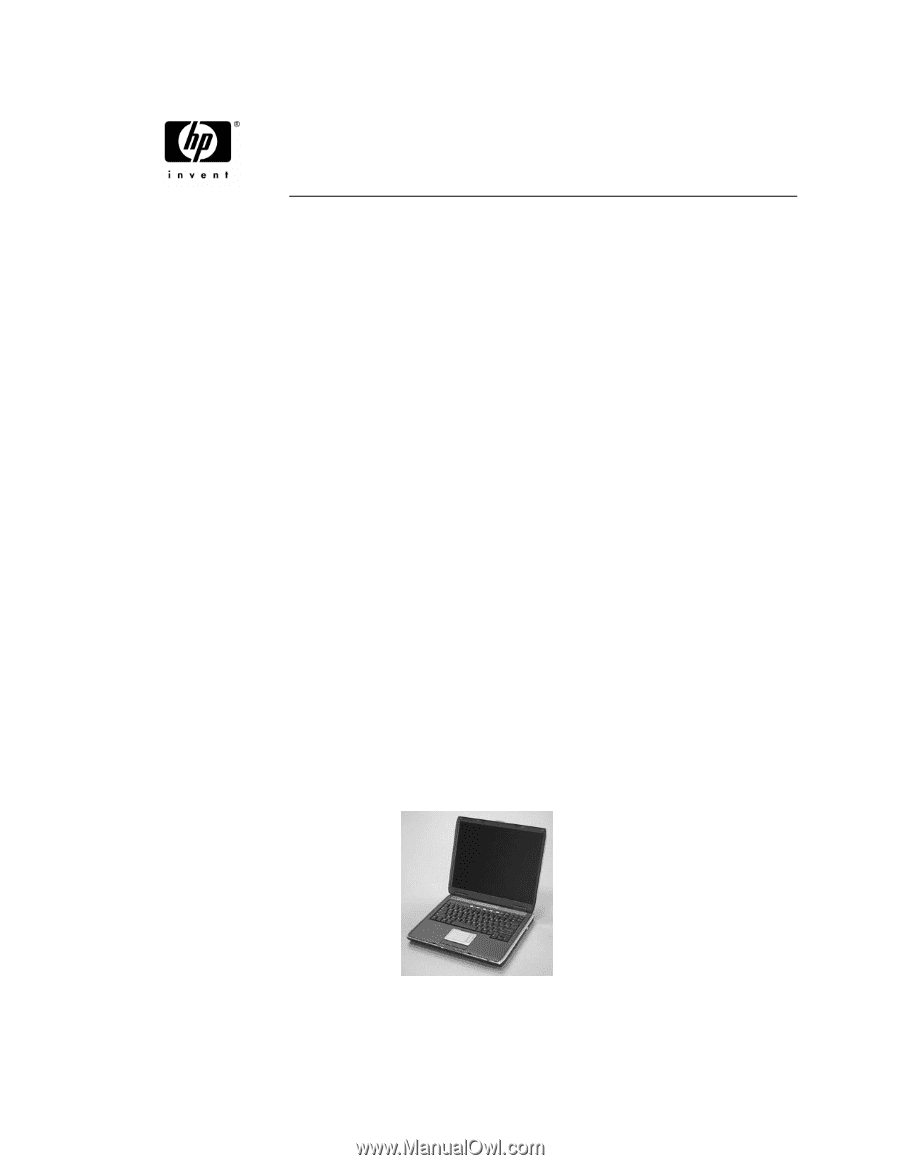
HP Pavilion ze5600 Notebook PC
HP Pavilion ze5500 Notebook PC
HP Pavilion ze5400 Notebook PC
HP Pavilion ze5300 Notebook PC
HP Pavilion ze5200 Notebook PC
HP Pavilion ze4700 Notebook PC
HP Pavilion ze4600 Notebook PC
HP Pavilion ze4500 Notebook PC
HP Pavilion ze4400 Notebook PC
HP Pavilion ze4300 Notebook PC
HP Pavilion ze4200 Notebook PC
HP Pavilion ze4100 Notebook PC
HP Compaq nx9010 Notebook PC
HP Compaq nx9008 Notebook PC
HP Compaq nx9005 Notebook PC
HP Compaq nx9000 Notebook PC
Compaq Evo Notebook N1050v Series
Compaq Evo Notebook N1010v Series
Compaq Presario 2500 Series Mobile PC
Compaq Presario 2100 Series Mobile PC
Compaq Presario 1100 Series Mobile PC
(All Models use technology code KE)
Service Manual