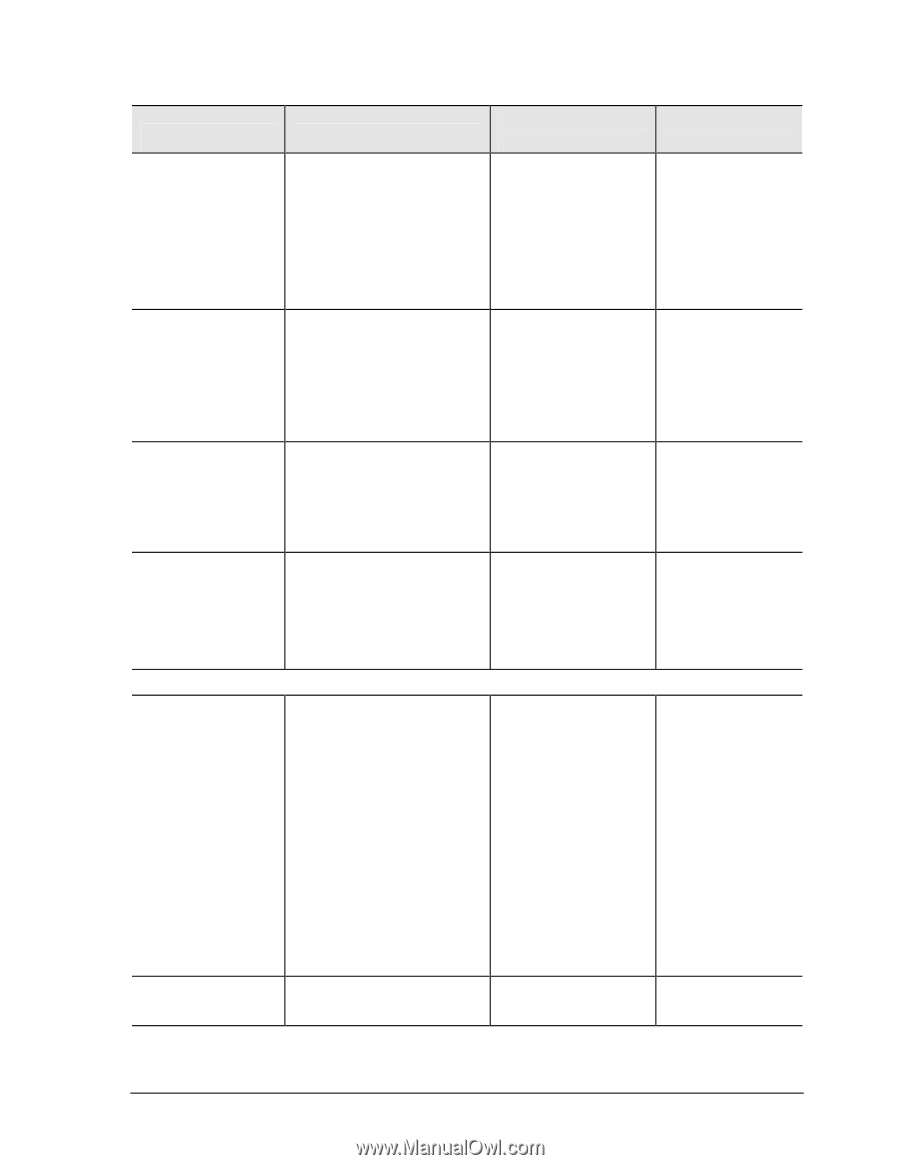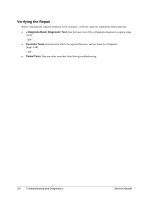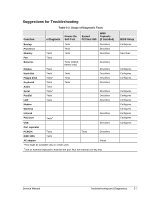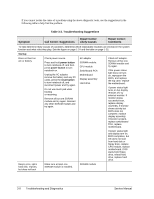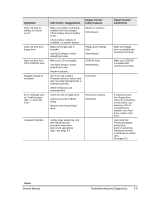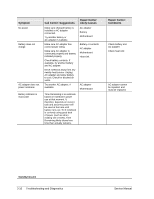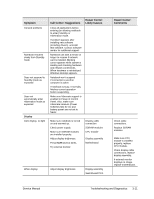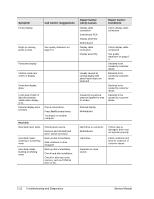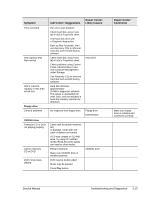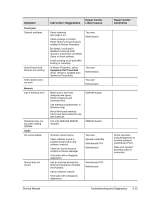HP nx9000 Maintenance and Service Guide - Page 103
Service Manual, Troubleshooting and Diagnostics, Make sure CPU - windows 7 drivers
 |
View all HP nx9000 manuals
Add to My Manuals
Save this manual to your list of manuals |
Page 103 highlights
Symptom General problems Notebook resumes slowly from Standby mode Does not suspend to Standby mode as expected Does not automatically enter Hibernation mode as expected Display Dark display, no light Call Center: Suggestions Close all applications before entering (or allowing notebook to enter) Standby or Hibernation mode. If problem appears after installing new software (including drivers), uninstall that software. Contact software vendor for additional support. Notebook can take a minute or longer to resume if network card is installed. Blinking cursor appears while system is loading and checking hardware and network connections. When hardware is reinitialized, Windows desktop appears. Notebook won't suspend if connection to another computer is active. If notebook is busy, it normally finishes current operation before suspending. Make sure hibernate support is enabled in Power in Control Panel. Also, make sure Hibernate timeouts (Power Schemes tab) for AC and battery power are not set to Never. Repair Center: Likely Causes Make sure notebook is turned on and warmed up. Check power supply. Make sure SDRAM modules are installed properly. Adjust display brightness. Press Fn+F5 several times. Try external monitor. Display cable connection SDRAM modules CPU module Display assembly Motherboard White display Adjust display brightness. Display assembly Switchboard PCA Repair Center: Comments Check cable connections. Replace SDRAM modules. Make sure CPU module is installed properly, replace CPU module. Check display cable connections, replace display assembly. If external monitor displays no image, replace motherboard. Service Manual Troubleshooting and Diagnostics 3-11