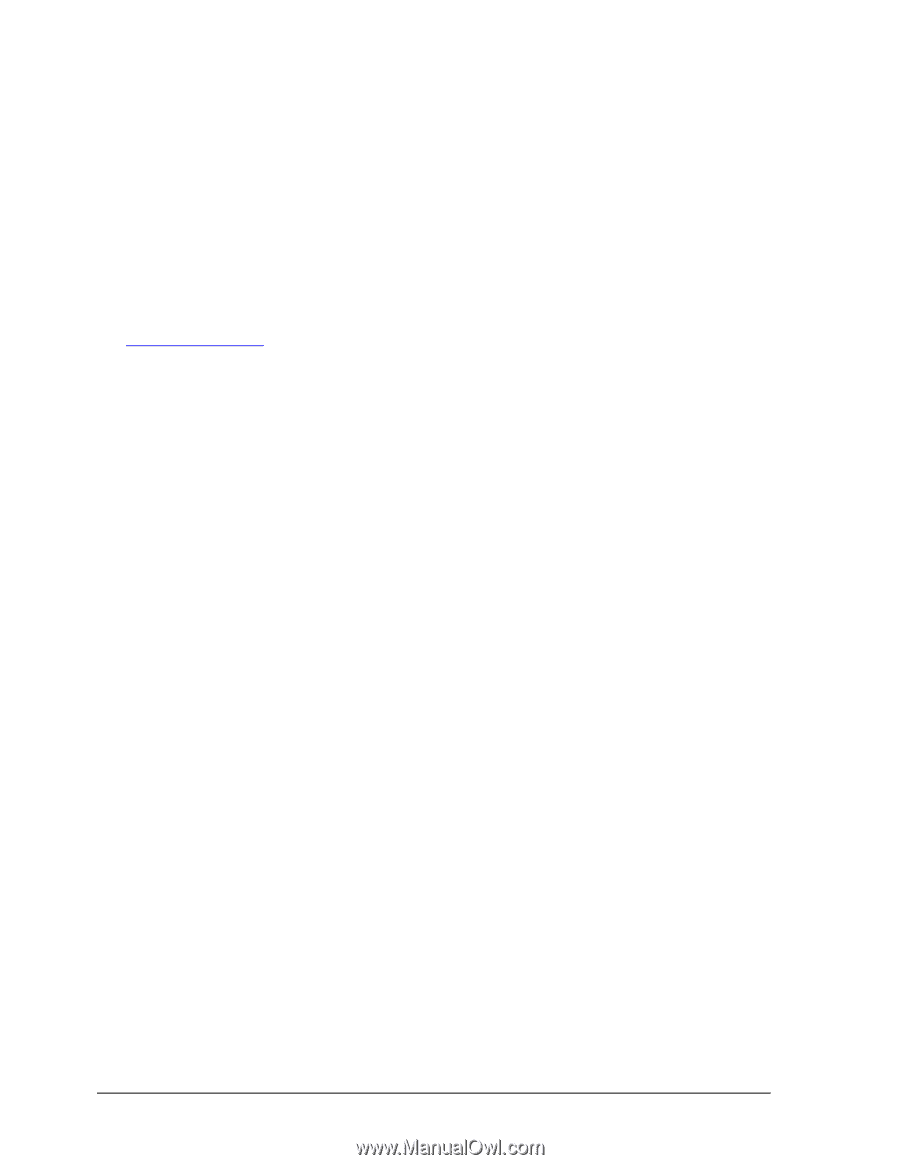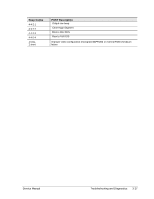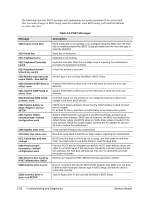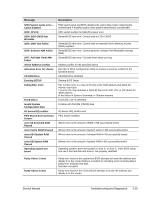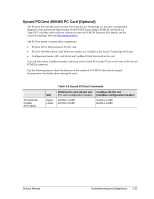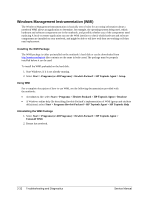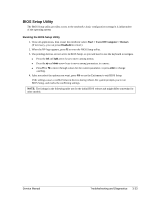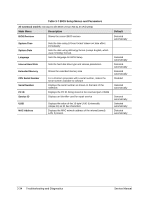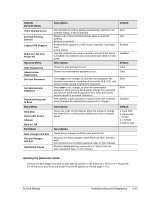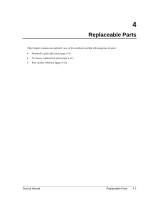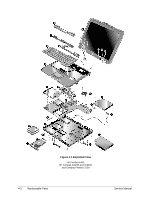HP nx9000 Maintenance and Service Guide - Page 124
Windows Management Instrumentation WMI
 |
View all HP nx9000 manuals
Add to My Manuals
Save this manual to your list of manuals |
Page 124 highlights
Windows Management Instrumentation (WMI) The Windows Management Instrumentation is basically sets of rules for accessing information about a notebook WMI allows an application to determine, for example, the operating system being used, which hardware and software components are in the notebook, and possibly whether any of the components need replacing A local or remote application can use the WMI interface to check which hardware and software components are installed on your notebook, and might be able to tell how well they are working or if they need replacement Installing the WMI Package The WMI package is either preinstalled on the notebook's hard disk or can be downloaded from http://wwwhpcom/toptools (the contents are the same in both cases) The package must be properly installed before it can be used To install the WMI preloaded on the hard disk: 1. Start Windows, if it is not already running. 2. Select Start > Programs (or All Programs) > Hewlett-Packard > HP Toptools Agent > Setup. Using WMI For a complete description of how to use WMI, see the following documentation provided with the notebook: • A readme.txt file: select Start > Programs > Hewlett-Packard > HP Toptools Agent > Read me • A Windows online help file describing Hewlett-Packard's implementation of WMI (group and attribute definitions): select Start > Programs Hewlett-Packard > HP Toptools Agent > HP Toptools Help Uninstalling the WMI Package 1. Select Start > Programs (or All Programs) > Hewlett-Packard > HP Toptools Agent > Uninstall WMI. 2. Restart the notebook. 3-32 Troubleshooting and Diagnostics Service Manual