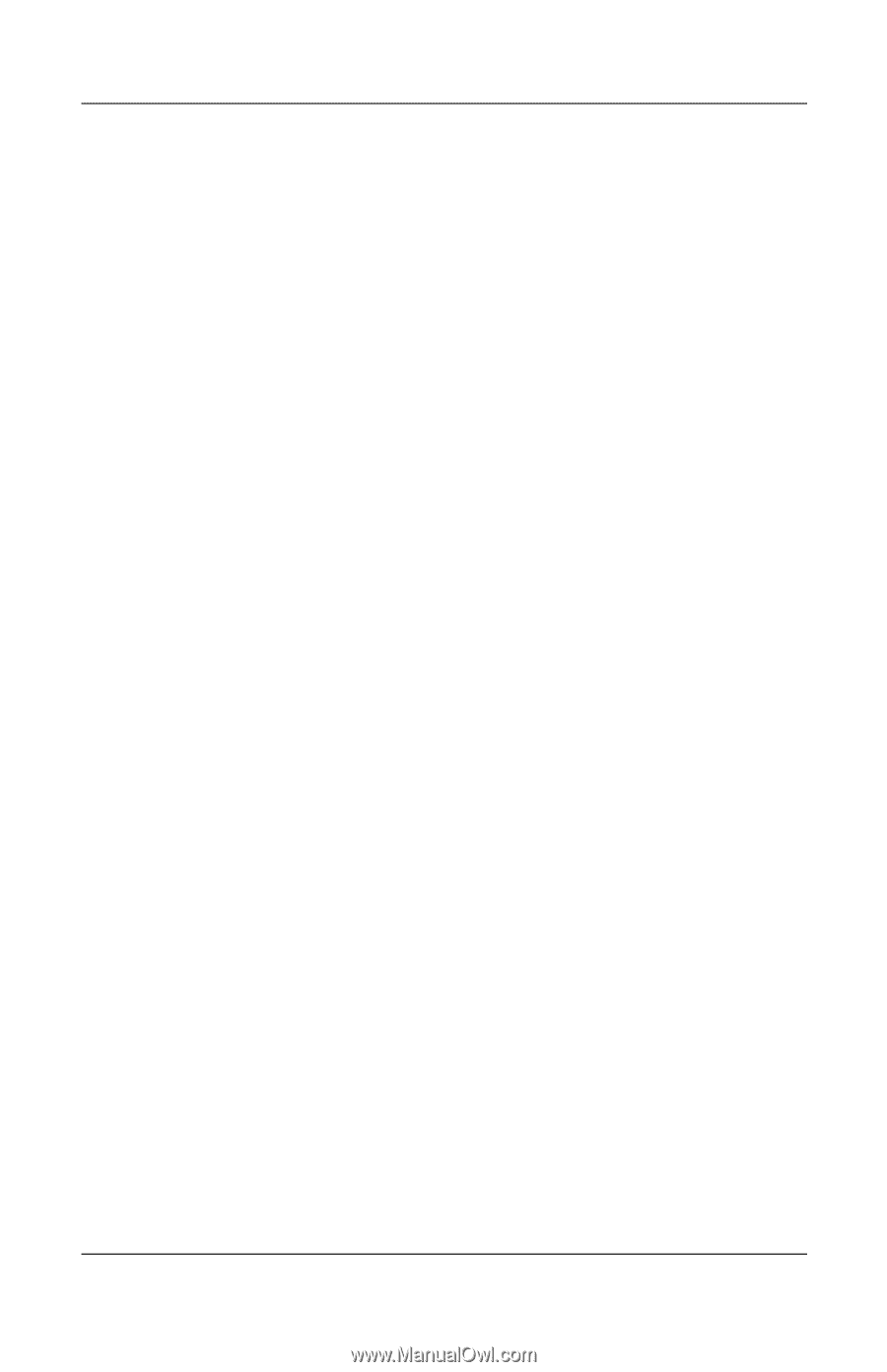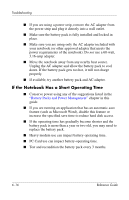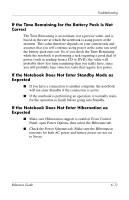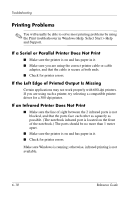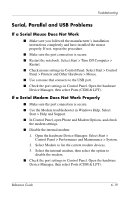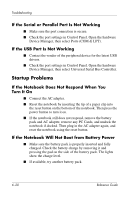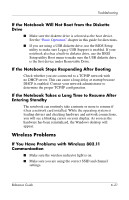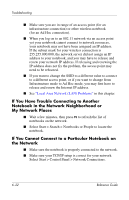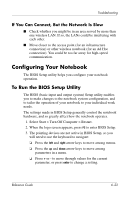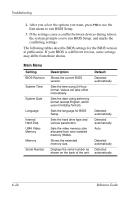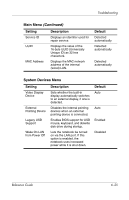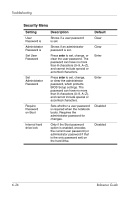HP nx9030 Reference Guide - Page 84
If the Notebook Will Not Boot from the Diskette Drive, If the Notebook Stops Responding After Booting - windows 7 drivers
 |
View all HP nx9030 manuals
Add to My Manuals
Save this manual to your list of manuals |
Page 84 highlights
Troubleshooting If the Notebook Will Not Boot from the Diskette Drive ■ Make sure the diskette drive is selected as the boot device. See the "Basic Operation" chapter in this guide for directions. ■ If you are using a USB diskette drive, use the BIOS Setup utility to make sure Legacy USB Support is enabled. If your notebook also has a built-in diskette drive, use the BIOS Setup utility Boot menu to make sure the USB diskette drive is the first device under Removable Drive. If the Notebook Stops Responding After Booting Check whether you are connected to a TCP/IP network with no DHCP server. This can cause a long delay at startup because DHCP is enabled. Contact your network administrator to determine the proper TCP/IP configuration. If the Notebook Takes a Long Time to Resume After Entering Standby The notebook can routinely take a minute or more to resume if it has a network card installed. While the operating system is loading drivers and checking hardware and network connections, you will see a blinking cursor on your display. As soon as the hardware has been reinitialized, the Windows desktop will appear. Wireless Problems If You Have Problems with Wireless 802.11 Communication ■ Make sure the wireless indicator light is on. ■ Make sure you are using the correct SSID and channel settings. Reference Guide 6-21