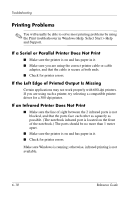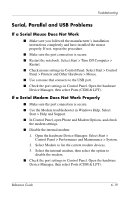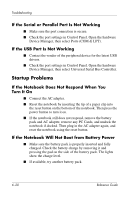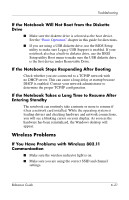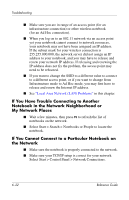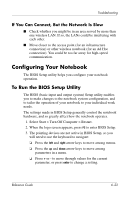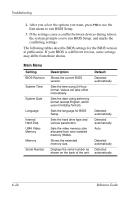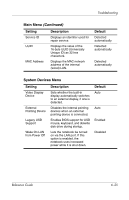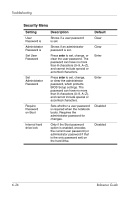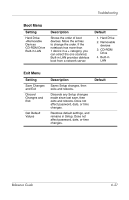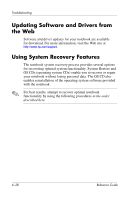HP nx9030 Reference Guide - Page 86
If You Can Connect, But the Network Is Slow, Configuring Your Notebook, To Run the BIOS Setup Utility
 |
View all HP nx9030 manuals
Add to My Manuals
Save this manual to your list of manuals |
Page 86 highlights
Troubleshooting If You Can Connect, But the Network Is Slow ■ Check whether you might be in an area served by more than one wireless LAN. If so, the LANs could be interfering with each other. ■ Move closer to the access point (for an infrastructure connection) or other wireless notebook (for an Ad Hoc connection). You could be too far away for high-speed communication. Configuring Your Notebook The BIOS Setup utility helps you configure your notebook operation. To Run the BIOS Setup Utility The BIOS (basic input and output system) Setup utility enables you to make changes to the notebook system configuration, and to tailor the operation of your notebook to your individual work needs. The settings made in BIOS Setup generally control the notebook hardware, and so greatly affect how the notebook operates. 1. Select Start > Turn Off Computer > Restart. 2. When the logo screen appears, press F2 to enter BIOS Setup. 3. The pointing devices are not active in BIOS Setup, so you will need to use the keyboard to navigate: ❏ Press the left and right arrow keys to move among menus. ❏ Press the up and down arrow keys to move among parameters in a menu. ❏ Press + or - to move through values for the current parameter, or press enter to change a setting. Reference Guide 6-23