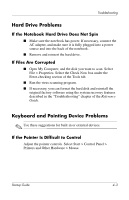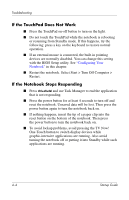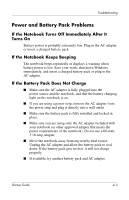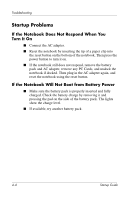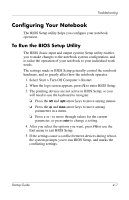HP nx9030 Startup Guide - Page 32
Display Problems, If the Notebook Is On, But the Screen Is Blank, If the Screen Is Difficult to Read
 |
View all HP nx9030 manuals
Add to My Manuals
Save this manual to your list of manuals |
Page 32 highlights
Troubleshooting Display Problems If the Notebook Is On, But the Screen Is Blank ■ Move the mouse or tap the TouchPad. This will wake the display if it is in Display-off mode. ■ If the notebook is cold, allow it to warm up. If the Screen Is Difficult to Read ■ Try setting the display resolution to its default setting of 1024 × 768 or higher, depending on your model. Select Start > Control Panel > Appearance and Themes > Display. ■ Try adjusting the size of the desktop icons and labels. If an External Display Does Not Work ■ Check the connections. ■ The external monitor may not be detected. In the BIOS Setup utility, try setting Video Display Device to Both in the System Devices menu. ■ If you are using a TV connected to the optional S-Video port, you must activate the TV. 4-2 Startup Guide