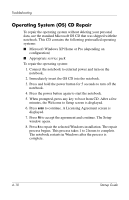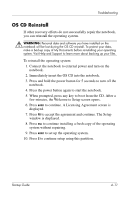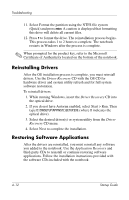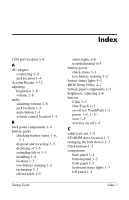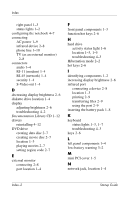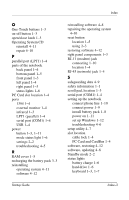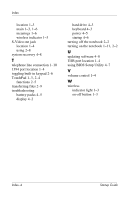HP nx9030 Startup Guide - Page 45
PC Card and CardBus, Operating System CD
 |
View all HP nx9030 manuals
Add to My Manuals
Save this manual to your list of manuals |
Page 45 highlights
O One-Touch buttons 1-3 on-off button 1-3 open/close latch 1-3 Operating System CD reinstall 4-11 repair 4-10 P parallel port (LPT1) 1-4 parts of the notebook back panel 1-4 bottom panel 1-5 front panel 1-3 left panel 1-4 right panel 1-3 status lights 1-6 PC Card slot location 1-4 ports 1394 1-4 external monitor 1-4 infrared 1-3 LPT1 (parallel) 1-4 serial port (COM1) 1-4 USB 1-4 power button 1-3, 1-11 mode status light 1-6 settings 2-2 troubleshooting 4-5 R RAM cover 1-5 recharging the battery pack 3-3 reinstalling operating system 4-11 software 4-12 Startup Guide Index reinstalling software 4-8 repairing the operating system 4-10 reset button location 1-5 using 2-3 restoring software 4-12 right panel components 1-3 RJ-11 (modem) jack connecting 1-10 location 1-4 RJ-45 (network) jack 1-4 S safeguarding data 4-9 safety information 1-1 scroll pad, location 1-3 serial port (COM1) 1-4 setting up the notebook connect phone line 1-10 connect power 1-9 install battery pack 1-8 power on 1-11 set up Windows 1-12 troubleshooting 4-6 setup utility 4-7 slot location cable lock 1-4 PC Card and CardBus 1-4 software, restoring 4-12 software, updating 4-8 Standby mode 2-2 status lights battery charge 1-6 hard drive 1-6 keyboard 1-3, 1-7 Index-3