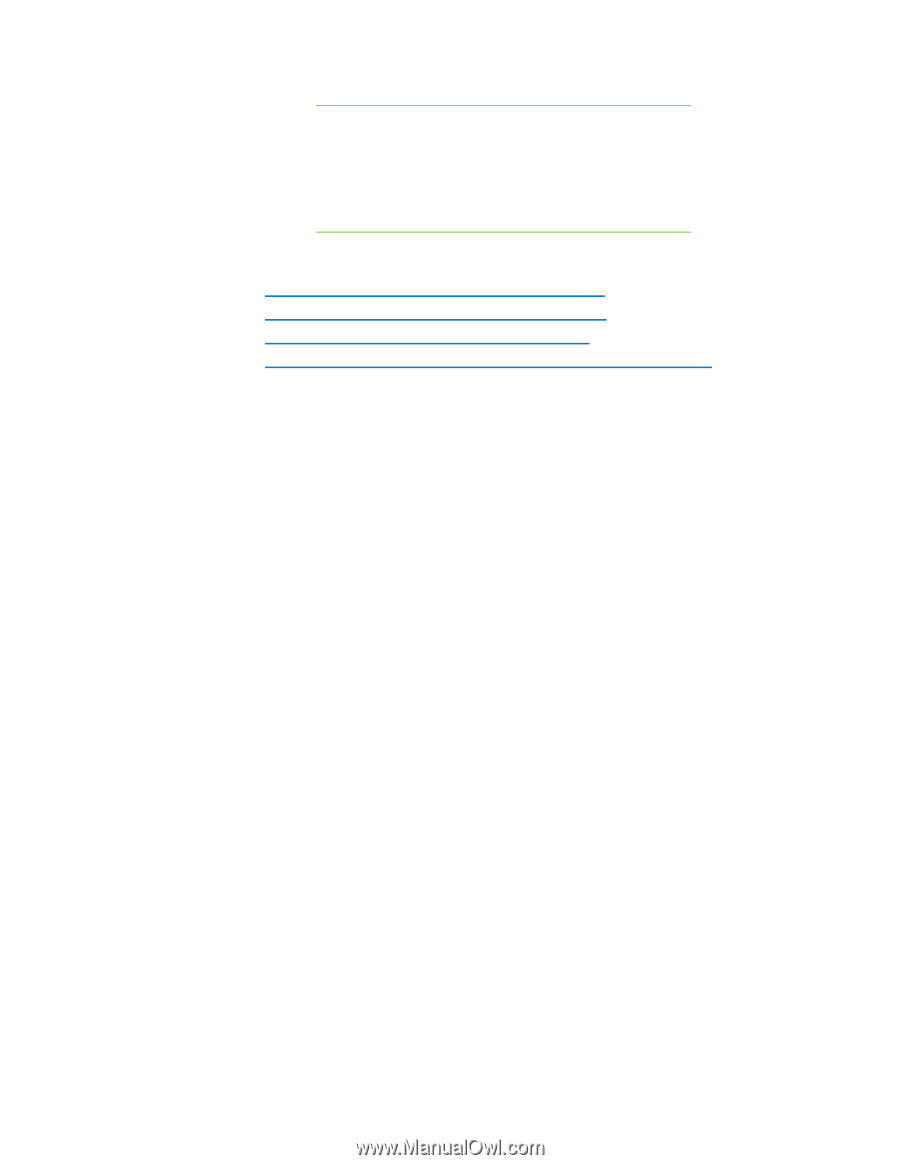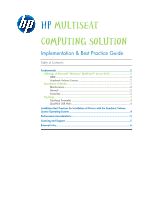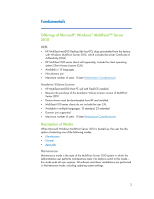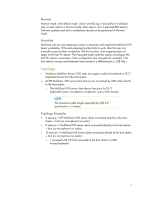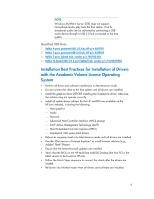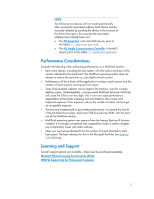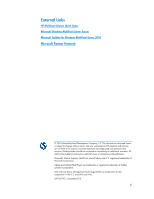HP t150 HP MultiSeat Computing Solution - Page 4
Installation Best Practices for Installation of Drivers, with the Academic Volume License Operating - multipoint server driver
 |
View all HP t150 manuals
Add to My Manuals
Save this manual to your list of manuals |
Page 4 highlights
NOTE Windows MultiPoint Server 2010 does not support microphone/audio play from the host station. Host bidirectional audio can be achieved by connecting a USB audio device through a USB 2.0 hub connected to the host system. Qualified USB Hubs 1. Belkin 4-port, powered USB 2.0 hub: HP p/n A519110 2. Belkin 7-port, powered USB 2.0 hub: HP p/n A519109 3. Belkin 7-port, lighted hub: vendor p/n F5U700-BLK 4. Belkin Hi-Speed USB 2.0 4-port lighted hub: vendor p/n F5U403TTBLK Installation Best Practices for Installation of Drivers with the Academic Volume License Operating System • Perform all driver and software installations in Maintenance mode. • Do not connect the client to the host system until all drivers are installed. • Install the graphics driver BEFORE installing the DisplayLink driver; otherwise, the solution may not operate correctly. • Install all system drivers (drivers for the HP ms6000 are available on the HP.com website), including the following: ⎯ Host graphics ⎯ Audio ⎯ Network ⎯ Advanced Host Controller Interface (AHCI) storage ⎯ Intel® Active Management Technology (AMT) ⎯ Host Embedded Controller Interface (HECI) ⎯ DisplayLink t100 series client drivers • Reboot as necessary back into Maintenance mode until all drivers are installed. • Use the 32-bit version of Internet Explorer® to install browser add-ons (e.g., Adobe® Flash® Player). • Ensure that the latest Microsoft updates are installed. • Verify that the BIOS on the HP MultiSeat ms6000 Desktop (the host PC) is the latest version to be found on HP.com. • Follow the Quick Steps sequence to connect the clients after the drivers are loaded. • Re-launch into Normal mode when all drivers and software are installed. 4