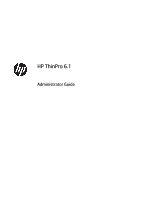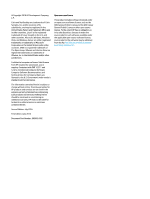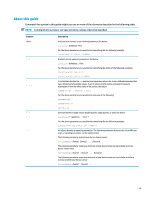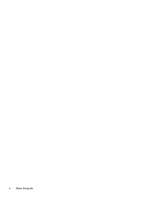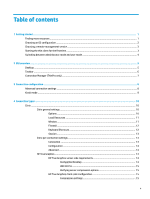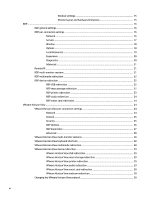HP t420 Administrator Guide
HP t420 Manual
 |
View all HP t420 manuals
Add to My Manuals
Save this manual to your list of manuals |
HP t420 manual content summary:
- HP t420 | Administrator Guide - Page 1
HP ThinPro 6.1 Administrator Guide - HP t420 | Administrator Guide - Page 2
HP Development Company, L.P. Citrix and XenDesktop are trademarks of Citrix Systems, Inc. and/or one more HP products and services are set forth in the express warranty statements accompanying such products and services. Nothing herein should be construed as constituting an additional warranty. HP - HP t420 | Administrator Guide - Page 3
Command-line syntax in this guide might use one or more of the elements described in the following table. NOTE: Command-line syntax speed={high | medium | low} For the above parameter, you would enter only one of the following: speed=high speed=medium speed=low Some parameters might require double - HP t420 | Administrator Guide - Page 4
iv About this guide - HP t420 | Administrator Guide - Page 5
an OS configuration ...2 Choosing a remote management service ...3 Starting the thin client for the first time ...3 Switching between administrator mode and user mode 4 2 GUI overview ...5 Desktop ...5 Taskbar ...6 Connection Manager (ThinPro only) ...7 3 Connection configuration ...8 Advanced - HP t420 | Administrator Guide - Page 6
settings 15 Monitor layout and hardware limitations 15 RDP ...16 RDP general settings ...16 RDP per-connection settings ...16 Network ...16 Service ...17 Window ...18 Options ...18 Local Resources ...19 Experience ...20 Diagnostics ...20 Advanced ...21 RemoteFX ...21 RDP multi-monitor sessions - HP t420 | Administrator Guide - Page 7
36 Advanced ...37 5 Control Panel ...38 Peripherals ...38 Client aggregation ...39 Configuring client aggregation 40 Configuring the aggregation clients 40 Configuring the aggregation server 41 Display preferences ...41 Configuring printers ...41 Redirecting USB devices ...42 Setup ...42 Network - HP t420 | Administrator Guide - Page 8
7 HP Smart Client Services ...56 Supported operating systems ...56 Prerequisites for HP Smart Client Services ...56 Obtaining HP Smart Client Services ...56 Viewing the Automatic Update website ...57 Creating an Automatic Update profile ...57 MAC-address-specific profiles ...57 Updating thin clients - HP t420 | Administrator Guide - Page 9
62 Saving the client profile ...62 Serial or parallel printer configuration ...63 Obtaining the printer settings ...63 Setting up printer ports ...63 Installing printers on the server ...63 9 Troubleshooting ...65 Troubleshooting network connectivity ...65 Troubleshooting Citrix password expiration - HP t420 | Administrator Guide - Page 10
Appendix D Registry keys ...71 Audio ...71 CertMgr ...72 ConnectionManager ...72 ConnectionType ...72 custom ...72 firefox ...75 freerdp ...80 ssh ...88 teemtalk ...93 telnet ...95 view ...99 xdmcp ...106 xen ...110 CpuMgr ...121 DHCP ...122 Dashboard ...122 Display ...122 Network ...124 SCIM ...129 - HP t420 | Administrator Guide - Page 11
usb-update ...141 users ...141 vncserver ...143 Index ...146 xi - HP t420 | Administrator Guide - Page 12
xii - HP t420 | Administrator Guide - Page 13
tools as described in this guide. NOTE: HP ThinPro has two possible OS configurations: ThinPro and Smart Zero. HP ThinPro-based thin clients can be purchased with either OS configuration as the default, and you can switch between OS configurations via Control Panel. For more information - HP t420 | Administrator Guide - Page 14
Choosing an OS configuration HP ThinPro includes two OS configurations, each tailored for a different thin client deployment scenario: ● The ThinPro OS configuration is the complete version of the operating system and is the most suitable for multipurpose environments that require advanced - HP t420 | Administrator Guide - Page 15
://www.hp.com/go/hpdm. ● HP Smart Client Services can manage HP ThinPro-based thin clients only and is optimized for use with Smart Zero and a "zero management" scenario. For more information, see HP Smart Client Services on page 56. To download HP Smart Client Services, go to the HP support website - HP t420 | Administrator Guide - Page 16
and Control Panel on page 38. NOTE: The first time you switch to administrator mode, you are prompted to set up an administrator password. The administrator password must be entered every subsequent time you switch to administrator mode. When in administrator mode, the screen is surrounded by a red - HP t420 | Administrator Guide - Page 17
2 GUI overview Desktop NOTE: The following image demonstrates the desktop for ThinPro with a U.S. locale setting. For Smart Zero, the taskbar is vertical and right-aligned by default, and the desktop theme varies by connection type. The display format of some taskbar information varies by locale - HP t420 | Administrator Guide - Page 18
power functions. In ThinPro, this button opens Connection Manager in a new window. See Connection Manager (ThinPro only) on page 7 for more information. In Smart Zero, this button displays a menu that lets you add or edit a connection. Lets you configure the thin client are some problems with the - HP t420 | Administrator Guide - Page 19
connection. Lets you add a new connection. NOTE: See Choosing an OS configuration on page 2 for a list of the available connection types. Lets about configuring connections, see the following: ● Connection configuration on page 8 ● Connection types on page 10 Connection Manager (ThinPro only) - HP t420 | Administrator Guide - Page 20
can be modified by an end user. Enable or disable these options to configure the login dialog for the connection. NOTE: This option is only available types. The following options are available: ● Show username field ● Show password field ● Show domain field ● Show smartcard checkbox ● Show 'remember - HP t420 | Administrator Guide - Page 21
connection type's default theme. ● The USB redirection protocol in USB Manager is set to that connection type's protocol. If you want to configure a thin client for kiosk mode in ThinPro (for example, if you want to use a connection type available only with ThinPro), manually configure the following - HP t420 | Administrator Guide - Page 22
® backends. Access type PNAgent (legacy) Web browser StoreFront XenApp version 4.5 / 5.5 / 5.6.5 / 7.X 4.5 / 5.5 / 5.6.5 / 7.X 4.5 / 5.5 / 5.6.5 / 7.X The following table describes the supported Citrix VDI-in-a-box backends. Access type PNAgent (legacy) Web browser StoreFront XenApp version - HP t420 | Administrator Guide - Page 23
to the Citrix server. This option is useful for a NetScaler configuration. Enables HDX Flash redirection to play flash content locally. Allows the ThinPro desktop as if it were a native application. When TWI Mode is set to Force Seamless Off, this controls the default window size. Sets the default - HP t420 | Administrator Guide - Page 24
to the proxy server. The password to use for connection to the proxy server. The Citrix ICA Client will request the alternate address defined interpret keyboard input. This is supported only for European languages. Controls the usage of Extended Unicode Keyboard Support (EUKS) on Windows servers. - HP t420 | Administrator Guide - Page 25
port, set this option to a value other than the default -1. TIP: Setting any of these values to less than connection name. Sets the connection mode to one of the following: ● PNAgent ● The Citrix server hostname or IP address. If you are configuring a connection to a server on an HTTPS site, enter - HP t420 | Administrator Guide - Page 26
one of the following Citrix environments: ● Citrix XenApp/XenDesktop 7 or newer ● Citrix HDX 3D Pro (not running in Always Lossless mode) HP True Graphics server-side requirements XenApp/XenDesktop The Citrix server must support sending session data in H.264 format. H.264 is enabled by default - HP t420 | Administrator Guide - Page 27
are supported. ● HP t420 Thin Client: Due to its default BIOS configuration, this product uses HP True Graphics for one monitor only, by default. See Enabling HP True Graphics for multiple monitors on the HP t420 on page 16 for more information. ● HP t730 Thin Client: This model supports a maximum - HP t420 | Administrator Guide - Page 28
can also be configured via HPDM or via the BIOS tools included with HP ThinPro (see BIOS settings tool on page 69 for more information). RDP The RDP client is based on FreeRDP 1.1 and meets the following requirements for RDP: ● Hardware-accelerated RemoteFX ● MMR supported when connecting to - HP t420 | Administrator Guide - Page 29
used to determine which RDP features are supported by your RDP server. Service The following table describes the settings that are available under the Service category when editing an RDP connection. Option Service Description Sets the RDP service to one of the following: ● Remote Computer-When - HP t420 | Administrator Guide - Page 30
For more information, see the HP ThinPro white paper RD Web Access Deployment The resulting sizes might be rounded. NOTE: RemoteFX supports only a fixed list of resolutions. If Window Size Attach to admin console Cross- between the RDP server and RDP client. Enables last-generation RDP encryption when - HP t420 | Administrator Guide - Page 31
send Load Balance Info Description Select one of the following: ● Accept fail, so it is not the default setting. Normally, the thin client's hostname is used for Client Access Licenses. This field allows a instead. For more information, see the HP ThinPro white paper USB Manager (available in English - HP t420 | Administrator Guide - Page 32
client to choose which options to use to provide the best RDP experience. You can also select your own custom combination of options. Select to enable the timeout options. NOTE: For more information, see the HP ThinPro the option or setting the time to zero. With the Show Warning Dialog option - HP t420 | Administrator Guide - Page 33
HP ThinPro white paper Enabling RemoteFX for RDP (available in English only). RDP multi-monitor sessions True multi-monitor support does not require special configuration. The RDP client session and change the resolution on the local thin client. By default, all RDP sessions will be full-screen and - HP t420 | Administrator Guide - Page 34
USB device, as if it were plugged in locally. Standard Windows drivers support the device in the remote session, and all device types are supported without requiring additional drivers on the thin client. Not all devices default to USB redirection. For example, USB keyboards, mice, and other input - HP t420 | Administrator Guide - Page 35
a virtual channel from the remote host to the thin client. This method requires both that the printer be configured on the thin client and a Windows driver be specified on the thin client because the RDP client needs to specify to the remote host which driver to use for the remote printer. This - HP t420 | Administrator Guide - Page 36
, and the user will be prompted to authenticate by smart card. This technology requires drivers for the smart card reader driver to be installed on the thin client. By default, the CCID and Gemalto drivers are installed, which adds support for the majority of smart card readers available. Additional - HP t420 | Administrator Guide - Page 37
Enter the password to use for connection is established. NOTE: HP recommends enabling this option. Enables Description Makes the VMware Horizon View client close automatically after users log their desktop session. This option is enabled by default for security purposes but can be disabled if users - HP t420 | Administrator Guide - Page 38
offscreen cache Attach to admin console Cross-session copy in a series of sharper and sharper images. Select one of the following: ● Accept all RDP server to fail, so it is not the default setting. Normally, the thin client's hostname is used for Client Access Licenses. This field allows a different - HP t420 | Administrator Guide - Page 39
thin client. This method requires both that the printer be configured on the thin client and a Windows driver be specified on the thin client because the VMware Horizon View client needs to specify to the remote host which driver setting the time to zero. With the Show Warning TIP: HP recommends - HP t420 | Administrator Guide - Page 40
after receiving the last network traffic from the server that the RDP client waits before stopping attempts to reconnect with that server. TIP: Select the sessions VMware Horizon View supports multi-monitor sessions. To enhance the virtualization experience, the default VMware Horizon View sessions - HP t420 | Administrator Guide - Page 41
support and are using a different configuration, use one of the following methods: ● If your system uses VMware Horizon View Client default, USB audio devices are not redirected and the VMware Horizon View client uses high-level audio redirection. To redirect the USB headset, use the thin client - HP t420 | Administrator Guide - Page 42
the VMware Horizon View Manager administrator server with a smart card, the local smart card driver must be installed on the thin client. See RDP smart card redirection on page 24 for more information on smart card driver installation. Once logged in to the remote host, the smart card will be passed - HP t420 | Administrator Guide - Page 43
will be able to connect to the server without being prompted or required to do any configuration. If using an internal CA, the VMware Horizon View client connection returns an error until you complete one of the following tasks: ● Use the Certificate Manager to import the certificate from a file or - HP t420 | Administrator Guide - Page 44
for each Web Browser connection. Otherwise, the settings are reset each time the connection is launched. Web Browser per-connection settings NOTE: These settings affect the connection you are currently configuring only. Configuration The following table describes the settings that are available - HP t420 | Administrator Guide - Page 45
: By default, these connection types are not available in Smart Zero. For more information, see Choosing an OS configuration on page 2. TeemTalk NOTE: These settings affect the connection you are currently configuring only. For more information about HP TeemTalk, see the User Guide for HP TeemTalk - HP t420 | Administrator Guide - Page 46
, see the HP TeemTalk Terminal Emulator User Guide. Advanced NOTE: See Advanced connection settings on page 8 for information about the settings available under the Advanced category when editing a connection. XDMCP NOTE: These settings affect the connection you are currently configuring only. 34 - HP t420 | Administrator Guide - Page 47
configuration for the connection. If you do not set this configuration, the default configuration will want to compress the data sent between the server and thin client. If the server has an X server on it default color of the text in the SSH session. Additional connection types (ThinPro only) 35 - HP t420 | Administrator Guide - Page 48
Option Background color Font Description The default color of the background in the SSH session. Valid options are: 7X14, 5X7 connection you are currently configuring only. Configuration The following table describes the settings that are available under the Configuration category when editing a - HP t420 | Administrator Guide - Page 49
connection. Advanced NOTE: See Advanced connection settings on page 8 for information about the settings available under the Advanced category when editing a connection. Additional connection types (ThinPro only) 37 - HP t420 | Administrator Guide - Page 50
Printers Touch Screen USB Manager SCIM Input Method Setup Description Lets you combine thin clients to create additional screen real estate. For more information, see Client aggregation on page 39. Lets you configure and test options for both a primary and secondary display. For more information - HP t420 | Administrator Guide - Page 51
Client aggregation HP ThinPro-based thin clients can support up to four monitors, depending on the hardware model. If you need additional screen real estate, client aggregation allows up to four thin clients to be combined together making it possible to have a total of 16 monitors controlled by a - HP t420 | Administrator Guide - Page 52
In this configuration, moving the mouse pointer off the right side of the thin client A monitors will cause it to appear on the upper 1/3 of the left side of the thin client D monitors. Similarly, moving the mouse pointer off the right side of the thin client B monitors will cause it to appear in - HP t420 | Administrator Guide - Page 53
a new location. Once the aggregation clients and the aggregation server have been configured, they automatically attempt to establish encrypted communications with each other. Select Status to view the connection status between computers. Display preferences HP ThinPro allows you to create profiles - HP t420 | Administrator Guide - Page 54
dynamically display system information (such as the thin client's hostname, IP address, hardware model, and MAC address) in the background. For more information, see the HP ThinPro white paper Login Screen Customization (available in English only). Lets you configure the time zone and the date and - HP t420 | Administrator Guide - Page 55
Lets you configure power management settings such as a screensaver, when to turn off the display, and when to enter sleep mode. Lets you set up or change system passwords for the thin client administrator and user. Lets you do the following: ● Switch between the ThinPro and Smart Zero configurations - HP t420 | Administrator Guide - Page 56
TTLS and PEAP: ● The Inner Authentication option should be set to whatever your server supports. ● The CA Certificate setting should point to the server's certificate on the local thin client. ● The Username and Password are the user's credentials. Note the following about TLS: ● The CA Certificate - HP t420 | Administrator Guide - Page 57
Address is the IP address of the system that the thin client is going to communicate with. NOTE: Only the PSK and Certificate authentication types are supported. Kerberos authentication is not supported. Use the Tunnel tab to configure settings for tunnel mode. Use the Phase I and Phase II - HP t420 | Administrator Guide - Page 58
about the HP Velocity modes. Customization Center To open Customization Center: ▲ Select Setup > Customization Center in Control Panel. The button at the top of the Desktop page can be used to switch between the ThinPro and Smart Zero configurations. See Choosing an OS configuration on page - HP t420 | Administrator Guide - Page 59
thin client. TIP: Selecting Preserve thin client Configuration when performing an image update preserves all previously configured settings. For more information about HP Easy Tools, see the Administrator Guide for HP Easy Tools. Lets you restore the thin client to its default factory configuration - HP t420 | Administrator Guide - Page 60
new factory snapshot is created. Removed components cannot be restored after this point. 1. In the Component Manager, select Apply Component Configuration. 2. Select Yes. HP ThinState HP ThinState allows you to capture and deploy an HP ThinPro image or configuration (profile) to another thin client - HP t420 | Administrator Guide - Page 61
by default to be the thin client's hostname. Select Compress the image if you want to compress the captured image. NOTE: The HP ThinPro Password fields are not required if you are using the HTTP protocol. 5. Select Retain HP ThinPro Configuration if you want to preserve all previously configured - HP t420 | Administrator Guide - Page 62
flash drive into a USB port on the thin client. 6. Select the USB flash drive, and then select Finish. A new window displays the progress. If a problem occurs, select Details for information. The desktop reappears after the capture is complete. Deploying an HP ThinPro image with a USB flash drive To - HP t420 | Administrator Guide - Page 63
to a USB flash drive: 1. Insert a USB flash drive into a USB port on the thin client. 2. Select Management > ThinState in Control Panel. 3. Select the HP ThinPro configuration, and then select Next. 4. Select save the configuration, and then select Next. 5. Select on a USB key, and then select Next - HP t420 | Administrator Guide - Page 64
User Notification Message Refuse connections in default Re-set VNC server right now Description Enables VNC Shadowing. Makes the VNC session read-only. Makes a password required when accessing the thin client using VNC. Select Set Password to set the password. Enables a notification dialog on the - HP t420 | Administrator Guide - Page 65
, make sure that the SCEP server is configured properly. Use the Identifying tab of the SCEP Manager to enter information about the user, if desired. NOTE: The Common Name is required and is the thin client's Fully Qualified Domain Name (FQDN) by default. The other information is all optional. The - HP t420 | Administrator Guide - Page 66
drop-down list in the lower-left corner of the DHCP Option Manager allows you to filter which DHCP tags are displayed. To direct the thin client to request or ignore specific DHCP options: ▲ Select or deselect the checkboxes in the Requested column. If a pencil is shown in the DHCP Code column - HP t420 | Administrator Guide - Page 67
one device to another. Displays a list of installed add-ons on the Service Client Services ● DHCP Wired Leases ● DHCP Wireless Leases ● Kernel ● X Server ● Connection Manager The debug level can be changed to display additional information that might be requested by HP support for troubleshooting - HP t420 | Administrator Guide - Page 68
to large numbers of thin clients. This function is called Automatic Update. HP ThinPro detects an Automatic Update server upon startup and configures settings accordingly. This simplifies device installation and maintenance. Supported operating systems HP Smart Client Services supports the following - HP t420 | Administrator Guide - Page 69
files are stored is as follows: C:\Program Files (x86)\Hewlett-Packard\HP Smart Client Service\auto-update Creating an Automatic Update profile Automatic Update uses profiles to deploy a configuration to thin clients. By default, when you create a profile using Profile Editor (see Profile Editor on - HP t420 | Administrator Guide - Page 70
has downloaded the new profile. If it has not, see Troubleshooting on page 65. Using the DHCP tag update method On the Windows Server 2003 and Windows Server 2008 systems, DHCP tagging enables a thin client to update. Use this method to update specific thin clients; however, if you have only one or - HP t420 | Administrator Guide - Page 71
or if you have specific updates to be installed on only one or two thin clients. NOTE: Be sure you specify the hostname of the manual server in the profile that you are updating to. Otherwise the settings reset to automatic when downloading the profile. Use Profile Editor to modify these settings at - HP t420 | Administrator Guide - Page 72
● Choose between ThinPro and Smart Zero ● View installed client kits that provide additional registry settings NOTE: Client kits should be placed in the following directory: C:\Program Files (x86)\Hewlett-Packard\HP Smart Client Service\autoupdate\Packages To configure a client profile's platform - HP t420 | Administrator Guide - Page 73
screen. 2. Set the configuration to either standard (ThinPro) or zero (Smart Zero). NOTE: For older image versions, this setting is greyed out and set to zero automatically. Configuring a default connection for a client profile To configure a default connection for a client profile: 1. On the - HP t420 | Administrator Guide - Page 74
manually or through a factory reset. Adding certificates to a client profile Client profiles automatically include certificates that are imported to a standard client certificate store for the following applications: ● VMware Horizon View, Citrix, RDP ● Automatic Update ● HP Smart Client Services - HP t420 | Administrator Guide - Page 75
automatically maps when plugged in. Obtaining the printer settings Before configuring printer ports, obtain the printer's settings. If available, new directory, set the baud, dataBits, flow, and parity values to the ones obtained in Obtaining the printer settings on page 63. Set the device value to - HP t420 | Administrator Guide - Page 76
existing driver and it is known to work, keep it, and then select Next. 8. Assign a name to the printer. To use it as the default printer, HP recommends this because it will verify the printer setup is correct. If it is not set up properly, review the settings and try again. NOTE: If the thin client - HP t420 | Administrator Guide - Page 77
. Verify that the server is set up properly and that HP Smart Client Services is running. Troubleshooting Citrix password expiration If users are not being prompted to change expired Citrix passwords, then make sure the XenApp Services site (PNAgent site) has the Prompt authentication method set to - HP t420 | Administrator Guide - Page 78
HP for troubleshooting. Because the system resets log files when it reboots, be sure to capture logs before a reboot. Saving system diagnostic data 1. Insert a USB flash drive into the thin client on Windows-based systems 1. Download and install a copy of on the system BIOS and graphics. This file - HP t420 | Administrator Guide - Page 79
Viewing files in the /var/log folder The useful file in the /var/log folder is Xorg.0.log. Viewing files in the /etc folder The /etc folder contains the file system at the time the system diagnostics were run. Using system diagnostics to troubleshoot 67 - HP t420 | Administrator Guide - Page 80
Install. 4. After installation, restart the thin client if prompted. HP ThinUpdate HP ThinUpdate allows you to download images and add-ons from HP and create bootable USB flash drives for image deployment. For more information see the Administrator Guide for HP ThinUpdate. 68 Appendix A USB updates - HP t420 | Administrator Guide - Page 81
until the next reboot. Syntax hptc-bios-flash ImageName hptc-bios-flash -h Description Prepares the system to update the BIOS during the next restart. This command automatically copies the files into the correct location and prompts you to restart the thin client. NOTE: This command requires that - HP t420 | Administrator Guide - Page 82
have enough space for the captured image. Resizing the flash drive partition should no longer be necessary for HP thin clients that ship from the factory with HP ThinPro. For thin clients with HP ThinPro that are not using the entire flash drive for any reason, see the following information. To use - HP t420 | Administrator Guide - Page 83
Registry Editor in the HP ThinPro user interface, which is available one of the top-level registry folders. NOTE: Some registry keys might apply to ThinPro or Smart Zero the RecordScale value will be set automatically based on the thin client model. Sets the volume for the microphone jack, ranging - HP t420 | Administrator Guide - Page 84
while a connection is loading. If set to 1, the image set by splashLogoPath is enabled. By default, this is enabled for ThinPro and disabled for Smart Zero. ConnectionType custom Registry key root/ConnectionType/custom/authorizations/ user/add root/ConnectionType/custom/authorizations/ user/general - HP t420 | Administrator Guide - Page 85
connection is enabled. This key has no effect on Smart Zero. Sets the connection name that is displayed in the UI. On Smart Zero, this will typically be set to Default Connection and does not display in the UI. If set to the default focus and the connection is already started, the connection will - HP t420 | Administrator Guide - Page 86
of the list. If set to 0, the connection type is hidden from Configuration Wizard and is shown last in Connection Manager. Connections types with the same that should occur when connection-mgr stop is called on this connection. By default this is close, which will send a standard kill signal to the - HP t420 | Administrator Guide - Page 87
for this connection type using Connection Manager. This key has no effect on Smart Zero. Sets the URL or IP address to connect to. Sets the command to of time in seconds to wait before reconnecting the session. The default of 0 will cause the connection to reconnect immediately. This setting only - HP t420 | Administrator Guide - Page 88
ended. The file names should be separated by a comma, and a wildcard is supported. For example: *.rdf,cookies.sqlite If set to 1, the web browser will connection name that is displayed in the UI. On Smart Zero, this will typically be set to Default Connection and does not display in the UI. If set - HP t420 | Administrator Guide - Page 89
button are displayed when kiosk mode is enabled. If set to the default focus and the connection is already started, the connection will be given this connection type when it is displayed in Connection Manager and the Configuration Wizard that displays during initial setup. A higher value will move - HP t420 | Administrator Guide - Page 90
should occur when connection-mgr stop is called on this connection. By default this is close, which will send a standard kill signal to the This key should not need to be modified. If set to 1, the settings configured in the Firefox Preferences dialog will be saved after each session. This registry - HP t420 | Administrator Guide - Page 91
Registry key Description root/ConnectionType/firefox/gui/ FirefoxManager/widgets/label root/ConnectionType/firefox/gui/ FirefoxManager/widgets/showBackForwardButton root/ConnectionType/firefox/gui/ FirefoxManager/widgets/showHomeButton root/ConnectionType/firefox/gui/ FirefoxManager/widgets/ - HP t420 | Administrator Guide - Page 92
Manager. This key has no effect on Smart Zero. Specifies extra arguments for the xfreerdp client. Run xfreerdp --help from an X terminal represents an approximate bandwidth limitation for downloading and uploading in kilobytes per second. If set to 0 (the default), there is no limitation. Sets the - HP t420 | Administrator Guide - Page 93
local system. If set to 1, compression of RDP data sent between the client and the server is enabled. This registry key is either used internally set to 1, RD Gateway is expected to be used. Sets the default password to supply to the RD Gateway during login. This value is usually encrypted. Usually - HP t420 | Administrator Guide - Page 94
to update nonuniformly. Sets the default password to supply to the remote host during supported by the server. Turning off desktop composition can improve performance for low-bandwidth connections. Generally, this only affects RemoteFX. If set to 2, the value is selected based on the thin client - HP t420 | Administrator Guide - Page 95
supported by the server and enabled. Turning off font smoothing can improve performance on low-bandwidth connections. If set to 2, the value is selected based on the thin client USB printers are redirected as configured in USB Manager. Sets the If set to 0 (the default), the timer is disabled. If - HP t420 | Administrator Guide - Page 96
one configurations, and should be considered experimental and unsupported. Enabling this setting simply advises the server that the thin client supports H.264 for desktop display. The server must also support to an RD Web Access service is done first to retrieve release of HP ThinPro. This setting - HP t420 | Administrator Guide - Page 97
USB Manager. Generally, HP recommends setting this value to 1 so that high-level audio redirection is used. This will improve audio quality and ensure that client audio redirected via other extensions (such as Multimedia Redirection) matches local audio settings. If set to the default focus and the - HP t420 | Administrator Guide - Page 98
the Storage extension. If set to 0, the extension is disabled. If set to 2, USB storage devices are redirected as configured in USB Manager. Sets the default user name to supply to the remote host during login. Generally, this setting is used for kiosk-style applications where a generic user name is - HP t420 | Administrator Guide - Page 99
of this connection type when it is displayed in Connection Manager and the Configuration Wizard that displays during initial setup. A higher value will move the should occur when connection-mgr stop is called on this connection. By default this is close, which will send a standard kill signal to the - HP t420 | Administrator Guide - Page 100
up a dialog for updating their password. If this key is set supported codecs played through Windows Media Player to be redirected to the client used to identify the thin client associated with a particular RDP Windows driver SerCx2 This key has no effect on Smart Zero. Sets the hostname or IP address - HP t420 | Administrator Guide - Page 101
in seconds to wait before starting the connection after the system boots. The default of 0 will cause the connection to start immediately. This setting only takes name that is displayed in the UI. On Smart Zero, this will typically be set to Default Connection and does not display in the UI. Sets - HP t420 | Administrator Guide - Page 102
root/ConnectionType/ssh/connections// waitForNetwork Sets the default user name to supply to the remote host during login. Generally, this of the list. If set to 0, the connection type is hidden from Configuration Wizard and is shown last in Connection Manager. Connections types with the - HP t420 | Administrator Guide - Page 103
Registry key Description root/ConnectionType/ssh/coreSettings/ wrapperScript Sets the script or binary to execute when launching this connection type. This is the primary script handling all connection settings and command line arguments for the connection. This key should not need to be modified - HP t420 | Administrator Guide - Page 104
Registry key root/ConnectionType/ssh/gui/SshManager/ widgets/foregroundColor root/ConnectionType/ssh/gui/SshManager/ widgets/fork root/ConnectionType/ssh/gui/SshManager/ widgets/hasDesktopIcon root/ConnectionType/ssh/gui/SshManager/ widgets/isInMenu root/ConnectionType/ssh/gui/SshManager/ widgets/ - HP t420 | Administrator Guide - Page 105
connection type using Connection Manager. This key has no effect on Smart Zero. Sets the command to execute after the connection has been started. Sets UI. On Smart Zero, this will typically be set to Default Connection and does not display in the UI. If set to the default focus and the connection - HP t420 | Administrator Guide - Page 106
of this connection type when it is displayed in Connection Manager and the Configuration Wizard that displays during initial setup. A higher value will move the should occur when connection-mgr stop is called on this connection. By default this is close, which will send a standard kill signal to the - HP t420 | Administrator Guide - Page 107
If set to 1, an end user has permission to add a new connection of this type using Connection Manager. This key has no effect on Smart Zero. If set to 1, an end user has permission to modify the general settings for this connection type using Connection Manager. This key has no effect - HP t420 | Administrator Guide - Page 108
to 1, the desktop icon for this connection is enabled. This key has no effect on Smart Zero. Sets the connection name that is displayed in the UI. On Smart Zero, this will typically be set to Default Connection and does not display in the UI. Sets the locale of the connection. Sets the - HP t420 | Administrator Guide - Page 109
the list. If set to 0, the connection type is hidden from Configuration Wizard and is shown last in Connection Manager. Connections types with the same that should occur when connection-mgr stop is called on this connection. By default this is close, which will send a standard kill signal to the - HP t420 | Administrator Guide - Page 110
Registry key Description root/ConnectionType/telnet/gui/TelnetManager/ widgets/address Controls the state of the Address widget in Telnet Connection Manager. If set to active, the widget is visible in the UI and the user can interact with it. If set to inactive, the widget is hidden. If set to - HP t420 | Administrator Guide - Page 111
using Connection Manager. This key has no effect on Smart Zero. root/ConnectionType/view/authorizations/user/ If set to 1, an wait before reconnecting the session. The default of 0 will cause the connection users have to select Connect manually in the VMware Horizon View client, log in, and select - HP t420 | Administrator Guide - Page 112
one desktop available, it will launch automatically without needing to be specified. Sets the size in which the VMware Horizon View client Sets the connection name that is displayed in the UI. On Smart Zero, this will typically be set to Default Connection and does not display in the UI. If set to 1, - HP t420 | Administrator Guide - Page 113
in the login dialog for the connection. If set to 2, the field is shown but disabled. If set to 0, the field is hidden. Sets the default password to supply to the remote host during login. This value will be encrypted. Generally, this setting is used for kiosk-style applications where a generic - HP t420 | Administrator Guide - Page 114
supported by the video driver can cause screen corruption or launch failures. If set to 1, compression of RDP data sent between the client This is typically used to identify the thin client associated with a particular RDP session. The field in the .rdp file. By default, the value is empty. If set - HP t420 | Administrator Guide - Page 115
has known visual errors, particularly in multi-monitor configurations, and should be considered experimental and unsupported. Enabling this setting simply advises the server that the thin client supports H.264 for desktop display. The server must also support H.264, and the server makes the final - HP t420 | Administrator Guide - Page 116
one of the alternatives can be tried first by setting this registry key. If the specified method does not work, the RDP client insecure connections are refused. Sets the thin client hostname that is sent to the other value, audio is disabled. Generally, HP recommends setting this value to Bring to - HP t420 | Administrator Guide - Page 117
setting to fail, so it is not the default setting. Sets an XKB layout ID for bypassing it is displayed in Connection Manager and the Configuration Wizard that displays during initial setup. A higher specified here will be forwarded directly to the RDP client if RDP is used as the display protocol - HP t420 | Administrator Guide - Page 118
connection of this type using Connection Manager. This key has no effect on Smart Zero. If set to 1, an end user has permission to modify the general settings for using Connection Manager. This key has no effect on Smart Zero. root/ConnectionType/xdmcp/connections// Sets the hostname or IP - HP t420 | Administrator Guide - Page 119
that is displayed in the UI. On Smart label Zero, this will typically be set to Default Connection and does not display in the UI. root/ If set to chooser, all available hosts are listed and the user can select which one to connect to. If set to query, an XDMCP request is sent to the specified - HP t420 | Administrator Guide - Page 120
top of the list. If set to 0, the connection type is hidden from Configuration Wizard and is shown last in Connection Manager. Connections types with the same should occur when connection-mgr stop is called on this connection. By default this is close, which will send a standard kill signal to the - HP t420 | Administrator Guide - Page 121
Registry key root/ConnectionType/xdmcp/gui/XdmcpManager/ title root/ConnectionType/xdmcp/gui/XdmcpManager/ widgets/address root/ConnectionType/xdmcp/gui/XdmcpManager/ widgets/autoReconnect root/ConnectionType/xdmcp/gui/XdmcpManager/ widgets/autostart root/ConnectionType/xdmcp/gui/XdmcpManager/ - HP t420 | Administrator Guide - Page 122
general settings for this connection type using Connection Manager. This key has no effect on Smart Zero. If set to 1, the connection shares credentials with the screen saver. Sets the address of reconnecting the session. The default of 0 will cause the connection to 110 Appendix D Registry keys - HP t420 | Administrator Guide - Page 123
the value of 1 having the highest priority. Sets the amount of time in seconds to wait before starting the connection after the system boots. The default of 0 will cause the connection to start immediately. This setting only takes effect when autostart is set to 1. Sets the command to execute before - HP t420 | Administrator Guide - Page 124
If set to 1, the Citrix client launches in full screen mode when is displayed in the UI. On Smart Zero, this will typically be set to Default Connection and does not display in the If set to 0, the field is hidden. Sets the default password to supply to the remote host during login. This value will - HP t420 | Administrator Guide - Page 125
close all the opened resources. noactionwill do nothing. Sets the default user name to supply to the remote host during login. Generally, this setting is displayed in Connection Manager and the Configuration Wizard that displays during initial setup. A higher value will move the - HP t420 | Administrator Guide - Page 126
type is hidden from Configuration Wizard and is shown called on this connection. By default this is close, which will period of time in seconds during which the client will attempt a CGP reconnection. Copying a large large file. If there is a network problem, an error message will not appear during - HP t420 | Administrator Guide - Page 127
client so that the client can try to open them locally. Controls the protocol used to locate the host for the connection. If not specified, the default device must use one of the following filesystems Interface and PNAgent services. Authentication will supported for the 32-bit version of HP ThinPro - HP t420 | Administrator Guide - Page 128
Description NOTE: This feature is supported for the 32-bit version of HP ThinPro only. Controls the behavior of HDX Flash Server-Side Content Fetching. If disabled, the client will fetch for content. If set to 1, HDX MediaStream is enabled. In this configuration, HDX Lync might have a conflict - HP t420 | Administrator Guide - Page 129
client manager (wfcmgr) will not display when a client configured in USB Manager. root/ConnectionType/xen/general/proxyAddress Sets the proxy address to use if a manual proxy setting is selected via proxyType. root/ConnectionType/xen/general/proxyPassword Sets the proxy password to use if a manual - HP t420 | Administrator Guide - Page 130
. For thin clients on high-speed LANs, usage of the persistent disk cache is not necessary. This setting directly maps to the Citrix .ini file setting PersistentCacheEnabled. root/ConnectionType/xen/general/useEUKS Controls the use of Extended Unicode Keyboard Support (EUKS) on Windows servers - HP t420 | Administrator Guide - Page 131
input. This is supported for European languages only presented by the Citrix client and will be helpful root/ConnectionType/xen/general/windowSize If set to Default, the server-side settings are used. If widgets/address Controls the state of the Service URL widget in Citrix Connection Manager. If - HP t420 | Administrator Guide - Page 132
Registry key root/ConnectionType/xen/gui/XenManager/ widgets/appInMenu root/ConnectionType/xen/gui/XenManager/ widgets/appOnDesktop root/ConnectionType/xen/gui/XenManager/ widgets/autoReconnect root/ConnectionType/xen/gui/XenManager/ widgets/autoStartDesktop root/ConnectionType/xen/gui/XenManager/ - HP t420 | Administrator Guide - Page 133
in the readonly state. Controls the state of the Password widget in Citrix Connection Manager. If set to active, taskbar auto-hides. Sets the default position of the taskbar when more than one published desktop or application is uses the most power and configures the system to run at maximum - HP t420 | Administrator Guide - Page 134
is shown on the taskbar. If set to 1, the power button is shown on the taskbar. If set to 1, Configuration/displaymode Description Sets the display mode. If set to 0, the standard mode (a 1-4 monitor configuration) is used. If set to 1, a 6-monitor configuration can be used, but only on supported - HP t420 | Administrator Guide - Page 135
Zero, this must always be set to default. root/Display/Configuration/ Configuration/tertiaryrelative Sets which monitor is used as a reference to set the position of the third monitor. root/Display/Profiles//colorScaling Sets the color temperature or direct RGB scaling for thin clients - HP t420 | Administrator Guide - Page 136
MAC address of the thin client is 11:22:33:44:55:66, the generated hostname would be HPTC112233. If the pattern is TC%MAC%, the generated hostname would be TC112233445566. If the pattern is HP %MAC:7%, the generated hostname would be HP1122334. If set to 1, the password is encrypted. 124 Appendix - HP t420 | Administrator Guide - Page 137
this value because the http prefix is better supported: http://ProxyServer:Port Sets the hostname of the thin client. Sets the HTTP proxy address. HP recommends using the following format: http://ProxyServer:Port Sets the HTTPS proxy address. HP recommends using the following format for this value - HP t420 | Administrator Guide - Page 138
/KeepPreviousDNS root/Network/SearchDomains If set to 1, previously-configured DNS servers and search domains not generated by the Network VPNC group. root/Network/VPN/VPNC/GroupPassword Sets the VPNC group password. root/Network/VPN/VPNC/IKEDHGroup root/Network/VPN/VPNC/LocalUDPPort Sets - HP t420 | Administrator Guide - Page 139
the default gateway will support switches and hubs that do not perform appropriate auto-negotiation. root/Network/Wired/IPAddress Sets the IPv4 address of the thin client HP does not recommend using Static in a generic client profile because it will cause all thin clients Password Sets the password - HP t420 | Administrator Guide - Page 140
default wireless interface or wireless network adapter. If set to Automatic, the thin client HP does not recommend using Static in a generic client profile because it will cause all thin clients to receive the same IP address. If set to 1, power type. Sets the WEP password index. Sets the subnet - HP t420 | Administrator Guide - Page 141
/Status root/Network/userLock root/Network/userLockEngaged Description Specifies the driver used by wpa_supplicant (wext by default). nl80211 is the only other driver that is currently supported. Overrides the country value from the BIOS in case the BIOS does not have the necessary value. The bcmwl - HP t420 | Administrator Guide - Page 142
/ScepServers// ServerUrl root/ScepMgr/ScepEnroll/ScepServers// Status/Code Sets the SCEP server URL, which is necessary for the SCEP client to enroll a certificate. Contains the status code of the SCEP enrollment. This value is read-only. root/ScepMgr/ScepEnroll/ScepServers/ - HP t420 | Administrator Guide - Page 143
Registry key root/Search/Category/FileSystem/folderFilter root/Search/Category/FileSystem/location root/Search/Category/FileSystem/subFolder root/Search/Category/Miscellaneons/ CheckForUpdate root/Search/Category/Miscellaneons/Logout root/Search/Category/Miscellaneons/Reboot root/Search/Category/ - HP t420 | Administrator Guide - Page 144
SoftwareInformationTab/ If set to 0, the Service Packs tab in the Software Information the name to show in USB Manager. If not supplied, USB Manager will attempt to generate an appropriate name remote host as follows: 0=Do Not Redirect; 1=Use Defaults; 2=Redirect. Sets the vendor ID of the device. - HP t420 | Administrator Guide - Page 145
Smart Client Services. If set to 1, the DHCP tag, DNS alias, and broadcast update methods for Automatic Update are disabled. When performing a manual update, the password, path, protocol, user, and ServerURL registry keys must be set to ensure the update server is known. If set to 1, the thin client - HP t420 | Administrator Guide - Page 146
manual configuration only state. root/auto-update/password Sets the password used when ManualUpdate is enabled. default server URL for when ManualUpdate is enabled. Typically, this is empty or set to auto-update. root/auto-update/preserveConfig If set to 1, the current thin client configuration - HP t420 | Administrator Guide - Page 147
disabled. Sets the Background Sysinfo text. For more information, see the HP ThinPro white paper Login Screen Customization (available in English only). Sets the Background protocol's theme for Smart Zero, or to default to use the default theme for ThinPro. config-wizard Registry key root - HP t420 | Administrator Guide - Page 148
root/config-wizard/enableNetworkCheck root/config-wizard/updateCheck Description If set to 1, the current thin client configuration settings will be preserved when an image update occurs via the initial configuration wizard. If set to 1, the connection check at system startup is enabled. If set - HP t420 | Administrator Guide - Page 149
. Sets the primary keyboard variant. Sets the secondary keyboard variant. Description If set to 1, debugging is enabled for all debug-supported subsystems. This is usually used in conjunction with generateDiagnostic.sh or the System Information Diagnostic tool to generate a diagnostic bundle with - HP t420 | Administrator Guide - Page 150
Specifies which snapshot to use for a factory reset. Description If set to 1, the screen power management is disabled. This causes the monitor to always stay on unless turned off manually. If set to 1, the screen saver is enabled. If set to 1, sleep mode is enabled. If set to 1, a password - HP t420 | Administrator Guide - Page 151
Default. Sets the timeout delay in minutes before the monitor goes into standby mode. Sets the timeout delay in minutes before the monitor goes into suspend mode. Sets the timeout delay in minutes before the screen saver starts. Sets the timeout delay in minutes before the thin client configured hp. - HP t420 | Administrator Guide - Page 152
If set to 1, the 24-hour format is used. If set to 1, the thin client will attempt to set the time zone via DHCP. To properly set the time zone via this registry key, ensure that the DHCP server for the thin client forwards the tcode DHCP tag (which is usually tag 101, although 100 and - HP t420 | Administrator Guide - Page 153
-user-rights/status root/users/gui/hptc-user-rights/title root/users/root/password root/users/user/SSO root/users/user/WOL root/users/user/XHostCheck root/ /user/ xhosts are allowed to remotely control the thin client. If set to 1, the AD/DDNS Manager Control Panel item is accessible by end users. - HP t420 | Administrator Guide - Page 154
. root/users/user/apps/hptc-clientaggregation- If set to 1, the Client Aggregation Control Panel item is accessible mgr/authorized by end users. root /users/user/apps/hptc-screenlock-mgr/ authorized If set to 1, the Power Manager Control Panel item is accessible by end users. root/users/user/ - HP t420 | Administrator Guide - Page 155
the right-click menu for the desktop is enabled. If set to 1, the Show password option is available in the administrator login dialog box. This registry key is either used internally If set to 1, the VNC shadowing server for the thin client is enabled. Sets the notification message that is shown to - HP t420 | Administrator Guide - Page 156
to the user when someone is attempting to connect to the thin client using VNC. Sets the timeout in seconds for the notification dialog to the user when someone is attempting to connect to the thin client using VNC. Sets the password for VNC shadowing. The key vncUsePassword must also be enabled - HP t420 | Administrator Guide - Page 157
is visible in the readonly state. Controls the state of the Refuse connections in default widget in the VNC Shadow tool. If set to active, the widget is is visible in the read-only state. Controls the state of the VNC Use Password widget in the VNC Shadow tool. If set to active, the widget is - HP t420 | Administrator Guide - Page 158
factory reset 47 finding more resources 1 G getting started 1 GUI Connection Manager (ThinPro only) 7 desktop 5 overview 5 taskbar 6 H HP Device Manager. See HPDM Agent See also remote management service HP Smart Client Services installing 56 overview 56 Profile Editor. See Profile Editor supported - HP t420 | Administrator Guide - Page 159
33 Telnet 36 text editor 53 thin clients updating. See updating thin clients ThinPro. See OS configuration ThinState. See HP ThinState touch screen settings 38 troubleshooting 65 network connectivity 65 using system diagnostics 65 U updating thin clients broadcast update 58 DHCP tagging update
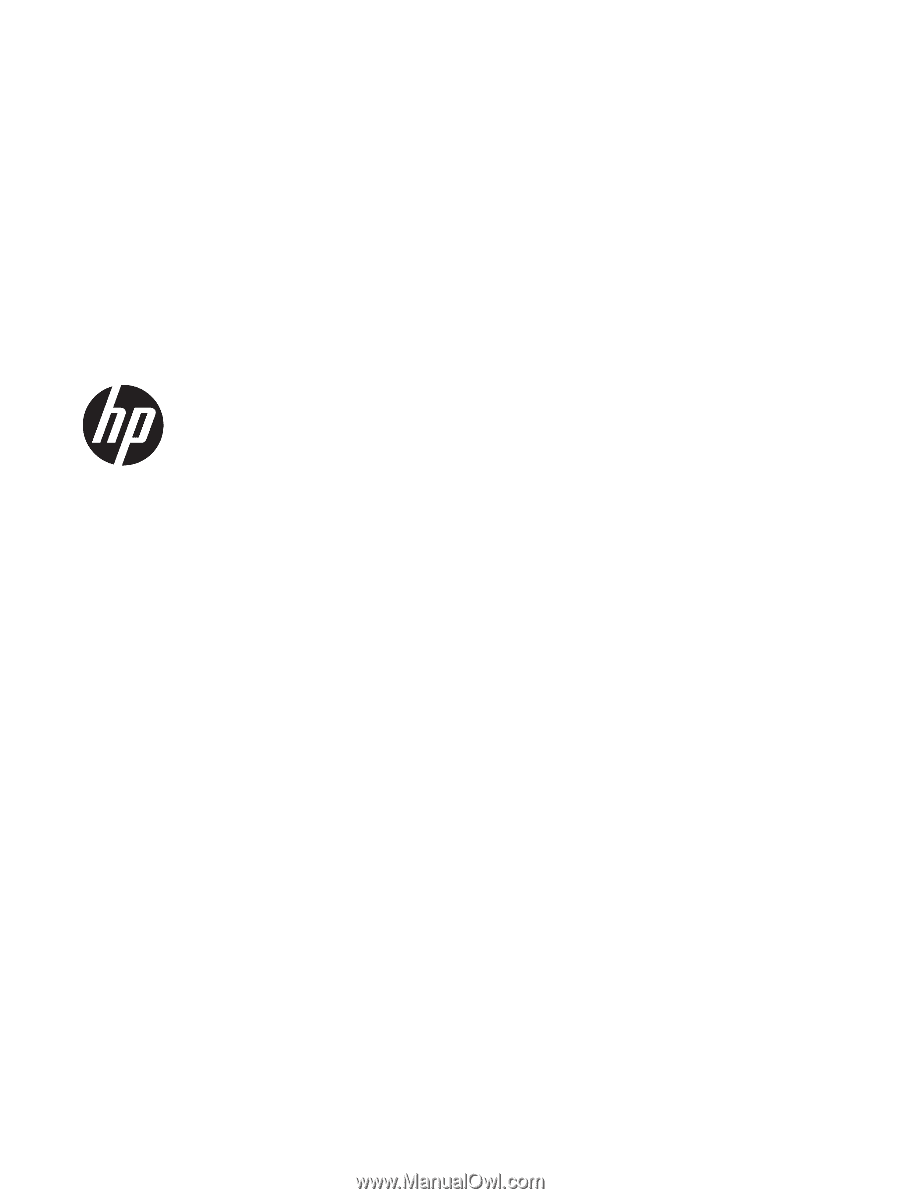
HP ThinPro 6.1
Administrator Guide