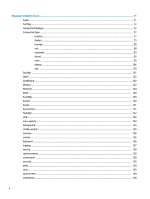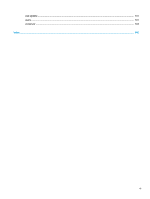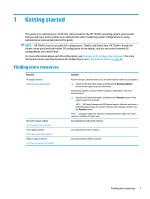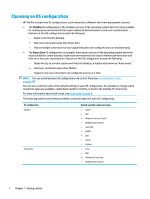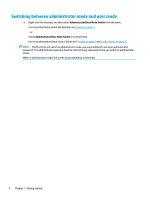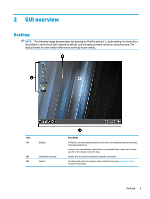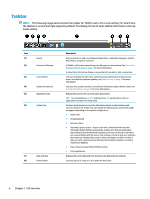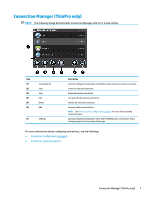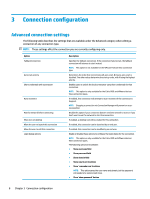HP t420 Administrator Guide - Page 15
Choosing a remote management service, Starting the thin client for the first time, first - thin client configuration
 |
View all HP t420 manuals
Add to My Manuals
Save this manual to your list of manuals |
Page 15 highlights
Choosing a remote management service Regardless of the OS configuration, there are two different remote management services that you can use to manage HP ThinPro-based thin clients: ● HP Device Manager (HPDM) is ideal for large environments with a variety of operating systems, including a mixture of HP ThinPro-based and Windows®-based thin clients. HPDM provides a greater variety of management options than HP Smart Client Services. For more information or to download HPDM, go to http://www.hp.com/go/hpdm. ● HP Smart Client Services can manage HP ThinPro-based thin clients only and is optimized for use with Smart Zero and a "zero management" scenario. For more information, see HP Smart Client Services on page 56. To download HP Smart Client Services, go to the HP support website (see Finding more resources on page 1). HP recommends evaluating both services and choosing the one that is best for your deployment. Starting the thin client for the first time When you first start a new HP ThinPro-based thin client, a setup program runs automatically. The following procedure describes the setup process: 1. First, the setup program checks for a network connection. If specific network settings are required, select the Network Settings button to open Network Manager (see Network settings on page 43 for more information). 2. Next, the setup program determines whether the thin client is being managed by a remote management service (either HPDM or HP Smart Client Services). If the thin client is being remotely managed by either service, the setup program exits, and then configurations that you have predefined via the service are applied to the thin client. The rest of this procedure does not apply if the thin client is being remotely managed. If the thin client is not being remotely managed by either service, continue this procedure. 3. Next, the setup program determines whether there is an image update available from HP. If there is, select Install now on the Software Update page to update the image. 4. If you want to determine whether service packs or package updates are available, select Easy Update to launch HP Easy Tools. See the Administrator Guide for HP Easy Tools for more information about using Easy Update. Then, continue this procedure. 5. If you want to manually configure HPDM Agent (the client-side component of HPDM) or the Automatic Update settings for HP Smart Client Services, select the Device Management tab of the setup program, and then choose the corresponding option. 6. If you want to check for software updates every time the thin client starts, select the Check for software updates every boot option. If you want to preserve all local settings when you upgrade the image version, select the Preserve thin client configuration option. 7. After you close the setup program, if no connections are configured, a wizard opens to help you configure a connection. TIP: If you want to modify the configuration of a single thin client and then copy and deploy the configuration to other thin clients, first use Control Panel to modify the configuration (see GUI overview on page 5 and Control Panel on page 38 for more information), and then deploy the configuration using HPDM or HP ThinState (see HP ThinState on page 48). Choosing a remote management service 3