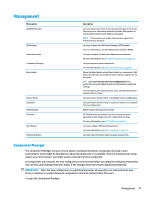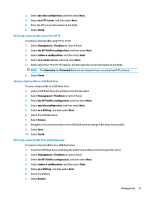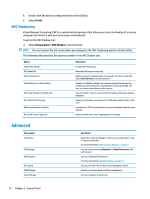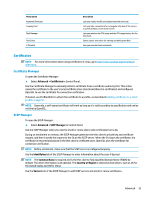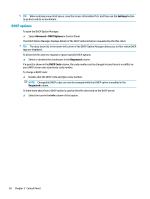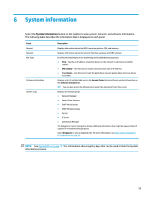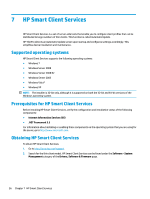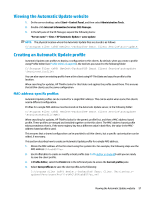HP t420 Administrator Guide - Page 64
VNC Shadowing, Advanced, Finish, Management > VNC Shadow
 |
View all HP t420 manuals
Add to My Manuals
Save this manual to your list of manuals |
Page 64 highlights
8. Double-click the desired configuration file on the USB key. 9. Select Finish. VNC Shadowing Virtual Network Computing (VNC) is a remote desktop protocol that allows you to see the desktop of a remote computer and control it with your local mouse and keyboard. To access the VNC Shadow tool: ▲ Select Management > VNC Shadow in Control Panel. NOTE: You must restart the thin client before any changes to the VNC Shadowing options will take effect. The following table describes the options available in the VNC Shadow tool. Option Enable VNC Shadow VNC Read Only VNC Use Password VNC Notify User to Allow Refuse VNC Show Timeout for Notification User Notification Message Refuse connections in default Re-set VNC server right now Description Enables VNC Shadowing. Makes the VNC session read-only. Makes a password required when accessing the thin client using VNC. Select Set Password to set the password. Enables a notification dialog on the remote system that informs the remote user when someone is attempting to connect using VNC. The user can refuse either allow or refuse access. Sets the length of time in seconds that the remote notification dialog is displayed. Allows you to display a message in the notification dialog to the remote user. If enabled, the VNC connection will be refused by default when the timer expires. Resets the VNC server after applying the new settings. Advanced Menu option Certificates CPU Manager DHCP Options HP License SCEP Manager Serial Manager Description Opens the Certificate Manager, which lets you easily import, view, or remove certificates. For more information, see Certificate Manager on page 53. Lets you choose between Balanced and High Performance CPU performance. Lets you configure DHCP options. For more information, see DHCP options on page 54. Lets you view the HP End-User License Agreement (EULA). Allows for network-based certificate management. Lets you configure serial devices. 52 Chapter 5 Control Panel