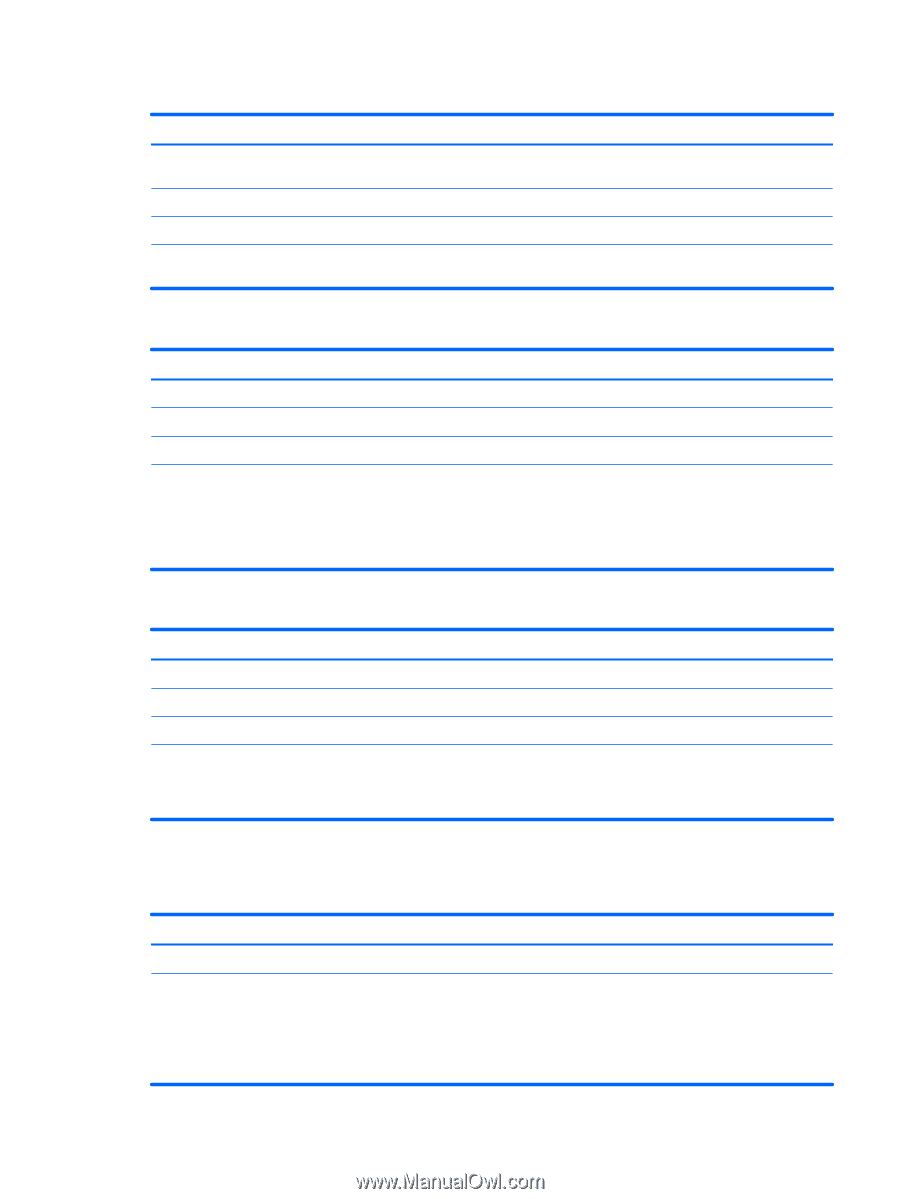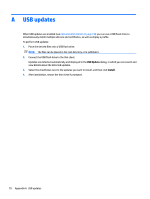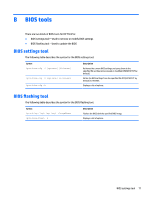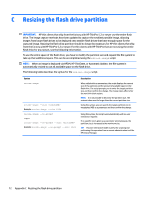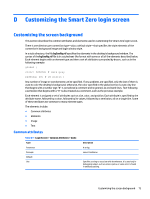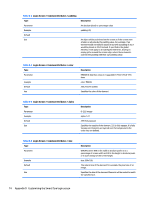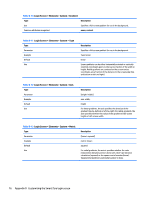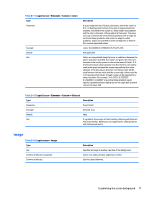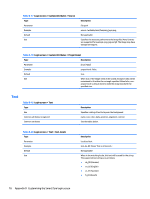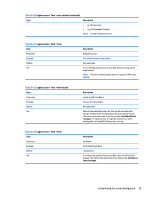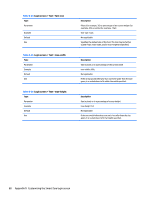HP t505 Administrator Guide 7 - Page 87
Elements, Table D-6
 |
View all HP t505 manuals
Add to My Manuals
Save this manual to your list of manuals |
Page 87 highlights
Table D-6 Login Screen > Common Attributes > position Type Parameter Example Default Use Description XX,YY where XX and YY are positions in absolute pixels or in percentages of the screen width and height. position: 50%, 90%; 0,0 (the upper left) Specifies the position of the element. See the alignment table as well. Table D-7 Login Screen > Common Attributes > alignment Type Description Parameter [left I hcenter I right] [top I vcenterIbottom] Example alignment: left bottom; Default hcenter vcenter-the element is centered at the given position. Use The combination of position and alignment specify both an anchor point for the element and how the element is aligned relative to that anchor point. For example, with a position of 90%, 70% and an alignment of right bottom, the element is positioned so that its right edge is at 90% of the width of the screen and its bottom edge is at 70% of the height of the screen. Table D-8 Login Screen > Common Attributes > context Type Parameter Example Default Use Description [login I desktop I all] context: login; all Specifies whether the element should be shown only on the login screen for the protocol, on the desktop screen for the protocol (if any), or on both. Only some protocols (for example, Citrix XenDesktop) have a desktop screen. Elements Table D-9 Login Screen > Elements > Custom > Global Type Use Common attributes recognized Description Specifies the global background or padding values. name, color, padding ● color-specifies the solid background color of the screen, if no gradients are specified ● padding-specifies the default padding for all subsequent elements Customizing the screen background 75