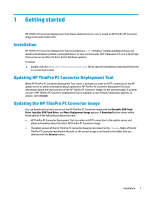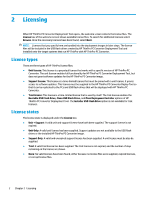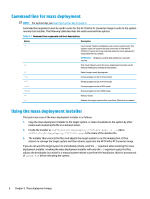HP t520 Administrator Guide 6 - Page 12
Command line for mass deployment, Using the mass deployment installer
 |
View all HP t520 manuals
Add to My Manuals
Save this manual to your list of manuals |
Page 12 highlights
Command line for mass deployment NOTE: For syntax help, see User input syntax key on page iii Command line arguments must be used in order for the HP ThinPro PC Converter Image to write to the system running that installer. The following table describes the valid command-line options. Table 5-1 Command-line arguments and their descriptions Option Description -f -t -x -32 -64 -uefi -bios -v -r Force install: ThinPro installation runs on next system boot. This options wipes the system disk and overwrites it with the HP ThinPro PC converter image selected when the mass deployment executable file was created. IMPORTANT: All data on system disk will be lost. Use with caution. Test mode: Reports what the mass deployment installer will do without making any changes to the system. Undo changes made by program. Forces program to run in 32-bit mode. Forces program to run in 64-bit mode. Forces program to run in UEFI mode. Forces program to run in BIOS mode. Verbose mode. Reboots the target system after execution. (Default is no reboot.) Using the mass deployment installer The typical use case of the mass deployment installer is as follows: 1. Copy the mass deployment installer to the target system, or make it available to the system by other means such as placing the file on a network share. 2. Invoke the installer as -f -r, where is the name of the installer file. 3. The installer then extracts the files and adjusts the target system to run the imaging tool. It then reboots to reimage the target system and then reboots again into the HP ThinPro PC Converter image. If you do not want the target system to immediately reboot, omit the -r argument when invoking the mass deployment installer. Invoking the mass deployment installer with only the -f argument copies the files, adjusts the bootloader, but waits for a manual system reboot to perform the installation. Wait for process exit of tpcmd.exe before rebooting the system. 6 Chapter 5 Mass deployment image