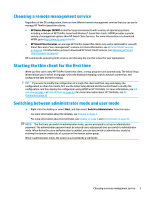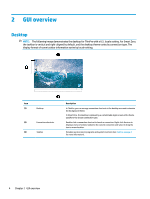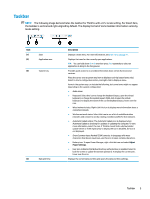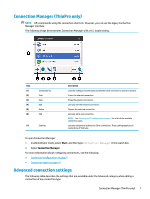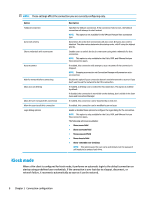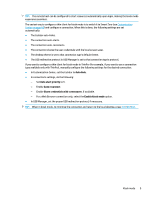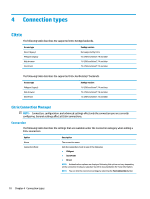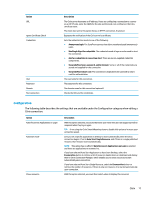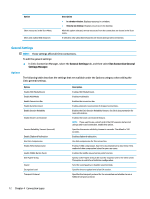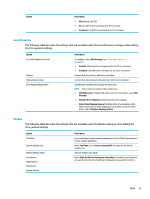HP t530 Administrator Guide 8 - Page 20
Kiosk mode
 |
View all HP t530 manuals
Add to My Manuals
Save this manual to your list of manuals |
Page 20 highlights
NOTE: These settings affect the connection you are currently configuring only. Option Fallback Connection Auto start priority Share credentials with screensaver Auto reconnect Wait for network before connecting Show icon on desktop Allow the user to launch this connection Allow the user to edit this connection Login dialog options Description Specifies the fallback connection. If the connection fails to start, the fallback connection will attempt to start instead. NOTE: This option is not available for the VMware Horizon View connection type. Determines the order that connections will auto-start. 0 means auto-start is disabled. The other values determine the startup order, with 1 being the highest priority. Enables users to unlock the local screen saver using their credentials for that connection. NOTE: This option is only available for the Citrix, RDP, and VMware Horizon View connection types. If enabled, this connection will attempt to auto-reconnect if the connection is dropped. NOTE: Stopping a connection via Connection Manager will prevent an autoreconnection. Disable this option if your connection doesn't need the network to start or if you don't want to wait for network to start the connection. If enabled, a desktop icon is created for this connection. This option is enabled by default. If disabled, the connection is not visible on the desktop, but is visible in the Start menu and Connection Manager. If enabled, this connection can be launched by an end user. If enabled, this connection can be modified by an end user. Enable or disable these options to configure the login dialog for the connection. NOTE: This option is only available for the Citrix, RDP, and VMware Horizon View connection types. The following options are available: ● Show server field ● Show username field ● Show password field ● Show domain field ● Show 'remember me' checkbox NOTE: This option saves the user name and domain, but the password still needs to be entered each time. Kiosk mode When a thin client is configured for kiosk mode, it performs an automatic login to the default connection on startup using predefined user credentials. If the connection is ever lost due to a logout, disconnect, or network failure, it reconnects automatically as soon as it can be restored. 8 Chapter 3 Connection configuration