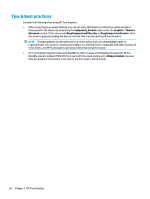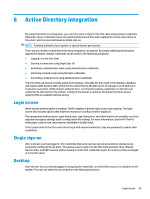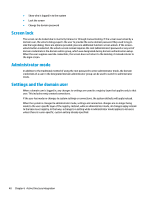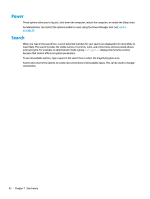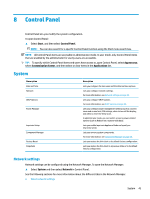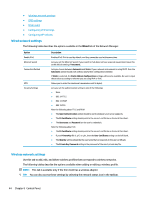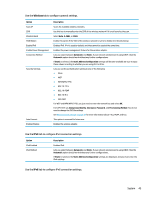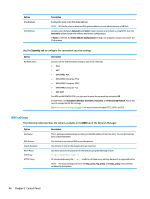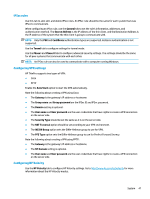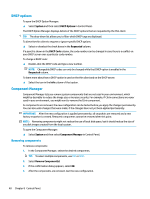HP t530 Administrator Guide 8 - Page 55
Control Panel, System, Network settings
 |
View all HP t530 manuals
Add to My Manuals
Save this manual to your list of manuals |
Page 55 highlights
8 Control Panel Control Panel lets you modify the system configuration. To open Control Panel: ▲ Select Start, and then select Control Panel. NOTE: You can also search for a specific Control Panel function using the Start menu search box. NOTE: All Control Panel items are accessible in administrator mode. In user mode, only Control Panel items that are enabled by the administrator for use by users are accessible. TIP: To specify which Control Panel items end users have access to, open Control Panel, select Appearance, select Customization Center, and then select or clear items in the Applications list. System Menu option Date and Time Network DHCP Options Power Manager Imprivata Setup Component Manager Factory Reset Snapshots Description Lets you configure the time zone and the date and time options. Lets you configure network settings. For more information, see Network settings on page 43. Lets you configure DHCP options. For more information, see DHCP options on page 48. Lets you configure power management settings such as a screen saver and screen lock, CPU settings, when to turn off the display, and when to enter the Sleep state. In administrator mode, you can restrict access to power-related options (such as Reboot) on a system-wide basis. Lets you enable Imprivata Appliance Mode and specify an Imprivata server. Lets you remove system components. For more information, see Component Manager on page 48. Lets you restore the thin client to its default factory configuration. Lets you restore the thin client to a previous state or to its default factory configuration. Network settings Network settings can be configured using the Network Manager. To open the Network Manager: ▲ Select System and then select Network in Control Panel. See the following sections for more information about the different tabs in the Network Manager: ● Wired network settings System 43