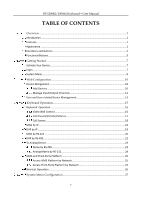Hikvision DS-1200KI User Manual - Page 11
DS-1200KI/1006KI Keyboard, User Manual, Button, Description
 |
View all Hikvision DS-1200KI manuals
Add to My Manuals
Save this manual to your list of manuals |
Page 11 highlights
DS-1200KI/1006KI Keyboard User Manual keyboard is connected to DVR/NVR, the keyboard can be used to call the device menu and realize PTZ control through the virtual panel. For remote device menu operations, see 0 for the description of each button. SN Item Description of Buttons for Keyboard Operation Button Description SET Enter the main menu of the system. 1 Common Buttons MODE OK Enter the 6 operation modes interface. Confirm the menu item selection and operation. ESC Cancel and back to the pervious menu. MON Use with the numeric buttons to select the monitor. CAM Use with the numeric buttons to select the camera. RRESET/REC Use with the numeric buttons to call the preset. PATTERN Press PATTERN directly or 0 + PATTERN to call the auto scanning. Use with the numeric (> 0) buttons to call the pattern. PATROL/PLAY Use with the numeric buttons to call the patrol. WIN Use with the numeric buttons to select window of video wall. 2 Video Wall Control MULT SCENE Use with the numeric buttons to select the window division modes of video wall. Use with the numeric buttons to switch the scenes. DEV Use with the numeric buttons to select the device ID. CAM-G Wall/AUX As IPCs and network speed domes do not have device IDs but channel IDs, use CAM IDs instead when selecting the devices. Use with the numeric buttons to select the camera group. Use with the numeric buttons to select the video wall ID or joint screen ID. In iVMS Platform operation mode, obtain the video wall or scene list, and use with the numeric buttons to select a video wall or scene. 4