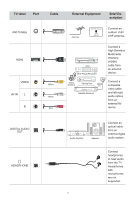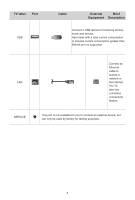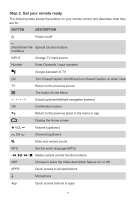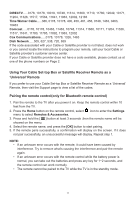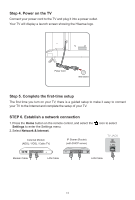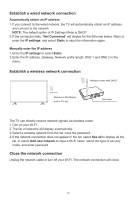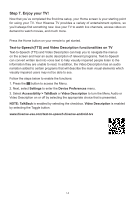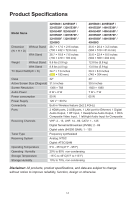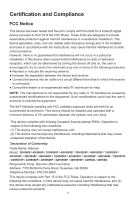Hisense 40H5500F Quick Start Guide - Page 14
Step 4. Power on the TV, Step 5. Complete the first-time setup, STEP 6. Establish a network
 |
View all Hisense 40H5500F manuals
Add to My Manuals
Save this manual to your list of manuals |
Page 14 highlights
Step 4. Power on the TV Connect your power cord to the TV and plug it into a power outlet. Your TV will display a launch screen showing the Hisense logo. Power Cord Wall Outlet Step 5. Complete the first-time setup The first time you turn on your TV, there is a guided setup to make it easy to connect your TV to the Internet and complete the setup of your TV. STEP 6. Establish a network connection 1. Press the Home button on the remote control, and select the Settings to enter the Settings menu. 2. Select Network & Internet. External Modem (ADSL / VDSL / Cable TV) IP Sharer (Router) (with DHCP server) icon to select TV JACK LAN Modem Cable LAN Cable LAN Cable 12

12
Step 4. Power on the TV
Connect your power cord to the TV and plug it into a power outlet.
Your TV will display a launch screen showing the Hisense logo.
Power Cord
Wall Outlet
Step 5. Complete the first-time setup
The first time you turn on your TV, there is a guided setup to make it easy to connect
your TV to the Internet and complete the setup of your TV.
STEP 6. Establish a network connection
1. Press
the
Home
button
on the remote control,
and select the
icon to
select
Settings
to enter the Settings menu
.
2. Select
Network & Internet
.
TV JACK
Modem Cable
LAN Cable
LAN Cable
External Modem
(ADSL / VDSL / Cable TV)
IP Sharer (Router)
(with DHCP server)
LAN